Neste documento, você vai aprender a migrar seu projeto do App Engine baseado no IntelliJ para o Cloud Code para IntelliJ.
Antes de começar
Se o projeto tiver como base o Maven ou Gradle e usar os plug-ins mais antigos baseados no SDK do App Engine (por exemplo,
com.google.appengine.appengine-maven-pluginecom.google.appengine:gradle-appengine-plugin), faça primeiro a migração para os novos plug-ins Maven e Gradle com base na CLI gcloud.O novo plug-in não é compatível com as melhorias do Datanucleus. Se você depende desse recurso, precisa configurar manualmente as melhorias do Datanucleus (JDO e JPA). Somente após isso o projeto será migrado para o Cloud Code. Use a API Objectify como sua camada ORM ao ler/gravar no Datastore.
Instalar o novo plug-in
Se você ainda não tiver feito isso, instale o plug-in da seguinte maneira:
- Verifique se você tem a versão compatível do ambiente de desenvolvimento integrado, a versão 2022.3 ou uma mais recente do JetBrains (como IntelliJ Ultimate/Community, PyCharm Professional/Community, WebStorm e GoLand), no
PATHda sua máquina. - Abra o IntelliJ IDEA ou qualquer ambiente de desenvolvimento integrado compatível do JetBrains.
- Abra a janela do mercado de plug-ins usando Arquivo > Configurações > Plug-ins. No Mac OS X, use IntelliJ IDEA > Preferences > Plugins.
Pesquise o plug-in "Cloud Code" e instale-o.
Talvez seja necessário reiniciar o ambiente de desenvolvimento integrado para ativar o plug-in.
Configurar o IntelliJ e o projeto
Depois de instalar o plug-in, configure o IntelliJ e o projeto para usar o novo plug-in da seguinte maneira:
Quando notificado de que o novo plug-in está em conflito com a integração atual do App Engine, clique no link da solicitação.
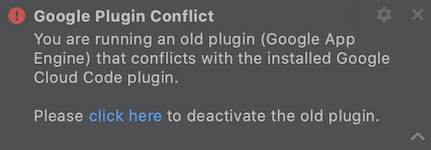
No prompt "Desativar o plug-in" a seguir, selecione "Desativar e reiniciar" para desativar o plug-in do App Engine e reiniciar o ambiente de desenvolvimento integrado para que as alterações na configuração do plug-in entrem em vigor.
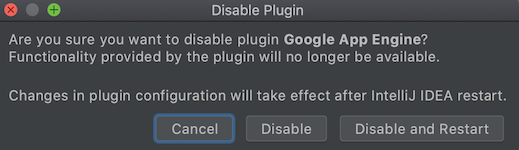
Quando notificado de que o projeto está em um formato antigo, clique na opção para converter seu projeto no novo formato.
Exclua as instâncias atuais do App Engine Server e do Cloud e as recrie usando a nova CLI gcloud.
Navegue até Configurações -> Criação, execução, implantação -> Servidores de aplicativos.
Selecione suas instâncias do App Engine Dev e clique em Excluir (-).
Clique em Adicionar (+) e selecione Google App Engine Dev Server.
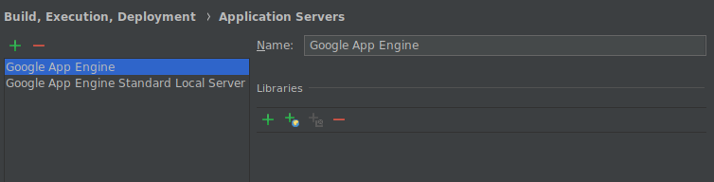
Navegue até Configurações -> Criação, execução, implantação -> Clouds.
Selecione as instâncias da nuvem do Google App Engine e clique em Excluir (-).
Clique em Adicionar (+) para configurar um destino de implantação da nuvem do App Engine.
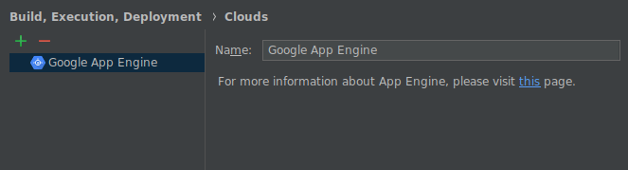
Se tiver configurações de execução do servidor local do App Engine, atualize-as para usar o servidor de aplicativos recém-configurado.
Acesse Ferramentas > Cloud Code > App Engine para ver a lista de ações disponíveis para executar e implantar seu aplicativo ou consulte a documentação para mais informações.
Para projetos baseados em Maven ou Gradle, certifique-se de estar usando a versão mais recente dos plug-ins do App Engine do Gradle e Maven.
Como configurar projetos específicos do IntelliJ
Atualize as dependências do App Engine no caso de projetos nativos do IntelliJ, ou seja, projetos configurados manualmente com os atributos do App Engine anterior e não sincronizados com o Gradle ou o Maven.
As dependências do App Engine ainda estão configuradas como "Bibliotecas externas" e são fornecidas pela instalação do SDK do App Engine antigo. Ao excluí-la, o aplicativo não será compilado.
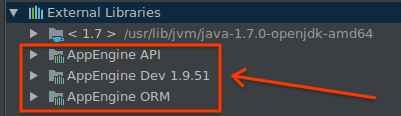
Para remover essa dependência no SDK do App Engine antigo, configure as dependências da API do App Engine usando o recurso de importação da biblioteca do App Engine Facet da seguinte maneira:
Os usuários do recurso de melhoria do Datanucleus JDO/JPA do plug-in antigo precisam acessar aplicativos para Maven ou Gradle, já que a melhoria do Datanucleus não é compatível com o plug-in do Cloud Code.
Na IU do IntelliJ Project Structure, vá até a guia de dependências do módulo do ambiente padrão do App Engine.
Remova todas as bibliotecas relacionadas ao App Engine.
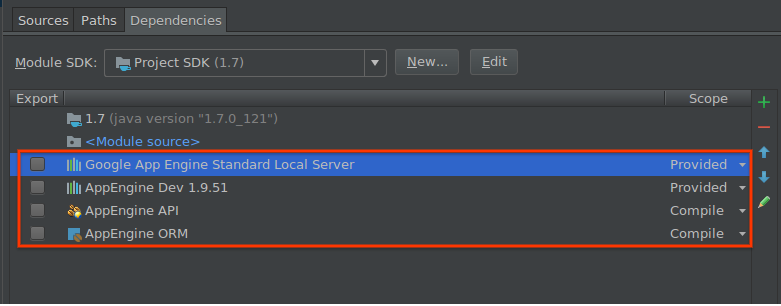
Na mesma IU do Project Structure, acesse o atributo Google App Engine do módulo do App Engine.
No painel Bibliotecas, selecione as dependências do App Engine que você está usando.
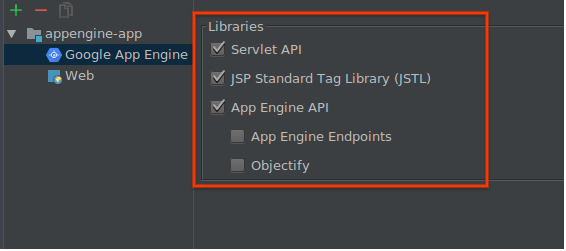
Esta ação recuperará essas dependências automaticamente do Maven Central e as adicionará ao seu classpath do módulo.
Execute localmente e implante para verificar se a nova configuração está funcionando.
Nesse momento, você pode excluir com segurança seu antigo App Engine SDK.

