In diesem Dokument wird beschrieben, wie Sie Ihr IntelliJ-basiertes App Engine-Projekt zu Cloud Code für IntelliJ migrieren.
Hinweise
Wenn Ihr Projekt auf Maven oder Gradle basiert und die älteren App Engine SDK-basierten Plug-ins verwendet (z.B.
com.google.appengine.appengine-maven-pluginundcom.google.appengine:gradle-appengine-plugin), müssen Sie zuerst zu den Maven- und Gradle-Plug-ins migrieren, denen die neue gcloud CLI zugrunde liegt.Die Datanucleus-Erweiterung wird im neuen Plug-in nicht unterstützt. Wenn Sie dieses Feature benötigen, müssen Sie die DataNucleus-Erweiterung (JDO, JPA) manuell für Ihr Projekt konfigurieren, bevor Sie zu Cloud Code migrieren. Verwenden Sie Objectify als ORM-Schicht, wenn Sie in Datastore lesen/schreiben.
Neues Plug-in installieren
Installieren Sie das Plug-in, falls noch nicht geschehen. Gehen Sie dafür so vor:
- Achten Sie darauf, dass Sie im
PATHIhres Computers die unterstützte IDE-Version, JetBrains-IDE-Version 2022.3 oder höher (z. B. IntelliJ Ultimate/Community, PyCharm Professional/Community, WebStorm, GoLand) haben. - Öffnen Sie IntelliJ IDEA oder eine der unterstützten JetBrains-IDEs.
- Öffnen Sie über Datei > Einstellungen > Plug-ins das Marketplace-Fenster des Plug-ins. Verwenden Sie unter Mac OS X IntelliJ IDEA > Einstellungen > Plug-ins.
Suchen Sie nach dem Plug-in "Cloud Code" und installieren Sie es.
Eventuell werden Sie aufgefordert, die IDE neu zu starten, um das Plug-in zu aktivieren.
IntelliJ und Projekt konfigurieren
Nachdem Sie das Plug-in installiert haben, konfigurieren Sie IntelliJ und Ihr Projekt wie folgt, damit das neue Plug-in verwendet wird:
Wenn der Hinweis angezeigt wird, dass das neue Plug-in mit dem vorhandenen Plug-in für die App Engine-Integration in Konflikt steht, klicken Sie auf den Link in der Eingabeaufforderung.
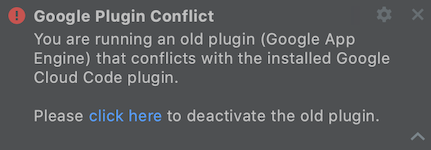
Wählen Sie in der folgenden Eingabeaufforderung "Disable Plugin" die Option "Disable and Restart" aus, um das App Engine-Plug-in zu deaktivieren und die IDE neu zu starten, damit die Plug-in-Konfigurationsänderungen wirksam werden.
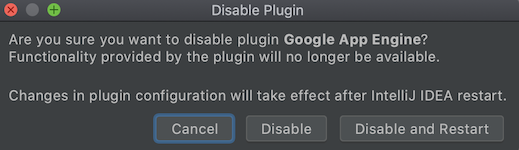
Wenn Sie darauf hingewiesen werden, dass Ihr Projekt in einem alten Format vorliegt, klicken Sie auf Convert, um das Projekt in das neue Format zu konvertieren.
Löschen Sie die vorhandenen Server- und Cloudinstanzen von App Engine und erstellen Sie diese mithilfe der neuen gcloud CLI neu.
Gehen Sie zu Settings > Build, Execution, Deployment > Application Servers.
Wählen Sie Ihre App Engine-Entwicklungsinstanzen aus und klicken Sie auf Delete (-) (Löschen).
Klicken Sie auf Add (+) und wählen Sie Google App Engine Dev Server aus.
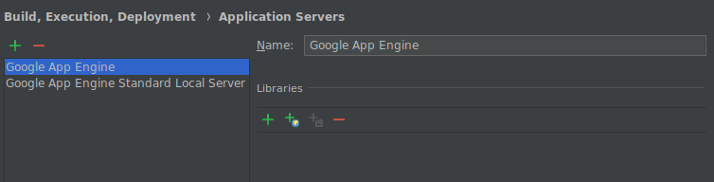
Gehen Sie zu Settings > Build, Execution, Deployment > Clouds.
Wählen Sie Ihre Google App Engine-Cloudinstanzen aus und klicken Sie auf Delete (-) (Löschen).
Klicken Sie auf Add (+), um ein App Engine-Cloud-Bereitstellungsziel zu konfigurieren.
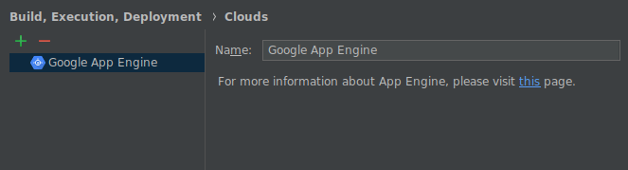
Bei lokalen Serverausführungskonfigurationen für App Engine müssen Sie diese auf den neu konfigurierten Anwendungsserver aktualisieren.
Wechseln Sie zu Tools > Cloud Code > App Engine um die Liste der verfügbaren Aktionen zu sehen, die Ihnen zum Ausführen und Bereitstellen der Anwendung zur Verfügung stehen. Weitere Informationen finden Sie in der Dokumentation.
Prüfen Sie bei Maven- oder Gradle-basierten Projekten, ob Sie die neueste Version der Gradle- und Maven-Plug-ins von App Engine verwenden.
IntelliJ-spezifische Projekte konfigurieren
Die App Engine-Abhängigkeiten müssen nur bei IntelliJ-spezifischen Projekten aktualisiert werden. Dies gilt für Projekte, deren Projekteinstellungen mit dem alten App Engine-Facet manuell konfiguriert wurden und die nicht über Gradle oder Maven synchronisiert werden.
Ihre App Engine-Abhängigkeiten sind weiterhin als "External Libraries" (Externe Bibliotheken) konfiguriert und werden von der alten App Engine SDK-Installation bereitgestellt. Wenn Sie Ihre App Engine SDK-Installation löschen, kann die Anwendung nicht kompiliert werden.
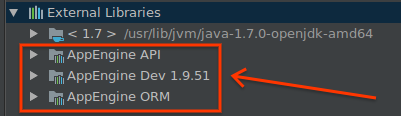
Zum Entfernen dieser Abhängigkeit vom alten App Engine SDK konfigurieren Sie Ihre App Engine API-Abhängigkeiten mit der Bibliotheksimportfunktion des App Engine-Attributs:
Nutzer der Datanucleus-JDO/JPA-Erweiterungsfunktion des alten Plug-ins müssen ihre Anwendungen zu Maven oder Gradle portieren, da die Datanucleus-Erweiterung nicht vom Plug-in "Cloud Tools for IntelliJ" unterstützt wird.
Wechseln Sie von der IntelliJ-Benutzeroberfläche der Projektstruktur zum Tab "Dependencies" (Abhängigkeiten) Ihres App Engine-Standardmoduls.
Entfernen Sie alle App Engine-bezogenen Bibliotheken.
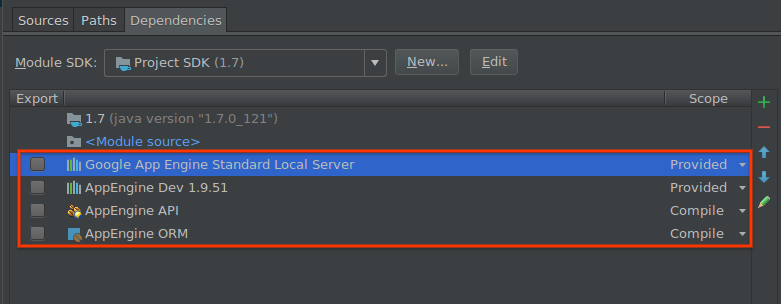
Wechseln Sie in der gleichen Benutzeroberfläche der Projektstruktur zum Google App Engine-Attributs Ihres App Engine-Moduls.
Wählen Sie im Bereich für die Bibliotheken die verwendeten App Engine-Abhängigkeiten aus.
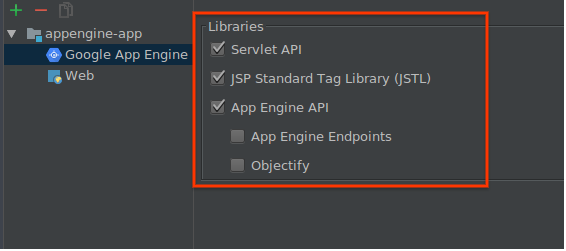
Damit werden diese Abhängigkeiten automatisch von Maven Central abgerufen und dem Classpath Ihres Moduls hinzugefügt.
Prüfen Sie anhand einer lokalen Ausführung und Bereitstellung, ob die neue Konfiguration funktioniert.
An diesem Punkt können Sie Ihr altes App Engine SDK bedenkenlos löschen.

