Plugin Cloud Code for IntelliJ menambahkan dukungan untuk pengembangan ke keluarga IDE JetBrains, termasuk IntelliJ (edisi Community dan Ultimate), GoLand, PyCharm, WebStorm (dan lainnya). Google Cloud
Prasyarat
Alat berikut diharapkan diinstal dan disiapkan di sistem Anda
dan tersedia di PATH komputer Anda:
IDE JetBrains versi 2022.3+
IDE Anda harus berupa IDE JetBrains seperti salah satu IDE berikut:
- IntelliJ Ultimate atau Community
- PyCharm Professional atau Community
- WebStorm
- GoLand
Git sehingga Cloud Code dapat melakukan operasi Git, seperti meng-clone contoh.
Docker untuk membangun dan mengirim image container Anda.
Cluster Kubernetes yang dikonfigurasi, yang dapat berupa cluster untuk pengembangan lokal, seperti cluster minikube atau Docker Kubernetes, atau cluster jarak jauh, seperti cluster Google Kubernetes Engine. Cluster minikube direkomendasikan untuk pengembangan lokal; minikube dapat dikelola secara otomatis oleh Cloud Code.
Google Cloud project dengan penagihan diaktifkan jika Anda menggunakan Google Cloud. Project memungkinkan Anda mengumpulkan semua resource terkait untuk sebuah aplikasi di satu tempat, serta mengelola API, mengaktifkan layanan, menambahkan dan menghapus kolaborator, serta mengelola izin untuk resource. Google CloudGoogle Cloud
Menginstal plugin Cloud Code
Instal plugin Cloud Code dari JetBrains Marketplace.
Atau, Anda dapat menginstal plugin langsung dari IDE:
Luncurkan IDE Anda.
Buka marketplace plugin IDE Anda:
- Untuk Windows, buka File > Settings > Plugins.
- Untuk macOS, buka IntelliJ IDEA > Preferences > Plugins.
Masukkan
Google Cloud Codedi kolom penelusuran, lalu instal plugin Cloud Code.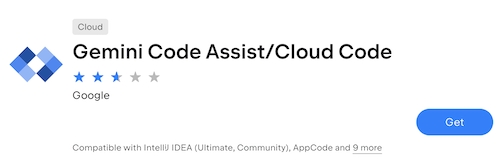
Jika diminta, mulai ulang IDE untuk mengaktifkan plugin.
Untuk menghindari konflik jika Anda menggunakan Android Studio sebagai IDE, nonaktifkan plugin Google Cloud Tools for Android Studio setelah menginstal Cloud Code. Plugin Google Cloud Tools for Android Studio akan segera dihentikan dan akan dihapus sepenuhnya dalam versi Android Studio mendatang.
Dependensi terkelola
Secara default, Cloud Code menginstal beberapa dependensi command line yang diperlukan secara otomatis, seperti:
- kubectl untuk menggunakan cluster Kubernetes dan mengelola deployment Kubernetes.
- skaffold untuk mendukung pengembangan berkelanjutan di cluster Kubernetes, pembuatan dan pemberian tag image yang cerdas, serta berbagai jenis build dan deployment yang didukung.
- minikube untuk mendukung pengembangan lokal.
- gcloud CLI untuk mendukung pengelolaan resource di Google Cloud.
Versi dependensi kustom
Untuk menggunakan versi dependensi kustom, batalkan keikutsertaan pengelolaan dependensi sebagai berikut:
Tentukan setelan Cloud Code yang relevan di IDE Anda dengan membuka File > Settings > Tools > Cloud Code > Dependencies atau, untuk Mac OS X, IntelliJ IDEA > Preferences > Tools > Cloud Code > Dependencies, dan mengonfigurasi bagian Deployment Tools.
Instal dependensi yang relevan di
PATH:- kubectl
- Skaffold
- minikube untuk pengembangan lokal
- Google Cloud CLI jika mengembangkan dengan Google Cloud
Opsional: Mendownload dan memverifikasi biner Cloud Code
Memverifikasi biner Cloud Code membantu memastikan bahwa plugin Cloud Code tidak dirusak selama pipeline publikasi dan pengiriman.
Untuk mendownload biner Cloud Code Stable atau Insiders ke mesin Anda, ikuti langkah-langkah berikut:
Di halaman Plugin versions Cloud Code, pilih channel Stable atau Insiders.
Untuk mengetahui informasi selengkapnya tentang build Insiders, lihat Menggunakan fitur pra-rilis.
Download Cloud Code versi terbaru atau versi yang ingin Anda verifikasi yang termasuk dalam versi saat ini yang mendukung verifikasi:
Stabil: Setiap rilis setelah
23.1.1-221/23.1.1-222(23.1.1-221/23.1.1-222tidak disertakan)Insiders: Setiap rilis setelah
23.1.1-221-IB.1/23.1.1-222-IB.1(23.1.1-221-IB.1/23.1.1-222-IB.1tidak disertakan)
Catat jalur ke biner Cloud Code Anda (file
google-cloud-code.zip).
Untuk memverifikasi biner Cloud Code, ikuti langkah-langkah berikut:
Download file
marketplace-zip-signer-cli.jarversi terbaru ke komputer Anda. Catat jalur ke filejarAnda.Download DigiCert Trusted Root G4. Catat jalur ke file sertifikat Anda.
Pastikan Anda telah menginstal JDK. Hal ini diperlukan untuk menjalankan perintah Java.
Untuk memverifikasi file
zip(biner Cloud Code), jalankan perintah berikut di command line Anda:java -jar PATH_TO_ZIP_SIGNER_JAR verify -in PATH_TO_ZIP_FILE -cert PATH_TO_CERTIFICATE_FILEJika verifikasi gagal, salah satu pesan berikut akan muncul di output command line Anda:
Zip archive is not signed by provided certificate authority.Provided zip archive is not signed.Signature of zip archive is invalid.
Jika Anda tidak melihat pesan di output command line, berarti verifikasi berhasil.

