O plug-in Cloud Code for IntelliJ adiciona suporte para Google Cloud desenvolvimento à família de IDEs da JetBrains, incluindo IntelliJ (edições Community e Ultimate), GoLand, PyCharm, WebStorm (e outros).
Pré-requisitos
Espera-se que as seguintes ferramentas estejam instaladas e configuradas no seu sistema
e disponíveis no PATH da sua máquina:
JetBrains IDE versão 2022.3 ou superior
O seu IDE deve ser um IDE da JetBrains, como um dos seguintes:
- IntelliJ Ultimate ou Community
- PyCharm Professional ou Community
- WebStorm
- GoLand
Git para que o Cloud Code possa executar operações Git, como clonar um exemplo.
Docker para criar e enviar as suas imagens de contentor.
Cluster Kubernetes configurado, que pode ser um cluster para desenvolvimento local, como o minikube ou o cluster Docker Kubernetes, ou um cluster remoto, como o cluster Google Kubernetes Engine. Recomendamos um cluster do minikube para o desenvolvimento local. O minikube pode ser gerido automaticamente pelo Cloud Code.
Google Cloud projeto com a faturação ativada se estiver a usar Google Cloud. Os projetos permitem-lhe recolher todos os recursos relacionados para uma única aplicação num único local, bem como gerir APIs, ativar serviços, adicionar e remover colaboradores, e gerir permissões para recursos. Google CloudGoogle Cloud
Instale o plugin Cloud Code
Instale o plugin Cloud Code a partir do JetBrains Marketplace.
Em alternativa, pode instalar o plug-in diretamente a partir do IDE:
Inicie o IDE.
Abra o mercado de plug-ins do IDE:
- No Windows, navegue para Ficheiro > Definições > Plug-ins.
- No macOS, navegue para IntelliJ IDEA > Preferences > Plugins.
Introduza
Google Cloud Codeno campo de pesquisa e, em seguida, instale o plug-in Cloud Code.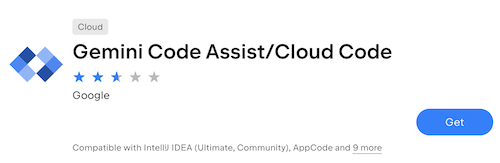
Se lhe for pedido, reinicie o IDE para ativar o plug-in.
Para evitar conflitos se estiver a usar o Android Studio como IDE, desative o plug-in Google Cloud Tools for Android Studio após instalar o Cloud Code. O plug-in Google Cloud Tools for Android Studio vai ser descontinuado em breve e vai ser totalmente removido numa versão futura do Android Studio.
Dependências geridas
Por predefinição, o Cloud Code instala automaticamente algumas dependências necessárias da linha de comandos, como:
- kubectl para trabalhar com clusters do Kubernetes e gerir implementações do Kubernetes.
- skaffold para suportar o desenvolvimento contínuo num cluster do Kubernetes, a criação e a etiquetagem de imagens inteligentes, bem como uma variedade de tipos de implementação e criação suportados.
- minikube para suportar o desenvolvimento local.
- CLI gcloud para suportar a gestão de recursos no Google Cloud.
Versões personalizadas de dependências
Para usar versões personalizadas de dependências, desative a gestão de dependências da seguinte forma:
Especifique as definições do Cloud Code relevantes no seu IDE abrindo Ficheiro > Definições > Ferramentas > Cloud Code > Dependências ou, para o Mac OS X, IntelliJ IDEA > Preferências > Ferramentas > Cloud Code > Dependências e configurando a secção Ferramentas de implementação.
Instale as dependências relevantes no seu dispositivo
PATH:- kubectl
- Skaffold
- minikube para desenvolvimento local
- CLI do Google Cloud se estiver a desenvolver com Google Cloud
Opcional: transfira e valide o ficheiro binário do Cloud Code
A validação do binário do Cloud Code ajuda a garantir que o plug-in do Cloud Code não foi adulterado ao longo do pipeline de publicação e entrega.
Para transferir o binário do Cloud Code Stable ou Insiders para o seu computador, siga estes passos:
Na página Versões do plug-in do Cloud Code, selecione o canal Estável ou Insiders.
Para mais informações sobre a versão Insider, consulte o artigo Use funcionalidades de pré-lançamento.
Transfira a versão mais recente do Cloud Code ou uma versão que quer validar e que se enquadra nas versões atuais que suportam a validação:
Estável: todas as versões após
23.1.1-221/23.1.1-222(23.1.1-221/23.1.1-222não incluído)Insiders: todos os lançamentos após
23.1.1-221-IB.1/23.1.1-222-IB.1(23.1.1-221-IB.1/23.1.1-222-IB.1não incluído)
Tome nota do caminho para o ficheiro binário do Cloud Code (o ficheiro
google-cloud-code.zip).
Para validar o ficheiro binário do Cloud Code, siga estes passos:
Transfira a versão mais recente do ficheiro
marketplace-zip-signer-cli.jarpara o seu computador. Tome nota do caminho para o ficheirojar.Transfira o DigiCert Trusted Root G4. Tome nota do caminho para o ficheiro de certificado.
Certifique-se de que tem o JDK instalado. Isto é necessário para executar comandos Java.
Para validar o ficheiro
zip(o binário do Cloud Code), execute o seguinte na linha de comandos:java -jar PATH_TO_ZIP_SIGNER_JAR verify -in PATH_TO_ZIP_FILE -cert PATH_TO_CERTIFICATE_FILESe a validação falhar, é apresentada uma das seguintes mensagens no resultado da linha de comandos:
Zip archive is not signed by provided certificate authority.Provided zip archive is not signed.Signature of zip archive is invalid.
Se não vir uma mensagem no resultado da linha de comandos, significa que a validação foi bem-sucedida.

