애플리케이션을 App Engine에 배포하기 전에 App Engine 표준 애플리케이션을 로컬에서 실행하고 디버깅할 수 있습니다. 이 문서에서는 IntelliJ IDEA 내에서 로컬 실행 및 디버깅을 위해 IDE를 구성하는 방법에 대해 설명합니다.
시작하기 전에
애플리케이션이
appengine-web.xml파일을 포함하는 App Engine 표준 프로젝트인지 확인하세요.Cloud 클라이언트 라이브러리에 로컬로 액세스하려면 Cloud 클라이언트 라이브러리를 Maven 프로젝트에 추가 절차를 완료하세요.
로컬에서 애플리케이션 실행
IntelliJ IDEA Ultimate Edition을 사용하는 경우 다음 안내에 따라 App Engine 애플리케이션을 로컬에서 실행할 수 있습니다.
File(파일) > Open(열기)을 선택하여 실행할 프로젝트를 엽니다.
프로젝트가 포함된 디렉터리로 이동합니다.
Tools(도구) > Cloud Code > App Engine > Run on a local App Engine Standard dev server(로컬 App Engine 표준 개발 서버에서 실행)를 선택합니다.
프로젝트를 빌드하는 데 시간이 조금 걸립니다.
실행 구성 편집
서버 구성
로컬 서버의 실행 구성을 편집하려면 다음 안내를 따르세요.
Run(실행) > Edit Configurations(구성 편집)를 선택합니다.
Run/Debug Configurations(실행/디버그 구성) 대화상자에서 필요에 따라 구성 설정을 업데이트합니다. 일반적인 설정은 다음과 같습니다.
- 배포할 아티팩트
- App Engine 호스트
- App Engine 포트
환경 변수 추가
필요한 경우 구성에 환경 변수를 추가하세요.
Startup/Connection(시작/연결) 탭을 선택합니다.
Run(실행)을 선택합니다.
Pass environment variables(환경 변수 전달) 체크박스를 선택합니다.
필요한 변수를 추가합니다.
Debug(디버그)를 선택합니다.
Pass environment variables(환경 변수 전달) 체크박스를 선택합니다.
필요한 변수를 추가합니다.
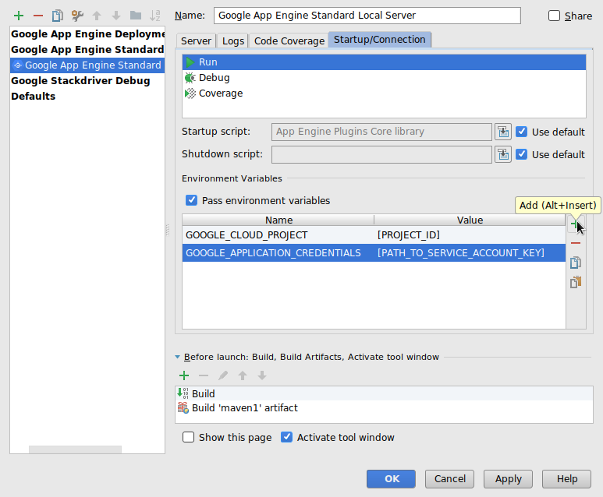
완료되었으면 OK(확인)를 클릭합니다.
서버 중지
개발용 앱 서버를 중지하려면 Run(실행) > Stop 'Google App Engine Standard Local Server'('Google App Engine 표준 로컬 서버' 중지)를 선택하세요.
애플리케이션 디버깅
이전에 작성한 실행 구성을 사용하여 다음과 같이 디버그 모드에서 애플리케이션을 실행할 수 있습니다.
Run(실행) > Debug(디버그)를 선택합니다.
대화상자에서 Google App Engine Standard Local Server(Google App Engine 표준 로컬 서버)를 클릭합니다.
프로젝트가 빌드된 후 중단점을 설정하여 앱을 디버깅할 수 있습니다.
Community Edition에서 로컬로 애플리케이션 디버깅
IntelliJ Community Edition은 로컬에서 자바 서블릿 기반 애플리케이션 실행을 기본 지원하는 기능을 제공하지 않습니다. IntelliJ Community Edition을 사용하여 애플리케이션을 로컬에서 디버깅하려면 프로젝트에서 Maven 또는 Gradle 플러그인을 사용하도록 구성하세요.
Maven
Maven 플러그인을 사용하여 프로젝트 구성
프로젝트의
pom.xml파일에 App Engine Maven 플러그인을 추가합니다.개발 서버에서 디버깅을 구성합니다.
Maven의 실행/디버그 구성을 만듭니다.
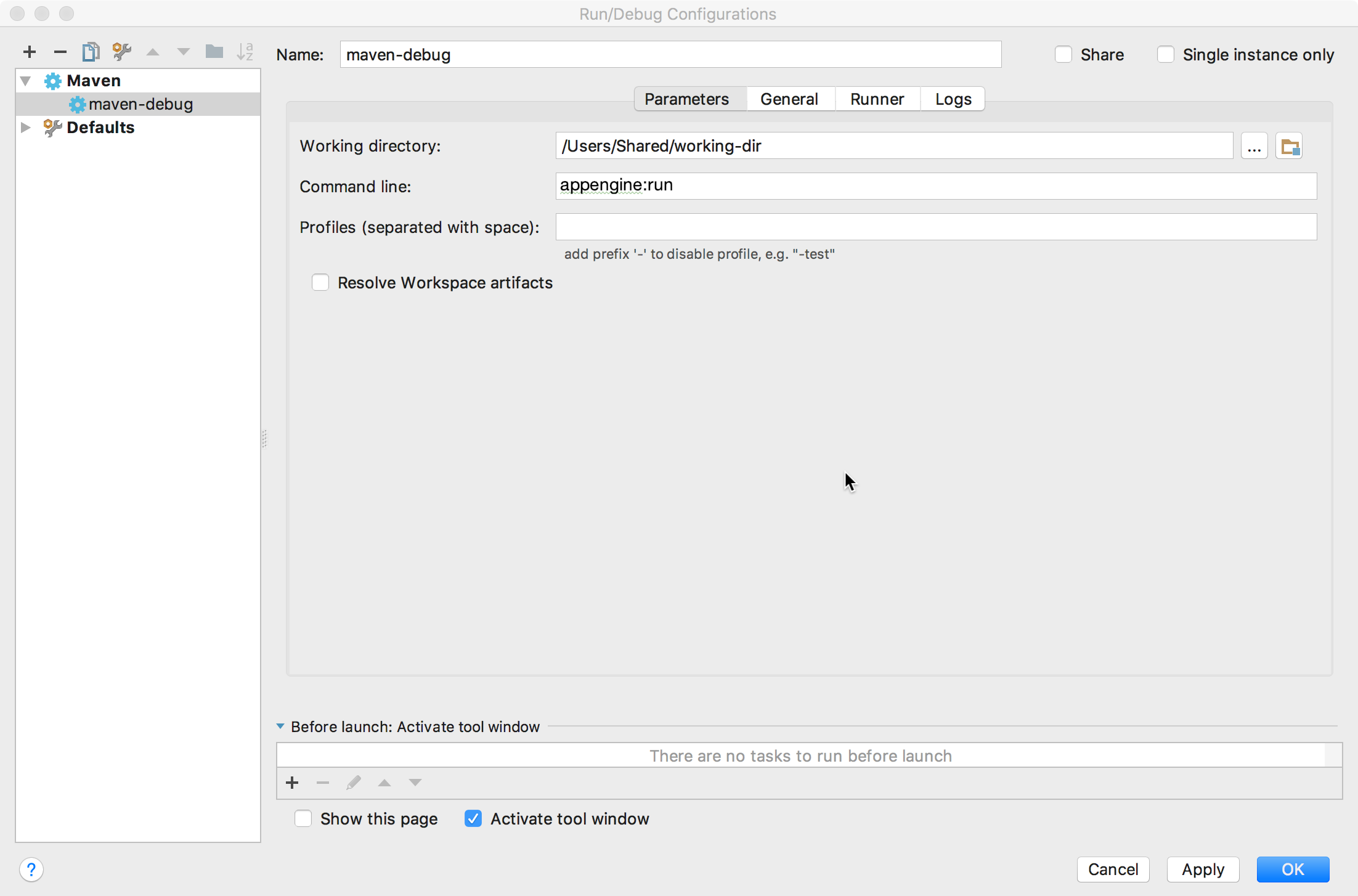
Run(실행) > Edit Configurations(구성 편집)를 선택합니다.
+ Add New Configuration(새 구성 추가)을 클릭합니다.
Maven을 선택합니다.
Command line(명령줄) 필드에
appengine:run을 입력합니다.OK(확인)를 클릭합니다.
원격 디버그 구성을 만듭니다.
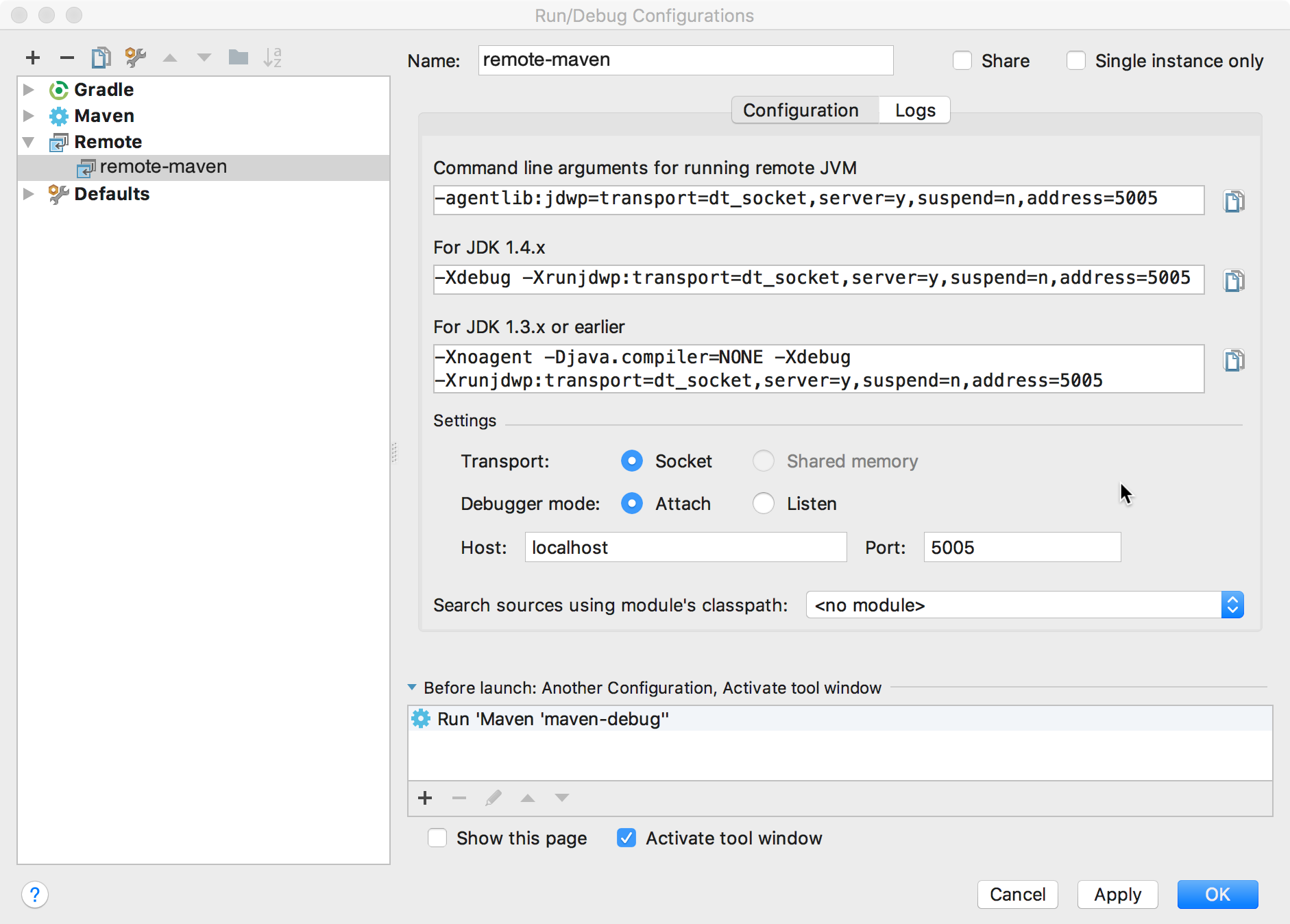
Run(실행) > Edit Configurations(구성 편집)를 선택합니다.
+ Add New Configuration(새 구성 추가)을 클릭합니다.
Remote(원격)를 선택합니다.
포트 번호가 Gradle App Engine 플러그인 구성에서 설정한 포트와 동일한지 확인합니다. 포트 5005가 기본값입니다.
Before launch(시작 전) 섹션에서 + Add(추가)를 클릭합니다.
Run Another Configuration(다른 구성 실행)을 선택합니다.
Gradle 프로젝트의 실행 구성을 선택합니다.
OK(확인)를 클릭합니다.
애플리케이션을 로컬에서 디버깅하려면 다음 안내를 따르세요.
Run(실행) > Debug(디버그)를 선택합니다.
원격 디버그 구성을 선택합니다.
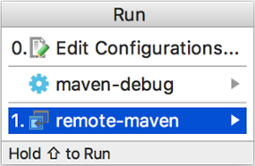
이제 애플리케이션을 로컬에서 디버깅할 수 있습니다.
Gradle
Gradle 플러그인을 사용하여 프로젝트 구성
개발 서버에서 디버깅을 구성합니다.
Gradle의 실행/디버그 구성을 만듭니다.
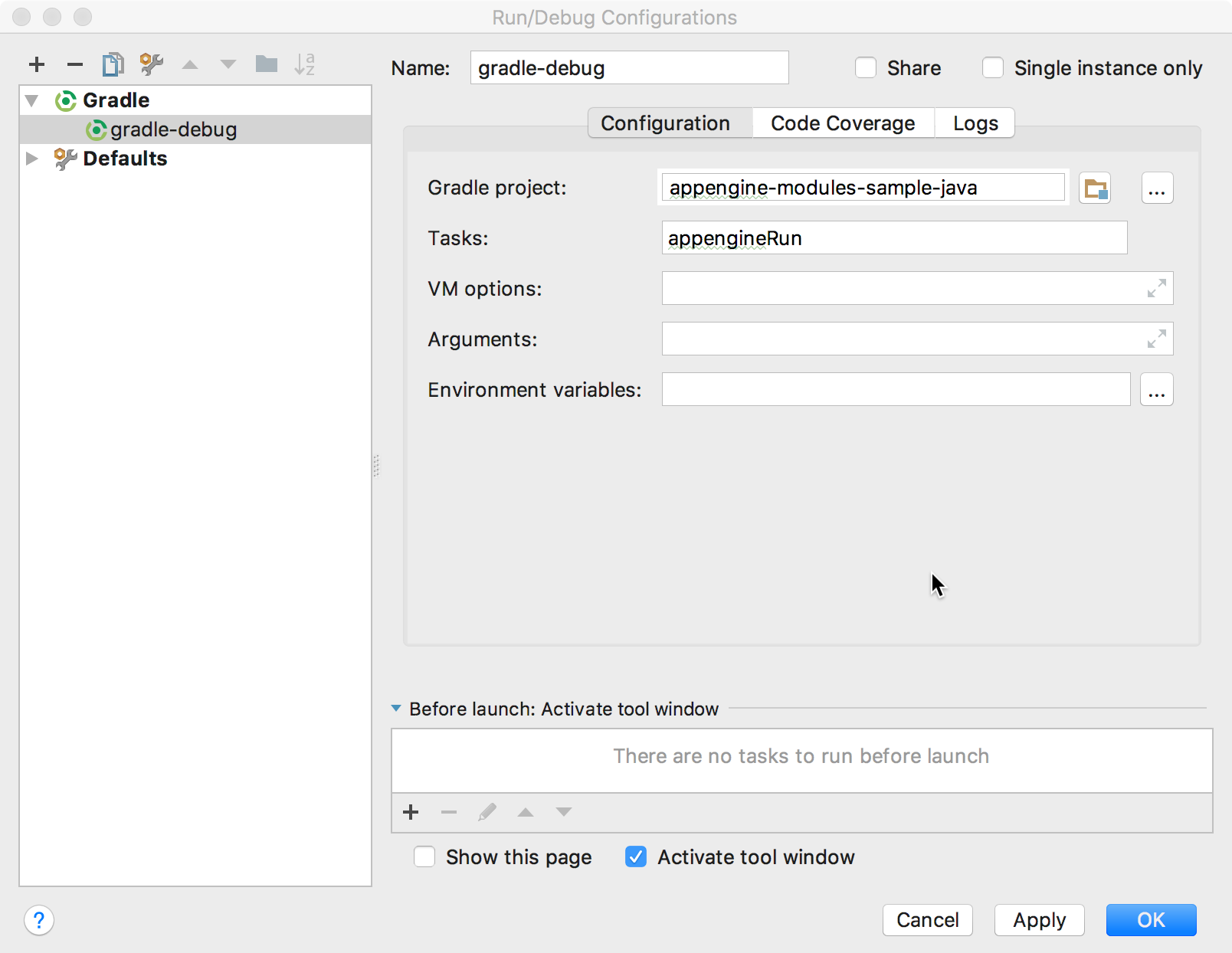
Run(실행) > Edit Configurations(구성 편집)를 선택합니다.
+ Add New Configuration(새 구성 추가)을 클릭합니다.
Gradle을 선택합니다.
Gradle project(Gradle 프로젝트) 필드에서
appengine-gradle-plugin플러그인을 구성한 모듈을 선택합니다.Tasks(작업) 필드에
appengineRun을 입력합니다.OK(확인)를 클릭합니다.
원격 디버그 구성을 만듭니다.
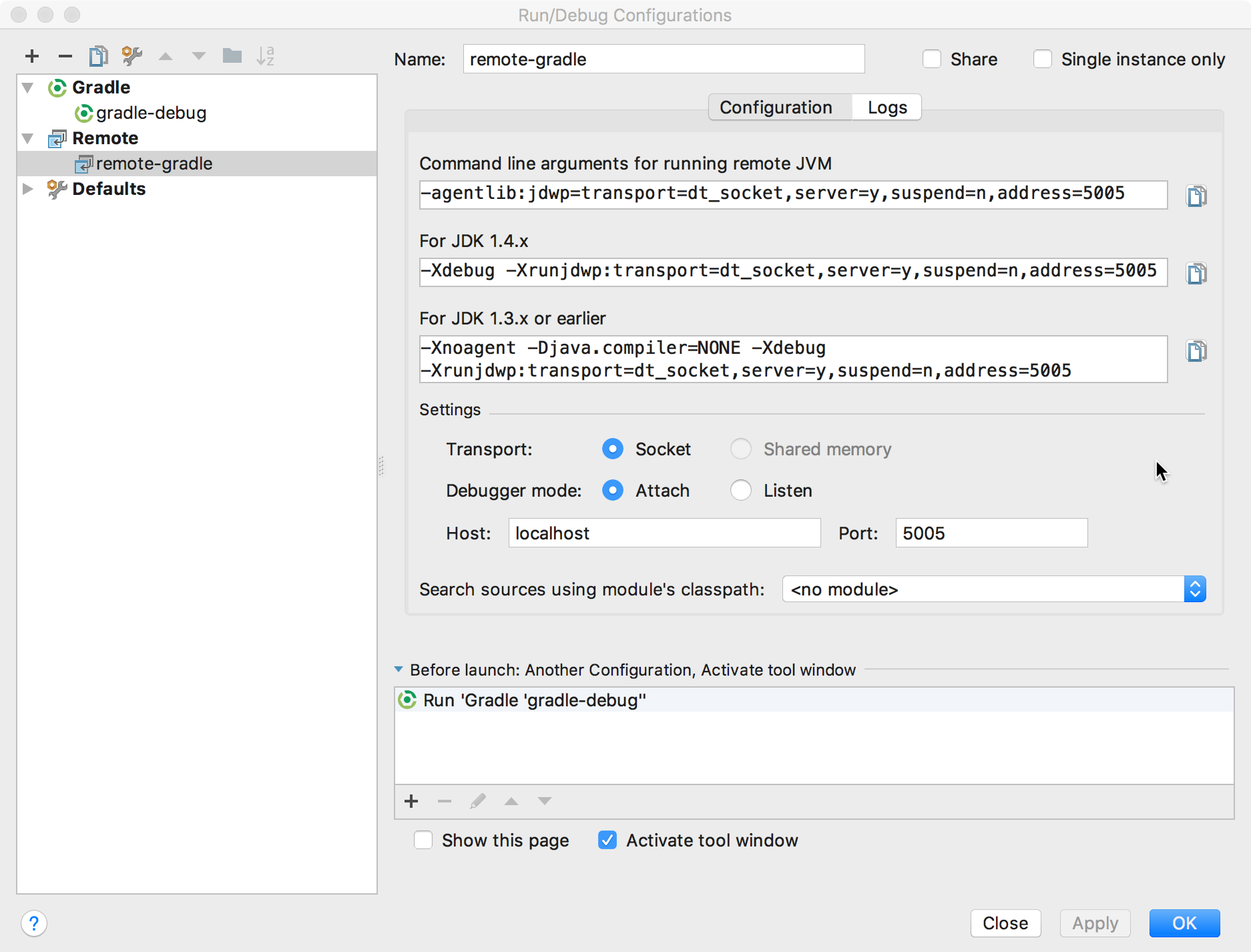
Run(실행) > Edit Configurations(구성 편집)를 선택합니다.
+ Add New Configuration(새 구성 추가)을 클릭합니다.
Remote(원격)를 선택합니다.
포트 번호가 Gradle App Engine Plugin 구성에서 설정한 포트와 동일한지 확인합니다. 포트 5005가 기본값입니다.
Before launch(시작 전) 섹션에서 + Add(추가)를 클릭합니다.
Run Another Configuration(다른 구성 실행)을 선택합니다.
Gradle 프로젝트의 실행 구성을 선택합니다.
OK(확인)를 클릭합니다.
애플리케이션을 로컬에서 디버깅하려면 다음 안내를 따르세요.
Run(실행) > Debug(디버그)를 선택합니다.
원격 디버그 구성을 선택합니다.
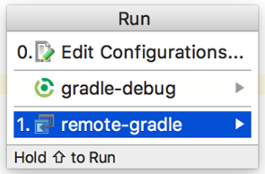
이제 애플리케이션을 로컬에서 디버깅할 수 있습니다.
콘솔 로그에 Attach Debugger(디버거 연결) 링크가 표시되면 링크를 클릭합니다.
다음 단계
- 다음으로 App Engine 표준 환경에 앱을 배포할 수 있습니다.

