In diesem Dokument wird beschrieben, wie Sie eine App Engine-Anwendung aus IntelliJ IDEA in der flexiblen App Engine-Umgebung bereitstellen.
Hinweis
Folgen Sie der Anleitung unter Anwendung erstellen, um Cloud Code zu installieren und einzurichten sowie eine App Engine-Anwendung für die flexible Umgebung zu erstellen. Achten Sie darauf, den Support für das flexible App Engine-Framework hinzuzufügen.
Wenn Sie keine Anwendung haben, diese Bereitstellungsverfahren jedoch trotzdem ausprobieren möchten, laden Sie die Beispielanwendung herunter:
Klonen Sie die Spring Boot-Beispielanwendung auf Ihren lokalen Rechner:
git clone https://github.com/spring-guides/gs-spring-bootWählen Sie in IntelliJ Datei > Öffnen, um die Dateiauswahl zu öffnen.
Rufen Sie
/gs-spring-boot/auf.Wählen Sie das Verzeichnis
/complete/aus.Klicken Sie auf OK.
Fügen Sie den Support für das flexible App Engine-Framework hinzu.
Bereitstellungskonfiguration erstellen
Wählen Sie Tools > Cloud Code > App Engine > In App Engine bereitstellen aus.
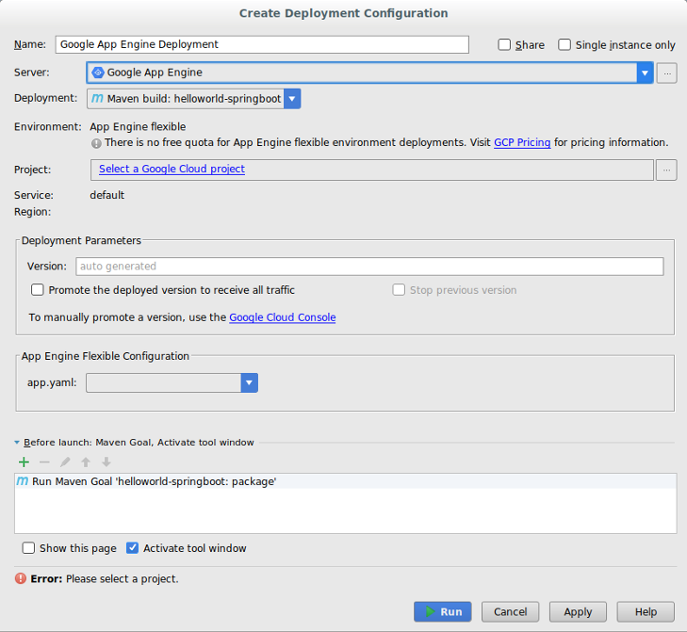
Bestätigen Sie die Serverkonfiguration:
Klicken Sie auf die drei Punkte (…) neben dem Feld Server.
Überprüfen Sie im Dialogfeld, ob im Feld Name der Name Google App Engine angezeigt wird.
Klicken Sie auf OK.
Wählen Sie die Bereitstellungsquelle aus.
Cloud Code für IntelliJ unterstützt die Bereitstellung aus einem Maven-Artefakt, einem IntelliJ-spezifischen Artefakt oder einer JAR- oder WAR-Datei des Dateisystems.
- Wenn Sie eine JAR- oder WAR-Datei des Dateisystems als Bereitstellungsquelle auswählen, klicken Sie auf die drei Punkte (...) neben dem Feld Bereitstellungsarchiv, um zum Bereitstellungsarchiv zu gelangen.
Wählen Sie im Feld Projekt ein Projekt aus.
Wenn Sie die Bereitstellung zum ersten Mal konfigurieren, werden Sie aufgefordert, sich in dem Konto anzumelden, das mit dem bereitzustellenden Google Cloud -Konsolenprojekt verknüpft ist.
Wählen Sie im Abschnitt Flexible App Engine-Konfiguration eine gültige
app.yaml-Datei aus.- Wenn im Drop-down-Menü keine gültige
app.yaml-Datei angezeigt wird, klicken Sie auf Bearbeiten, um eine Datei auszuwählen. Weitere Informationen finden Sie im Abschnitt Flexible App Engine-Konfigurationen aktualisieren.
- Wenn im Drop-down-Menü keine gültige
Füllen Sie gegebenenfalls andere Felder aus, um die Bereitstellung zu konfigurieren.
Klicken Sie auf Run (Ausführen), um Ihre Anwendung zu erstellen und bereitzustellen.
Klicken Sie im Anwendungsserver-Fenster auf den Namen Ihres Projekts, um den Bereitstellungsfortschritt zu überprüfen. Falls das Fenster nicht angezeigt wird, klicken Sie auf View > Tool Windows > Application Servers (Anzeigen > Toolfenster > Anwendungsserver).
Wenn die Bereitstellung abgeschlossen ist, können Sie die URL der Anwendung in der Konsolenausgabe sehen.
Für eine benutzerdefinierte Laufzeit bereitstellen
Sie können die Datei app.yaml ändern, um Ihre Anwendung mithilfe eines Dockerfiles in einer benutzerdefinierten Laufzeit bereitzustellen.
Legen Sie in der Datei
app.yamldie Laufzeit auf custom fest.Nachdem Sie die Konfiguration für die Bereitstellung abgeschlossen haben, wird im Abschnitt Flexible App Engine-Konfiguration der Pfad zu Ihrer
app.yaml-Datei und zum Dockerfile angezeigt.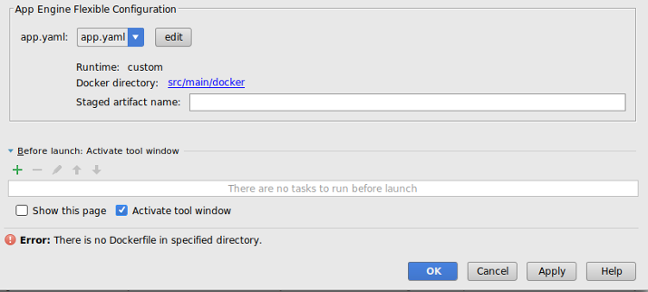
Klicken Sie auf Bearbeiten, um gültige
app.yaml-Dateien und Dockerfiles auszuwählen.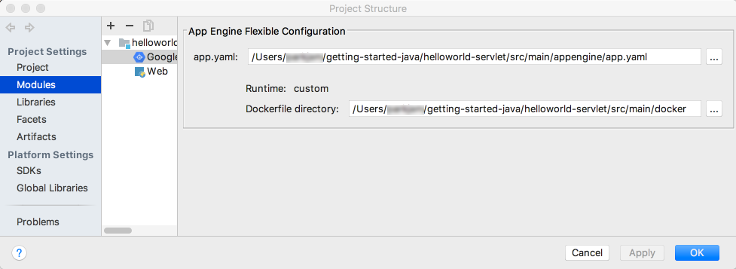
Klicken Sie auf die drei Punkte (...) neben den Feldern
app.yamlund Dockerfile-Verzeichnis, um die Verzeichnisse der entsprechenden Dateien zu öffnen.Klicken Sie auf OK.
Flexible App Engine-Konfigurationen aktualisieren
Nach dem Erstellen der anfänglichen Bereitstellungskonfiguration können Sie diese Konfigurationen nach Bedarf für Ihre Anwendung ändern.
Wählen Sie File > Project Structure (Datei > Projektstruktur).
Das Dialogfeld Project Structure (Projektstruktur) wird angezeigt.
Wählen Sie unter Projekteinstellungen die Option Attribute aus.
Wählen Sie die flexible App Engine-Facette aus.
Klicken Sie zum Auswählen einer
app.yaml-Datei auf die drei Punkte (...) neben dem Feld app.yaml, um den Speicherort einer gültigen Datei aufzurufen.Wenn Sie für eine benutzerdefinierte Laufzeit bereitstellen, klicken Sie auf die drei Punkte (...) neben dem Feld für das Dockerfile-Verzeichnis, um zum Speicherort einer gültigen Datei zu gelangen.
Klicken Sie auf OK.
Server löschen
Falls Sie den Server löschen möchten, den Sie für Ihr Projekt konfiguriert haben, müssen Sie folgendermaßen vorgehen:
Wählen Sie File > Settings > Build, Execution, Deployment > Clouds (Datei > Einstellungen > Build, Ausführung, Bereitstellung > Clouds) aus.
Unter macOS wählen Sie IntelliJ IDEA > Preferences (Einstellungen) > Build, Execution, Deployment (Build, Ausführung, Bereitstellung) > Clouds aus.
Wählen Sie Ihren Server (App Engine) aus und klicken Sie oben im Fenster auf das Minuszeichen (-), um ihn zu löschen.
Klicken Sie auf OK.
Nächste Schritte
- Wenn noch nicht geschehen, fügen Sie das Projekt zu Cloud Source Repositories hinzu.
Support anfordern
So senden Sie Feedback oder melden ein Problem in Ihrer IntelliJ-IDE: Tools > Cloud Code > Hilfe / Info > Feedback geben oder Problem melden, um ein Problem auf GitHub zu melden.

