Microsoft Windows AD-Daten erfassen
Dieses Dokument enthält die folgenden Informationen:
- Bereitstellungsarchitektur und Installationsschritte sowie alle erforderlichen Konfigurationen, die Protokolle für Microsoft Windows Active Directory-Ereignisse generieren, die vom Google Security Operations-Parser unterstützt werden. Eine Übersicht über die Datenaufnahme in Google Security Operations finden Sie unter Datenaufnahme in Google Security Operations.
- Informationen dazu, wie der Parser Felder im ursprünglichen Log auf Felder im einheitlichen Datenmodell von Google Security Operations abbildet.
Konfigurieren Sie den Bindplane- oder NXLog-Agent entsprechend Ihrer Bereitstellungsarchitektur, um Microsoft Windows Active Directory-Logs in Google Security Operations zu übernehmen. Wir empfehlen, den Bindplane-Agenten zu verwenden, um die Logs des Windows-Active Directory an Google Security Operations weiterzuleiten.
Die Informationen in diesem Dokument beziehen sich auf den Parser mit dem Datenaufnahmelabel WINDOWS_AD. Das Datenaufnahmelabel gibt an, welcher Parser Roh-Logdaten in das strukturierte UDM-Format normalisiert.
Hinweise
Führen Sie die folgenden Aufgaben aus, bevor Sie den Bindplane-Agenten oder den NXLog-Agenten konfigurieren:
- Konfigurieren Sie alle Systeme so, dass die Zeitzone UTC verwendet wird.
- Microsoft Windows AD-Server konfigurieren
- Unterstützte Geräte und Versionen ansehen
- Unterstützte Logtypen ansehen
Microsoft Windows AD-Server konfigurieren
Erstellen und konfigurieren Sie auf jedem Microsoft Windows Active Directory-Server ein PowerShell-Script, um die Protokolldaten in einer Ausgabedatei zu speichern. Der Bindplane-Agent oder NXLog-Agent liest die Ausgabedatei.
# Set the location where the log file will be written $OUTPUT_FILENAME="<Path_of_the_output_file>" If (Test-Path -Path $OUTPUT_FILENAME) { Remove-Item -path $OUTPUT_FILENAME -ErrorAction SilentlyContinue} # USER_CONTEXT: Gets all Active Directory users and their properties. Get-ADUser -Filter * -properties samAccountName | % { Get-ADUser $_.SamAccountName -properties * | ConvertTo-JSON -compress | Out-File -encoding utf8 $OUTPUT_FILENAME -Append } # ASSET_CONTEXT: Gets all Active Directory assets and their properties. Get-ADComputer -Filter * -properties samAccountName | % { Get-ADComputer $_.SamAccountName -properties * | ConvertTo-JSON -compress | Out-File -encoding utf8 $OUTPUT_FILENAME -Append }Ersetzen Sie Folgendes :
- Ersetzen Sie den Wert von
$OUTPUT_FILENAMEdurch den Speicherort der Ausgabedatei. - Speichern Sie die Daten im JSON-Format.
- Legen Sie die Codierung auf UTF-8 fest.
- Verwenden Sie beim Aufrufen der Cmdlets
Get-ADUserundGet-ADComputerden Parameter-Filteranstelle des Parameters-LDAPFilter.
- Ersetzen Sie den Wert von
Erstellen Sie eine wiederkehrende Aufgabe, die das Script ausführt, um Daten abzurufen und in die Ausgabedatei zu schreiben.
- Öffnen Sie den Taskplaner.
- Klicken Sie auf Aufgabe erstellen.
- Geben Sie einen Namen und eine Beschreibung für die Aufgabe ein.
- Klicken Sie das Kästchen Mit höchsten Berechtigungen ausführen an, damit alle Daten abgerufen werden.
- Legen Sie auf dem Tab Trigger fest, wann die Aufgabe wiederholt werden soll.
- Fügen Sie auf dem Tab Aktion eine neue Aktion hinzu und geben Sie den Pfad zur Datei an, in der das Script gespeichert ist.
Unterstützte Geräte und Versionen ansehen
Microsoft Windows Server wird in den folgenden Versionen veröffentlicht: Foundation, Essentials, Standard und Datacenter. Das Ereignisschema der Protokolle, die von den einzelnen Versionen generiert werden, unterscheidet sich nicht.
Der Google Security Operations-Parser unterstützt Protokolle der folgenden Microsoft Windows-Serverversionen:
- Microsoft Windows Server 2019
- Microsoft Windows Server 2016
- Microsoft Windows Server 2012
Der Google Security Operations-Parser unterstützt Logs, die mit der NXLog Community Edition oder Enterprise Edition erfasst werden.
Unterstützte Logtypen ansehen
Der Google Security Operations-Parser analysiert und normalisiert Daten, die aus dem Nutzerkontext und dem Asset-Kontext abgerufen wurden. Es werden nur Protokolle unterstützt, die in englischer Sprache erstellt wurden.
Bindplane-Agent konfigurieren
Wir empfehlen, den Bindplane-Agent zu verwenden, um die Logs des Windows-Active Directory an Google Security Operations weiterzuleiten.
Nach der Installation wird der Bindplane-Agentdienst in der Liste der Windows-Dienste als Dienst observIQ angezeigt.
- Installieren Sie den Bindplane-Agent auf jedem Windows Active Directory-Server. Weitere Informationen zur Installation des BindPlane-Agents finden Sie in der Anleitung zur Installation des BindPlane-Agents.
Erstellen Sie eine Konfigurationsdatei für den Bindplane-Agenten mit folgendem Inhalt:
receivers: filelog: include: [ `FILE_PATH` ] operators: - type: json_parser start_at: beginning windowseventlog/activedirectoryservice: channel: Directory Service raw: true processors: batch: exporters: chronicle/activedirectory: endpoint: https://malachiteingestion-pa.googleapis.com creds: '{ "type": "service_account", "project_id": "malachite-projectname", "private_key_id": `PRIVATE_KEY_ID`, "private_key": `PRIVATE_KEY`, "client_email":"`SERVICE_ACCOUNT_NAME`@malachite-`PROJECT_ID`.iam.gserviceaccount.com", "client_id": `CLIENT_ID`, "auth_uri": "https://accounts.google.com/o/oauth2/auth", "token_uri": "https://oauth2.googleapis.com/token", "auth_provider_x509_cert_url":"https://www.googleapis.com/oauth2/v1/certs", "client_x509_cert_url": "https://www.googleapis.com/robot/v1/metadata/x509/`SERVICSERVICE_ACCOUNT_NAME`%40malachite-`PROJECT_ID`.iam.gserviceaccount.com", "universe_domain": "googleapis.com" }' log_type: 'WINDOWS_AD' override_log_type: false raw_log_field: body customer_id: `CUSTOMER_ID` service: pipelines: logs/ads: receivers: - filelog - windowseventlog/activedirectoryservice processors: [batch] exporters: [chronicle/activedirectory]Ersetzen Sie Folgendes :
FILE_PATHmit dem Pfad zur Datei, in der die Ausgabe des PowerShell-Scripts gespeichert wurde, das unter Microsoft Windows AD-Server konfigurieren erwähnt wurde.PRIVATE_KEY_ID,PRIVATE_KEY,SERVICSERVICE_ACCOUNT_NAME,PROJECT_ID,CLIENT_IDundCUSTOMER_IDmit den entsprechenden Werten aus der JSON-Datei des Dienstkontos, die Sie unter Google Cloudherunterladen können. Weitere Informationen zu Dienstkontoschlüsseln finden Sie unter Dienstkontoschlüssel erstellen und löschen.
Wenn Sie den Bindplane-Agentdienst (früher observIQ) starten möchten, wählen Sie Dienste > Erweitert > den observIQ-Dienst > Starten aus.
NXLog-Agent konfigurieren
Das folgende Diagramm zeigt eine Architektur, in der NXLog-Agents installiert sind, um Microsoft Windows-Ereignisse zu erfassen und an Google Security Operations zu senden. Vergleichen Sie diese Informationen mit Ihrer Umgebung, um sicherzustellen, dass diese Komponenten installiert sind. Ihre Bereitstellung kann sich von dieser Architektur unterscheiden und komplexer sein.
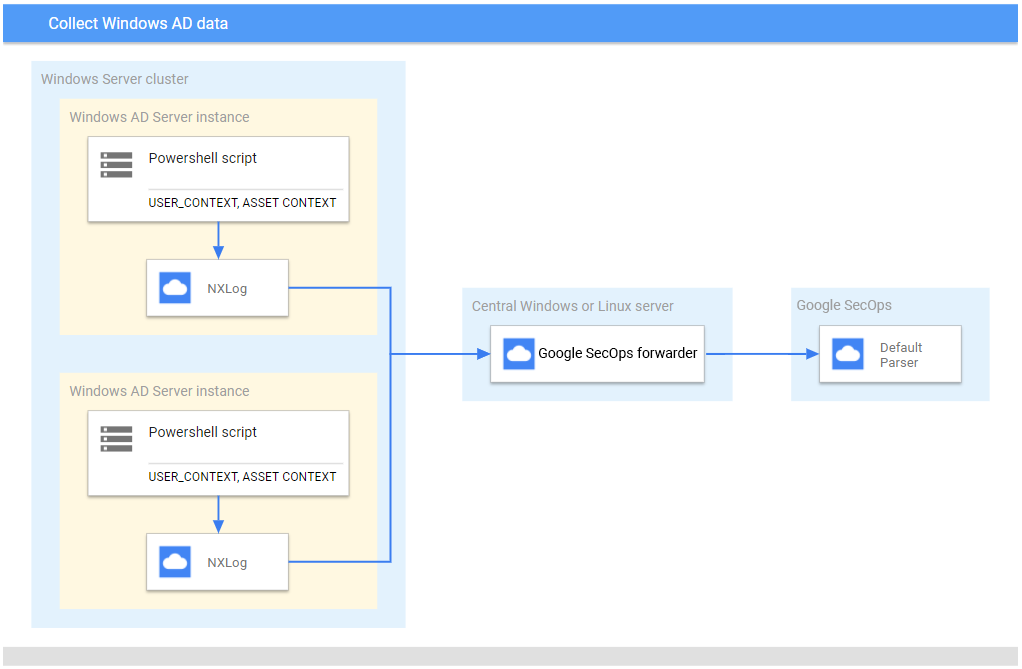
Wenn Sie den NXLog-Agent anstelle des Bindplane-Agents verwenden, prüfen Sie Folgendes:
- Auf jedem Microsoft Windows Server, auf dem Active Directory ausgeführt wird, wird ein PowerShell-Script erstellt und konfiguriert, um
USER_CONTEXT- undASSET_CONTEXT-Daten zu erfassen. Weitere Informationen finden Sie unter Microsoft Windows AD-Server konfigurieren. - NXLog wird auf jedem Microsoft Windows AD-Server installiert, um Daten an den zentralen Microsoft Windows-Server oder Linux-Server zu senden.
- Der Google Security Operations-Weiterleiter wird auf dem zentralen Microsoft Windows- oder Linux-Server installiert, um Logdaten an Google Security Operations weiterzuleiten.
NXLog konfigurieren
- Installieren Sie den NXLog-Agent auf jedem Collector, der auf dem Windows Active Directory-Server ausgeführt wird. Diese Anwendung leitet Protokolle an den zentralen Microsoft Windows- oder Linux-Server weiter. Weitere Informationen finden Sie in der NXLog-Dokumentation.
Erstellen Sie eine Konfigurationsdatei für jede NXLog-Instanz. Verwenden Sie das NXLog-
im_file-Modul, um die Datei zu lesen und die Zeilen in Felder zu parsen. Verwenden Sieom_tcp, um Daten an den zentralen Microsoft Windows- oder Linux-Server weiterzuleiten.Das folgende Beispiel zeigt eine NXLog-Konfiguration. Ersetzen Sie die Werte
<hostname>und<port>durch Informationen zum zentralen Microsoft Windows- oder Linux-Server des Ziels. Fügen Sie im Bereich<Input in_adcontext>und in der EigenschaftFileden Pfad der Ausgabeprotokolldatei hinzu, die vom PowerShell-Script erstellt wurde. Legen Sie immerDirCheckIntervalundPollIntervalfest. Wenn diese nicht definiert sind, sucht NXLog alle 1 Sekunde nach Dateien.define ROOT C:\Program Files\nxlog define ADCONTEXT_OUTPUT_DESTINATION_ADDRESS <hostname> define ADCONTEXT_OUTPUT_DESTINATION_PORT <port> Moduledir %ROOT%\modules CacheDir %ROOT%\data Pidfile %ROOT%\data\nxlog.pid SpoolDir %ROOT%\data LogFile %ROOT%\data\nxlog.log <Input in_adcontext> Module im_file File "<Path_of_the_output_file>" DirCheckInterval 3600 PollInterval 3600 </Input> <Output out_chronicle_adcontext> Module om_tcp Host %ADCONTEXT_OUTPUT_DESTINATION_ADDRESS% Port %ADCONTEXT_OUTPUT_DESTINATION_PORT% </Output> <Route ad_context_to_chronicle> Path in_adcontext => out_chronicle_adcontext </Route>Starten Sie den NXLog-Dienst auf jedem System.
Weiterleitung auf einem zentralen Server konfigurieren
Informationen zum Installieren und Konfigurieren des Brokers unter Linux finden Sie unter Installation und Konfiguration des Brokers unter Linux. Informationen zum Installieren und Konfigurieren des Brokers unter Microsoft Windows finden Sie unter Installation und Konfiguration des Brokers unter Microsoft Windows.
- Konfigurieren Sie das System mit der Zeitzone UTC.
- Installieren Sie den Google Security Operations-Weiterleitungsdienst auf dem zentralen Microsoft Windows- oder Linux-Server.
Konfigurieren Sie den Google Security Operations-Weiterleiter so, dass Protokolle an Google Security Operations gesendet werden. Im Folgenden finden Sie eine Beispielkonfiguration für einen Weiterleiter:
- syslog: common: enabled: true data_type: WINDOWS_AD batch_n_seconds: 10 batch_n_bytes: 1048576 tcp_address: 0.0.0.0:10518 connection_timeout_sec: 60
Unterstützte Windows-AD-Protokollformate
Der Windows AD-Parser unterstützt Protokolle im JSON-Format.
Unterstützte Windows-AD-Beispielprotokolle
JSON:
{ "GivenName": "user1", "Surname": "itadmin", "UserPrincipalName": "user1.itadmin@testdhcp2.local", "Enabled": true, "SamAccountName": "user1.itadmin", "SID": { "BinaryLength": 28, "AccountDomainSid": { "BinaryLength": 24, "AccountDomainSid": "S-1-2-3", "Value": "S-1-2-3" }, "Value": "S-1-2-3-4000" }, "DistinguishedName": "CN=test,CN=Users,DC=testdhcp2,DC=local", "Name": "test", "ObjectClass": "user", "ObjectGuid": "4bde3f8d-8e9e-4ded-9d71-126ba9cd1300", "PropertyNames": [ "AccountExpirationDate", "accountExpires", "AccountLockoutTime", "AccountNotDelegated", "AllowReversiblePasswordEncryption", "AuthenticationPolicy", "AuthenticationPolicySilo", "BadLogonCount", "badPasswordTime", "badPwdCount", "c", "CannotChangePassword", "CanonicalName", "Certificates", "City", "CN", "co", "codePage", "Company", "CompoundIdentitySupported", "Country", "countryCode", "Created", "createTimeStamp", "Deleted", "Department", "Description", "DisplayName", "DistinguishedName", "Division", "DoesNotRequirePreAuth", "dSCorePropagationData", "EmailAddress", "EmployeeID", "EmployeeNumber", "Enabled", "facsimileTelephoneNumber", "Fax", "GivenName", "HomeDirectory", "HomedirRequired", "HomeDrive", "HomePage", "HomePhone", "Initials", "instanceType", "ipPhone", "isDeleted", "KerberosEncryptionType", "l", "LastBadPasswordAttempt", "LastKnownParent", "lastLogoff", "lastLogon", "LastLogonDate", "lastLogonTimestamp", "LockedOut", "lockoutTime", "logonCount", "logonHours", "LogonWorkstations", "mail", "Manager", "MemberOf", "MNSLogonAccount", "mobile", "MobilePhone", "Modified", "modifyTimeStamp", "msDS-SupportedEncryptionTypes", "msDS-User-Account-Control-Computed", "Name", "nTSecurityDescriptor", "ObjectCategory", "ObjectClass", "ObjectGUID", "objectSid", "Office", "OfficePhone", "Organization", "OtherName", "pager", "PasswordExpired", "PasswordLastSet", "PasswordNeverExpires", "PasswordNotRequired", "physicalDeliveryOfficeName", "POBox", "PostalCode", "postOfficeBox", "PrimaryGroup", "primaryGroupID", "PrincipalsAllowedToDelegateToAccount", "ProfilePath", "ProtectedFromAccidentalDeletion", "pwdLastSet", "SamAccountName", "sAMAccountType", "ScriptPath", "sDRightsEffective", "ServicePrincipalNames", "SID", "SIDHistory", "SmartcardLogonRequired", "sn", "st", "State", "StreetAddress", "Surname", "telephoneNumber", "Title", "TrustedForDelegation", "TrustedToAuthForDelegation", "UseDESKeyOnly", "userAccountControl", "userCertificate", "userParameters", "UserPrincipalName", "uSNChanged", "uSNCreated", "whenChanged", "whenCreated", "wWWHomePage" ], "AddedProperties": [], "RemovedProperties": [], "ModifiedProperties": [], "PropertyCount": 123, "AccountExpirationDate": null, "accountExpires": 0, "AccountLockoutTime": "\\/Date(1631175863106)\\/", "AccountNotDelegated": true, "AllowReversiblePasswordEncryption": false, "AuthenticationPolicy": [], "AuthenticationPolicySilo": [], "BadLogonCount": 3, "badPasswordTime": 132756494631068585, "badPwdCount": 3, "c": "IN", "CannotChangePassword": false, "CanonicalName": "testdhcp2.local/Users/test", "Certificates": [], "City": "Ahmedabad", "CN": "test", "co": "India", "codePage": 0, "Company": "user", "CompoundIdentitySupported": [ false ], "Country": "IN", "countryCode": 356, "Created": "\\/Date(1628229355000)\\/", "createTimeStamp": "\\/Date(1628229355000)\\/", "Deleted": null, "Department": "it", "Description": "itadmin", "DisplayName": "user1", "Division": "test", "DoesNotRequirePreAuth": false, "dSCorePropagationData": [ "\\/Date(1631191510000)\\/", "\\/Date(-11644473600000)\\/" ], "EmailAddress": "user@dummy.local", "EmployeeID": null, "EmployeeNumber": null, "facsimileTelephoneNumber": "12345678", "Fax": "12345678", "HomeDirectory": "\\\\\\\\DHCP-AD01\\\\ADContext", "HomedirRequired": false, "HomeDrive": "G:", "HomePage": "www.test.com", "HomePhone": "123456789", "Initials": "user1", "instanceType": 4, "ipPhone": "1121", "isDeleted": null, "KerberosEncryptionType": [ 0 ], "l": "ahmedabad", "LastBadPasswordAttempt": "\\/Date(1631175863106)\\/", "LastKnownParent": null, "lastLogoff": 0, "lastLogon": 132756492460689244, "LastLogonDate": "\\/Date(1631175025098)\\/", "lastLogonTimestamp": 132756486250985369, "LockedOut": false, "lockoutTime": 132756494631068585, "logonCount": 2, "logonHours": [ 0, 0, 248, 255, 255, 255, 255, 255, 255, 255, 255, 255, 255, 255, 7, 0, 0, 0, 0, 0, 0 ], "LogonWorkstations": null, "mail": "user@dummy.local", "Manager": "CN=Administrator,CN=Users,DC=testdhcp2,DC=local", "MemberOf": [ "CN=Netwrix Auditor Client Users,CN=Users,DC=dnstest2,DC=local", "CN=Netwrix Auditor Administrators,CN=Users,DC=dnstest2,DC=local", "CN=Group Policy Creator Owners,CN=Users,DC=dnstest2,DC=local", "CN=Domain Admins,CN=Users,DC=dnstest2,DC=local", "CN=Enterprise Admins,CN=Users,DC=dnstest2,DC=local", "CN=Schema Admins,CN=Users,DC=dnstest2,DC=local", "CN=Remote Desktop Users,CN=Builtin,DC=dnstest2,DC=local", "CN=Administrators,CN=Builtin,DC=dnstest2,DC=local" ], "MNSLogonAccount": false, "mobile": "923456789", "MobilePhone": "823456789", "Modified": "\\/Date(1631277960000)\\/", "modifyTimeStamp": "\\/Date(1631277960000)\\/", "msDS-SupportedEncryptionTypes": 0, "msDS-User-Account-Control-Computed": 0, "nTSecurityDescriptor": { "AccessRightType": { "Module": "System.DirectoryServices.dll", "Assembly": "System.DirectoryServices, Version=4.0.0.0, Culture=neutral, PublicKeyToken=b03f5f7f11d50a3a", "TypeHandle": "System.RuntimeTypeHandle", "DeclaringMethod": null, "BaseType": "System.Enum", "UnderlyingSystemType": "System.DirectoryServices.ActiveDirectoryRights", "FullName": "System.DirectoryServices.ActiveDirectoryRights", "AssemblyQualifiedName": "System.DirectoryServices.ActiveDirectoryRights, System.DirectoryServices, Version=4.0.0.0, Culture=neutral, PublicKeyToken=b03f5f7f11d50a3a", "Namespace": "System.DirectoryServices", "GUID": "f65acb9b-4c77-33ff-8523-43e9cc2c5798", "IsEnum": true, "GenericParameterAttributes": null, "IsSecurityCritical": false, "IsSecuritySafeCritical": false, "IsSecurityTransparent": true, "IsGenericTypeDefinition": false, "IsGenericParameter": false, "GenericParameterPosition": null, "IsGenericType": false, "IsConstructedGenericType": false, "ContainsGenericParameters": false, "StructLayoutAttribute": "System.Runtime.InteropServices.StructLayoutAttribute", "Name": "ActiveDirectoryRights", "MemberType": 32, "DeclaringType": null, "ReflectedType": null, "MetadataToken": 33554438, "GenericTypeParameters": "", "DeclaredConstructors": "", "DeclaredEvents": "", "DeclaredFields": "Int32 value__ System.DirectoryServices.ActiveDirectoryRights Delete System.DirectoryServices.ActiveDirectoryRights ReadControl System.DirectoryServices.ActiveDirectoryRights WriteDacl System.DirectoryServices.ActiveDirectoryRights WriteOwner System.DirectoryServices.ActiveDirectoryRights Synchronize System.DirectoryServices.ActiveDirectoryRights AccessSystemSecurity System.DirectoryServices.ActiveDirectoryRights GenericRead System.DirectoryServices.ActiveDirectoryRights GenericWrite System.DirectoryServices.ActiveDirectoryRights GenericExecute System.DirectoryServices.ActiveDirectoryRights GenericAll System.DirectoryServices.ActiveDirectoryRights CreateChild System.DirectoryServices.ActiveDirectoryRights DeleteChild System.DirectoryServices.ActiveDirectoryRights ListChildren System.DirectoryServices.ActiveDirectoryRights Self System.DirectoryServices.ActiveDirectoryRights ReadProperty System.DirectoryServices.ActiveDirectoryRights WriteProperty System.DirectoryServices.ActiveDirectoryRights DeleteTree System.DirectoryServices.ActiveDirectoryRights ListObject System.DirectoryServices.ActiveDirectoryRights ExtendedRight", "DeclaredMembers": "Int32 value__ System.DirectoryServices.ActiveDirectoryRights Delete System.DirectoryServices.ActiveDirectoryRights ReadControl System.DirectoryServices.ActiveDirectoryRights WriteDacl System.DirectoryServices.ActiveDirectoryRights WriteOwner System.DirectoryServices.ActiveDirectoryRights Synchronize System.DirectoryServices.ActiveDirectoryRights AccessSystemSecurity System.DirectoryServices.ActiveDirectoryRights GenericRead System.DirectoryServices.ActiveDirectoryRights GenericWrite System.DirectoryServices.ActiveDirectoryRights GenericExecute System.DirectoryServices.ActiveDirectoryRights GenericAll System.DirectoryServices.ActiveDirectoryRights CreateChild System.DirectoryServices.ActiveDirectoryRights DeleteChild System.DirectoryServices.ActiveDirectoryRights ListChildren System.DirectoryServices.ActiveDirectoryRights Self System.DirectoryServices.ActiveDirectoryRights ReadProperty System.DirectoryServices.ActiveDirectoryRights WriteProperty System.DirectoryServices.ActiveDirectoryRights DeleteTree System.DirectoryServices.ActiveDirectoryRights ListObject System.DirectoryServices.ActiveDirectoryRights ExtendedRight", "DeclaredMethods": "", "DeclaredNestedTypes": "", "DeclaredProperties": "", "ImplementedInterfaces": "System.IComparable System.IFormattable System.IConvertible", "TypeInitializer": null, "IsNested": false, "Attributes": 257, "IsVisible": true, "IsNotPublic": false, "IsPublic": true, "IsNestedPublic": false, "IsNestedPrivate": false, "IsNestedFamily": false, "IsNestedAssembly": false, "IsNestedFamANDAssem": false, "IsNestedFamORAssem": false, "IsAutoLayout": true, "IsLayoutSequential": false, "IsExplicitLayout": false, "IsClass": false, "IsInterface": false, "IsValueType": true, "IsAbstract": false, "IsSealed": true, "IsSpecialName": false, "IsImport": false, "IsSerializable": true, "IsAnsiClass": true, "IsUnicodeClass": false, "IsAutoClass": false, "IsArray": false, "IsByRef": false, "IsPointer": false, "IsPrimitive": false, "IsCOMObject": false, "HasElementType": false, "IsContextful": false, "IsMarshalByRef": false, "GenericTypeArguments": "", "CustomAttributes": "[System.FlagsAttribute()]" }, "AccessRuleType": { "Module": "System.DirectoryServices.dll", "Assembly": "System.DirectoryServices, Version=4.0.0.0, Culture=neutral, PublicKeyToken=b03f5f7f11d50a3a", "TypeHandle": "System.RuntimeTypeHandle", "DeclaringMethod": null, "BaseType": "System.Security.AccessControl.ObjectAccessRule", "UnderlyingSystemType": "System.DirectoryServices.ActiveDirectoryAccessRule", "FullName": "System.DirectoryServices.ActiveDirectoryAccessRule", "AssemblyQualifiedName": "System.DirectoryServices.ActiveDirectoryAccessRule, System.DirectoryServices, Version=4.0.0.0, Culture=neutral, PublicKeyToken=b03f5f7f11d50a3a", "Namespace": "System.DirectoryServices", "GUID": "0db7ea8c-53d9-3d6d-8b09-bb209cf0d0ae", "IsEnum": false, "GenericParameterAttributes": null, "IsSecurityCritical": false, "IsSecuritySafeCritical": false, "IsSecurityTransparent": true, "IsGenericTypeDefinition": false, "IsGenericParameter": false, "GenericParameterPosition": null, "IsGenericType": false, "IsConstructedGenericType": false, "ContainsGenericParameters": false, "StructLayoutAttribute": "System.Runtime.InteropServices.StructLayoutAttribute", "Name": "ActiveDirectoryAccessRule", "MemberType": 32, "DeclaringType": null, "ReflectedType": null, "MetadataToken": 33554445, "GenericTypeParameters": "", "DeclaredConstructors": "Void .ctor(System.Security.Principal.IdentityReference, System.DirectoryServices.ActiveDirectoryRights, System.Security.AccessControl.AccessControlType) Void .ctor(System.Security.Principal.IdentityReference, System.DirectoryServices.ActiveDirectoryRights, System.Security.AccessControl.AccessControlType, System.Guid) Void .ctor(System.Security.Principal.IdentityReference, System.DirectoryServices.ActiveDirectoryRights, System.Security.AccessControl.AccessControlType, System.DirectoryServices.ActiveDirectorySecurityInheritance) Void .ctor(System.Security.Principal.IdentityReference, System.DirectoryServices.ActiveDirectoryRights, System.Security.AccessControl.AccessControlType, System.Guid, System.DirectoryServices.ActiveDirectorySecurityInheritance) Void .ctor(System.Security.Principal.IdentityReference, System.DirectoryServices.ActiveDirectoryRights, System.Security.AccessControl.AccessControlType, System.DirectoryServices.ActiveDirectorySecurityInheritance, System.Guid) Void .ctor(System.Security.Principal.IdentityReference, System.DirectoryServices.ActiveDirectoryRights, System.Security.AccessControl.AccessControlType, System.Guid, System.DirectoryServices.ActiveDirectorySecurityInheritance, System.Guid) Void .ctor(System.Security.Principal.IdentityReference, Int32, System.Security.AccessControl.AccessControlType, System.Guid, Boolean, System.Security.AccessControl.InheritanceFlags, System.Security.AccessControl.PropagationFlags, System.Guid)", "DeclaredEvents": "", "DeclaredFields": "", "DeclaredMembers": "System.DirectoryServices.ActiveDirectoryRights get_ActiveDirectoryRights() System.DirectoryServices.ActiveDirectorySecurityInheritance get_InheritanceType() Void .ctor(System.Security.Principal.IdentityReference, System.DirectoryServices.ActiveDirectoryRights, System.Security.AccessControl.AccessControlType) Void .ctor(System.Security.Principal.IdentityReference, System.DirectoryServices.ActiveDirectoryRights, System.Security.AccessControl.AccessControlType, System.Guid) Void .ctor(System.Security.Principal.IdentityReference, System.DirectoryServices.ActiveDirectoryRights, System.Security.AccessControl.AccessControlType, System.DirectoryServices.ActiveDirectorySecurityInheritance) Void .ctor(System.Security.Principal.IdentityReference, System.DirectoryServices.ActiveDirectoryRights, System.Security.AccessControl.AccessControlType, System.Guid, System.DirectoryServices.ActiveDirectorySecurityInheritance) Void .ctor(System.Security.Principal.IdentityReference, System.DirectoryServices.ActiveDirectoryRights, System.Security.AccessControl.AccessControlType, System.DirectoryServices.ActiveDirectorySecurityInheritance, System.Guid) Void .ctor(System.Security.Principal.IdentityReference, System.DirectoryServices.ActiveDirectoryRights, System.Security.AccessControl.AccessControlType, System.Guid, System.DirectoryServices.ActiveDirectorySecurityInheritance, System.Guid) Void .ctor(System.Security.Principal.IdentityReference, Int32, System.Security.AccessControl.AccessControlType, System.Guid, Boolean, System.Security.AccessControl.InheritanceFlags, System.Security.AccessControl.PropagationFlags, System.Guid) System.DirectoryServices.ActiveDirectoryRights ActiveDirectoryRights System.DirectoryServices.ActiveDirectorySecurityInheritance InheritanceType", "DeclaredMethods": "System.DirectoryServices.ActiveDirectoryRights get_ActiveDirectoryRights() System.DirectoryServices.ActiveDirectorySecurityInheritance get_InheritanceType()", "DeclaredNestedTypes": "", "DeclaredProperties": "System.DirectoryServices.ActiveDirectoryRights ActiveDirectoryRights System.DirectoryServices.ActiveDirectorySecurityInheritance InheritanceType", "ImplementedInterfaces": "", "TypeInitializer": null, "IsNested": false, "Attributes": 1048577, "IsVisible": true, "IsNotPublic": false, "IsPublic": true, "IsNestedPublic": false, "IsNestedPrivate": false, "IsNestedFamily": false, "IsNestedAssembly": false, "IsNestedFamANDAssem": false, "IsNestedFamORAssem": false, "IsAutoLayout": true, "IsLayoutSequential": false, "IsExplicitLayout": false, "IsClass": true, "IsInterface": false, "IsValueType": false, "IsAbstract": false, "IsSealed": false, "IsSpecialName": false, "IsImport": false, "IsSerializable": false, "IsAnsiClass": true, "IsUnicodeClass": false, "IsAutoClass": false, "IsArray": false, "IsByRef": false, "IsPointer": false, "IsPrimitive": false, "IsCOMObject": false, "HasElementType": false, "IsContextful": false, "IsMarshalByRef": false, "GenericTypeArguments": "", "CustomAttributes": "" }, "AuditRuleType": { "Module": "System.DirectoryServices.dll", "Assembly": "System.DirectoryServices, Version=4.0.0.0, Culture=neutral, PublicKeyToken=b03f5f7f11d50a3a", "TypeHandle": "System.RuntimeTypeHandle", "DeclaringMethod": null, "BaseType": "System.Security.AccessControl.ObjectAuditRule", "UnderlyingSystemType": "System.DirectoryServices.ActiveDirectoryAuditRule", "FullName": "System.DirectoryServices.ActiveDirectoryAuditRule", "AssemblyQualifiedName": "System.DirectoryServices.ActiveDirectoryAuditRule, System.DirectoryServices, Version=4.0.0.0, Culture=neutral, PublicKeyToken=b03f5f7f11d50a3a", "Namespace": "System.DirectoryServices", "GUID": "4ad0312a-2ed0-3526-97ec-f9c6f310c5e0", "IsEnum": false, "GenericParameterAttributes": null, "IsSecurityCritical": false, "IsSecuritySafeCritical": false, "IsSecurityTransparent": true, "IsGenericTypeDefinition": false, "IsGenericParameter": false, "GenericParameterPosition": null, "IsGenericType": false, "IsConstructedGenericType": false, "ContainsGenericParameters": false, "StructLayoutAttribute": "System.Runtime.InteropServices.StructLayoutAttribute", "Name": "ActiveDirectoryAuditRule", "MemberType": 32, "DeclaringType": null, "ReflectedType": null, "MetadataToken": 33554453, "GenericTypeParameters": "", "DeclaredConstructors": "Void .ctor(System.Security.Principal.IdentityReference, System.DirectoryServices.ActiveDirectoryRights, System.Security.AccessControl.AuditFlags) Void .ctor(System.Security.Principal.IdentityReference, System.DirectoryServices.ActiveDirectoryRights, System.Security.AccessControl.AuditFlags, System.Guid) Void .ctor(System.Security.Principal.IdentityReference, System.DirectoryServices.ActiveDirectoryRights, System.Security.AccessControl.AuditFlags, System.DirectoryServices.ActiveDirectorySecurityInheritance) Void .ctor(System.Security.Principal.IdentityReference, System.DirectoryServices.ActiveDirectoryRights, System.Security.AccessControl.AuditFlags, System.Guid, System.DirectoryServices.ActiveDirectorySecurityInheritance) Void .ctor(System.Security.Principal.IdentityReference, System.DirectoryServices.ActiveDirectoryRights, System.Security.AccessControl.AuditFlags, System.DirectoryServices.ActiveDirectorySecurityInheritance, System.Guid) Void .ctor(System.Security.Principal.IdentityReference, System.DirectoryServices.ActiveDirectoryRights, System.Security.AccessControl.AuditFlags, System.Guid, System.DirectoryServices.ActiveDirectorySecurityInheritance, System.Guid) Void .ctor(System.Security.Principal.IdentityReference, Int32, System.Security.AccessControl.AuditFlags, System.Guid, Boolean, System.Security.AccessControl.InheritanceFlags, System.Security.AccessControl.PropagationFlags, System.Guid)", "DeclaredEvents": "", "DeclaredFields": "", "DeclaredMembers": "System.DirectoryServices.ActiveDirectoryRights get_ActiveDirectoryRights() System.DirectoryServices.ActiveDirectorySecurityInheritance get_InheritanceType() Void .ctor(System.Security.Principal.IdentityReference, System.DirectoryServices.ActiveDirectoryRights, System.Security.AccessControl.AuditFlags) Void .ctor(System.Security.Principal.IdentityReference, System.DirectoryServices.ActiveDirectoryRights, System.Security.AccessControl.AuditFlags, System.Guid) Void .ctor(System.Security.Principal.IdentityReference, System.DirectoryServices.ActiveDirectoryRights, System.Security.AccessControl.AuditFlags, System.DirectoryServices.ActiveDirectorySecurityInheritance) Void .ctor(System.Security.Principal.IdentityReference, System.DirectoryServices.ActiveDirectoryRights, System.Security.AccessControl.AuditFlags, System.Guid, System.DirectoryServices.ActiveDirectorySecurityInheritance) Void .ctor(System.Security.Principal.IdentityReference, System.DirectoryServices.ActiveDirectoryRights, System.Security.AccessControl.AuditFlags, System.DirectoryServices.ActiveDirectorySecurityInheritance, System.Guid) Void .ctor(System.Security.Principal.IdentityReference, System.DirectoryServices.ActiveDirectoryRights, System.Security.AccessControl.AuditFlags, System.Guid, System.DirectoryServices.ActiveDirectorySecurityInheritance, System.Guid) Void .ctor(System.Security.Principal.IdentityReference, Int32, System.Security.AccessControl.AuditFlags, System.Guid, Boolean, System.Security.AccessControl.InheritanceFlags, System.Security.AccessControl.PropagationFlags, System.Guid) System.DirectoryServices.ActiveDirectoryRights ActiveDirectoryRights System.DirectoryServices.ActiveDirectorySecurityInheritance InheritanceType", "DeclaredMethods": "System.DirectoryServices.ActiveDirectoryRights get_ActiveDirectoryRights() System.DirectoryServices.ActiveDirectorySecurityInheritance get_InheritanceType()", "DeclaredNestedTypes": "", "DeclaredProperties": "System.DirectoryServices.ActiveDirectoryRights ActiveDirectoryRights System.DirectoryServices.ActiveDirectorySecurityInheritance InheritanceType", "ImplementedInterfaces": "", "TypeInitializer": null, "IsNested": false, "Attributes": 1048577, "IsVisible": true, "IsNotPublic": false, "IsPublic": true, "IsNestedPublic": false, "IsNestedPrivate": false, "IsNestedFamily": false, "IsNestedAssembly": false, "IsNestedFamANDAssem": false, "IsNestedFamORAssem": false, "IsAutoLayout": true, "IsLayoutSequential": false, "IsExplicitLayout": false, "IsClass": true, "IsInterface": false, "IsValueType": false, "IsAbstract": false, "IsSealed": false, "IsSpecialName": false, "IsImport": false, "IsSerializable": false, "IsAnsiClass": true, "IsUnicodeClass": false, "IsAutoClass": false, "IsArray": false, "IsByRef": false, "IsPointer": false, "IsPrimitive": false, "IsCOMObject": false, "HasElementType": false, "IsContextful": false, "IsMarshalByRef": false, "GenericTypeArguments": "", "CustomAttributes": "" }, "AreAccessRulesProtected": false, "AreAuditRulesProtected": false, "AreAccessRulesCanonical": true, "AreAuditRulesCanonical": true }, "ObjectCategory": "CN=Person,CN=Schema,CN=Configuration,DC=testdhcp2,DC=local", "ObjectGUID": "4bde3f8d-8e9e-4ded-9d71-126ba9cd1300", "objectSid": { "BinaryLength": 28, "AccountDomainSid": { "BinaryLength": 24, "AccountDomainSid": "S-1-2-3", "Value": "S-1-2-3" }, "Value": "S-1-2-3-4000m" }, "Office": "db office", "OfficePhone": "91-123456789", "Organization": null, "OtherName": null, "pager": "234567890", "PasswordExpired": false, "PasswordLastSet": "\\/Date(1631174951326)\\/", "PasswordNeverExpires": false, "PasswordNotRequired": false, "physicalDeliveryOfficeName": "db office", "POBox": "dummy", "PostalCode": "380015", "postOfficeBox": [ "dummy" ], "PrimaryGroup": "CN=Domain Users,CN=Users,DC=testdhcp2,DC=local", "primaryGroupID": 513, "PrincipalsAllowedToDelegateToAccount": [], "ProfilePath": null, "ProtectedFromAccidentalDeletion": false, "pwdLastSet": 132756485513268133, "sAMAccountType": 805306368, "ScriptPath": null, "sDRightsEffective": 15, "ServicePrincipalNames": [], "SIDHistory": [], "SmartcardLogonRequired": false, "sn": "itadmin", "st": "Gujarat", "State": "Gujarat", "StreetAddress": "1,user street ,dummy,dummy", "telephoneNumber": "91-123456789", "Title": "it admin", "TrustedForDelegation": false, "TrustedToAuthForDelegation": false, "UseDESKeyOnly": false, "userAccountControl": 1049088, "userCertificate": [], "userParameters": null, "uSNChanged": 57594, "uSNCreated": 32800, "whenChanged": "\\/Date(1631277960000)\\/", "whenCreated": "\\/Date(1628229355000)\\/", "wWWHomePage": "www.test.com" }
Referenz für die Feldzuordnung: Geräteprotokollfelder zu UDM-Feldern
In diesem Abschnitt wird beschrieben, wie der Parser die ursprünglichen Protokollfelder den Feldern des einheitlichen Datenmodells zuordnet.
Referenz für die Feldzuordnung: WINDOWS_AD
In der folgenden Tabelle sind die Protokollfelder des WINDOWS_AD-Protokolltyps und die zugehörigen UDM-Felder aufgeführt.
| Log field | UDM mapping | Logic |
|---|---|---|
|
metadata.entity_type |
If the ObjectClass log field value is equal to user or is empty, then the metadata.entity_type UDM field is set to USER. Else, if the ObjectClass log field value is equal to computer, then the metadata.entity_type UDM field is set to ASSET. |
ObjectGuid |
entity.user.product_object_id |
If the ObjectClass log field value is equal to user or is empty, then if the ObjectGuid log field value is not empty, then the ObjectGuid log field is mapped to the entity.user.product_object_id UDM field. Else, if the ObjectClass log field value is equal to computer, then if the ObjectGuid log field value is not empty, then the ObjectGuid log field is mapped to the entity.asset.product_object_id UDM field. |
whenCreated |
metadata.creation_timestamp |
If the ObjectClass log field value is equal to user or is empty, then if the whenCreated log field value is not empty, then when_created is extracted from the whenCreated log field using a Grok pattern, and mapped to the entity.asset.attribute.creation_time UDM field. Else, if the ObjectClass log field value is equal to computer, then if the whenCreated log field value is not empty, then when_created is extracted from the whenCreated log field using a Grok pattern, and mapped to the metadata.creation_timestamp UDM field. Else, timestamp tz_left tz_right is extracted from the whenCreated log field using a Grok pattern, and mapped to the entity.asset.attribute.creation_time UDM field. |
DisplayName |
entity.user.user_display_name |
If the ObjectClass log field value is equal to user or is empty, then if the DisplayName log field value is not empty, then the DisplayName log field is mapped to the entity.user.user_display_name UDM field. |
GivenName |
entity.user.first_name |
If the ObjectClass log field value is equal to user or is empty, then if the GivenName log field value is not empty, then the GivenName log field is mapped to the entity.user.first_name UDM field. |
SamAccountName |
entity.user.userid |
If the ObjectClass log field value is equal to user or is empty, then if the SamAccountName log field value is not empty, then the SamAccountName log field is mapped to the entity.user.userid UDM field. If the ObjectClass log field value is equal to computer, then the SamAccountName log field is mapped to the entity.asset.asset_id UDM field. |
EmployeeID |
entity.user.employee_id |
If the EmployeeID log field value is not empty, then the EmployeeID log field is mapped to the entity.user.employee_id UDM field.Else the employeeID.0 log field is mapped to the entity.user.employee_id UDM field. |
Title |
entity.user.title |
If the Title log field value is not empty, then the Title log field is mapped to the entity.user.title UDM field. |
Surname |
entity.user.last_name |
If the ObjectClass log field value is equal to user or is empty, then if the Surname log field value is not empty, then if the sn log field is mapped to the entity.user.last_name UDM field. Else if Surname log field value is not empty, then the Surname log field is mapped to the entity.user.last_name UDM field. |
Company |
entity.user.company_name |
If the ObjectClass log field value is equal to user or is empty, then if the Company log field value is not empty, then the Company log field is mapped to the entity.user.company_name UDM field. |
City |
entity.user.personal_address.city |
If the ObjectClass log field value is equal to user or is empty, then if the City log field value is not empty, then the City log field is mapped to the entity.user.personal_address.city UDM field. |
Department |
entity.user.department |
If the ObjectClass log field value is equal to user or is empty, then if the Department log field value is not empty, then the Department log field is mapped to the entity.user.department UDM field. |
|
entity.user.email_addresses |
If the ObjectClass log field value is equal to user or is empty, then if the EmailAddress log field value is not empty, then the EmailAddress log field is mapped to the entity.user.email_addresses UDM field. Else, if the mail log field value is not empty, then the mail log field is mapped to the entity.user.email_addresses UDM field. |
HomePhone |
entity.user.phone_numbers |
If the ObjectClass log field value is equal to user or is empty, then if the HomePhone log field value is not empty, then the HomePhone log field is mapped to the entity.user.phone_numbers UDM field. Else if the telephoneNumber log field value is not empty, then the telephoneNumber log field is mapped to the entity.user.phone_numbers UDM field.
If the ObjectClass log field value is equal to user or is empty, then if the MobilePhone log field value is not empty, then the MobilePhone log field is mapped to the entity.user.phone_numbers UDM field.
If the ObjectClass log field value is equal to user or is empty, then if the otherMobile log field value is not empty, then the otherMobile log field is mapped to the entity.user.phone_numbers UDM field. |
StreetAddress |
entity.user.personal_address.name |
If the ObjectClass log field value is equal to user or is empty, then if the StreetAddress log field value is not empty, then the StreetAddress log field is mapped to the entity.user.personal_address.name UDM field. |
State |
entity.user.personal_address.state |
If the ObjectClass log field value is equal to user or is empty, then if the State log field value is not empty, then the State log field is mapped to the entity.user.personal_address.state UDM field. |
Country |
entity.user.personal_address.country_or_region |
If the ObjectClass log field value is equal to user or is empty, then if the Country log field value is not empty, then the Country log field is mapped to the entity.user.personal_address.country_or_region UDM field. |
Office |
entity.user.office_address.name |
If the ObjectClass log field value is equal to user or is empty, then if the Office log field value is not empty, then the Office log field is mapped to the entity.user.office_address.name UDM field. |
HomeDirectory |
entity.file.full_path |
If the ObjectClass log field value is equal to user or is empty, then if the HomeDirectory log field value is not empty, then the HomeDirectory log field is mapped to the entity.file.full_path UDM field. |
|
entity.user.managers.user_display_name |
If the ObjectClass log field value is equal to user or is empty, then if the Manager log field value is not empty, then manager_name is extracted from the Manager log field using a Grok pattern, and mapped to the entity.user.managers.user_display_name UDM field. |
|
entity.user.windows_sid |
If the SID.Value log field value is not empty, then the SID.Value field is mapped to the entity.user.windows_sid UDM field.Else, if the objectSid log field value is not empty, then the objectSid field is mapped to the entity.user.windows_sid UDM field.If the ObjectClass log field value is equal to user or is empty, then if the Manager log field value is not empty, then if Manager matches the regular expression pattern (S-\d-(\d+-){1,14}\d+), then the Manager log field is mapped to the entity.user.managers.windows_sid UDM field. Else, the Manager log field is mapped to the entity.user.managers.userid UDM field. |
|
relations.relationship |
If the ObjectClass log field value is equal to user or is empty, then if the MemberOf log field value is not empty, then for index in MemberOf, the relations.relationship UDM field is set to MEMBER. Else, if the ObjectClass log field value is equal to computer, then if the ManagedBy log field value is not empty, then the relations.relationship UDM field is set to ADMINISTERS.If the PrimaryGroup log field value is not empty, then group_name is extracted from the PrimaryGroup log field using a Grok pattern, if the group_name extracted field value is not empty, then the relations.relationship UDM field is set to MEMBER. |
|
relations.entity.group.group_display_name |
If the ObjectClass log field value is equal to user or is empty, then if the MemberOf log field value is not empty, then for index in MemberOf, group_name is extracted from the index using a Grok pattern and mapped to the relations.entity.group.group_display_name UDM field. If the PrimaryGroup log field value is not empty, then group_name is extracted from the PrimaryGroup log field using a Grok pattern and mapped to the relations.entity.group.group_display_name UDM field. |
|
relations.entity_type |
If the ObjectClass log field value is equal to user or is empty, then if the MemberOf log field value is not empty, then for index in MemberOf, the relations.entity_type UDM field is set to GROUP. Else, if the ObjectClass log field value is equal to computer, then if the ManagedBy log field value is not empty, then the relations.entity_type UDM field is set to ASSET.If the PrimaryGroup log field value is not empty, then group_name is extracted from the PrimaryGroup log field using a Grok pattern, if the group_name extracted field value is not empty, then the relations.entity_type UDM field is set to GROUP. |
|
relations.direction |
If the ObjectClass log field value is equal to user or is empty, then if the MemberOf log field value is not empty, then for index in MemberOf, the relations.direction UDM field is set to UNIDIRECTIONAL. Else, if the ObjectClass log field value is equal to computer, then if the ManagedBy log field value is not empty, then the relations.direction UDM field is set to UNIDIRECTIONAL.If the PrimaryGroup log field value is not empty, then group_name is extracted from the PrimaryGroup log field using a Grok pattern, if the group_name extracted field value is not empty, then the relations.direction UDM field is set to UNIDIRECTIONAL. |
|
relations.entity.user.user_display_name |
If the ObjectClass log field value is equal to computer, then if the ManagedBy log field value is not empty, then user_name is extracted from the ManagedBy log field using a Grok pattern and mapped to the relations.entity.user.user_display_name UDM field. |
proxyAddresses |
entity.user.group_identifiers |
If the ObjectClass log field value is equal to user or is empty, then for index in proxyAddresses the index is mapped to entity.user.group_identifiers UDM field. |
|
entity.user.attribute.labels[Bad Password Count] |
If the ObjectClass log field value is equal to user or is empty, then if the badPwdCount log field value is not empty, then the entity.user.attribute.labels.key UDM field is set to Bad Password Count and the badPwdCount log field is mapped to the entity.user.attribute.labels.value UDM field. |
LastBadPasswordAttempt |
entity.user.last_bad_password_attempt_time |
If the ObjectClass log field value is equal to user or is empty, then if the LastBadPasswordAttempt log field value is not empty, then last_bad_password_attempt is extracted from the LastBadPasswordAttempt log field using a Grok pattern and mapped to the entity.user.last_bad_password_attempt_time UDM field. Else, if the ObjectClass log field value is equal to computer, then last_bad_password_attempt is extracted from the LastBadPasswordAttempt log field using a Grok pattern and mapped to the entity.user.last_bad_password_attempt_time UDM field. |
AccountExpirationDate |
entity.user.account_expiration_time |
If the ObjectClass log field value is equal to user or is empty, then if the AccountExpirationDate log field value is not empty, then account_expiration_date is extracted from the AccountExpirationDate log field using a Grok pattern and mapped to the entity.user.account_expiration_time UDM field. Else, if the ObjectClass log field value is equal to computer, then if the AccountExpirationDate log field value is not empty, then account_expiration_date is extracted from the AccountExpirationDate log field using a Grok pattern and mapped to the entity.user.account_expiration_time UDM field. |
PasswordLastSet |
entity.user.last_password_change_time |
If the ObjectClass log field value is equal to user or is empty, then if the PasswordLastSet log field value is not empty, then password_last_set is extracted from the PasswordLastSet log field using a Grok pattern and mapped to the entity.user.last_password_change_time UDM field. Else, if the ObjectClass log field value is equal to computer, then if the PasswordLastSet log field value is not empty, then password_last_set is extracted from the PasswordLastSet log field using a Grok pattern and mapped to the entity.user.last_password_change_time UDM field. |
PasswordNotRequired |
entity.user.attribute.labels[Password Not Required] |
If the ObjectClass log field value is equal to user or is empty, then if the PasswordNotRequired log field value is not empty, then the PasswordNotRequired log field is mapped to the entity.user.attribute.labels.value UDM field. If the ObjectClass log field value is equal to computer, then if the PasswordNotRequired log field value is not empty, then the PasswordNotRequired log field is mapped to the entity.asset.attribute.labels.value UDM field. |
ServicePrincipalNames |
entity.user.attribute.labels[Service Principal Names] |
If the ObjectClass log field value is equal to user or is empty, then if ServicePrincipalNames log field value is not empty, then for index in ServicePrincipalNames the index is mapped to the entity.user.attribute.labels.value UDM field.Else, if the ObjectClass log field value is equal to computer, then if ServicePrincipalNames log field value is not empty, then for index in ServicePrincipalNames, if index is equal to 0, then the index is mapped to the entity.user.attribute.labels.value UDM field. |
AccountLockoutTime |
entity.user.account_lockout_time |
If the ObjectClass log field value is equal to user or is empty, then if the AccountLockoutTime log field value is not empty, then account_lockout_time is extracted from the AccountLockoutTime log field using a Grok pattern and mapped to the entity.user.account_lockout_time UDM field. Else, if the ObjectClass log field value is equal to computer, then if the AccountLockoutTime log field value is not empty, then account_lockout_time is extracted from the AccountLockoutTime log field using a Grok pattern and mapped to the entity.user.account_lockout_time UDM field. |
whenChanged |
entity.asset.attribute.last_update_time |
If the ObjectClass log field value is equal to computer, then when_changed is extracted from the whenChanged log field using a Grok pattern, if whenChanged is not empty, then when_changed is mapped to the entity.asset.attribute.last_update_time UDM field.Else, timestamp and timezone is extracted from whenChanged log field using a Grok pattern and tz_left and tz_right is extracted from the timezone using a Grok pattern and timestamp tz_left tz_right is mapped to entity.asset.attribute.creation_time UDM field. |
DNSHostName |
entity.asset.hostname |
If the ObjectClass log field value is equal to computer, then if the DNSHostName log field value is not empty, then the DNSHostName log field is mapped to the entity.asset.hostname UDM field. |
countryCode |
entity.asset.location.country_or_region |
If the ObjectClass log field value is equal to computer, then if the countryCode log field value is not empty, then the countryCode log field is mapped to the entity.asset.location.country_or_region UDM field. |
|
entity.asset.platform_software.platform |
If the ObjectClass log field value is equal to computer, then if the OperatingSystem log field value is not empty, then if the OperatingSystem log field value matches the regular expression pattern (?i)windows, then the entity.asset.platform_software.platform UDM field is set to WINDOWS.Else, if the OperatingSystem log field value matches the regular expression pattern (?i)mac or the OperatingSystem log field value matches the regular expression pattern (?i)osx, then the entity.asset.platform_software.platform UDM field is set to MAC.Else, if the OperatingSystem log field value matches the regular expression pattern (?i)linux, then the entity.asset.platform_software.platform UDM field is set to LINUX. |
OperatingSystemVersion |
entity.asset.platform_software.platform_version |
If the ObjectClass log field value is equal to computer, then if the OperatingSystem log field value is not empty, then if the OperatingSystemVersion log field value is not empty, then OperatingSystem - OperatingSystemVersion is mapped to the entity.asset.platform_software.platform_version UDM field.Else if the OperatingSystemVersion log field value is not empty, then the OperatingSystemVersion log field is mapped to the entity.asset.platform_software.platform_version UDM field. |
OperatingSystemServicePack |
entity.asset.platform_software.platform_patch_level |
If the ObjectClass log field value is equal to computer, then if the OperatingSystemServicePack log field value is not empty, then the OperatingSystemServicePack log field is mapped to the entity.asset.platform_software.platform_patch_level UDM field. |
IPv4Address |
entity.asset.ip |
If the ObjectClass log field value is equal to computer, then if the IPv4Address log field value is not empty, then the IPv4Address log field is mapped to the entity.asset.ip UDM field. |
IPv6Address |
entity.asset.ip |
If the ObjectClass log field value is equal to computer, then if the IPv6Address log field value is not empty, then the IPv6Address log field is mapped to the entity.asset.ip UDM field. |
Location |
entity.asset.location.name |
If the ObjectClass log field value is equal to computer, then if the Location log field value is not empty, then the Location log field is mapped to the entity.asset.location.name UDM field. |
ObjectCategory |
entity.asset.category |
If the ObjectClass log field value is equal to computer, then if the ObjectCategory log field value is not empty, then object_category is extracted from the ObjectCategory log field using a Grok pattern, and mapped to the entity.asset.category UDM field. |
PasswordExpired |
entity.asset.attribute.labels[Password Expired] |
If the ObjectClass log field value is equal to computer, then if the PasswordExpired log field value is not empty, then the PasswordExpired log field is mapped to the entity.asset.attribute.labels.value UDM field.If the ObjectClass log field value is equal to user or is empty, then if the PasswordExpired log field value is not empty, then the PasswordExpired log field is mapped to the entity.user.attribute.labels.value UDM field. |
PasswordNeverExpires |
entity.asset.attribute.labels[Password Never Expires] |
If the ObjectClass log field value is equal to computer, then if the PasswordNeverExpires log field value is not empty, then the PasswordNeverExpires log field is mapped to the entity.asset.attribute.labels.value UDM field.If the ObjectClass log field value is equal to user or is empty, then if the PasswordNeverExpires log field value is not empty, then the PasswordNeverExpires log field is mapped to the entity.user.attribute.labels.value UDM field. |
|
entity.user.attribute.labels[Last Logon] |
If the ObjectClass log field value is equal to user or is empty, then if the lastLogon log field value is not equal to 0, then the entity.user.attribute.labels.key UDM field is set to Last Logon and the lastLogon log field is mapped to the entity.user.attribute.labels.value UDM field. If the ObjectClass log field value is equal to computer, then if the lastLogon log field value is not equal to 0, then the entity.asset.attribute.labels.key UDM field is set to Last Logon and the lastLogon log field is mapped to the entity.asset.attribute.labels.value UDM field. |
lastLogoff |
entity.asset.attribute.labels[Last Logoff] |
If the ObjectClass log field value is equal to computer, then if the lastLogoff log field value does not contain one of the following values, then the lastLogoff log field is mapped to the entity.asset.attribute.labels.value UDM field.
|
LastLogonDate |
entity.user.last_login_time |
If the ObjectClass log field value is equal to user or is empty, then if the LastLogonDate log field value is not empty, then last_logon_date is extracted from the LastLogonDate log field using a Grok pattern, and mapped to the entity.user.last_login_time UDM field.Else if the ObjectClass log field value is equal to computer,then if the LastLogonDate log field value is not empty, then last_logon_date is extracted from the LastLogonDate log field using a Grok pattern, and mapped to the entity.user.last_login_time UDM field. |
HomePage |
entity.url |
If the HomePage log field value is not empty, then the HomePage log field is mapped to the entity.url UDM field. |
|
entity.administrative_domain |
If the CanonicalName log field value is not empty, then domain_name is extracted from the CanonicalName log field using a Grok pattern, and mapped to the entity.administrative_domain UDM field. |
|
metadata.vendor_name |
The metadata.vendor_name UDM field is set to Microsoft. |
|
metadata.product_name |
The metadata.product_name UDM field is set to Windows Active Directory. |
Description |
metadata.description |
The Description log field is mapped to the metadata.description UDM field. |
Benötigen Sie weitere Hilfe? Antworten von Community-Mitgliedern und Google SecOps-Experten erhalten

