Cloud CDN (內容傳遞聯播網) 使用 Google 的全球邊緣網路,就近提供內容給使用者,加快網站和應用程式的運作速度。
Cloud CDN 可與全域外部應用程式負載平衡器或傳統版應用程式負載平衡器搭配運作,將內容傳遞給使用者。外部應用程式負載平衡器提供接收要求的前端 IP 位址和通訊埠,以及負責回應要求的後端。
Cloud CDN 內容可來自各種類型的後端。
在 Cloud CDN 中,這些後端也稱為「原始伺服器」。 圖 1 說明在虛擬機器 (VM) 執行個體中執行的原始伺服器所產生的回應,如何經由外部應用程式負載平衡器,然後再由 Cloud CDN 進行傳遞。在這種情況下,Google Front End (GFE) 包含 Cloud CDN 和外部應用程式負載平衡器。

Cloud CDN 的運作方式
當使用者向外部應用程式負載平衡器要求內容時,系統會將要求傳送到 Google 網路邊緣的 GFE,該網路盡可能靠近使用者。
如果負載平衡器的網址對應將流量轉送到已設定 Cloud CDN 的後端服務或後端值區,GFE 就會使用 Cloud CDN。
在快取中找到了所需資料與在快取中找不到所需資料
快取是一組伺服器,可儲存及管理內容,以便日後更快提供該內容。快取內容是儲存在原始伺服器上的可快取內容副本。
如果 GFE 在 Cloud CDN 快取中找到使用者要求的回應,就會將其傳送給使用者。這稱為「在快取中找到了所需資料」。發生快取命中時,GFE 會透過快取鍵查詢內容並直接回應使用者,這樣可以縮短封包往返時間,且原始伺服器也不需要處理要求。
如果要求是部分從快取提供,部分從後端提供,就會發生部分命中情形。如支援位元組範圍要求一文所述,如果 Cloud CDN 快取中只儲存了部分要求內容,就可能發生這種情況。
第一次要求內容時,GFE 會判斷系統無法從快取資料中找到相對應的資料,這就是所謂的「在快取中找不到所需資料」。發生這種情況時,GFE 會將要求轉送至外部應用程式負載平衡器。負載平衡器接著會將要求轉送至其中一個原始伺服器。快取收到內容時,GFE 就會將內容轉送給使用者。
如果原始伺服器對這項要求的回應可快取,Cloud CDN 會將回應儲存在 Cloud CDN 快取中,以供日後要求使用。資料從快取移轉到用戶端稱為「快取輸出」。 資料移轉到快取稱為「快取填補」。
圖 2 顯示快取命中和快取未命中:
- 在 VM 執行個體上執行的原始伺服器會傳送 HTTP(S) 回應。
- 外部應用程式負載平衡器會將回應分配給 Cloud CDN。
- Cloud CDN 會將回應傳送給使用者。

如要瞭解快取命中和快取未命中相關費用,請參閱「定價」。
快取命中率
快取「命中率」是指從快取提供要求物件的次數百分比。如果快取命中率是 60%,這表示在提供要求物件的次數中,有 60% 是來自快取,其餘 40% 則必須從原始資料來源擷取。
請參閱「使用快取金鑰」,瞭解快取金鑰如何影響快取命中率。如需疑難排解相關資訊,請參閱「快取命中率偏低」。
查看短時間內的快取命中率
如要查看短時間範圍 (過去幾分鐘) 的快取命中率,請按照下列步驟操作:
前往 Google Cloud 控制台的「Cloud CDN」頁面。
查看每個來源的「快取命中率」欄。
「不適用」表示系統未快取負載平衡內容,或最近未要求該內容。
查看較長時段的快取命中率
如要查看從 1 小時到 30 天的快取命中率,請按照下列步驟操作:
- 前往 Google Cloud 控制台的「Cloud CDN」頁面。
- 在「來源名稱」欄中,按一下來源名稱。
- 按一下 [Monitoring] (監控) 分頁標籤。
- 選用:選取特定後端。
CDN 命中率是可用的監控圖表之一。如果圖表顯示「不適用」,表示內容未快取,或在顯示的時間範圍內未收到要求。
如要調整時間範圍,請選取其他時間範圍。下圖顯示可選取的時間範圍範例:
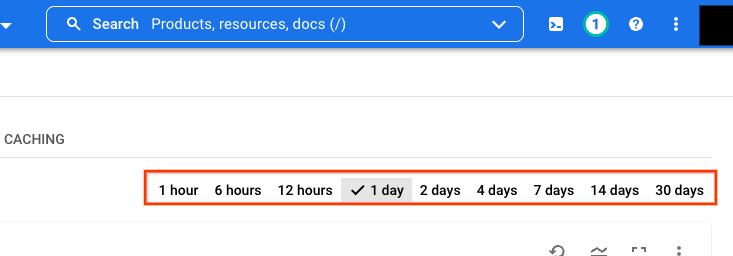
將內容插入快取
當要求經過特定快取且回應可快取時,快取機制才會開始作業,將物件儲存在該快取中。儲存在某一快取中的物件不會自動複製到其他快取中;只有在回應用戶端發出的要求時,才會執行快取填補作業。除非讓個別快取回應要求,否則無法預先載入快取。
原始伺服器支援位元組範圍要求時,Cloud CDN 可以發出多個快取填補要求,以回應單一用戶端要求。
從快取提供內容
啟用 Cloud CDN 之後,系統會針對所有可快取的內容自動執行快取功能。您的原始伺服器使用 HTTP 標頭來指出要快取的回應。您也可以使用快取模式控制快取功能。
您使用後端值區時,原始伺服器就是 Cloud Storage。您使用 VM 執行個體時,原始伺服器則是您用來執行那些執行個體的網路伺服器軟體。
Cloud CDN 會使用全球各地的快取。由於快取的性質,我們無法預測特定要求是否會由快取提供服務。然而,您可以預期針對可快取內容的常用要求在大部分時間中均會透過快取提供,這樣可以大幅減少延遲時間、降低費用並減輕原始伺服器的負載。
如要進一步瞭解 Cloud CDN 快取的內容及時間長度,請參閱快取總覽。
如要查看 Cloud CDN 從快取放送的內容,可以查看記錄。
從快取中移除內容
如要移除快取中的項目,請撤銷快取內容。詳情請參閱:
略過快取
如要繞過 Cloud CDN,您可以直接要求 Cloud Storage bucket 或 Compute Engine VM 中的物件。舉例來說,Cloud Storage 值區物件的網址如下所示:
https://storage.googleapis.com/STORAGE_BUCKET/FILENAME
快取到期和移除政策
由快取提供的內容必須已插入快取之中,不得遭到移除,也不得超過到期時間。
「移除」及「到期時間」是兩種不同概念。兩者都會影響提供的內容,但並不會互相直接影響。
驅逐
如果您使用少量要求測試內容快取,可能會發現內容遭到逐出。
每個快取都會限制本身能夠容納的內容量。不過即使快取已滿,Cloud CDN 仍會將內容新增至其中。如要將內容插入已滿的快取,快取必須先移除其他內容以挪出空間,也就是所謂的移除。快取通常是滿的,因此會不斷移除內容。快取一般會移除最近未受存取的內容,不論內容有效時間為何。遭移除的內容可能過期,也可能並未過期。設定有效時間並不會影響移除。
「非熱門內容」是指有一段時間未受存取的內容。「一段時間」和「非熱門」都是與快取內的大部分其他項目相對比較得出。多個 Google Cloud 專案共用相同的快取空間集區,因為這些專案是透過同一組 GFE 提供服務。系統會比較多個專案的內容相對熱門程度,而不僅限於單一專案。
隨著快取接收更多流量,也會移除更多快取內容。
和所有大規模快取一樣,內容可能會以無法預測的方式移除,所以無法保證由快取提供特定要求。
有效期限
HTTP(S) 快取之中的內容,可能有可設定的有效時間。有效時間會告知快取不要提供舊有內容,即使該內容尚未遭到移除。
以每小時相片網址為例,其回應可能需設定在一小時內過期,否則提供的內容就可能是快取的舊相片。
如要瞭解如何微調到期時間,請參閱使用存留時間設定和覆寫。
Cloud CDN 發出的要求
如果原始伺服器支援位元組範圍要求,Cloud CDN 可以傳送多個要求到原始伺服器,以回應單一用戶端要求。如「支援位元組範圍要求」一文所述,Cloud CDN 可以發出兩種類型的要求:驗證要求和位元組範圍要求。
其他 Cloud Platform 服務的資料位置設定
使用 Cloud CDN 意謂著資料可能儲存在原始伺服器所在地區或區域以外的服務位置。這種情形很正常,同時也是 HTTP 快取作業在網際網路中的運作方式。根據 Google Cloud Platform 服務條款的服務專屬條款,當您將特定 Cloud Platform 服務與其他 Google 產品和服務 (在本例中為 Cloud CDN 服務) 一併使用時,這些服務適用的資料位置設定不適用於相應 Cloud Platform 服務的核心客戶資料。如果您不想得到此結果,請勿使用 Cloud CDN 服務。
支援 Google 代管的 SSL 憑證
啟用 Cloud CDN 後,您可以使用 Google 代管的憑證。
與 Google Cloud Armor 整合
Cloud CDN 搭配 Google Cloud Armor 時,有兩種類型的安全性政策:
- 邊緣安全性政策。這些政策可套用至已啟用 Cloud CDN 的來源伺服器。這類規則會套用至所有流量,且會在 CDN 查閱前生效。
- 後端安全性政策。系統只會針對下列要求強制執行這些政策:動態內容、快取失敗,或其他目的地為原始伺服器的要求。
詳情請參閱 Cloud Armor 說明文件。
整合服務擴充功能
透過 Service Extensions 邊緣擴充功能,您可以在全域外部應用程式負載平衡器的要求處理路徑中新增自訂程式碼。這些擴充功能可協助您在快取前實作要求路徑的自訂項目,並影響 Cloud CDN 內快取內容的方式。這項功能目前為預先發布版。
詳情請參閱使用服務擴充功能進行邊緣運算。
後續步驟
- 如要在 HTTP(S) 負載平衡執行個體和儲存空間值區中啟用 Cloud CDN,請參閱「使用 Cloud CDN」。
- 如要透過 Google Kubernetes Engine 使用 Cloud CDN,請參閱「透過 Ingress 設定 Cloud CDN」。
- 如要尋找 GFE 存在點,請參閱快取位置。

