Learn how to send a few simple requests to the Cloud Billing Budget API.
For a full list of methods, see the REST API or RPC API reference documentation.
Before you begin
You should do the following before reading this guide:
- Read Cloud Billing Budget API overview.
- Read Cloud Billing Budget API prerequisites.
- Perform setup steps.
Identify your Cloud Billing account ID
For every Cloud Billing Budget API call, you will need your Cloud Billing account ID.
- Go to the Google Cloud console Manage billing accounts page.
- On the My billing accounts tab, you will see the list of Cloud Billing accounts by name and ID. Locate the Billing account ID for the account where you will be managing budgets.
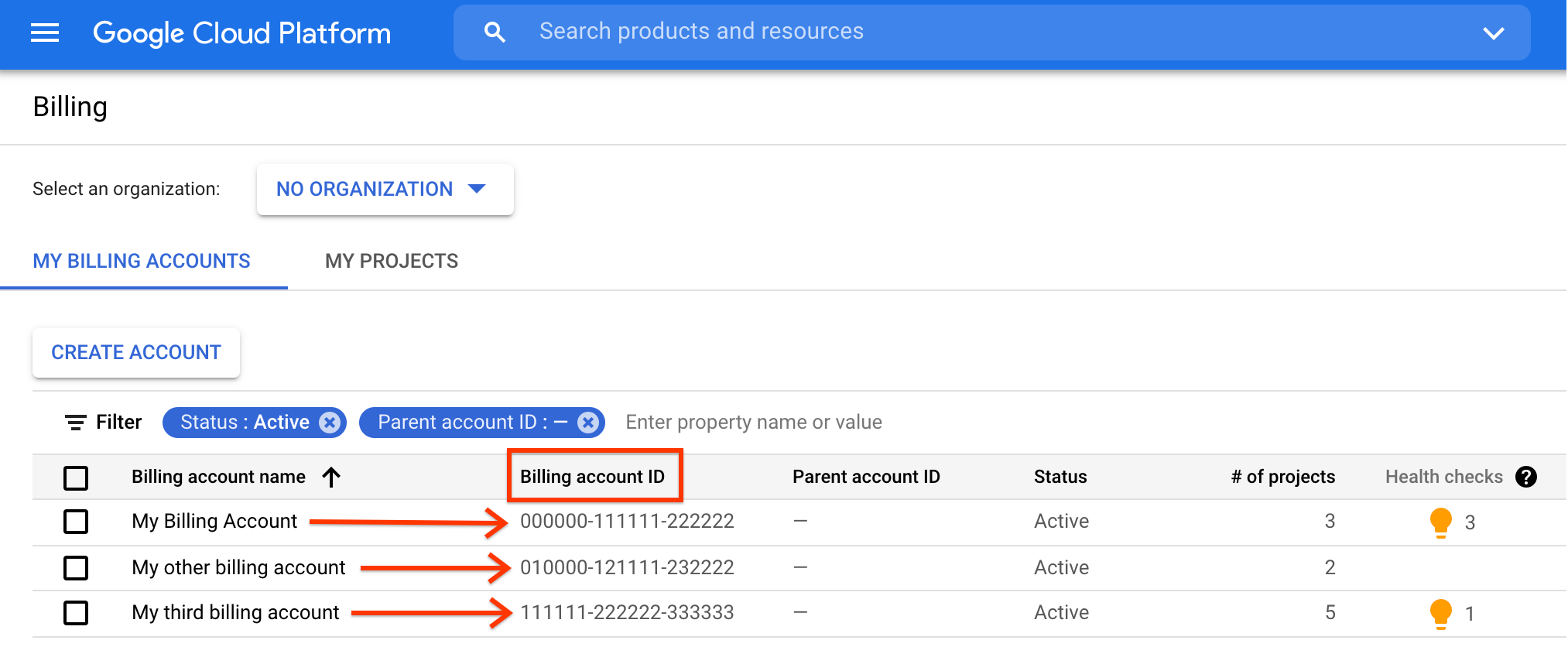
Key budget concepts
- A budget can be applied to an entire billing account, or scoped (filtered) using granular budget filters to monitor specific slices of your costs.
- A budget that is applied to an entire Cloud Billing account includes costs from all of the Google Cloud projects paid for by that billing account.
- If you have limited or no access to the Cloud Billing account, you
can create single-project budgets for projects that you own. If you are a
Cloud Billing account-level user, you can create single-project
budgets that can't be modified by project-level users using the
OwnershipScopefield in the budget. - You can narrow the budget's scope using filters, such as a subset of organizations, folders, projects, services, and other budget filters applicable to your Cloud Billing account.
- You can specify the time period of the budget. By default, a budget monitors
costs incurred during a calendar month. Using the
usage_periodfilter that is available in the Cloud Billing Budget API, you can configure the budget time period to aCalendarPeriodor aCustomPeriod, allowing you to create budgets to monitor time frames beyond the default calendar month, such as a quarter, a year, or a custom date range that you specify. - You can set the budget amount to a total that you specify, or base the budget amount on the spend from the previous calendar period.
- You can set budget threshold rules to trigger email alert notifications. When your costs (actual costs or forecasted costs) exceed a percentage of your budget (based on the rules you set), alert emails are sent to the recipients you specify.
- You can set the budget's notification rules, to specify the email recipients of budget alerts, and to enable programmatic notifications using Pub/Sub.
- You can use Pub/Sub topics for programmatic notifications (for example, to forward your budget messages to other mediums such as Slack, or to automate cost management tasks).
Quota limitation: Each individual Cloud Billing account can have several thousand budgets associated with it at a time. See Quotas and limits for current limits and additional information.
Calling the API
The following samples show how to send a few simple requests to the Cloud Billing Budget API.
List budgets
This API method lists all budgets available for a given Cloud Billing account.
REST
Before using any of the request data, make the following replacements:
- billing-account-id: The Cloud Billing account ID the budgets apply to.
- project-id: The Google Cloud project where the Cloud Billing Budget API is enabled.
HTTP method and URL:
GET https://billingbudgets.googleapis.com/v1/billingAccounts/billing-account-id/budgets
To send your request, expand one of these options:
You should receive a JSON response similar to the following:
{
"budgets": [
{
"name": "billingAccounts/000000-111111-222222/budgets/33333333-4444-5555-6666-777777777777",
"displayName": "Forecasted spend budget with Service Filter",
"budgetFilter": {
"projects": [
"projects/123456789"
],
"services": [
"services/A1E8-BE35-7EBC"
],
"creditTypesTreatment": "EXCLUDE_ALL_CREDITS",
"calendarPeriod": "MONTH"
},
"amount": {
"lastPeriodAmount": {}
},
"thresholdRules": [
{
"thresholdPercent": 0.9,
"spendBasis": "FORECASTED_SPEND"
}
],
"allUpdatesRule": {},
"etag": "c9d6c011f6fa6b5c"
}
]
}
Get budget
This API method gets the details for a particular budget.
REST
To call this method, you need the budget-id of the
budget you want to update. You can get the budget ID from the
createBudget output when you create your budget, or
listBudgets output if you list all of your
budgets.
Before using any of the request data, make the following replacements:
- billing-account-id: The Cloud Billing account ID this budget applies to.
- budget-id: The ID of the budget you want to get.
- project-id: The Google Cloud project where the Cloud Billing Budget API is enabled.
HTTP method and URL:
GET https://billingbudgets.googleapis.com/v1/billingAccounts/billing-account-id/budgets/budget-id
To send your request, expand one of these options:
You should receive a JSON response similar to the following:
{
"name": "billingAccounts/000000-111111-222222/budgets/33333333-4444-5555-6666-777777777777",
"displayName": "Forecasted spend budget with Service Filter",
"budgetFilter": {
"projects": [
"projects/123456789"
],
"services": [
"services/A1E8-BE35-7EBC"
],
"creditTypesTreatment": "EXCLUDE_ALL_CREDITS",
"calendarPeriod": "MONTH"
},
"amount": {
"lastPeriodAmount": {}
},
"thresholdRules": [
{
"thresholdPercent": 0.9,
"spendBasis": "FORECASTED_SPEND"
}
],
"allUpdatesRule": {},
"etag": "c9d6c011f6fa6b5c"
}
Create budget
This API method creates a Cloud Billing budget applied to the specified Cloud Billing account.
REST
This sample shows how to create a budget for a given Cloud Billing account that is scoped (filtered) by a Google Cloud project that you specify and set for a calendar time period of a quarter.
Before using any of the request data, make the following replacements:
projects/budget-scope-project-id: The Google Cloud project ID you want to set as a budget scope (budgetFilter).- billing-account-id: The Cloud Billing account ID this budget applies to.
- api-user-project-id: The Google Cloud project where the Cloud Billing Budget API is enabled.
HTTP method and URL:
POST https://billingbudgets.googleapis.com/v1/billingAccounts/billing-account-id/budgets
Request JSON body:
{
"displayName": "Keep my spending down",
"budgetFilter": {
"projects": [
"projects/budget-scope-project-id"
],
"calendar_period": "QUARTER"
},
"amount": {
"lastPeriodAmount": {}
},
"thresholdRules": {
"thresholdPercent": 0.8,
"spendBasis": "CURRENT_SPEND"
}
}
To send your request, expand one of these options:
You should receive a JSON response similar to the following:
{
"name": "billingAccounts/000000-111111-222222/budgets/33333333-4444-5555-6666-777777777777",
"displayName": "Keep my spending down",
"budgetFilter": {
"projects": [
"projects/123456789"
],
"creditTypesTreatment": "INCLUDE_ALL_CREDITS",
"calendar_period": "QUARTER"
},
"amount": {
"lastPeriodAmount": {}
},
"thresholdRules": {
"thresholdPercent": 0.8,
"spendBasis": "CURRENT_SPEND"
},
"allUpdatesRule": {},
"etag": "f7928d8010160668"
}
Update budget
Use this API method to modify an existing Cloud Billing budget to change the budget amount, the budget filters (budget scope), the budget time period, or threshold rules.
REST
This sample shows how to update an existing budget to set a scope (filter) by a Google Cloud project you specify, and to update the budget's time period from a monthly budget to a quarterly budget .
To call this method, you need the budget-id of the
budget you want to update. You can get the budget ID from the
createBudget output when you create your budget, or
listBudgets output if you list all of your
budgets.
Before using any of the request data, make the following replacements:
projects/budget-scope-project-id: The Google Cloud project I you want to set as a budget scope (budgetFilter).- billing-account-id: The Cloud Billing account ID this budget applies to.
- budget-id: The ID of the budget you want to update.
- api-user-project-id: The Google Cloud project where the Cloud Billing Budget API is enabled.
HTTP method and URL:
PATCH https://billingbudgets.googleapis.com/v1/billingAccounts/billing-account-id/budgets/budget-id
Request JSON body:
{
"budget": {
"displayName": "My fancy budget",
"budgetFilter": {
"projects": [
"projects/budget-scope-project-id"
],
"calendar_period": "QUARTER"
},
"amount": {
"specifiedAmount": {
"units": 500
}
},
"thresholdRules": {
"thresholdPercent": 0.8,
"spendBasis": "CURRENT_SPEND"
}
}
}
To send your request, expand one of these options:
You should receive a JSON response similar to the following:
{
"name": "billingAccounts/000000-111111-222222/budgets/33333333-4444-5555-6666-777777777777",
"displayName": "My fancy budget",
"budgetFilter": {
"projects": [
"projects/123456789"
],
"creditTypesTreatment": "INCLUDE_ALL_CREDITS",
"calendar_period": "QUARTER"
},
"amount": {
"specifiedAmount": {
"units": 500
}
},
"thresholdRules": {
"thresholdPercent": 0.8,
"spendBasis": "CURRENT_SPEND"
},
"allUpdatesRule": {},
"etag": "f7928d8010160668"
}
Delete a budget
Use this API method to delete an existing Cloud Billing budget.
REST
To call this method, you need the budget-id of the
budget you want to update. You can get the budget ID from the
createBudget output when you create your budget, or
listBudgets output if you list all of your
budgets.
Before using any of the request data, make the following replacements:
- billing-account-id: The Cloud Billing account ID this budget applies to.
- budget-id: The ID of the budget you want to delete.
- project-id: The Google Cloud project where the Cloud Billing Budget API is enabled.
HTTP method and URL:
DELETE https://billingbudgets.googleapis.com/v1/billingAccounts/billing-account-id/budgets/budget-id
To send your request, expand one of these options:
You should receive a JSON response similar to the following:
{}
