您可以在工作流程執行要求中傳遞執行階段引數,並使用工作流程變數存取這些引數。
設定接收執行階段引數的工作流程
如要設定工作流程,接收您在執行要求中傳遞的執行階段引數,請按照下列步驟操作:
在主要工作流程的定義中新增
params欄位。請確認引數名稱放在方括號內,且主要工作流程放在main區塊中:YAML
main: params: [ARG_NAME] steps: ...
JSON
{ "main": { "params": ["ARG_NAME"], "steps": [ ... ] ... } }
main區塊接受單一引數,即任何有效的 JSON 資料類型名稱,例如陣列、物件或字串。最佳做法是傳遞含有多個具名引數的物件,這樣比較容易瞭解引數用途,也方便新增引數。您也可以使用點記號存取引數。
其他子工作流程可以有多個引數。
舉例來說,下列工作流程會向您以執行階段引數形式傳遞姓名的人員傳回「Hello」問候語:
YAML
main: params: [args] steps: - step1: assign: - outputVar: ${"Hello, " + args.firstName + " " + args.lastName + "!"} - step2: return: ${outputVar}
JSON
{ "main": { "params": [ "args" ], "steps": [ { "step1": { "assign": [ { "outputVar": "${\"Hello \" + args.firstName + \" \" + args.lastName}" } ] } }, { "step2": { "return": "${outputVar}" } } ] } }
部署工作流程,完成建立或更新程序。
在執行要求中傳遞資料
設定工作流程以接收執行階段引數後,您可以在執行要求中,將 JSON 格式的字串 (例如 {"firstName":"Workflows","lastName":"User"}) 傳送至工作流程。
控制台
如要執行工作流程,請前往 Google Cloud 控制台的「Workflows」頁面:
在「Workflows」頁面中選取工作流程,前往詳細資料頁面。
在「Workflow Details」(工作流程詳細資料) 頁面中,按一下 play_arrow「Execute」(執行)。
在顯示的「執行工作流程」頁面中,於「輸入」區域輸入包含參數名稱和引數值的 JSON 字串,例如
{"firstName":"Workflows","lastName":"User"}: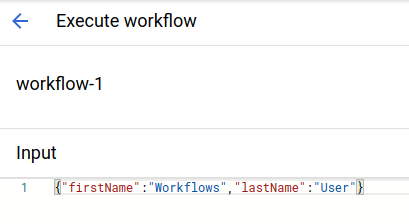
按一下 [Execute] (執行)。
在「執行詳細資料」頁面中,您可以查看執行結果,包括輸出內容
Hello, Workflows User!、執行 ID 和狀態,以及工作流程執行的目前或最後一個步驟。詳情請參閱「存取工作流程執行結果」。
gcloud
在用於執行工作流程的 gcloud workflows execute 指令中,加入 --data 標記。這個標記會採用資料的 JSON 字串。舉例來說,如要將 firstName 和 lastName 傳遞至先前的範例工作流程:
gcloud workflows run WORKFLOW_NAME \ --data='{"firstName":"FIRST","lastName":"LAST"}'
更改下列內容:
WORKFLOW_NAME:工作流程名稱FIRST:要傳遞至工作流程的字串,用於firstNameLAST:要傳遞至工作流程的字串,用於lastName
畫面會顯示如下的輸出內容:
Waiting for execution [9379b067-306a-4db1-a58d-c9fc99aebfd4] to complete...done.
argument: '{"firstName":"Workflows","lastName":"User"}'
endTime: '2022-07-19T13:52:47.659199466Z'
name: projects/1051295516635/locations/us-central1/workflows/workflow-6/executions/9379b067-306a-4db1-a58d-c9fc99aebfd4
result: '"Hello, Workflows User!"'
startTime: '2022-07-19T13:52:47.623862835Z'
state: SUCCEEDED
status:
currentSteps:
- routine: main
step: step2
workflowRevisionId: 000002-138
用戶端程式庫
視用戶端程式庫語言而定,您可以在執行要求中傳遞執行階段引數。
舉例來說,使用 JavaScript:
// Execute workflow
try {
const createExecutionRes = await client.createExecution({
parent: client.workflowPath(projectId, location, workflow),
execution: {
argument: JSON.stringify({"firstName":"Workflows","lastName":"User"})
}
});
const executionName = createExecutionRes[0].name;
或者,使用 Java:
// Creates the execution object.
CreateExecutionRequest request =
CreateExecutionRequest.newBuilder()
.setParent(parent.toString())
.setExecution(Execution.newBuilder().setArgument("{\"firstName\":\"Workflows\",\"lastName\":\"User\"}").build())
.build();
如要進一步瞭解如何使用 Google API 用戶端程式庫執行工作流程,請參閱「執行工作流程」。
REST API
在用於執行工作流程的指令中附加
data旗標。data的值是 JSON 格式的字串,其中包含一個引數,該引數的值是一或多個逸出的參數值組合。舉例來說,如要將firstName和lastName傳遞至上一個範例工作流程:curl --request POST \ --header "Authorization: Bearer "$(gcloud auth application-default print-access-token) \ --header 'Content-Type: application/json' \ --data '{"argument":"{\"firstName\":\"FIRST\",\"lastName\":\"LAST\"}"}' \ "https://workflowexecutions.googleapis.com/v1/projects/PROJECT_NUMBER/locations/us-central1/workflows/WORKFLOW_NAME/executions"
更改下列內容:
PROJECT_NUMBER:您的 Google Cloud 專案編號WORKFLOW_NAME:工作流程名稱FIRST:要傳遞至firstName工作流程的字串LAST:要傳遞至lastName工作流程的字串
畫面會顯示如下的輸出內容:
{ "name": "projects/PROJECT_NUMBER/locations/us-central1/workflows/WORKFLOW_NAME/executions/EXECUTION_ID", "startTime": "2020-11-09T23:51:31.765761331Z", "state": "ACTIVE", "argument": "{\"firstName\":\"Workflows\",\"lastName\":\"User\"}", "workflowRevisionId": "000001-08c" } ```如要取得執行結果,請執行下列指令:
curl --request GET \ --header "Authorization: Bearer "$(gcloud auth application-default print-access-token) \ --header 'Content-Type: application/json' \ "https://workflowexecutions.googleapis.com/v1/projects/PROJECT_NUMBER/locations/us-central1/workflows/WORKFLOW_NAME/executions/EXECUTION_ID"將
EXECUTION_ID取代為第一個指令傳回的輸出內容中的 ID。輸出內容會包含類似下列內容的行:
"argument": "{\"firstName\":\"Workflows\",\"lastName\":\"User\"}", "result": "\"Hello, Workflows User!\"",
如要進一步瞭解如何使用 REST API 執行工作流程,請參閱執行工作流程。
存取執行階段引數
這個範例會存取傳遞至工作流程的執行階段引數,這些引數是執行要求的一部分。所有引數都儲存在同一個對應中,並宣告為主要工作流程的參數。
執行這項工作流程時,請使用下列格式傳遞執行階段引數:
{"firstName":"Sherlock", "lastName":"Holmes"}
YAML
JSON
您可以搭配標準程式庫函式 map.get 使用 default,存取選用的執行階段引數,並在找不到鍵時傳回預設值。在以下範例中,如果未指定 region,則會使用 northamerica-northeast1:
YAML
main: params: [input] steps: - init: assign: - region: ${default(map.get(input, "region"), "northamerica-northeast1")}
JSON
{ "main": { "params": [ "input" ], "steps": [ { "init": { "assign": [ { "region": "${default(map.get(input, \"region\"), \"northamerica-northeast1\")}" } ] } } ] } }

