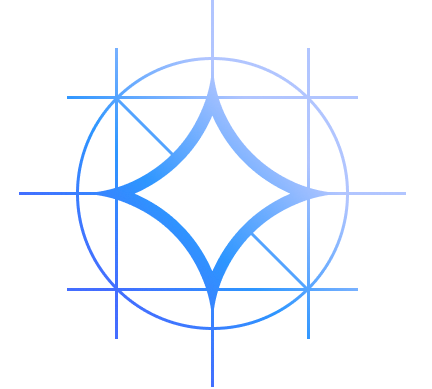Featured Gemini models
2.5 Pro
Our most advanced reasoning Gemini model, made to solve complex problems
- Best for multimodal understanding
- Capable of processing complex prompts and providing well-rounded responses
- Best for coding, particularly for web development
Generally available Gemini models
Preview Gemini models
Gemma models
Embeddings models
Generally available Imagen models
Preview Imagen models
Veo models
Preview Veo models
Experimental Veo models
MedLM models
Language support
Gemini
All the Gemini models can understand and respond in the following languages:
Afrikaans (af),
Albanian (sq),
Amharic (am),
Arabic (ar),
Armenian (hy),
Assamese (as),
Azerbaijani (az),
Basque (eu),
Belarusian (be),
Bengali (bn),
Bosnian (bs),
Bulgarian (bg),
Catalan (ca),
Cebuano (ceb),
Chinese (Simplified and Traditional) (zh),
Corsican (co),
Croatian (hr),
Czech (cs),
Danish (da),
Dhivehi (dv),
Dutch (nl),
English (en),
Esperanto (eo),
Estonian (et),
Filipino (Tagalog) (fil),
Finnish (fi),
French (fr),
Frisian (fy),
Galician (gl),
Georgian (ka),
German (de),
Greek (el),
Gujarati (gu),
Haitian Creole (ht),
Hausa (ha),
Hawaiian (haw),
Hebrew (iw),
Hindi (hi),
Hmong (hmn),
Hungarian (hu),
Icelandic (is),
Igbo (ig),
Indonesian (id),
Irish (ga),
Italian (it),
Japanese (ja),
Javanese (jv),
Kannada (kn),
Kazakh (kk),
Khmer (km),
Korean (ko),
Krio (kri),
Kurdish (ku),
Kyrgyz (ky),
Lao (lo),
Latin (la),
Latvian (lv),
Lithuanian (lt),
Luxembourgish (lb),
Macedonian (mk),
Malagasy (mg),
Malay (ms),
Malayalam (ml),
Maltese (mt),
Maori (mi),
Marathi (mr),
Meiteilon (Manipuri) (mni-Mtei),
Mongolian (mn),
Myanmar (Burmese) (my),
Nepali (ne),
Norwegian (no),
Nyanja (Chichewa) (ny),
Odia (Oriya) (or),
Pashto (ps),
Persian (fa),
Polish (pl),
Portuguese (pt),
Punjabi (pa),
Romanian (ro),
Russian (ru),
Samoan (sm),
Scots Gaelic (gd),
Serbian (sr),
Sesotho (st),
Shona (sn),
Sindhi (sd),
Sinhala (Sinhalese) (si),
Slovak (sk),
Slovenian (sl),
Somali (so),
Spanish (es),
Sundanese (su),
Swahili (sw),
Swedish (sv),
Tajik (tg),
Tamil (ta),
Telugu (te),
Thai (th),
Turkish (tr),
Ukrainian (uk),
Urdu (ur),
Uyghur (ug),
Uzbek (uz),
Vietnamese (vi),
Welsh (cy),
Xhosa (xh),
Yiddish (yi),
Yoruba (yo),
and Zulu (zu).
Gemma
Gemma and Gemma 2 support only the English (en) language. Gemma 3 and Gemma 3n provide multilingual support in over 140 languages.
Embeddings
Multilingual text embedding models support the following languages:
Afrikaans (af),
Albanian (sq),
Amharic (am),
Arabic (ar),
Armenian (hy),
Azerbaijani (az),
Basque (eu),
Belarusian (be),
Bengali (bn),
Bulgarian (bg),
Catalan (ca),
Cebuano (ceb),
Chinese (Simplified and Traditional) (zh),
Corsican (co),
Czech (cs),
Danish (da),
Dutch (nl),
English (en),
Esperanto (eo),
Estonian (et),
Filipino (Tagalog) (fil),
Finnish (fi),
French (fr),
Frisian (fy),
Galician (gl),
Georgian (ka),
German (de),
Greek (el),
Gujarati (gu),
Haitian Creole (ht),
Hausa (ha),
Hawaiian (haw),
Hebrew (iw),
Hindi (hi),
Hmong (hmn),
Hungarian (hu),
Icelandic (is),
Igbo (ig),
Indonesian (id),
Irish (ga),
Italian (it),
Japanese (ja),
Javanese (jv),
Kannada (kn),
Kazakh (kk),
Khmer (km),
Korean (ko),
Kurdish (ku),
Kyrgyz (ky),
Lao (lo),
Latin (la),
Latvian (lv),
Lithuanian (lt),
Luxembourgish (lb),
Macedonian (mk),
Malagasy (mg),
Malay (ms),
Malayalam (ml),
Maltese (mt),
Maori (mi),
Marathi (mr),
Mongolian (mn),
Myanmar (Burmese) (my),
Nepali (ne),
Nyanja (Chichewa) (ny),
Norwegian (no),
Pashto (ps),
Persian (fa),
Polish (pl),
Portuguese (pt),
Punjabi (pa),
Romanian (ro),
Russian (ru),
Samoan (sm),
Scots Gaelic (gd),
Serbian (sr),
Sesotho (st),
Shona (sn),
Sindhi (sd),
Sinhala (Sinhalese) (si),
Slovak (sk),
Slovenian (sl),
Somali (so),
Spanish (es),
Sundanese (su),
Swahili (sw),
Swedish (sv),
Tajik (tg),
Tamil (ta),
Telugu (te),
Thai (th),
Turkish (tr),
Ukrainian (uk),
Urdu (ur),
Uzbek (uz),
Vietnamese (vi),
Welsh (cy),
Xhosa (xh),
Yiddish (yi),
Yoruba (yo),
and Zulu (zu).
Imagen 3
Imagen 3 supports the following languages:
English (en),
Chinese (Simplified and Traditional) (zh),
Hindi (hi),
Japanese (ja),
Korean (ko),
Portuguese (pt),
and Spanish (es).
MedLM
The MedLM model supports the
English (en) language.
Explore all models in Model Garden
Model Garden is a platform that helps you discover, test, customize, and deploy Google proprietary and select OSS models and assets. To explore the generative AI models and APIs that are available on Vertex AI, go to Model Garden in the Google Cloud console.
To learn more about Model Garden, including available models and capabilities, see Explore AI models in Model Garden.
Model versions
To see all model versions, including legacy and retired models, see Model versions and lifecycle.
What's next
- Try a quickstart tutorial using Vertex AI Studio or the Vertex AI API.
- Explore pretrained models in Model Garden.
- Learn how to control access to specific models in Model Garden by using a Model Garden organization policy.
- Learn about pricing.