이 튜토리얼에서는 클러스터 및 앱의 보안 상태를 개선하는 방법을 보여줍니다. 사용자가 안정적인 서비스 메시를 모니터링하고 관리하는 데 도움이 되는 도구 모음인 Cloud Service Mesh를 사용하여 조직에서 온라인 상점의 앱을 관리하는 플랫폼 관리자라고 가정해 봅시다. 즉, 메시와 앱의 안전을 책임져야 하는 위치입니다.
정책 컨트롤러 및 구성 동기화를 사용하여 잘못된 구성을 방지하고 Cloud Service Mesh 정책을 자동으로 검증할 수 있습니다. 정책 컨트롤러를 사용 설정하면 클러스터에 완전히 프로그래밍 가능한 정책을 적용할 수 있습니다. 또한 정책 컨트롤러에는 Cloud Service Mesh 보안 번들과 함께 사용할 수 있는 제약조건 템플릿의 기본 라이브러리가 제공되어 메시 보안 취약점 및 권장사항의 규정 준수를 감사합니다. 구성 동기화는 Kubernetes 선언적 구성 파일의 중앙 집합으로 등록된 클러스터 상태를 지속적으로 조정합니다. 정책 컨트롤러와 구성 동기화를 함께 사용하면 Cloud Service Mesh 정책 구성에 제약조건을 지속적으로 적용할 수 있습니다.
다음은 이 튜토리얼에서 Cloud Service Mesh, 정책 컨트롤러, 구성 동기화가 함께 작동하여 어떻게 이 튜토리얼에서 사용되는 인그레스 게이트웨이 및 Online Boutique 샘플 앱을 관리하고 보호하는지를 개괄적으로 보여주는 다이어그램입니다.
목표
- Google Kubernetes Engine (GKE) 클러스터를 만들고 Fleet에 클러스터 등록하기
- 클러스터에 정책 컨트롤러, 구성 동기화, Cloud Service Mesh 설치
- 여러 저장소를 동기화하도록 구성 동기화 구성
- 구성 동기화를 사용하여 구성, 앱, Istio 리소스를 배포하기 위한 권장사항 적용
- 구성 동기화를 사용하여 클러스터 구성, Online Boutique 샘플 앱, 인그레스 게이트웨이 배포
- 정책 컨트롤러의 Cloud Service Mesh 정책 번들을 활용하여 다음 보안 권장사항 적용
- 메시의 모든 워크로드에 자동 사이드카 삽입이 있도록 확인
- 메시의 모든 트래픽을 암호화
- 메시의 모든 워크로드가 세분화된 액세스 제어를 갖도록 보장
비용
이 문서에서는 비용이 청구될 수 있는 다음과 같은 Google Cloud 구성요소를 사용합니다.
- GKE.
- GKE Enterprise. The billing for GKE Enterprise includes billing for the Cloud Service Mesh, Config Sync, and Policy Controller.
프로젝트 사용량을 기준으로 예상 비용을 산출하려면 가격 계산기를 사용하세요.
이 문서에 설명된 태스크를 완료했으면 만든 리소스를 삭제하여 청구가 계속되는 것을 방지할 수 있습니다. 자세한 내용은 삭제를 참조하세요.
시작하기 전에
-
In the Google Cloud console, on the project selector page, select or create a Google Cloud project.
-
Make sure that billing is enabled for your Google Cloud project.
개발 환경 준비
이 섹션에서는 Cloud Service Mesh, 정책 컨트롤러, 구성 동기화를 설치할 수 있도록 환경을 준비합니다.
-
In the Google Cloud console, activate Cloud Shell.
Google Cloud CLI를 최신 버전으로 업그레이드합니다.
gcloud components update이 튜토리얼에서 만드는 파일을 저장하려면 디렉터리를 만듭니다.
mkdir ~/asm-acm-tutorial-dir이 튜토리얼의 나머지 부분을 간소화하려면 다음 환경 변수를 만듭니다.
PROJECT_ID=PROJECT_ID gcloud config set project $PROJECT_ID CLUSTER=asm-acm-tutorial CLUSTER_ZONE=us-east4-a MEMBERSHIP=asm-acm-tutorial PROJECT_NUMBER=$(gcloud projects describe ${PROJECT_ID} --format='get(projectNumber)')PROJECT_ID를 이 튜토리얼에 사용할 프로젝트 ID로 바꿉니다.Cloud Shell을 승인하라는 메시지가 표시되면 승인을 클릭하여 작업을 완료합니다.
이 튜토리얼에 필요한 API를 사용 설정합니다.
gcloud
gcloud services enable \ mesh.googleapis.com \ anthos.googleapis.com구성 커넥터
이 튜토리얼에는 구성 커넥터 리소스가 포함되어 있습니다. 이러한 리소스를 사용하여
gcloud탭에서 완료하는 작업을 완료할 수 있습니다. 이러한 리소스를 활용하려면 구성 커넥터를 설치하고 환경에 가장 적합한 방식으로 리소스를 적용합니다.다음
Services매니페스트를 사용합니다.apiVersion: serviceusage.cnrm.cloud.google.com/v1beta1 kind: Service metadata: annotations: cnrm.cloud.google.com/deletion-policy: "abandon" cnrm.cloud.google.com/disable-dependent-services: "false" name: mesh.googleapis.com spec: resourceID: mesh.googleapis.com projectRef: external: PROJECT_ID --- apiVersion: serviceusage.cnrm.cloud.google.com/v1beta1 kind: Service metadata: annotations: cnrm.cloud.google.com/deletion-policy: "abandon" cnrm.cloud.google.com/disable-dependent-services: "false" name: anthos.googleapis.com spec: resourceID: anthos.googleapis.com projectRef: external: PROJECT_ID이 작업을 완료하는 데 1분 이상 걸릴 수 있습니다.
GKE 클러스터 설정
이 섹션에서는 GKE 클러스터를 만든 다음 Fleet에 등록합니다. Fleet은 클러스터 및 기타 리소스를 논리적으로 구성하기 위한 Google Cloud 개념으로, 멀티 클러스터 기능을 사용 및 관리하고 시스템 전체에 일관된 정책을 적용할 수 있습니다.
이 섹션에서 만드는 클러스터는 Cloud Service Mesh, 정책 컨트롤러, 구성 동기화를 설치하는 클러스터입니다. 또한 Online Boutique 샘플 앱을 배포하는 클러스터입니다.
클러스터를 설정하려면 다음 단계를 완료하세요.
GKE 클러스터를 만듭니다.
gcloud
gcloud container clusters create ${CLUSTER} \ --zone ${CLUSTER_ZONE} \ --machine-type=e2-standard-4 \ --num-nodes 4 \ --workload-pool ${PROJECT_ID}.svc.id.goog \ --labels mesh_id=proj-${PROJECT_NUMBER}구성 커넥터
다음
ContainerCluster및ContainerNodePool매니페스트를 사용합니다.apiVersion: container.cnrm.cloud.google.com/v1beta1 kind: ContainerNodePool metadata: annotations: cnrm.cloud.google.com/project-id: PROJECT_ID name: asm-acm-tutorial spec: clusterRef: name: asm-acm-tutorial location: us-east4-a nodeConfig: machineType: e2-standard-4 nodeCount: 4 --- apiVersion: container.cnrm.cloud.google.com/v1beta1 kind: ContainerCluster metadata: annotations: cnrm.cloud.google.com/project-id: PROJECT_ID cnrm.cloud.google.com/remove-default-node-pool: "true" labels: mesh_id: proj-PROJECT_NUMBER name: asm-acm-tutorial spec: location: us-east4-a initialNodeCount: 1 workloadIdentityConfig: workloadPool: PROJECT_ID.svc.id.googPROJECT_NUMBER를 앞에서 검색한PROJECT_NUMBER환경 변수의 값으로 바꿉니다.이 작업을 완료하는 데 5분 이상 걸릴 수 있습니다.
GKE 클러스터가 성공적으로 생성되도록 하려면 상태를 설명합니다.
gcloud container clusters list \ --zone ${CLUSTER_ZONE} \ --project ${PROJECT_ID}출력은 다음과 비슷합니다.
NAME LOCATION MASTER_VERSION MASTER_IP MACHINE_TYPE NODE_VERSION NUM_NODES STATUS asm-acm-tutorial us-east4-a 1.23.12-gke.100 35.186.179.30 e2-standard-4 1.23.12-gke.100 3 RUNNINGGKE 클러스터에 연결합니다.
gcloud container clusters get-credentials ${CLUSTER} \ --zone ${CLUSTER_ZONE} \ --project ${PROJECT_ID}Fleet에 클러스터를 등록합니다.
gcloud
gcloud container fleet memberships register ${MEMBERSHIP} \ --project ${PROJECT_ID} \ --gke-cluster ${CLUSTER_ZONE}/${CLUSTER} \ --enable-workload-identity출력은 다음과 비슷합니다.
kubeconfig entry generated for asm-acm-tutorial. Waiting for membership to be created...done. Created a new membership [projects/PROJECT_ID/locations/global/memberships/asm-acm-tutorial] for the cluster [asm-acm-tutorial] Generating the Connect Agent manifest... Deploying the Connect Agent on cluster [asm-acm-tutorial] in namespace [gke-connect]... Deployed the Connect Agent on cluster [asm-acm-tutorial] in namespace [gke-connect]. Finished registering the cluster [asm-acm-tutorial] with the Fleet.구성 커넥터
다음
GKEHubMembership매니페스트를 사용합니다.apiVersion: gkehub.cnrm.cloud.google.com/v1beta1 kind: GKEHubMembership metadata: annotations: cnrm.cloud.google.com/project-id: PROJECT_ID name: asm-acm-tutorial spec: location: global authority: issuer: https://container.googleapis.com/v1/projects/PROJECT_ID/locations/us-east4-a/clusters/asm-acm-tutorial endpoint: gkeCluster: resourceRef: name: asm-acm-tutorialGKE 클러스터를 성공적으로 등록하려면 상태를 설명합니다.
gcloud container fleet memberships list출력은 다음과 비슷합니다.
NAME EXTERNAL_ID LOCATION asm-acm-tutorial 0e12258c-8831-4d81-b5c0-5e7099a468cc global
저장소 살펴보기
다음 설치 섹션에서 매니페스트 acm-config.yaml 파일을 적용합니다. 이 매니페스트는 클러스터가 샘플 저장소의 asm-acm-tutorial 폴더에서 동기화되도록 구성합니다. 이 폴더에는 튜토리얼의 나머지 부분을 완료하는 데 필요한 모든 구성 파일이 있습니다.
이 튜토리얼을 간소화하려면 sed 명령어를 사용하여 acm-config.yaml을 업데이트합니다. 구성 동기화는 acm-config.yaml 파일을 사용하여 이 튜토리얼의 각 단계에 필요한 매니페스트를 배포합니다.
파일 하나를 업데이트하면 파일을 반복적으로 조작하고 git 명령어를 반복적으로 실행하지 않고도 클러스터, 메시, 애플리케이션 보안의 개념과 흐름에 집중할 수 있습니다.
구성 동기화의 여러 저장소 동기화 기능을 활용하려면 다음 리소스를 사용합니다.
RootSync저장소로 사용되는root-sync에는RepoSyncs,Constraints,ClusterRole,RoleBindings및istio-system과 같은 일부 시스템 네임스페이스에 포함된 리소스를 포함하여 클러스터의 모든 구성이 포함됩니다.ingress-gateway는 첫 번째RepoSync로서 인그레스 게이트웨이를 배포하고 이 튜토리얼 전체에서 점진적으로 보호하는 데 필요한 모든 리소스를 포함합니다.- 두 번째
RepoSync인online-boutique에는 Online Boutique 앱을 배포하고 이 튜토리얼 전체에서 점진적으로 보호하는 데 필요한 모든 리소스가 포함되어 있습니다.
정책 컨트롤러, 구성 동기화, 관리형 Cloud Service Mesh 설치
클러스터를 만들고 등록했으므로 이제 클러스터에 구성 동기화, 정책 컨트롤러, Cloud Service Mesh를 설치하고 기본 RootSync의 구성에서 동기화하도록 클러스터를 구성합니다.
구성 동기화와 정책 컨트롤러를 관리하는
ConfigManagement연산자를 사용 설정합니다.gcloud
gcloud beta container fleet config-management enable구성 커넥터
다음
GKEHubFeature매니페스트를 사용합니다.apiVersion: gkehub.cnrm.cloud.google.com/v1beta1 kind: GKEHubFeature metadata: name: configmanagement spec: projectRef: external: PROJECT_ID location: global resourceID: configmanagementFleet에서 Cloud Service Mesh를 사용 설정합니다.
gcloud
gcloud container fleet mesh enable구성 커넥터
다음
GKEHubFeature매니페스트를 사용합니다.apiVersion: gkehub.cnrm.cloud.google.com/v1beta1 kind: GKEHubFeature metadata: name: servicemesh spec: projectRef: external: PROJECT_ID location: global resourceID: servicemeshGoogle에서 관리형 Cloud Service Mesh의 권장 구성을 적용할 수 있도록 Cloud Service Mesh 자동 관리를 사용 설정합니다.
gcloud
gcloud container fleet mesh update \ --management automatic \ --memberships ${MEMBERSHIP}구성 커넥터
다음
GKEHubFeatureMembership매니페스트를 사용합니다.apiVersion: gkehub.cnrm.cloud.google.com/v1beta1 kind: GKEHubFeatureMembership metadata: name: servicemesh-membership spec: projectRef: external: PROJECT_ID location: global membershipRef: name: asm-acm-tutorial featureRef: name: servicemesh mesh: management: MANAGEMENT_AUTOMATIC구성 동기화 및 정책 컨트롤러를 사용 설정합니다.
gcloud
다음 매니페스트를
~/asm-acm-tutorial-dir디렉터리에acm-config.yaml로 저장합니다.applySpecVersion: 1 spec: configSync: enabled: true policyDir: asm-acm-tutorial/root-sync/init secretType: none sourceFormat: unstructured syncRepo: https://github.com/GoogleCloudPlatform/anthos-config-management-samples syncBranch: main policyController: enabled: true referentialRulesEnabled: true templateLibraryInstalled: trueGoogle Cloud CLI 구성 필드에 대한 자세한 내용은 gcloud 적용 사양 필드를 참조하세요.
파일을 적용합니다.
gcloud beta container fleet config-management apply \ --membership ${MEMBERSHIP} \ --config ~/asm-acm-tutorial-dir/acm-config.yaml구성 커넥터
다음
GKEHubFeatureMembership매니페스트를 사용합니다.apiVersion: gkehub.cnrm.cloud.google.com/v1beta1 kind: GKEHubFeatureMembership metadata: name: configmanagement-membership spec: projectRef: external: PROJECT_ID location: global membershipRef: name: asm-acm-tutorial featureRef: name: configmanagement configmanagement: configSync: sourceFormat: unstructured git: policyDir: asm-acm-tutorial/root-sync/init secretType: none syncBranch: main syncRepo: https://github.com/GoogleCloudPlatform/anthos-config-management-samples policyController: enabled: true referentialRulesEnabled: true templateLibraryInstalled: true정책 컨트롤러 및 구성 동기화가 클러스터에 설치됩니다. 그런 다음 구성 동기화가 기본
RootSync의 모든 구성을 클러스터에 동기화하기 시작합니다. 이러한 구성은 다음 주요 구성요소를 설치하고 구성합니다.Online Boutique 앱과 인그레스 게이트웨이를 구성하는
RepoSync객체는 다음과 같이 동기화됩니다.Istio 리소스를 만들려면
RepoSync조정자에 추가 권한이 필요하므로 이러한 권한을 부여하는ClusterRole및 두 개의RoleBinding객체도 클러스터에 적용됩니다.
정책 컨트롤러와 구성 동기화가 성공적으로 설치되었는지 확인하려면 상태를 확인합니다.
gcloud beta container fleet config-management status출력은 다음과 비슷합니다.
Name: asm-acm-tutorial Status: SYNCED Last_Synced_Token: 4b3384d Sync_Branch: main Last_Synced_Time: 2022-05-04T21:32:58Z Policy_Controller: INSTALLEDStatus또는Policy_Controller행에PENDING또는NOT_INSTALLED가 표시되면 몇 분 정도 기다린 후gcloud beta container fleet config-management status을 다시 실행합니다.Cloud Service Mesh를 성공적으로 설치하려면 상태를 설명합니다.
gcloud container fleet mesh describe출력은 다음과 비슷합니다.
createTime: '2022-09-13T23:12:56.477042921Z' membershipSpecs: projects/PROJECT_NUMBER/locations/global/memberships/asm-acm-tutorial: mesh: management: MANAGEMENT_AUTOMATIC membershipStates: projects/PROJECT_NUMBER/locations/global/memberships/asm-acm-tutorial: servicemesh: controlPlaneManagement: details: - code: REVISION_READY details: 'Ready: asm-managed' state: ACTIVE dataPlaneManagement: details: - code: OK details: Service is running. state: ACTIVE state: code: OK description: |- Revision(s) ready for use: asm-managed. All Canonical Services have been reconciled successfully. updateTime: '2022-09-14T00:19:10.571552206Z' name: projects/PROJECT_ID/locations/global/features/servicemesh resourceState: state: ACTIVE spec: {} state: state: {} updateTime: '2022-09-14T00:19:14.135113118Z'state.code: OK대신state.code: ERROR이 표시되면 몇 분 기다렸다가 다시gcloud container fleet mesh describe를 실행합니다. 튜토리얼을 진행하기 전에servicemesh.controlPlaneManagement.details.code필드에REVISION_READY값이 있는지 확인해야 합니다.
인그레스 게이트웨이 및 샘플 애플리케이션 배포
이 섹션에서는 Online Boutique 샘플 애플리케이션과 인그레스 게이트웨이를 배포하여 인그레스 트래픽을 관리합니다.
Online Boutique 샘플 애플리케이션과 인그레스 게이트웨이를 배포합니다.
다음 명령어는
sed를 통해acm-config.yaml매니페스트를 업데이트하여 인그레스 게이트웨이와 샘플 앱을 배포하는 데 필요한 리소스를 배포하는 구성 동기화를 가져옵니다.sed -i "s,root-sync/init,root-sync/deployments,g" ~/asm-acm-tutorial-dir/acm-config.yaml gcloud beta container fleet config-management apply \ --membership ${MEMBERSHIP} \ --config ~/asm-acm-tutorial-dir/acm-config.yaml이 단계를 완료하는 데 몇 분 정도 걸릴 수 있습니다.
RootSync및 두 개의RepoSyncs에 대한 구성 동기화 상태를 확인합니다.gcloud alpha anthos config sync repo describe출력은 다음과 비슷합니다.
getting 3 RepoSync and RootSync from projects/PROJECT_ID/locations/global/memberships/asm-acm-tutorial [ { "clusters": [ "projects/PROJECT_ID/locations/global/memberships/asm-acm-tutorial" ], "commit": "95a30c052566357afb9db3d7f6153d9c0f219c03", "errors": [], "source": "https://github.com/GoogleCloudPlatform/anthos-config-management-samples//asm-acm-tutorial/root-sync/deployments@main", "status": "SYNCED" }, { "clusters": [ "projects/PROJECT_ID/locations/global/memberships/asm-acm-tutorial" ], "commit": "95a30c052566357afb9db3d7f6153d9c0f219c03", "errors": [], "source": "https://github.com/GoogleCloudPlatform/anthos-config-management-samples//asm-acm-tutorial/ingress-gateway/deployments@main", "status": "SYNCED" }, { "clusters": [ "projects/PROJECT_ID/locations/global/memberships/asm-acm-tutorial" ], "commit": "95a30c052566357afb9db3d7f6153d9c0f219c03", "errors": [], "source": "https://github.com/GoogleCloudPlatform/anthos-config-management-samples//asm-acm-tutorial/online-boutique/deployments@main", "status": "SYNCED" } ]status: SYNCED대신status: RECONCILING이 표시되면 몇 분 기다렸다가 다시gcloud alpha anthos config sync repo describe를 실행합니다.하나의 저장소 정보만 보려면
--sync-name및--sync-namespace플래그를 사용할 수 있습니다. 관리형 리소스를 자세히 보려면--managed-resources플래그를 추가합니다. 자세한 내용은 여러 클러스터에서 구성 동기화 상태 보기를 참조하세요.인그레스 게이트웨이의 공개 IP 주소가 프로비저닝될 때까지 기다립니다.
until kubectl -n asm-ingress get svc asm-ingressgateway -o jsonpath='{.status.loadBalancer}' | grep "ingress"; do : ; done인그레스 게이트웨이의 공개 IP 주소를 가져옵니다.
EXTERNAL_IP=$(kubectl get svc asm-ingressgateway -n asm-ingress -o jsonpath="{.status.loadBalancer.ingress[*].ip}")브라우저에서 IP 주소에 방문하여 Online Boutique 앱이 성공적으로 배포되었는지 확인합니다.
echo http://${EXTERNAL_IP}
메시를 보호하기 위한 정책 시행
다음 섹션에서는 정책 컨트롤러를 활용하여 제약조건을 만들어Cloud Service Mesh 정책 번들의 정책을 적용합니다.
사이드카 프록시 삽입 적용
이 섹션에서는 메시의 모든 워크로드에 자동 사이드카 삽입이 사용 설정되도록 하는 정책을 적용합니다.
사이드카 프록시 삽입을 시행하려면 제약조건을 적용하세요.
다음 명령어는
sed를 사용하여acm-config.yaml매니페스트를 업데이트해 관련 리소스를 배포하는 구성 동기화를 가져옵니다.sed -i "s,root-sync/deployments,root-sync/enforce-sidecar-injection,g" ~/asm-acm-tutorial-dir/acm-config.yaml gcloud beta container fleet config-management apply \ --membership ${MEMBERSHIP} \ --config ~/asm-acm-tutorial-dir/acm-config.yaml위의 명령어는 다음 리소스를 배포합니다.
메시의 모든
Namespace에 특정 Cloud Service Mesh 사이드카 프록시 삽입 라벨을 포함해야 하는K8sRequiredLabelsConstraint:메시의 모든
Pod가 Istio 프록시 사이드카 삽입을 우회하지 못하도록 하는AsmSidecarInjectionConstraint:
RootSync의 구성 동기화 상태를 확인합니다.gcloud alpha anthos config sync repo describe \ --sync-name root-sync \ --sync-namespace config-management-system출력은 다음과 비슷합니다.
getting 1 RepoSync and RootSync from projects/PROJECT_ID/locations/global/memberships/asm-acm-tutorial [ { "clusters": [ "projects/PROJECT_ID/locations/global/memberships/asm-acm-tutorial" ], "commit": "7d15d49af13c44aa531a4565b2277ddcf8b81884", "errors": [], "source": "https://github.com/GoogleCloudPlatform/anthos-config-management-samples//asm-acm-tutorial/root-sync/enforce-sidecar-injection@main", "status": "SYNCED" } ]status: SYNCED대신status: RECONCILING이 표시되면 몇 분 기다렸다가 다시gcloud alpha anthos config sync repo describe를 실행합니다.Constraints가 생성되었는지 확인합니다.kubectl get constraints정책 컨트롤러가 이러한 제약조건을 평가하는 데 몇 분 정도 걸릴 수 있습니다.
TOTAL-VIOLATIONS열에 값이 표시되지 않으면 기다렸다가kubectl get constraints를 다시 실행합니다.출력은 다음과 비슷합니다.
NAME ENFORCEMENT-ACTION TOTAL-VIOLATIONS podsidecarinjectionannotation.constraints.gatekeeper.sh/pod-sidecar-injection-annotation deny 0 NAME ENFORCEMENT-ACTION TOTAL-VIOLATIONS k8srequiredlabels.constraints.gatekeeper.sh/namespace-sidecar-injection-label deny 0Namespaces와Pods를 올바르게 설정했으므로 이러한Constraints에 대한0는TOTAL-VIOLATIONS입니다.작동 중인 이러한
Constraints를 보려면label이나annotation이 없는 클러스터에Namespace를 생성해 보십시오.kubectl create namespace test출력은 다음 오류와 유사합니다.
Error from server (Forbidden): admission webhook "validation.gatekeeper.sh" denied the request: [namespace-sidecar-injection-label] you must provide labels: {"istio-injection"}
트래픽 암호화 적용
이 섹션에서는 메시의 모든 트래픽이 암호화되도록 정책을 적용합니다.
트래픽 암호화를 시행하려면 제약조건을 적용하세요.
다음 명령어는
sed를 사용하여acm-config.yaml매니페스트를 업데이트해 관련 리소스를 배포하는 구성 동기화를 가져옵니다.sed -i "s,root-sync/enforce-sidecar-injection,root-sync/enforce-strict-mtls,g" ~/asm-acm-tutorial-dir/acm-config.yaml gcloud beta container fleet config-management apply \ --membership ${MEMBERSHIP} \ --config ~/asm-acm-tutorial-dir/acm-config.yaml위의 명령어는 다음 리소스를 배포합니다.
istio-system네임스페이스에 메시 수준 mTLSPeerAuthentication을 적용하는AsmPeerAuthnMeshStrictMtlsConstraint:gatekeeper-system네임스페이스의 참조 제약조건Config. 이 참조 제약조건을 사용하면AsmPeerAuthnMeshStrictMtlsConstraint이 해당 정의에서 다른 객체를 참조할 수 있습니다(예:istio-systemNamespace에서 모든PeerAuthentication검색).Istio
DestinationRules의 모든 호스트 및 호스트 하위 집합에 대해 TLS 사용 중지를 금지하는DestinationRuleTLSEnabledConstraint:모든
PeerAuthentications에서STRICTmTLS를 덮어쓸 수 없게 하는AsmPeerAuthnStrictMtlsConstraint:
RootSync의 구성 동기화 상태를 확인합니다.gcloud alpha anthos config sync repo describe \ --sync-name root-sync \ --sync-namespace config-management-system출력은 다음과 비슷합니다.
getting 1 RepoSync and RootSync from projects/PROJECT_ID/locations/global/memberships/asm-acm-tutorial [ { "clusters": [ "projects/PROJECT_ID/locations/global/memberships/asm-acm-tutorial" ], "commit": "7d15d49af13c44aa531a4565b2277ddcf8b81884", "errors": [], "source": "https://github.com/GoogleCloudPlatform/anthos-config-management-samples//asm-acm-tutorial/root-sync/enforce-strict-mtls@main", "status": "SYNCED" } ]status: SYNCED대신status: RECONCILING이 표시되면 몇 분 기다렸다가 다시gcloud alpha anthos config sync repo describe를 실행합니다.다음 명령어를 실행하여
PeerAuthentication위반에 대한 자세한 정보를 가져옵니다.kubectl get asmpeerauthnmeshstrictmtls.constraints.gatekeeper.sh/mesh-level-strict-mtls -ojsonpath='{.status.violations}' | jq출력은 다음과 비슷합니다.
[ { "enforcementAction": "deny", "group": "constraints.gatekeeper.sh", "kind": "AsmPeerAuthnMeshStrictMtls", "message": "Root namespace <istio-system> does not have a strict mTLS PeerAuthentication", "name": "mesh-level-strict-mtls", "version": "v1beta1" } ]istio-system에PeerAuthentication을 배포하여 문제를 해결합니다. 메시의 모든 서비스에서 일반 텍스트 트래픽을 허용하지 않게 하려면 mTLS 모드를STRICT로 설정하여 메시 전체PeerAuthentication정책을 설정합니다. 정책을 배포하면 워크로드가 서로 인증할 수 있도록 컨트롤 플레인에서 TLS 인증서를 자동으로 프로비저닝합니다.다음 명령어는
sed를 사용하여acm-config.yaml매니페스트를 업데이트해 관련 리소스를 배포하는 구성 동기화를 가져옵니다.sed -i "s,root-sync/enforce-strict-mtls,root-sync/fix-strict-mtls,g" ~/asm-acm-tutorial-dir/acm-config.yaml gcloud beta container fleet config-management apply \ --membership ${MEMBERSHIP} \ --config ~/asm-acm-tutorial-dir/acm-config.yaml위의 명령어는
istio-system네임스페이스에 다음STRICTmTLSPeerAuthentication을 배포합니다. 이렇게 하면 전체 메시에 mTLSSTRICT가 적용됩니다.RootSync의 구성 동기화 상태를 확인합니다.gcloud alpha anthos config sync repo describe \ --sync-name root-sync \ --sync-namespace config-management-system출력은 다음과 비슷합니다.
getting 1 RepoSync and RootSync from projects/PROJECT_ID/locations/global/memberships/asm-acm-tutorial [ { "clusters": [ "projects/PROJECT_ID/locations/global/memberships/asm-acm-tutorial" ], "commit": "7d15d49af13c44aa531a4565b2277ddcf8b81884", "errors": [], "source": "https://github.com/GoogleCloudPlatform/anthos-config-management-samples//asm-acm-tutorial/root-sync/fix-strict-mtls@main", "status": "SYNCED" } ]status: SYNCED대신status: RECONCILING이 표시되면 몇 분 기다렸다가 다시gcloud alpha anthos config sync repo describe를 실행합니다.Constraints가 생성되었는지 확인합니다.kubectl get constraints정책 컨트롤러에서 이러한
Constraints를 평가하는 데 몇 분이 걸릴 수 있습니다. 각 행의TOTAL-VIOLATIONS열 아래에 값이 표시될 때까지 기다렸다가 이kubectl get constraints명령어를 다시 실행합니다.출력은 다음과 비슷합니다.
NAME ENFORCEMENT-ACTION TOTAL-VIOLATIONS k8srequiredlabels.constraints.gatekeeper.sh/namespace-sidecar-injection-label deny 0 NAME ENFORCEMENT-ACTION TOTAL-VIOLATIONS asmpeerauthnmeshstrictmtls.constraints.gatekeeper.sh/mesh-level-strict-mtls deny 0 NAME ENFORCEMENT-ACTION TOTAL-VIOLATIONS destinationruletlsenabled.constraints.gatekeeper.sh/destination-rule-tls-enabled deny 0 NAME ENFORCEMENT-ACTION TOTAL-VIOLATIONS asmpeerauthnstrictmtls.constraints.gatekeeper.sh/peerauthentication-strict-mtls deny 0 NAME ENFORCEMENT-ACTION TOTAL-VIOLATIONS asmsidecarinjection.constraints.gatekeeper.sh/pod-sidecar-injection-annotation deny 0
세밀한 액세스 제어 적용
이 섹션에서는 메시의 모든 워크로드에 세분화된 액세스 제어가 포함되도록 정책을 적용합니다.
세분화된 액세스 제어를 적용하려면 제약조건을 적용하세요.
다음 명령어는
sed를 사용하여acm-config.yaml매니페스트를 업데이트해 관련 리소스를 배포하는 구성 동기화를 가져옵니다.sed -i "s,root-sync/fix-strict-mtls,root-sync/enforce-authorization-policies,g" ~/asm-acm-tutorial-dir/acm-config.yaml gcloud beta container fleet config-management apply \ --membership ${MEMBERSHIP} \ --config ~/asm-acm-tutorial-dir/acm-config.yaml위의 명령어는 다음 리소스를 배포합니다.
istio-system네임스페이스에 메시 수준 기본 거부AuthorizationPolicy를 적용하는AsmAuthzPolicyDefaultDenyConstraint:모든
AuthorizationPolicies가 세분화된 소스 주 구성원('*' 이외)을 정의하도록 시행하는AsmAuthzPolicyEnforceSourcePrincipalsConstraint. 최종 사용자로부터 트래픽을 수신하고 Online Boutique의frontend앱으로 트래픽을 리디렉션하려면asm-ingress네임스페이스의 인그레스 게이트웨이만 이 규칙의 예외로 둡니다.
RootSync의 구성 동기화 상태를 확인합니다.gcloud alpha anthos config sync repo describe \ --sync-name root-sync \ --sync-namespace config-management-system출력은 다음과 비슷합니다.
getting 1 RepoSync and RootSync from projects/PROJECT_ID/locations/global/memberships/asm-acm-tutorial [ { "clusters": [ "projects/PROJECT_ID/locations/global/memberships/asm-acm-tutorial" ], "commit": "7d15d49af13c44aa531a4565b2277ddcf8b81884", "errors": [], "source": "https://github.com/GoogleCloudPlatform/anthos-config-management-samples//asm-acm-tutorial/root-sync/enforce-authorization-policies@main", "status": "SYNCED" } ]status: SYNCED대신status: RECONCILING이 표시되면 몇 분 기다렸다가 다시gcloud alpha anthos config sync repo describe를 실행합니다.다음 명령어를 실행하여 관련된 위반에 대한 자세한 정보를 가져옵니다.
kubectl get asmauthzpolicydefaultdeny.constraints.gatekeeper.sh/default-deny-authorization-policies -ojsonpath='{.status.violations}' | jq출력은 다음과 비슷합니다.
[ { "enforcementAction": "deny", "group": "constraints.gatekeeper.sh", "kind": "AsmAuthzPolicyDefaultDeny", "message": "Root namespace <istio-system> does not have a default deny AuthorizationPolicy", "name": "default-deny-authorization-policies", "version": "v1beta1" } ]istio-system네임스페이스에AuthorizationPolicy를 배포하여 문제를 해결합니다.다음 명령어는
sed를 사용하여acm-config.yaml매니페스트를 업데이트해 관련 리소스를 배포하는 구성 동기화를 가져옵니다.sed -i "s,root-sync/enforce-authorization-policies,root-sync/fix-default-deny-authorization-policy,g" ~/asm-acm-tutorial-dir/acm-config.yaml gcloud beta container fleet config-management apply \ --membership ${MEMBERSHIP} \ --config ~/asm-acm-tutorial-dir/acm-config.yaml위의 명령어는
istio-system네임스페이스에 다음과 같은 모두 거부AuthorizationPolicy를 배포합니다.RootSync의 구성 동기화 상태를 확인합니다.gcloud alpha anthos config sync repo describe \ --sync-name root-sync \ --sync-namespace config-management-system출력은 다음과 비슷합니다.
getting 1 RepoSync and RootSync from projects/PROJECT_ID/locations/global/memberships/asm-acm-tutorial [ { "clusters": [ "projects/PROJECT_ID/locations/global/memberships/asm-acm-tutorial" ], "commit": "7d15d49af13c44aa531a4565b2277ddcf8b81884", "errors": [], "source": "https://github.com/GoogleCloudPlatform/anthos-config-management-samples//asm-acm-tutorial/root-sync/fix-default-deny-authorization-policy@main", "status": "SYNCED" } ]status: SYNCED대신status: RECONCILING이 표시되면 몇 분 기다렸다가 다시gcloud alpha anthos config sync repo describe를 실행합니다.Constraints가 생성되었는지 확인합니다.kubectl get constraints정책 컨트롤러에서 이러한
Constraints를 평가하는 데 몇 분이 걸릴 수 있습니다. 각 행의TOTAL-VIOLATIONS열 아래에 값이 표시될 때까지 기다렸다가 이kubectl get constraints명령어를 다시 실행합니다.출력은 다음과 비슷합니다.
NAME ENFORCEMENT-ACTION TOTAL-VIOLATIONS asmsidecarinjection.constraints.gatekeeper.sh/pod-sidecar-injection-annotation deny 0 NAME ENFORCEMENT-ACTION TOTAL-VIOLATIONS k8srequiredlabels.constraints.gatekeeper.sh/namespace-sidecar-injection-label deny 0 NAME ENFORCEMENT-ACTION TOTAL-VIOLATIONS asmauthzpolicydefaultdeny.constraints.gatekeeper.sh/default-deny-authorization-policies deny 0 NAME ENFORCEMENT-ACTION TOTAL-VIOLATIONS asmpeerauthnmeshstrictmtls.constraints.gatekeeper.sh/mesh-level-strict-mtls deny 0 NAME ENFORCEMENT-ACTION TOTAL-VIOLATIONS destinationruletlsenabled.constraints.gatekeeper.sh/destination-rule-tls-enabled deny 0 NAME ENFORCEMENT-ACTION TOTAL-VIOLATIONS asmpeerauthnstrictmtls.constraints.gatekeeper.sh/peerauthentication-strict-mtls deny 0 NAME ENFORCEMENT-ACTION TOTAL-VIOLATIONS asmauthzpolicyenforcesourceprincipals.constraints.gatekeeper.sh/authz-source-principals-not-all deny 0브라우저에서 Online Boutique 앱으로 이동합니다.
echo http://${EXTERNAL_IP}기본 거부
AuthorizationPolicy가 전체 메시에 적용될지 확인하는RBAC: access denied오류가 표시됩니다.asm-ingress및onlineboutique네임스페이스에 더 세분화된AuthorizationPolicies를 배포하여 이 문제를 해결합니다.다음 명령어는
sed를 사용하여acm-config.yaml매니페스트를 업데이트해 관련 리소스를 배포하는 구성 동기화를 가져옵니다.sed -i "s,root-sync/fix-default-deny-authorization-policy,root-sync/deploy-authorization-policies,g" ~/asm-acm-tutorial-dir/acm-config.yaml gcloud beta container fleet config-management apply \ --membership ${MEMBERSHIP} \ --config ~/asm-acm-tutorial-dir/acm-config.yaml위의 명령어는 다음 리소스를 배포합니다.
asm-ingress네임스페이스의AuthorizationPolicy:onlineboutique네임스페이스의 앱별AuthorizationPolicy입니다.cartservice앱의 예시는 다음과 같습니다.AuthorizationPolicies에서principal과 같이 앱별로 평가되는 고유 ID를 갖도록asm-ingress및onlineboutique네임스페이스의 앱당ServiceAccount. 다음은cartservice앱의 예시입니다.
RootSync및 두 개의RepoSyncs에 대한 구성 동기화 상태를 확인합니다.gcloud alpha anthos config sync repo describe출력은 다음과 비슷합니다.
getting 3 RepoSync and RootSync from projects/PROJECT_ID/locations/global/memberships/asm-acm-tutorial [ { "clusters": [ "projects/PROJECT_ID/locations/global/memberships/asm-acm-tutorial" ], "commit": "7d15d49af13c44aa531a4565b2277ddcf8b81884", "errors": [], "source": "https://github.com/GoogleCloudPlatform/anthos-config-management-samples//asm-acm-tutorial/root-sync/deploy-authorization-policies@main", "status": "SYNCED" }, { "clusters": [ "projects/PROJECT_ID/locations/global/memberships/asm-acm-tutorial" ], "commit": "7d15d49af13c44aa531a4565b2277ddcf8b81884", "errors": [], "source": "https://github.com/GoogleCloudPlatform/anthos-config-management-samples//asm-acm-tutorial/ingress-gateway/authorization-policies@main", "status": "SYNCED" }, { "clusters": [ "projects/PROJECT_ID/locations/global/memberships/asm-acm-tutorial" ], "commit": "7d15d49af13c44aa531a4565b2277ddcf8b81884", "errors": [], "source": "https://github.com/GoogleCloudPlatform/anthos-config-management-samples//asm-acm-tutorial/online-boutique/authorization-policies@main", "status": "SYNCED" } ]status: SYNCED대신status: RECONCILING이 표시되면 몇 분 기다렸다가 다시gcloud alpha anthos config sync repo describe를 실행합니다.하나의 저장소 정보만 보려면
--sync-name및--sync-namespace플래그를 사용할 수 있습니다. 관리형 리소스를 자세히 보려면--managed-resources플래그를 추가하면 됩니다. 자세한 내용은 여러 클러스터에서 구성 동기화 상태 보기를 참조하세요.브라우저에서 다시 Online Boutique 앱으로 이동합니다.
echo http://${EXTERNAL_IP}몇 분 기다리면 웹사이트가 정상적으로 다시 작동합니다.
GKE Enterprise 보안 기능 상태 보기
Google Cloud 콘솔에서 인증 정책과 승인 정책을 포함한 GKE Enterprise 보안 기능의 상태를 볼 수 있습니다.
Google Cloud 콘솔에서 GKE Enterprise 보안 페이지로 이동합니다.
정책 요약에는 서비스 액세스 제어(
AuthorizationPolicies) 및 mTLS를 포함한 애플리케이션 보안 상태가 표시됩니다.정책 감사를 클릭하여 클러스터 및 두 네임스페이스(
asm-ingress및onlineboutique)의 워크로드 정책 상태를 확인합니다.서비스 액세스 제어 및 mTLS 상태 카드는 개략적인 개요를 제공합니다.
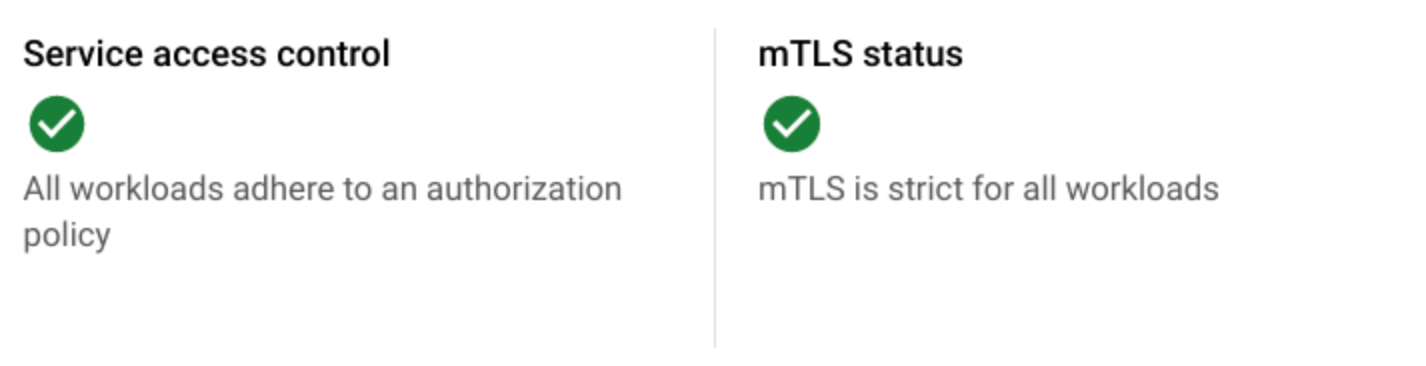
워크로드 목록에는 각 워크로드의 서비스 액세스 제어 및 mTLS 상태가 표시됩니다.
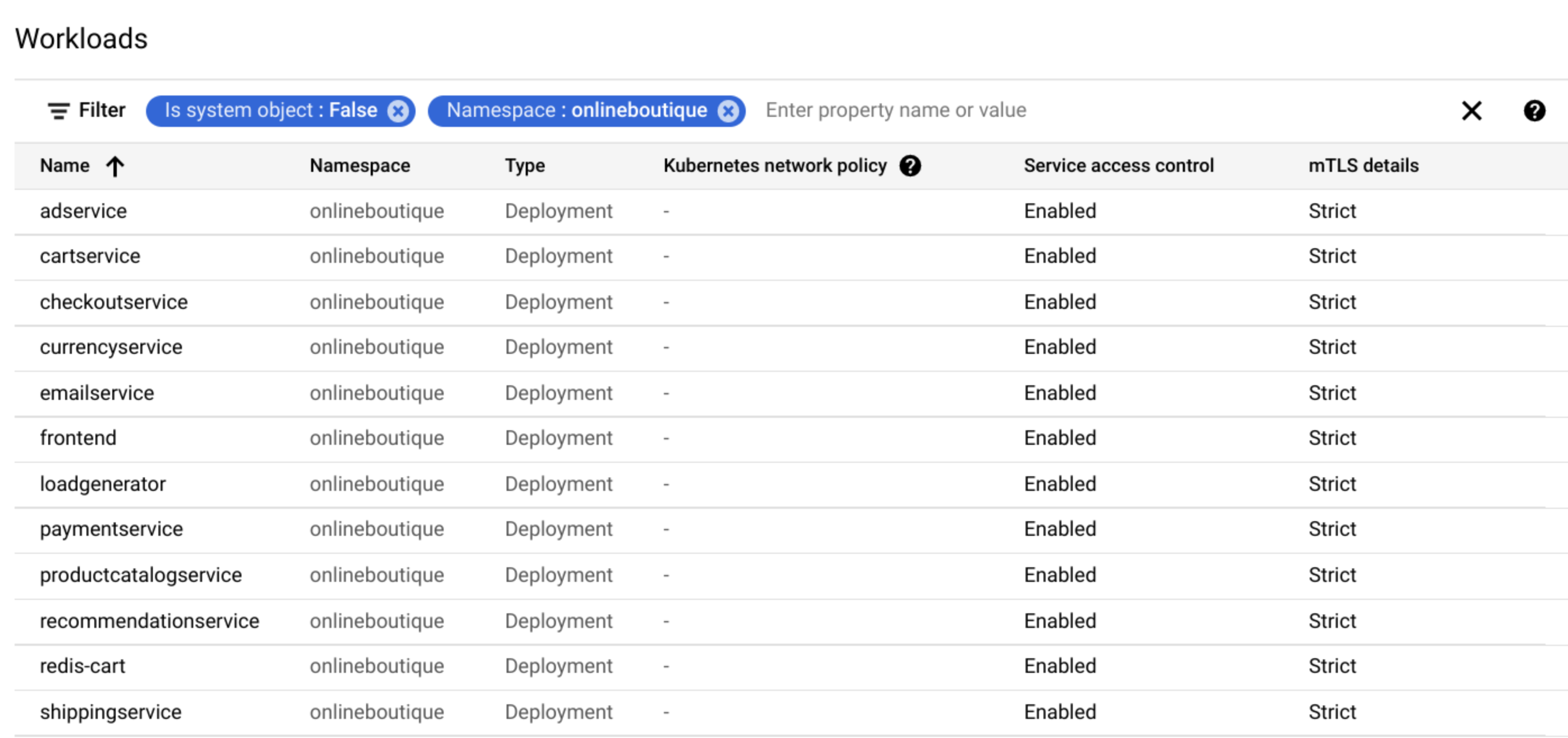
이제 정책 컨트롤러 및 구성 동기화로 클러스터와 메시를 보호했습니다.
삭제
이 튜토리얼에서 사용된 리소스 비용이 Google Cloud 계정에 청구되지 않도록 하려면 리소스가 포함된 프로젝트를 삭제하거나 프로젝트를 유지하고 개별 리소스를 삭제하세요.
프로젝트 삭제
Delete a Google Cloud project:
gcloud projects delete PROJECT_ID
개별 리소스 삭제
개별 리소스를 삭제하려면 다음 안내를 따르세요.
Fleet에서 클러스터를 등록 취소합니다.
gcloud
gcloud container fleet memberships unregister ${CLUSTER} \ --project=${PROJECT_ID} \ --gke-cluster=${CLUSTER_ZONE}/${CLUSTER}출력은 다음과 비슷합니다.
kubeconfig entry generated for asm-acm-tutorial. Waiting for membership to be deleted...done. Deleting membership CR in the cluster...done. Deleting namespace [gke-connect] in the cluster...done.구성 커넥터
kubectl delete -f ~/asm-acm-tutorial-dir/fleet-membership.yaml클러스터를 삭제합니다.
gcloud
gcloud container clusters delete ${CLUSTER} \ --zone ${CLUSTER_ZONE}메시지가 표시되면
y를 누릅니다. 이 명령어를 완료하는 데 약 5분이 걸릴 수 있습니다.출력은 다음과 비슷합니다.
Deleting cluster asm-acm-tutorial...done. Deleted [https://container.googleapis.com/v1/projects/PROJECT_ID/zones/us-east4-a/clusters/asm-acm-tutorial].구성 커넥터
kubectl delete -f ~/asm-acm-tutorial-dir/container-cluster.yaml생성된 파일을 삭제합니다.
rm -r ~/asm-acm-tutorial-dir
다음 단계
- Cloud Service Mesh 보안 권장사항 알아보기
- Cloud Service Mesh 정책 번들에 대해 자세히 알아보기
- 정책 컨트롤러 제약조건 템플릿 라이브러리 살펴보기
- Google Cloud에 대한 참조 아키텍처, 다이어그램, 튜토리얼, 권장사항 알아보기. Cloud 아키텍처 센터를 살펴보세요.


