Service Catalog quickstart
This page shows you how to do basic tasks in Service Catalog using the Google Cloud console.
What you learn
- How to create a catalog and share a solution as a Service Catalog admin
- How to view and launch a solution as a Service Catalog user
Before you begin
- You must have a Google Cloud organization. If you don't have one, see Creating and managing organizations.
You must have the following Identity and Access Management (IAM) roles at the organization level:
- Organization Administrator
(
roles/resourcemanager.organizationAdmin) - Catalog Org Admin (
roles/cloudprivatecatalogproducer.orgAdmin)
As Organization Administrator, you can grant yourself the remaining IAM roles. For steps on granting roles, see Access control.
- Organization Administrator
(
Set up Service Catalog for your organization:
- Go to the Service Catalog Admin page and click ENABLE.
Go to the Service Catalog Admin page - Select or create a Google Cloud project.
-
Make sure that billing is enabled for your Google Cloud project.
Service Catalog is free to use, but we require billing information in case your organization incurs costs while creating or deploying a solution, such as using Cloud Build to deploy a Terraform solution.
- Go to the Service Catalog Admin page and click ENABLE.
Create a catalog
A catalog is where you curate solutions that Service Catalog users can view and launch.
To create a catalog:
- In the Google Cloud console, go to the Service Catalog Admin page.
Go to the Service Catalog Admin page - On the Catalogs page, click CREATE CATALOG.
- Enter a name and description for the catalog.
- Click Create.
The catalog now appears in the Catalogs table.
Create a link-based solution
In the following steps, you create a link-based solution, or reference link, to Service Catalog and then assign the solution to your catalog.
Create solution in Service Catalog
- Go to the Service Catalog Admin Solutions page in the Google Cloud console.
Go to the Solutions page - Click CREATE SOLUTION. In the drop-down list, select Create a Link solution.
- Enter a name, URL, description, and tagline for your solution. The tagline is the short description shown on the tile in the end-user Service Catalog view.
- Optionally, upload an icon for the solution.
- Optionally, add a link for getting support.
- Optionally, add a link to documentation for the solution.
- Click CREATE.
The following screenshot illustrates creating a link-based solution:
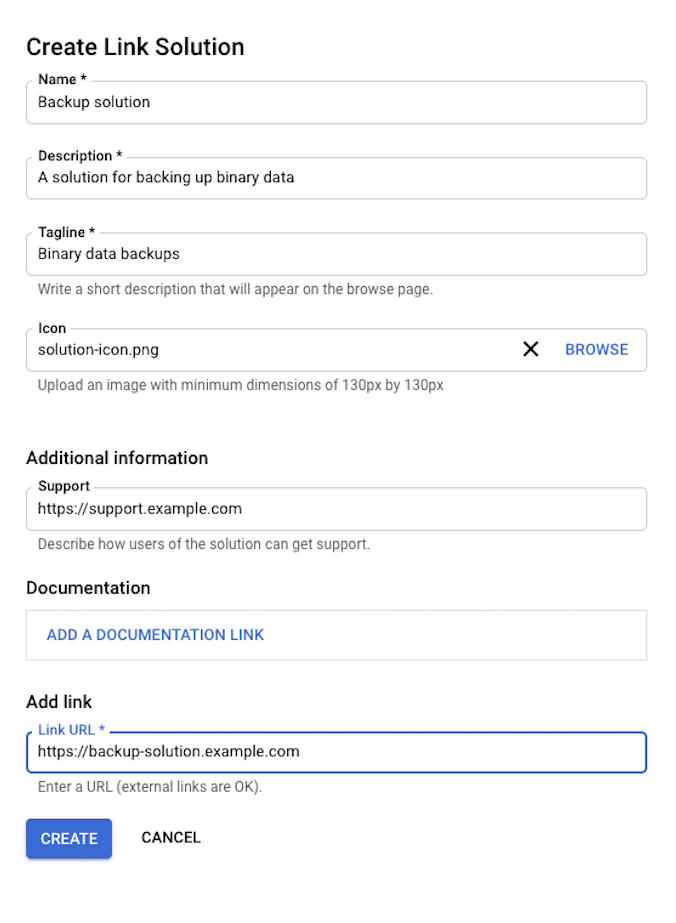
The solution now appears in the Solutions table.
Assign solution to your catalog
- Go to the Service Catalog Admin Solutions page in the Google Cloud console.
Go to the Solutions page - In the list of solutions, find your link-based solution and click Assign to Catalogs.
- In the Assigned Catalogs window, check the box next to your catalog.
- Click SAVE.
The solution now appears in your catalog.
Share your catalog
Share your catalog with a Google Cloud resource, such as your organization, a folder, or a project, so that Service Catalog users who have access to that resource can view and launch the link-based solution in your catalog.
To share your catalog:
- Go to the Service Catalog Admin Catalogs page in the Google Cloud console.
Go to the Catalogs page - From the list of catalogs, click the catalog name.
On the Catalog Details page, click SHARE.
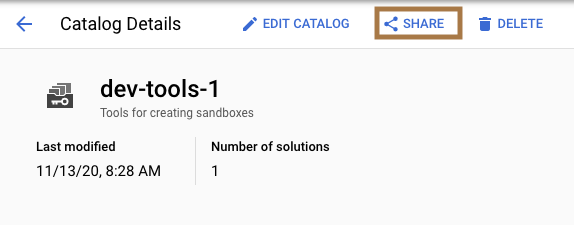
Select a folder, organization, or project that you want to share the catalog with, and then click Select.
Your catalog is now shared with the folder, organization, or project you selected.
View and launch a solution
Service Catalog users can see solutions from all the catalogs that are shared with them in their Google Cloud resource hierarchy.
To access and deploy a solution as a user:
Go to Service Catalog page in the Google Cloud console.
Go to the Service Catalog pageIn the main panel, you see the link-based solution that has been shared in your organization. Click the solution to go to its Details page.
Click Go to link.
This button takes you to a link outside of the Google domain where you can download and launch the solution.
Clean up
To avoid unnecessary Google Cloud charges, use the Google Cloud console to delete your project if you no longer need it.
What's next
- Read the Service Catalog overview.
