This page describes how to create, view, pause, resume, edit, and delete an existing discovery scan configuration.
A discovery scan configuration (sometimes called discovery configuration or scan configuration) specifies how Sensitive Data Protection should profile your data. For more information, see Discovery scan configuration.
Create a scan configuration
For information about how to create an organization-level or project-level discovery scan configuration, see the following pages:
| Discovery type | Create an organization-level scan configuration | Create a project-level scan configuration1 |
|---|---|---|
| Discovery for BigQuery data | Profile BigQuery data in an organization or folder | Profile BigQuery data in a single project |
| Discovery for Cloud SQL data | Profile Cloud SQL data in an organization or folder | Profile Cloud SQL data in a single project |
| Discovery for Cloud Storage data | Profile Cloud Storage data in an organization or folder | Profile Cloud Storage data in a single project |
| Discovery for Vertex AI data | Profile Vertex AI data in an organization or folder | Profile Vertex AI data in a single project |
| Discovery for Amazon S3 data | Discovery for Amazon S3 data | Not applicable |
| Discovery for Azure Blob Storage data | Discovery for Azure Blob Storage data | Not applicable |
| Secrets discovery (no profiles generated) | Configure secrets discovery at the organization level | Configure secrets discovery at the project level |
1 Not suitable for customers who have an organization-level discovery subscription, such as one provided through Security Command Center
View a scan configuration
Go to the discovery scan configurations list.
Make sure you're viewing the correct organization or project:
- To manage a discovery scan configuration that you created at the organization or folder level, view the organization.
- To manage a discovery scan configuration that you created at the project level, view the project.
- To manage a discovery scan configuration for single data resource, view the project that contains the resource.
To switch to a different view, on the toolbar, click the project selector. Select the organization or project that you want to view.
To open the Scan configuration details page, click the name of the resource associated with the scan configuration.
Pause a scan configuration
Go to the discovery scan configurations list.
Make sure you're viewing the correct organization or project:
- To manage a discovery scan configuration that you created at the organization or folder level, view the organization.
- To manage a discovery scan configuration that you created at the project level, view the project.
- To manage a discovery scan configuration for single data resource, view the project that contains the resource.
To switch to a different view, on the toolbar, click the project selector. Select the organization or project that you want to view.
Click Actions, and then click Pause scan.
As long as a scan configuration is paused, Sensitive Data Protection doesn't generate any new profiles under that configuration.
Resume a scan configuration
Go to the discovery scan configurations list.
Make sure you're viewing the correct organization or project:
- To manage a discovery scan configuration that you created at the organization or folder level, view the organization.
- To manage a discovery scan configuration that you created at the project level, view the project.
- To manage a discovery scan configuration for single data resource, view the project that contains the resource.
To switch to a different view, on the toolbar, click the project selector. Select the organization or project that you want to view.
Click Actions, and then click Resume scan.
Edit a scan configuration
If you edit a scan configuration that has already been used to profile tables, you might end up having different tables scanned according to different configurations.
To edit a scan configuration, follow these steps:
Go to the discovery scan configurations list.
Make sure you're viewing the correct organization or project:
- To manage a discovery scan configuration that you created at the organization or folder level, view the organization.
- To manage a discovery scan configuration that you created at the project level, view the project.
- To manage a discovery scan configuration for single data resource, view the project that contains the resource.
To switch to a different view, on the toolbar, click the project selector. Select the organization or project that you want to view.
Click Actions, and then click Edit.
Edit the configuration as needed. For more information, see the documents listed in Create a scan configuration on this page.
Click Save.
Delete a scan configuration
Deleting a scan configuration doesn't delete the data profiles that have been generated through it. In addition, deleting a scan configuration and creating a new one doesn't cause a reprofile operation on tables that are in the scope of the new scan configuration.
Sensitive Data Protection reprofiles data as described in Frequency of data profile generation. You can customize the profiling frequency in your scan configuration by creating a schedule. To force the discovery service to reprofile your data, see Force a reprofile operation.
For information on how long Sensitive Data Protection retains data profiles, see Retention of data profiles.
To delete a scan configuration, follow these steps:
Go to the discovery scan configurations list.
Make sure you're viewing the correct organization or project:
- To manage a discovery scan configuration that you created at the organization or folder level, view the organization.
- To manage a discovery scan configuration that you created at the project level, view the project.
- To manage a discovery scan configuration for single data resource, view the project that contains the resource.
To switch to a different view, on the toolbar, click the project selector. Select the organization or project that you want to view.
Click Actions, and then click Delete.
To confirm the deletion, in the dialog that appears, click Delete.
View configuration errors
Go to the discovery scan configurations list.
Make sure you're viewing the correct organization or project:
- To manage a discovery scan configuration that you created at the organization or folder level, view the organization.
- To manage a discovery scan configuration that you created at the project level, view the project.
- To manage a discovery scan configuration for single data resource, view the project that contains the resource.
To switch to a different view, on the toolbar, click the project selector. Select the organization or project that you want to view.
Click the name of the resource associated with the scan configuration. The Scan configuration details page appears.
If there are errors in your configuration, the Scan status field shows View errors.
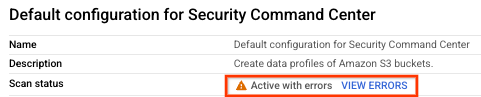
Click View errors. The Errors pane appears. For each error, the following details are provided:
- Date and time the error was detected
- Error code
- Detailed error message
For certain types of errors, a Repair button might be available.
If a Repair button is available and if you have resolved the cause of the error, click Repair. Sensitive Data Protection retries processing the scan configuration and resolves the error if all requirements are met.
What's next
- Learn more about data profiles.
- Learn how to profile data in a project.
- Learn how to profile data in an organization or folder.
- Learn how to troubleshoot issues with data profiles.
- Refer to a list of metrics included in data profiles.
