En este documento se describe cómo obtener asistencia basada en IA en el chat de Gemini Code Assist en tu entorno de desarrollo integrado (IDE).
El chat de Gemini Code Assist te permite escribir instrucciones o preguntas en lenguaje natural (llamadas peticiones) para obtener explicaciones detalladas de tu código, acciones sugeridas o flujos de trabajo guiados que te ayuden a completar tareas de forma rápida y eficiente sin salir del IDE.
Consulta cómo y cuándo usa Gemini Google Cloud tus datos.
Abrir el chat de Gemini Code Assist
Para abrir el chat de Gemini Code Assist en el IDE, sigue estos pasos:
VS Code
En la barra de actividad de tu IDE, haz clic en spark Gemini Code Assist.
En la conversación de Gemini Code Assist, escribe una petición y haz clic en send Enviar.
IntelliJ
En la ventana de herramientas de Gemini Code Assist, introduce una petición y haz clic en Enviar.
Ver el historial de consultas
VS Code
El historial de consultas no está disponible en VS Code.
IntelliJ
Si quieres volver a usar tus peticiones anteriores, puedes encontrarlas en tu historial de consultas de la ventana de herramientas Gemini Code Assist. Para ello, haz clic en programar Mostrar historial de consultas.
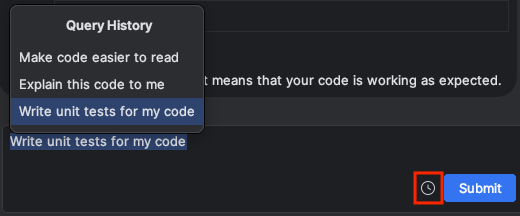
Borrar el historial de chat
Gemini Code Assist usa el historial de chat para obtener contexto adicional al responder a tus peticiones. Si tu historial de chat ya no es relevante para lo que quieres conseguir, puedes borrarlo:
VS Code
En el panel Gemini Code Assist, haz clic en history Reanudar conversación anterior.
Cuando aparezcan las conversaciones anteriores en el menú Seleccionar conversación, coloca el cursor sobre la conversación que quieras borrar y selecciona Eliminar.

Cuando se te pida que confirmes la eliminación de la conversación, selecciona Eliminar.
IntelliJ
En la ventana de herramientas Gemini Code Assist, haz clic en chat_bubble Conversaciones recientes .
Cuando aparezcan las conversaciones anteriores en el menú Conversaciones recientes, coloca el puntero sobre la conversación que quieras borrar y selecciona delete Eliminar.

Siguientes pasos
Para obtener más información sobre cómo usar Gemini Code Assist en el IDE, consulta [Programar con Gemini Code Assist][code-with-gemini].

