部署由 Cloud Endpoints 管理的 API
本快速入门将引导您部署一个由 Endpoints 管理的示例 API。示例代码包括以下内容:
- 用于根据机场的三字母 IATA 代码查找机场名称的 REST API。
- 用于将 API 配置上传到 Endpoints 的脚本。
- 用于部署 App Engine 柔性环境后端来托管示例 API 的脚本。
向示例 API 发送请求后,您可以在Google Cloud 控制台中查看 Endpoints 活动图表和 Google Cloud 可观测性日志。您可以通过这些工具来监控 API 并详细了解其使用情况。
本快速入门使用脚本简化配置步骤,让您快速了解活动图表和日志的实际运用。如需了解如何配置和部署示例 API,请选择与以下任一 API 框架相关的教程:
准备工作
- Sign in to your Google Cloud account. If you're new to Google Cloud, create an account to evaluate how our products perform in real-world scenarios. New customers also get $300 in free credits to run, test, and deploy workloads.
-
In the Google Cloud console, on the project selector page, select or create a Google Cloud project.
Roles required to select or create a project
- Select a project: Selecting a project doesn't require a specific IAM role—you can select any project that you've been granted a role on.
-
Create a project: To create a project, you need the Project Creator
(
roles/resourcemanager.projectCreator), which contains theresourcemanager.projects.createpermission. Learn how to grant roles.
-
Verify that billing is enabled for your Google Cloud project.
-
In the Google Cloud console, on the project selector page, select or create a Google Cloud project.
Roles required to select or create a project
- Select a project: Selecting a project doesn't require a specific IAM role—you can select any project that you've been granted a role on.
-
Create a project: To create a project, you need the Project Creator
(
roles/resourcemanager.projectCreator), which contains theresourcemanager.projects.createpermission. Learn how to grant roles.
-
Verify that billing is enabled for your Google Cloud project.
启动 Cloud Shell
在 Google Cloud 控制台中,确保系统当前显示的是您要用于示例 API 的项目。
打开 Cloud Shell。
一个 Cloud Shell 会话随即会在Google Cloud 控制台底部的新框架内打开,并显示命令行提示符。该会话可能需要几秒钟来完成初始化。
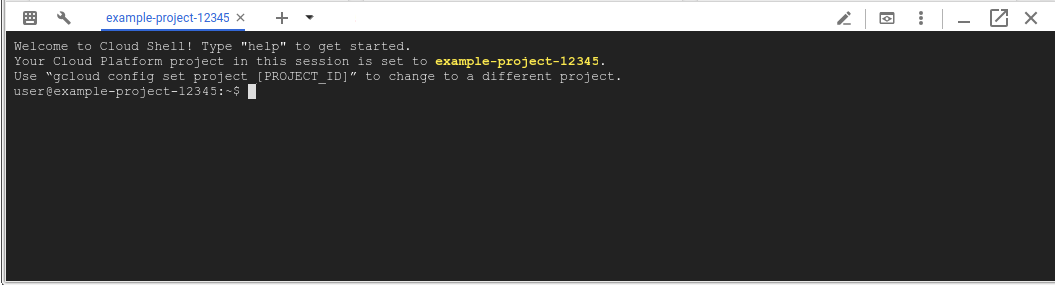
如果您使用的是现有项目,请确保所有已安装的
gcloud组件均为最新版本:gcloud components update
获取示例代码
在 Cloud Shell 中,输入以下命令来获取示例 API 和脚本:
git clone https://github.com/GoogleCloudPlatform/endpoints-quickstart切换到包含示例代码的目录:
cd endpoints-quickstart
部署 Endpoints 配置
如需将 REST API 发布到 Endpoints,需要一个用于描述该 API 的 OpenAPI 配置文件。示例 API 附有一个名为 openapi.yaml 的预配置 OpenAPI 文件。
Endpoints 使用Google Cloud 的基础架构服务 Service Management 创建并管理 API 和服务。如需使用 Endpoints 管理 API,请将 API 的 OpenAPI 配置文件部署到 Service Management。
如需部署 Endpoints 配置,请执行以下操作:
在 Cloud Shell 中,进入
endpoints-quickstart目录,然后输入以下命令:cd scripts运行示例中包含的以下脚本:
./deploy_api.sh
Endpoints 使用 OpenAPI 配置文件中的 host 字段标识服务。deploy_api.sh 脚本将Google Cloud 项目 ID 设置为 host 字段中所配置的名称的一部分。在为您自己的服务准备 OpenAPI 配置文件时,需要手动执行此操作。
随后,该脚本将使用以下命令将 OpenAPI 配置部署到 Service Management:gcloud endpoints services deploy openapi.yaml
在创建和配置服务时,Service Management 会向 Google Cloud 控制台输出信息。您尽可忽略有关 openapi.yaml 中的路径未要求 API 密钥的警告。成功完成后,您会看到如下所示的行,其中会显示服务配置 ID 和服务名称:
Service Configuration [2017-02-13-r2] uploaded for service [airports-api.endpoints.example-project.cloud.goog]
启用必需服务
要使用 Endpoints,需要至少启用以下 Google 服务:
| 姓名 | 标题 |
|---|---|
servicecontrol.googleapis.com |
Service Control API |
servicemanagement.googleapis.com |
Service Management API |
在大多数情况下,部署 Endpoints 配置可启用这些必需服务。
使用以下命令确认必需服务是否已启用:
gcloud services list
如果您没有看到列出的必需服务,请启用它们:
gcloud services enable servicemanagement.googleapis.com
gcloud services enable servicecontrol.googleapis.com同时启用 Endpoints 服务:
gcloud services enable YOUR-PROJECT-ID.appspot.com
如需详细了解 gcloud 命令,请参阅 gcloud 服务。
部署 API 后端
到目前为止,您已将 OpenAPI 配置部署到 Service Management,但尚未部署将服务 API 后端的代码。示例中包含的 deploy_app.sh 脚本会创建一个 App Engine 柔性环境来托管 API 后端,然后将 API 部署到 App Engine。
要部署 API 后端,请执行以下操作:
在 Cloud Shell 中,进入
endpoints-quickstart/scripts目录,然后运行以下脚本:./deploy_app.sh
该脚本将运行以下命令,以便在 us-central 区域中创建 App Engine 柔性环境:gcloud app create --region="$REGION"
创建 App Engine 柔性环境后端需要几分钟的时间。创建该应用后,输出为:
Success! The app is now created.
接下来,该脚本会运行 gcloud app deploy 命令来将示例 API 部署到 App Engine。
输出为:
Deploying ../app/app_template.yaml...You are about to deploy the following services:
将 API 部署到 App Engine 需要几分钟的时间。在将 API 成功部署到 App Engine 后,输出为:
Deployed service [default] to [https://example-project.appspot.com]
向 API 发送请求
在 Cloud Shell 中,可以在部署示例 API 后运行以下脚本来向其发送请求:
./query_api.sh
该脚本会回显其用于向 API 发送请求的 curl 命令,然后显示结果。输出为:
curl "https://example-project.appspot.com/airportName?iataCode=SFO" San Francisco International Airport
API 需要一个查询参数 iataCode,该参数设置为 SEA 或 JFK 等有效 IATA 机场代码。例如:
./query_api.sh JFK
注意:App Engine 可能需要几分钟时间才能成功响应请求。如果您在发送请求后收到 HTTP 502、503 或其他一些服务器错误,请稍等一下再重新发送请求。
您刚刚在 Endpoints 中部署并测试了一个 API!
跟踪 API 活动
通过 Endpoints 部署 API,您可以在 Google Cloud 控制台中监控关键运维指标,并通过 Cloud Logging 深入了解您的用户和使用情况。
在 Cloud Shell 中,运行流量生成脚本来填充图表和日志:
./generate_traffic.sh在 Google Cloud 控制台中,查看 API 的活动图表。
这些请求可能需要一些时间才能体现在图表中。 在等待显示数据期间:
如果“权限”侧边面板未打开,请点击 +权限。 您可以使用“权限”面板控制哪些用户有权访问您的 API 以及控制访问权限级别。
点击部署记录。此标签页将显示您的 API 部署记录,包括部署时间和部署更改的人员。
点击概览。您会看到传入流量。在流量生成脚本运行一分钟后,您会在总延迟时间图表上看到三行数据(第 50 百分位、第 95 百分位和第 98 百分位)。这些数据用于估算响应时间。
向下滚动到图表下方的表格,在链接下,针对 GET/airportName 点击查看日志。日志浏览器页面将显示该 API 的请求日志。
打开 Cloud Shell。
如需停止脚本运行,请按
Control+C。
向 API 添加配额
Endpoints 允许您通过设置配额来控制应用调用 API 的速率。您可以使用配额防止某个客户端过度使用您的 API。
在 Cloud Shell 中,部署具有配额的 Endpoints 配置。
./deploy_api.sh ../openapi_with_ratelimit.yaml部署更新的 Endpoints 配置后,该配置将在一分钟内生效。
在 Google Cloud 控制台中,前往凭证页面。
点击创建凭据,然后点击 API 密钥。屏幕上会显示新的 API 密钥。
点击复制。file_copy
在 Cloud Shell 中,输入以下命令。将
YOUR_API_KEY替换为刚创建的 API 密钥。export API_KEY=YOUR_API_KEY
使用刚刚生成的 API 密钥向您的 API 发送请求。
./query_api_with_key.sh $API_KEY输出类似于以下内容:
curl -H 'x-api-key: AIzeSyDbdQdaSdhPMdiAuddd_FALbY7JevoMzAB' "https://example-project.appspot.com/airportName?iataCode=SFO" San Francisco International Airport
现在,API 每分钟最多接受 5 个请求。运行以下命令,将流量发送到 API 并触发配额限制。
./generate_traffic_with_key.sh $API_KEY脚本运行 5-10 秒后,按
Control+C以停止脚本。向 API 发送另一个已通过身份验证的请求。
./query_api_with_key.sh $API_KEY输出类似于以下内容:
{ "code": 8, "message": "Insufficient tokens for quota 'airport_requests' and limit 'limit-on-airport-requests' of service 'example-project.appspot.com' for consumer 'api_key:AIzeSyDbdQdaSdhPMdiAuddd_FALbY7JevoMzAB'.", "details": [ { "@type": "type.googleapis.com/google.rpc.DebugInfo", "stackEntries": [], "detail": "internal" } ] }
如果您收到其他响应,请再次尝试运行 generate_traffic_with_key.sh 脚本,然后重试操作。
恭喜!您已成功限制了 API 的速率。您还可以对不同的 API 方法设置不同的限制,创建多种配额,以及跟踪哪些使用方使用哪些 API。
如需了解详情,请参阅配额简介。
清理
为避免因本页中使用的资源导致您的 Google Cloud 账号产生费用,请按照以下步骤操作。
为避免产生费用,您可以删除 Google Cloud 项目,以停止对该项目中使用的所有资源计费。
- In the Google Cloud console, go to the Manage resources page.
- In the project list, select the project that you want to delete, and then click Delete.
- In the dialog, type the project ID, and then click Shut down to delete the project.
后续步骤
如需概括了解 Endpoints,请参阅以下内容:
如需了解 Endpoints 支持的各种 API 框架,请参阅以下内容:
如需了解如何配置和部署示例 API,请选择与以下任一 API 框架相关的教程:

