Le nuove versioni vengono rilasciate per vari motivi, ad esempio per migliorare l'accuratezza, aumentare la disponibilità e supportare nuovi elementi del documento, come i segni di selezione.
Poiché Document AI è basato sull'AI generativa, le versioni future utilizzeranno nuovi foundation model per consentirti di usufruire dei miglioramenti dell'AI generativa.
Man mano che miglioriamo i modelli di base, i modelli di base precedenti vengono ritirati. Allo stesso modo, le versioni del processore vengono ritirate sei mesi dopo il rilascio di nuove versioni.
Un processore può avere una delle seguenti versioni:
- Versione stabile
- Candidato per la release (RC)
- Versione personalizzata e la relativa versione di base
Questa pagina descrive come viene eseguito il controllo delle versioni dei processori e come visualizzare e selezionare una determinata versione.
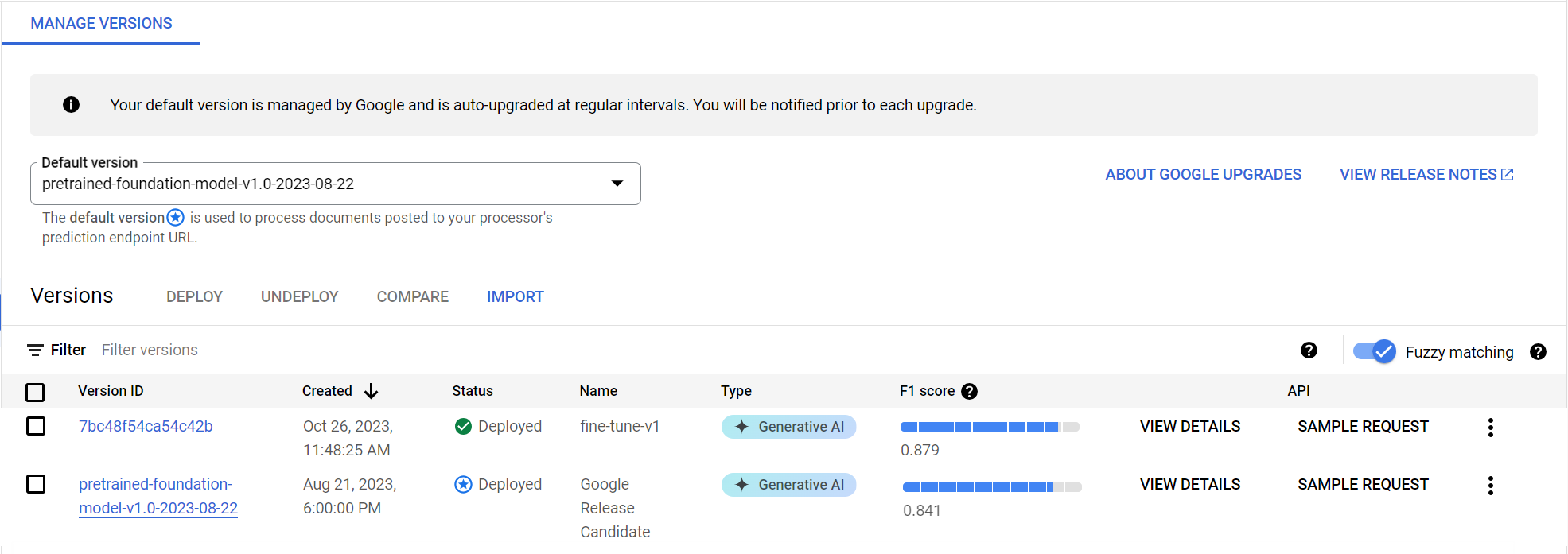
Panoramica delle versioni del processore
Esistono due categorie di versioni del processore:
- Le versioni Google sono stabili (per i casi d'uso di produzione) o candidate al rilascio (sperimentali con le funzionalità più recenti).
- Le versioni utente vengono create da te per personalizzare le previsioni per i tuoi documenti e hanno ID versione alfanumerici.
Versioni di Google
Ogni versione di Google è identificata da un ID versione, ad esempio pretrained-TYPE-vX.X-YYYY-MM-DD.
Ogni versione del processore offerta da Google è denominata Google Stable o Google Release Candidate (RC).
Versioni stabili di Google
Le versioni stabili sono di qualità elevata e pronte all'uso.
- Google dà la priorità alla stabilità del comportamento del processore, ma include comunque correzioni critiche.
- Le versioni stabili precedenti di Google vengono ritirate sei mesi dopo il rilascio della versione stabile più recente, come illustrato nella figura seguente.
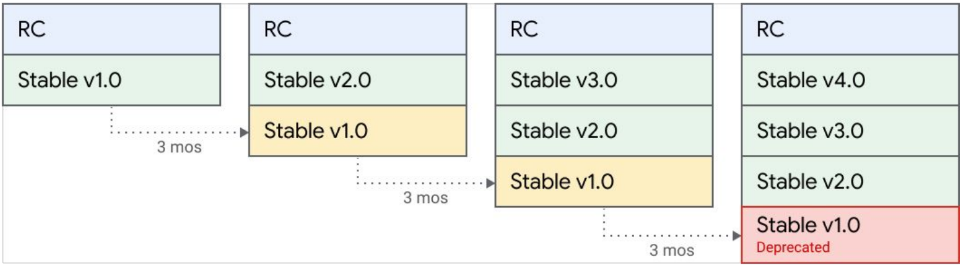
Candidati per la release (RC) di Google
I candidati per le release sono sperimentali e vengono aggiornati regolarmente con le ultime funzionalità. Non si tratta di versioni di qualità elevata e la loro stabilità potrebbe variare.
Versioni personalizzate
Le versioni personalizzate sono le versioni del processore che puoi creare in base ai tuoi
documenti per personalizzare le previsioni.
Le versioni personalizzate hanno un'icona Type, che mostra il tipo di modello utilizzato per le previsioni.
Se crei una versione utilizzando un foundation model (creando una versione o
eseguendo il fine-tuning), il tipo è AI generativa. Se crei una versione del processore
addestrando un modello personalizzato più piccolo (basato su modello o su modello), il
tipo è Personalizzato. Se crei versioni del processore, decidi il nome e l'ID.
Versioni di base
Se crei una versione del processore, la "versione di base" mostra la versione di Google che alimenta la tua versione utente personalizzata. La versione di base determina il ciclo di vita della versione utente. Devi prendere decisioni su come gestire il ciclo di vita della tua versione utente personalizzata.
Versioni stabili del processore disponibili
Puoi esaminare le versioni stabili del processore disponibili per i diversi tipi di processore nelle tabelle seguenti.
| Estrattore personalizzato | Data di uscita | Data di ritiro |
|---|---|---|
pretrained-foundation-model-v1.4-2025-02-05 |
5 febbraio 2025 | Non applicabile |
pretrained-foundation-model-v1.5-2025-05-05 |
5 maggio 2025 | Non applicabile |
pretrained-foundation-model-v1.5-pro-2025-06-20 |
20 giugno 2025 | Non applicabile |
| Analizzatore sintattico di moduli | Data di uscita | Data di ritiro |
|---|---|---|
pretrained-form-parser-v1.0-2020-09-23 |
23 settembre 2020 | Non applicabile |
pretrained-form-parser-v2.0-2022-11-10 |
10 novembre 2022 | Non applicabile |
| Parser del layout | Data di uscita | Data di ritiro |
|---|---|---|
pretrained-layout-parser-v1.0-2024-06-03 |
3 giugno 2024 | Non applicabile |
| Analizzatore estratto conto bancario | Data di uscita | Data di ritiro |
|---|---|---|
pretrained-bankstatement-v1.0-2021-08-08 |
8 agosto 2021 | Non applicabile |
pretrained-bankstatement-v1.1-2021-08-13 |
13 agosto 2021 | Non applicabile |
pretrained-bankstatement-v2.0-2021-12-10 |
10 dicembre 2021 | Non applicabile |
pretrained-bankstatement-v3.0-2022-05-16 |
16 maggio 2022 | Non applicabile |
| Analizzatore W2 | Data di uscita | Data di ritiro |
|---|---|---|
pretrained-w2-v1.0-2020-10-01 |
1° ottobre 2020 | 31 marzo 2024 |
pretrained-w2-v1.1-2022-01-27 |
27 gennaio 2022 | 31 marzo 2024 |
pretrained-w2-v1.2-2022-01-28 |
28 gennaio 2022 | Non applicabile |
pretrained-w2-v2.1-2022-06-08 |
8 giugno 2022 | Non applicabile |
| Analizzatore sintattico di passaporti statunitensi | Data di uscita | Data di ritiro |
|---|---|---|
pretrained-us-passport-v1.0-2021-06-14 |
14 giugno 2021 | Non applicabile |
| Analizzatore sintattico delle utenze | Data di uscita | Data di ritiro |
|---|---|---|
pretrained-utility-v1.1-2021-04-09 |
9 aprile 2021 | Non applicabile |
| Parser di verifica dei documenti di identità | Data di uscita | Data di ritiro |
|---|---|---|
pretrained-id-proofing-v1.0-2022-10-03 |
3 ottobre 2022 | Non applicabile |
| Analizzatore busta paga | Data di uscita | Data di ritiro |
|---|---|---|
pretrained-paystub-v1.0-2021-03-19 |
19 marzo 2021 | Non applicabile |
pretrained-paystub-v1.1-2021-08-13 |
13 agosto 2021 | Non applicabile |
pretrained-paystub-v1.2-2021-12-10 |
10 dicembre 2021 | Non applicabile |
pretrained-paystub-v2.0-2022-07-22 |
22 luglio 2022 | Non applicabile |
| Analizzatore sintattico di patenti di guida statunitensi | Data di uscita | Data di ritiro |
|---|---|---|
pretrained-us-driver-license-v1.0-2021-06-14 |
14 giugno 2021 | Non applicabile |
| Analizzatore sintattico delle spese | Data di uscita | Data di ritiro |
|---|---|---|
pretrained-expense-v1.1-2021-04-09 |
9 aprile 2024 | Non applicabile |
| Analizzatore sintattico delle fatture | Data di uscita | Data di ritiro |
|---|---|---|
pretrained-invoice-v1.1-2021-04-09 |
9 aprile 2024 | Non applicabile |
pretrained-invoice-v1.2-2022-02-18 |
18 febbraio 2022 | Non applicabile |
pretrained-invoice-v1.3-2022-07-15 |
15 luglio 2022 | Non applicabile |
| Riassuntore | Data di uscita | Data di ritiro |
|---|---|---|
pretrained-foundation-model-v1.0-2023-08-22 |
22 agosto 2023 | Non applicabile |
| Enterprise Document OCR (riconoscimento ottico dei caratteri) | Data di uscita | Data di ritiro |
|---|---|---|
pretrained-ocr-v1.2-2022-11-10 |
10 novembre 2022 | Non applicabile |
pretrained-ocr-v2.0-2023-06-02 |
2 giugno 2023 | Non applicabile |
pretrained-ocr-v2.1-2024-08-07 |
7 agosto 2024 | Non applicabile |

Ciclo di vita della versione del processore
Non appena è disponibile una nuova versione di Google, devi creare e valutare nuove versioni utente con la nuova versione di base. Quindi, esegui il deployment della nuova versione e annulla il deployment (o elimina) le versioni utente precedenti che utilizzano la versione stabile precedente come base. Le versioni stabili vengono ritirate dopo il rilascio di una nuova. Google ti invia un preavviso di almeno sei mesi quando si verifica questa situazione.
Cosa succede quando una versione di base viene ritirata?
Le versioni utente che dipendono da versioni di base precedenti smettono di restituire previsioni quando la versione di base viene ritirata.
Come vengono selezionate le versioni del processore per le tue richieste?
Quando chiami un endpoint del processore senza specificare la versione del processore, viene utilizzata la versione predefinita. Quando la versione del processore predefinita cambia, potresti dover aggiornare il codice.
| Endpoint utilizzato | Esperienza |
|---|---|
| Se non specifichi un ID versione del processore | Richieste elaborate utilizzando una nuova versione predefinita del processore. Se la versione predefinita del processore è ritirata, l'impostazione predefinita viene aggiornata all'ultima versione stabile di Google lanciata quando la versione predefinita precedente viene ritirata. |
| Se specifichi l'ID versione del processore | La risposta non va a buon fine se chiami un endpoint del processore e specifichi un ID versione ritirato. |
Esempio di ritiro di una versione personalizzata
Considera lo scenario seguente che descrive la sequenza di eventi in un ritiro di una versione personalizzata:
In qualità di sviluppatore, utilizzi un estrattore personalizzato per ottenere dati dai documenti. Data la complessità e il volume dei documenti che elabori, metti a punto il modello di base per creare una versione denominata
fine-tune-A. Imposta la versionefine-tune-Acome versione predefinita del processore e utilizzala per elaborare i documenti. La versione di base che alimenta il modellofine-tune-Aè la versione stabilepretrained-foundation-model-v1.0-2023-08-22 (v1.0).Google ha pubblicato una nuova versione stabile denominata
pretrained-foundation-model-v1.2-2024-05-10 (v1.2)e ha annunciato che la versione stabilev1.0verrà ritirata il 9 aprile 2025.Poiché hai mantenuto i documenti di addestramento e test nel set di dati del processore, ottimizza un'altra versione in base alla versione stabile più recente di Google,
v1.2, e chiamalafine-tune-B. Dopo averne valutato il rendimento, imposta la versionefine-tune-Bcome nuova versione predefinita per il processore e ritira la versionefine-tune-A. La nuova versione ora utilizza l'ultima versione stabile di Google supportata.
D'altra parte, se non avessi creato e valutato la versione personalizzata di fine-tune-B, Google avrebbe aggiornato la versione predefinita del processore a v1.2 il 9 aprile 2025. Poiché stai chiamando l'endpoint del processore e non specificando una versione del processore, la nuova versione v1.2 viene utilizzata come nuova versione predefinita per elaborare le tue richieste.
Risorse per il ritiro e la migrazione
Per i parser e i processori ritirati, puoi consultare Ritiri di Document AI.
Consulta le seguenti risorse per le migrazioni:
Per la creazione e l'addestramento di un nuovo analizzatore di spese, puoi fare riferimento a Addestra un processore preaddestrato.
Per la creazione e l'ottimizzazione di un nuovo processore Custom Extractor, puoi fare riferimento a Custom Extractor con GenAI.
Seleziona una versione del processore
Esistono tre modi per specificare la versione del processore da utilizzare per l'elaborazione batch e online:
Se non specifichi una versione, viene utilizzata quella predefinita del processore.
- Esempio:
projects/my-proj/locations/us/processors/my-processor:process
- Esempio:
Se specifichi una versione, viene utilizzata quella specifica. Se la versione specifica non esiste, la richiesta non va a buon fine e viene visualizzato un errore.
- Esempio:
projects/my-proj/locations/us/processors/my-processor/processorVersions/pretrained-invoice-v1.2-2022-02-18:process
- Esempio:
Se specifichi un canale, viene utilizzata l'ultima versione disponibile in quel canale. (Opzioni:
stable,rc)- Esempio:
projects/my-proj/locations/us/processors/my-processor/processorVersions/stable:process
- Esempio:
Visualizza la versione disponibile
Console
Nella Google Cloud console, nella sezione Document AI, vai alla pagina Processori.
Nell'elenco dei responsabili del trattamento, fai clic sul nome di quello di cui vuoi visualizzare i dettagli.
Seleziona la scheda Gestisci versioni (o Esegui il deployment e utilizza), che mostrerà tutte le versioni del processore disponibili.
REST
Questo esempio mostra come elencare le versioni del processore disponibili per il tuo
processore utilizzando il metodo processorVersions.list.
Prima di utilizzare i dati della richiesta, apporta le seguenti sostituzioni:
- LOCATION: la posizione del tuo responsabile del trattamento, ad esempio:
us- Stati Unitieu- Unione Europea
- PROJECT_ID: il tuo ID progetto Google Cloud .
- PROCESSOR_ID: l'ID del tuo processore personalizzato.
Metodo HTTP e URL:
GET https://LOCATION-documentai.googleapis.com/v1/projects/PROJECT_ID/locations/LOCATION/processors/PROCESSOR_ID/processorVersions
Per inviare la richiesta, scegli una di queste opzioni:
curl
Esegui questo comando:
curl -X GET \
-H "Authorization: Bearer $(gcloud auth print-access-token)" \
"https://LOCATION-documentai.googleapis.com/v1/projects/PROJECT_ID/locations/LOCATION/processors/PROCESSOR_ID/processorVersions"
PowerShell
Esegui questo comando:
$cred = gcloud auth print-access-token
$headers = @{ "Authorization" = "Bearer $cred" }
Invoke-WebRequest `
-Method GET `
-Headers $headers `
-Uri "https://LOCATION-documentai.googleapis.com/v1/projects/PROJECT_ID/locations/LOCATION/processors/PROCESSOR_ID/processorVersions" | Select-Object -Expand Content
La risposta contiene un elenco di
ProcessorVersions,
che contiene informazioni su ogni versione del processore, come
name, state e altri dettagli.
{
"processorVersions": [
{
"name": "projects/PROJECT_ID/locations/LOCATION/processors/PROCESSOR_ID/processorVersions/pretrained-ocr-v1.1-2022-09-12",
"displayName": "Google Release Candidate",
"state": "DEPLOYED",
"createTime": "2022-09-13T23:39:12.156648Z",
"googleManaged": true
},
{
"name": "projects/PROJECT_ID/locations/LOCATION/processors/PROCESSOR_ID/processorVersions/pretrained-ocr-v1.0-2020-09-23",
"displayName": "Google Stable",
"state": "DEPLOYED",
"createTime": "2022-09-12T23:35:09.829557Z",
"googleManaged": true,
"deprecationInfo": {
"deprecationTime": "1970-01-01T00:00:00Z"
}
}
]
}
C#
Per saperne di più, consulta la documentazione di riferimento dell'API Document AI C#.
Per eseguire l'autenticazione in Document AI, configura le Credenziali predefinite dell'applicazione. Per ulteriori informazioni, consulta Configura l'autenticazione per un ambiente di sviluppo locale.
Go
Per saperne di più, consulta la documentazione di riferimento dell'API Document AI Go.
Per eseguire l'autenticazione in Document AI, configura le Credenziali predefinite dell'applicazione. Per ulteriori informazioni, consulta Configura l'autenticazione per un ambiente di sviluppo locale.
Java
Per saperne di più, consulta la documentazione di riferimento dell'API Document AI Java.
Per eseguire l'autenticazione in Document AI, configura le Credenziali predefinite dell'applicazione. Per ulteriori informazioni, consulta Configura l'autenticazione per un ambiente di sviluppo locale.
Python
Per saperne di più, consulta la documentazione di riferimento dell'API Document AI Python.
Per eseguire l'autenticazione in Document AI, configura le Credenziali predefinite dell'applicazione. Per ulteriori informazioni, consulta Configura l'autenticazione per un ambiente di sviluppo locale.
Ruby
Per saperne di più, consulta la documentazione di riferimento dell'API Document AI Ruby.
Per eseguire l'autenticazione in Document AI, configura le Credenziali predefinite dell'applicazione. Per ulteriori informazioni, consulta Configura l'autenticazione per un ambiente di sviluppo locale.
Visualizzare i dettagli di una versione
Console
Nella Google Cloud console, nella sezione Document AI, vai alla pagina Processori.
Nell'elenco dei responsabili del trattamento, fai clic sul nome di quello di cui vuoi visualizzare i dettagli.
Seleziona la scheda Gestisci versioni (o Esegui il deployment e usa), che mostrerà tutte le versioni del processore disponibili e i relativi dettagli.
REST
Questo esempio mostra come ottenere i dettagli di una versione del processore per il tuo
processore utilizzando il metodo processorVersions.get.
Prima di utilizzare i dati della richiesta, apporta le seguenti sostituzioni:
- LOCATION: la posizione del tuo responsabile del trattamento, ad esempio:
us- Stati Unitieu- Unione Europea
- PROJECT_ID: il tuo ID progetto Google Cloud .
- PROCESSOR_ID: l'ID del tuo processore personalizzato.
- PROCESSOR_VERSION: l'identificatore della versione del processore. Per saperne di più, consulta Selezionare una versione del processore. Ad esempio:
pretrained-TYPE-vX.X-YYYY-MM-DDstablerc
Metodo HTTP e URL:
GET https://LOCATION-documentai.googleapis.com/v1/projects/PROJECT_ID/locations/LOCATION/processors/PROCESSOR_ID/processorVersions/PROCESSOR_VERSION
Per inviare la richiesta, scegli una di queste opzioni:
curl
Esegui questo comando:
curl -X GET \
-H "Authorization: Bearer $(gcloud auth print-access-token)" \
"https://LOCATION-documentai.googleapis.com/v1/projects/PROJECT_ID/locations/LOCATION/processors/PROCESSOR_ID/processorVersions/PROCESSOR_VERSION"
PowerShell
Esegui questo comando:
$cred = gcloud auth print-access-token
$headers = @{ "Authorization" = "Bearer $cred" }
Invoke-WebRequest `
-Method GET `
-Headers $headers `
-Uri "https://LOCATION-documentai.googleapis.com/v1/projects/PROJECT_ID/locations/LOCATION/processors/PROCESSOR_ID/processorVersions/PROCESSOR_VERSION" | Select-Object -Expand Content
La risposta è un
ProcessorVersion,
che contiene informazioni sulla versione del processore, come
name, state e altri dettagli.
{
"name": "projects/PROJECT_ID/locations/LOCATION/processors/PROCESSOR_ID/processorVersions/pretrained-ocr-v1.1-2022-09-12",
"displayName": "Google Release Candidate",
"state": "DEPLOYED",
"createTime": "2022-09-13T23:39:12.156648Z",
"googleManaged": true
}
C#
Per saperne di più, consulta la documentazione di riferimento dell'API Document AI C#.
Per eseguire l'autenticazione in Document AI, configura le Credenziali predefinite dell'applicazione. Per ulteriori informazioni, consulta Configura l'autenticazione per un ambiente di sviluppo locale.
Go
Per saperne di più, consulta la documentazione di riferimento dell'API Document AI Go.
Per eseguire l'autenticazione in Document AI, configura le Credenziali predefinite dell'applicazione. Per ulteriori informazioni, consulta Configura l'autenticazione per un ambiente di sviluppo locale.
Java
Per saperne di più, consulta la documentazione di riferimento dell'API Document AI Java.
Per eseguire l'autenticazione in Document AI, configura le Credenziali predefinite dell'applicazione. Per ulteriori informazioni, consulta Configura l'autenticazione per un ambiente di sviluppo locale.
Python
Per saperne di più, consulta la documentazione di riferimento dell'API Document AI Python.
Per eseguire l'autenticazione in Document AI, configura le Credenziali predefinite dell'applicazione. Per ulteriori informazioni, consulta Configura l'autenticazione per un ambiente di sviluppo locale.
Ruby
Per saperne di più, consulta la documentazione di riferimento dell'API Document AI Ruby.
Per eseguire l'autenticazione in Document AI, configura le Credenziali predefinite dell'applicazione. Per ulteriori informazioni, consulta Configura l'autenticazione per un ambiente di sviluppo locale.
Modificare la versione predefinita
La versione predefinita di un processore specifica la versione utilizzata per elaborare i documenti quando non ne specifichi una in particolare. Quando crei un processore, la versione predefinita iniziale è l'ultima versione del canale stabile.
Se modifichi la versione predefinita, le richieste in entrata vengono elaborate utilizzando la versione appena selezionata. Se modifichi la versione predefinita mentre il processore è nel bel mezzo di una richiesta, la richiesta continuerà a utilizzare la versione selezionata in precedenza.
Per cambiare la versione predefinita:
Console
Nella Google Cloud console, nella sezione Document AI, vai alla pagina Processori.
Nell'elenco dei responsabili del trattamento, fai clic sul nome di quello di cui vuoi visualizzare i dettagli.
Nella scheda Gestisci versioni (o Implementa e utilizza) del processore, scegli una versione del processore da utilizzare come versione predefinita dal menu a discesa Versione predefinita.
REST
Questo esempio mostra come impostare la versione predefinita del processore per il processore utilizzando il metodo processors.setDefaultProcessorVersion.
Prima di utilizzare i dati della richiesta, apporta le seguenti sostituzioni:
- LOCATION: la posizione del tuo responsabile del trattamento, ad esempio:
us- Stati Unitieu- Unione Europea
- PROJECT_ID: il tuo ID progetto Google Cloud .
- PROCESSOR_ID: l'ID del tuo processore personalizzato.
- PROCESSOR_VERSION: l'identificatore della versione del processore. Per saperne di più, consulta Selezionare una versione del processore. Ad esempio:
pretrained-TYPE-vX.X-YYYY-MM-DDstablerc
Metodo HTTP e URL:
POST https://LOCATION-documentai.googleapis.com/v1/projects/PROJECT_ID/locations/LOCATION/processors/PROCESSOR_ID:setDefaultProcessorVersion
Corpo JSON della richiesta:
{
"defaultProcessorVersion": "PROCESSOR_VERSION"
}
Per inviare la richiesta, scegli una di queste opzioni:
curl
Salva il corpo della richiesta in un file denominato request.json,
ed esegui questo comando:
curl -X POST \
-H "Authorization: Bearer $(gcloud auth print-access-token)" \
-H "Content-Type: application/json; charset=utf-8" \
-d @request.json \
"https://LOCATION-documentai.googleapis.com/v1/projects/PROJECT_ID/locations/LOCATION/processors/PROCESSOR_ID:setDefaultProcessorVersion"
PowerShell
Salva il corpo della richiesta in un file denominato request.json,
ed esegui questo comando:
$cred = gcloud auth print-access-token
$headers = @{ "Authorization" = "Bearer $cred" }
Invoke-WebRequest `
-Method POST `
-Headers $headers `
-ContentType: "application/json; charset=utf-8" `
-InFile request.json `
-Uri "https://LOCATION-documentai.googleapis.com/v1/projects/PROJECT_ID/locations/LOCATION/processors/PROCESSOR_ID:setDefaultProcessorVersion" | Select-Object -Expand Content
La risposta è un'operazione a lunga esecuzione. Per eseguire il polling dell'operazione a lunga esecuzione, chiama operations.get
SetDefaultProcessorVersionMetadata nella risposta indica lo stato dell'operazione.
{
"name": "projects/PROJECT_ID/locations/LOCATION/operations/OPERATION",
"metadata": {
"@type": "type.googleapis.com/google.cloud.documentai.v1.SetDefaultProcessorVersionMetadata",
"commonMetadata": {
"state": "SUCCEEDED",
"createTime": "2022-03-02T22:52:49.957096Z",
"updateTime": "2022-03-02T22:52:50.175976Z",
"resource": "projects/PROJECT_ID/locations/LOCATION/processors/PROCESSOR_ID/processorVersions/PROCESSOR_VERSION"
}
},
"done": true,
"response": {
"@type": "type.googleapis.com/google.cloud.documentai.v1.SetDefaultProcessorVersionResponse"
}
}
C#
Per saperne di più, consulta la documentazione di riferimento dell'API Document AI C#.
Per eseguire l'autenticazione in Document AI, configura le Credenziali predefinite dell'applicazione. Per ulteriori informazioni, consulta Configura l'autenticazione per un ambiente di sviluppo locale.
Go
Per saperne di più, consulta la documentazione di riferimento dell'API Document AI Go.
Per eseguire l'autenticazione in Document AI, configura le Credenziali predefinite dell'applicazione. Per ulteriori informazioni, consulta Configura l'autenticazione per un ambiente di sviluppo locale.
Java
Per saperne di più, consulta la documentazione di riferimento dell'API Document AI Java.
Per eseguire l'autenticazione in Document AI, configura le Credenziali predefinite dell'applicazione. Per ulteriori informazioni, consulta Configura l'autenticazione per un ambiente di sviluppo locale.
Python
Per saperne di più, consulta la documentazione di riferimento dell'API Document AI Python.
Per eseguire l'autenticazione in Document AI, configura le Credenziali predefinite dell'applicazione. Per ulteriori informazioni, consulta Configura l'autenticazione per un ambiente di sviluppo locale.
Ruby
Per saperne di più, consulta la documentazione di riferimento dell'API Document AI Ruby.
Per eseguire l'autenticazione in Document AI, configura le Credenziali predefinite dell'applicazione. Per ulteriori informazioni, consulta Configura l'autenticazione per un ambiente di sviluppo locale.
Esegui il deployment di una versione del processore
Dopo aver creato una nuova versione del processore con Document AI, dovrai eseguirne il deployment prima di poter elaborare i documenti con questa versione.
Console
Nella Google Cloud console, nella sezione Document AI, vai alla pagina Processori.
Nell'elenco dei responsabili del trattamento, fai clic sul nome di quello di cui vuoi visualizzare i dettagli.
Nella scheda Gestisci versioni (o Esegui il deployment e utilizza) del processore, seleziona la casella di controllo accanto alla versione del processore di cui vuoi eseguire il deployment.
Fai clic su Esegui il deployment, quindi di nuovo su Esegui il deployment nella finestra di dialogo. Questa operazione richiede alcuni minuti.
REST
Questo esempio mostra come eseguire il deployment di una versione del processore per il tuo processore utilizzando il metodo processorVersions.deploy.
Prima di utilizzare i dati della richiesta, apporta le seguenti sostituzioni:
- LOCATION: la posizione del tuo responsabile del trattamento, ad esempio:
us- Stati Unitieu- Unione Europea
- PROJECT_ID: il tuo ID progetto Google Cloud .
- PROCESSOR_ID: l'ID del tuo processore personalizzato.
- PROCESSOR_VERSION: l'identificatore della versione del processore.
Metodo HTTP e URL:
POST https://LOCATION-documentai.googleapis.com/v1/projects/PROJECT_ID/locations/LOCATION/processors/PROCESSOR_ID/processorVersions/PROCESSOR_VERSION:deploy
Per inviare la richiesta, scegli una di queste opzioni:
curl
Esegui questo comando:
curl -X POST \
-H "Authorization: Bearer $(gcloud auth print-access-token)" \
-H "Content-Type: application/json; charset=utf-8" \
-d "" \
"https://LOCATION-documentai.googleapis.com/v1/projects/PROJECT_ID/locations/LOCATION/processors/PROCESSOR_ID/processorVersions/PROCESSOR_VERSION:deploy"
PowerShell
Esegui questo comando:
$cred = gcloud auth print-access-token
$headers = @{ "Authorization" = "Bearer $cred" }
Invoke-WebRequest `
-Method POST `
-Headers $headers `
-Uri "https://LOCATION-documentai.googleapis.com/v1/projects/PROJECT_ID/locations/LOCATION/processors/PROCESSOR_ID/processorVersions/PROCESSOR_VERSION:deploy" | Select-Object -Expand Content
La risposta è un'operazione a lunga esecuzione. Per eseguire il polling dell'operazione a lunga esecuzione, chiama operations.get
DeployProcessorVersionMetadata nella risposta indica lo stato dell'operazione.
{
"name": "projects/PROJECT_ID/locations/LOCATION/operations/OPERATION",
"metadata": {
"@type": "type.googleapis.com/google.cloud.documentai.v1.DeployProcessorVersionMetadata",
"commonMetadata": {
"state": "SUCCEEDED",
"createTime": "2022-08-29T16:27:00.195539Z",
"updateTime": "2022-08-29T16:32:01.963962Z",
"resource": "projects/PROJECT_ID/locations/LOCATION/processors/PROCESSOR_ID/processorVersions/PROCESSOR_VERSION"
}
},
"done": true,
"response": {
"@type": "type.googleapis.com/google.cloud.documentai.v1.DeployProcessorVersionResponse"
}
}
C#
Per saperne di più, consulta la documentazione di riferimento dell'API Document AI C#.
Per eseguire l'autenticazione in Document AI, configura le Credenziali predefinite dell'applicazione. Per ulteriori informazioni, consulta Configura l'autenticazione per un ambiente di sviluppo locale.
Go
Per saperne di più, consulta la documentazione di riferimento dell'API Document AI Go.
Per eseguire l'autenticazione in Document AI, configura le Credenziali predefinite dell'applicazione. Per ulteriori informazioni, consulta Configura l'autenticazione per un ambiente di sviluppo locale.
Java
Per saperne di più, consulta la documentazione di riferimento dell'API Document AI Java.
Per eseguire l'autenticazione in Document AI, configura le Credenziali predefinite dell'applicazione. Per ulteriori informazioni, consulta Configura l'autenticazione per un ambiente di sviluppo locale.
Python
Per saperne di più, consulta la documentazione di riferimento dell'API Document AI Python.
Per eseguire l'autenticazione in Document AI, configura le Credenziali predefinite dell'applicazione. Per ulteriori informazioni, consulta Configura l'autenticazione per un ambiente di sviluppo locale.
Ruby
Per saperne di più, consulta la documentazione di riferimento dell'API Document AI Ruby.
Per eseguire l'autenticazione in Document AI, configura le Credenziali predefinite dell'applicazione. Per ulteriori informazioni, consulta Configura l'autenticazione per un ambiente di sviluppo locale.
Annullare il deployment di una versione del processore
Dopo aver creato una nuova versione del processore con Document AI e averne eseguito il deployment, puoi annullarlo se non vuoi che la versione del processore sia in grado di gestire le richieste di elaborazione.
Console
Nella Google Cloud console, nella sezione Document AI, vai alla pagina Processori.
Nell'elenco dei responsabili del trattamento, fai clic sul nome di quello di cui vuoi visualizzare i dettagli.
Nella scheda Gestisci versioni (o Esegui il deployment e utilizza) del processore, seleziona la casella di controllo accanto alla versione del processore di cui vuoi annullare il deployment.
Fai clic su Annulla deployment, quindi di nuovo su Annulla deployment nella finestra di dialogo. Questa procedura richiede alcuni minuti.
REST
Questo esempio mostra come annullare il deployment di una versione del processore per il processore utilizzando il metodo
processorVersions.undeploy.
Prima di utilizzare i dati della richiesta, apporta le seguenti sostituzioni:
- LOCATION: la posizione del tuo responsabile del trattamento, ad esempio:
us- Stati Unitieu- Unione Europea
- PROJECT_ID: il tuo ID progetto Google Cloud .
- PROCESSOR_ID: l'ID del tuo processore personalizzato.
- PROCESSOR_VERSION: l'identificatore della versione del processore.
Metodo HTTP e URL:
POST https://LOCATION-documentai.googleapis.com/v1/projects/PROJECT_ID/locations/LOCATION/processors/PROCESSOR_ID/processorVersions/PROCESSOR_VERSION:undeploy
Per inviare la richiesta, scegli una di queste opzioni:
curl
Esegui questo comando:
curl -X POST \
-H "Authorization: Bearer $(gcloud auth print-access-token)" \
-H "Content-Type: application/json; charset=utf-8" \
-d "" \
"https://LOCATION-documentai.googleapis.com/v1/projects/PROJECT_ID/locations/LOCATION/processors/PROCESSOR_ID/processorVersions/PROCESSOR_VERSION:undeploy"
PowerShell
Esegui questo comando:
$cred = gcloud auth print-access-token
$headers = @{ "Authorization" = "Bearer $cred" }
Invoke-WebRequest `
-Method POST `
-Headers $headers `
-Uri "https://LOCATION-documentai.googleapis.com/v1/projects/PROJECT_ID/locations/LOCATION/processors/PROCESSOR_ID/processorVersions/PROCESSOR_VERSION:undeploy" | Select-Object -Expand Content
La risposta è un'operazione a lunga esecuzione. Per eseguire il polling dell'operazione a lunga esecuzione, chiama operations.get
UndeployProcessorVersionMetadata nella risposta indica lo stato dell'operazione.
{
"name": "projects/PROJECT_ID/locations/LOCATION/operations/OPERATION",
"metadata": {
"@type": "type.googleapis.com/google.cloud.documentai.v1.UndeployProcessorVersionMetadata",
"commonMetadata": {
"state": "SUCCEEDED",
"createTime": "2022-08-29T16:27:00.195539Z",
"updateTime": "2022-08-29T16:32:01.963962Z",
"resource": "projects/PROJECT_ID/locations/LOCATION/processors/PROCESSOR_ID/processorVersions/PROCESSOR_VERSION"
}
},
"done": true,
"response": {
"@type": "type.googleapis.com/google.cloud.documentai.v1.UndeployProcessorVersionResponse"
}
}
C#
Per saperne di più, consulta la documentazione di riferimento dell'API Document AI C#.
Per eseguire l'autenticazione in Document AI, configura le Credenziali predefinite dell'applicazione. Per ulteriori informazioni, consulta Configura l'autenticazione per un ambiente di sviluppo locale.
Go
Per saperne di più, consulta la documentazione di riferimento dell'API Document AI Go.
Per eseguire l'autenticazione in Document AI, configura le Credenziali predefinite dell'applicazione. Per ulteriori informazioni, consulta Configura l'autenticazione per un ambiente di sviluppo locale.
Java
Per saperne di più, consulta la documentazione di riferimento dell'API Document AI Java.
Per eseguire l'autenticazione in Document AI, configura le Credenziali predefinite dell'applicazione. Per ulteriori informazioni, consulta Configura l'autenticazione per un ambiente di sviluppo locale.
Python
Per saperne di più, consulta la documentazione di riferimento dell'API Document AI Python.
Per eseguire l'autenticazione in Document AI, configura le Credenziali predefinite dell'applicazione. Per ulteriori informazioni, consulta Configura l'autenticazione per un ambiente di sviluppo locale.
Ruby
Per saperne di più, consulta la documentazione di riferimento dell'API Document AI Ruby.
Per eseguire l'autenticazione in Document AI, configura le Credenziali predefinite dell'applicazione. Per ulteriori informazioni, consulta Configura l'autenticazione per un ambiente di sviluppo locale.
Eliminare una versione del processore
Dopo aver creato una nuova versione del processore con Document AI, puoi eliminarla se non hai più bisogno della versione del processore.
Console
Nella Google Cloud console, nella sezione Document AI, vai alla pagina Processori.
Nell'elenco dei responsabili del trattamento, fai clic sul nome di quello di cui vuoi visualizzare i dettagli.
Nella scheda Gestisci versioni (o Implementa e utilizza) del processore, fai clic sul menu delle azioni accanto alla versione del processore da eliminare.
Fai clic su Elimina, quindi di nuovo su Elimina nella finestra di dialogo.
REST
Questo esempio mostra come eliminare una versione del processore per il tuo processore utilizzando il metodo
processorVersions.delete.
Prima di utilizzare i dati della richiesta, apporta le seguenti sostituzioni:
- LOCATION: la posizione del tuo responsabile del trattamento, ad esempio:
us- Stati Unitieu- Unione Europea
- PROJECT_ID: il tuo ID progetto Google Cloud .
- PROCESSOR_ID: l'ID del tuo processore personalizzato.
- PROCESSOR_VERSION: l'identificatore della versione del processore.
Metodo HTTP e URL:
DELETE https://LOCATION-documentai.googleapis.com/v1/projects/PROJECT_ID/locations/LOCATION/processors/PROCESSOR_ID/processorVersions/PROCESSOR_VERSION
Per inviare la richiesta, scegli una di queste opzioni:
curl
Esegui questo comando:
curl -X DELETE \
-H "Authorization: Bearer $(gcloud auth print-access-token)" \
"https://LOCATION-documentai.googleapis.com/v1/projects/PROJECT_ID/locations/LOCATION/processors/PROCESSOR_ID/processorVersions/PROCESSOR_VERSION"
PowerShell
Esegui questo comando:
$cred = gcloud auth print-access-token
$headers = @{ "Authorization" = "Bearer $cred" }
Invoke-WebRequest `
-Method DELETE `
-Headers $headers `
-Uri "https://LOCATION-documentai.googleapis.com/v1/projects/PROJECT_ID/locations/LOCATION/processors/PROCESSOR_ID/processorVersions/PROCESSOR_VERSION" | Select-Object -Expand Content
La risposta è un'operazione a lunga esecuzione. Per eseguire il polling dell'operazione a lunga esecuzione, chiama operations.get
DeleteProcessorVersionMetadata nella risposta indica lo stato dell'operazione.
{
"name": "projects/PROJECT_ID/locations/LOCATION/operations/OPERATION",
"metadata": {
"@type": "type.googleapis.com/google.cloud.documentai.v1.DeleteProcessorVersionMetadata",
"commonMetadata": {
"state": "SUCCEEDED",
"createTime": "2022-08-29T16:27:00.195539Z",
"updateTime": "2022-08-29T16:32:01.963962Z",
"resource": "projects/PROJECT_ID/locations/LOCATION/processors/PROCESSOR_ID/processorVersions/PROCESSOR_VERSION"
}
},
"done": true,
"response": {
"@type": "type.googleapis.com/google.protobuf.Empty"
}
}
C#
Per saperne di più, consulta la documentazione di riferimento dell'API Document AI C#.
Per eseguire l'autenticazione in Document AI, configura le Credenziali predefinite dell'applicazione. Per ulteriori informazioni, consulta Configura l'autenticazione per un ambiente di sviluppo locale.
Go
Per saperne di più, consulta la documentazione di riferimento dell'API Document AI Go.
Per eseguire l'autenticazione in Document AI, configura le Credenziali predefinite dell'applicazione. Per ulteriori informazioni, consulta Configura l'autenticazione per un ambiente di sviluppo locale.
Java
Per saperne di più, consulta la documentazione di riferimento dell'API Document AI Java.
Per eseguire l'autenticazione in Document AI, configura le Credenziali predefinite dell'applicazione. Per ulteriori informazioni, consulta Configura l'autenticazione per un ambiente di sviluppo locale.
Python
Per saperne di più, consulta la documentazione di riferimento dell'API Document AI Python.
Per eseguire l'autenticazione in Document AI, configura le Credenziali predefinite dell'applicazione. Per ulteriori informazioni, consulta Configura l'autenticazione per un ambiente di sviluppo locale.
Ruby
Per saperne di più, consulta la documentazione di riferimento dell'API Document AI Ruby.
Per eseguire l'autenticazione in Document AI, configura le Credenziali predefinite dell'applicazione. Per ulteriori informazioni, consulta Configura l'autenticazione per un ambiente di sviluppo locale.
Importare una versione del processore
Dopo aver creato un nuovo processore con Document AI, puoi importare una versione del processore dallo stesso progetto o da un altro.
Il destination project è il punto di partenza dell'importazione e il luogo in cui la versione del processore diventa disponibile dopo l'importazione.
source project è la posizione della versione del processore di origine.
Per l'importazione, i processori di origine o di destinazione devono soddisfare i seguenti requisiti:
- I tipi di processore devono corrispondere. Esempi:
CUSTOM_EXTRACTION_PROCESSORoINVOICE_PROCESSOR - Gli schemi del processore non devono essere in conflitto.
- Il processore di destinazione può avere set di dati e versioni esistenti.
- Il processore di destinazione deve essere nello stato
ENABLED. - La versione del processore di origine deve trovarsi in uno dei seguenti stati:
DEPLOYEDDEPLOYINGUNDEPLOYEDUNDEPLOYING
Per evitare un errore di autorizzazione negata, devi concedere all'agente di servizio DocumentAI Core del progetto di destinazione l'autorizzazione Editor Document AI sul progetto di origine.
Per le versioni del processore basate su Gemini 1.5 e versioni successive, come
estrattori personalizzati
pretrained-foundation-model-v1.2-2024-05-10, puoi importare versioni del processore
ottimizzate.
Per configurare l'autorizzazione prima di importare una versione del processore:
Console
Cerca Agente servizio principale DocumentAI e inserisci il numero del progetto di destinazione. L'agente servizio principale DocumentAI è formattato come un indirizzo email. Ad esempio:
service-123@gcp-sa-prod-dai-core.iam.gserviceaccount.comApri la pagina IAM nella console Google Cloud .
Seleziona il progetto di origine.
Fai clic su Concedi l'accesso.
Aggiungi l'agente di servizio principale DocumentAI del progetto di destinazione come nuova entità e assegna il ruolo Editor Document AI.
gcloud
Utilizza il seguente comando gcloud per concedere le autorizzazioni necessarie:
gcloud projects add-iam-policy-binding SOURCE_PROJECT \ --member=serviceAccount:service-DESTINATION_PROJECT NUMBER@gcp-sa-prod-dai-core.iam.gserviceaccount.com \ --role=roles/documentai.editor
Fornisci i seguenti valori:
SOURCE_PROJECT: Il numero o l'ID del progetto di origine.DESTINATION_PROJECT NUMBER: il numero del progetto di destinazione.
Dopo aver aggiornato le autorizzazioni, segui questi passaggi per importare una versione del processore:
Console
Nella Google Cloud console, nella sezione Document AI, vai alla pagina Processori.
Nell'elenco dei processori, fai clic sul nome del processore in cui vuoi importare una versione del processore come processore di destinazione.
Vai alla scheda Gestisci versioni (o Deployment e utilizzo) e fai clic su Importa.
Scegli il progetto, il processore e la versione del processore come versione del processore di origine nella finestra.
Fai clic sul pulsante IMPORT nella finestra e l'operazione di importazione verrà avviata.
REST
Questo esempio mostra come utilizzare il metodo
processorVersions.importProcessorVersion
per importare una versione del processore.
Prima di utilizzare i dati della richiesta, apporta le seguenti sostituzioni:
- Progetto di destinazione
- DESTINATION_PROJECT_ID: il tuo ID progetto Google Cloud di destinazione.
- DESTINATION_LOCATION: la posizione del processore di destinazione.
- DESTINATION_PROCESSOR_ID: l'ID del processore di destinazione.
- Progetto di origine
- SOURCE_PROJECT_ID: il tuo ID progetto Google Cloud di origine.
- SOURCE_LOCATION: la posizione del processore di origine.
- SOURCE_PROCESSOR_ID: l'ID del processore di origine.
- SOURCE_PROCESSOR_VERSION: la versione del processore di origine da importare.
Metodo HTTP e URL:
POST https://DESTINATION_LOCATION-documentai.googleapis.com/v1beta3/projects/DESTINATION_PROJECT_ID/locations/DESTINATION_LOCATION/processors/DESTINATION_PROCESSOR_ID/processorVersions:importProcessorVersion
Corpo JSON della richiesta:
{
"processorVersionSource": "projects/SOURCE_PROJECT_ID/locations/SOURCE_LOCATION/processors/SOURCE_PROCESSOR_ID/processorVersions/SOURCE_PROCESSOR_VERSION"
}
Per inviare la richiesta, scegli una di queste opzioni:
curl
Salva il corpo della richiesta in un file denominato request.json,
ed esegui questo comando:
curl -X POST \
-H "Authorization: Bearer $(gcloud auth print-access-token)" \
-H "Content-Type: application/json; charset=utf-8" \
-d @request.json \
"https://DESTINATION_LOCATION-documentai.googleapis.com/v1beta3/projects/DESTINATION_PROJECT_ID/locations/DESTINATION_LOCATION/processors/DESTINATION_PROCESSOR_ID/processorVersions:importProcessorVersion"
PowerShell
Salva il corpo della richiesta in un file denominato request.json,
quindi esegui il comando seguente:
$cred = gcloud auth print-access-token
$headers = @{ "Authorization" = "Bearer $cred" }
Invoke-WebRequest `
-Method POST `
-Headers $headers `
-ContentType: "application/json; charset=utf-8" `
-InFile request.json `
-Uri "https://DESTINATION_LOCATION-documentai.googleapis.com/v1beta3/projects/DESTINATION_PROJECT_ID/locations/DESTINATION_LOCATION/processors/DESTINATION_PROCESSOR_ID/processorVersions:importProcessorVersion" | Select-Object -Expand Content
Dovresti ricevere una risposta JSON simile alla seguente:
{
"name": "projects/DESTINATION_PROJECT_ID/locations/DESTINATION_LOCATION/operations/OPERATION_ID"
}
Se importi dati in un perimetro dei Controlli di servizio VPC (VPC-SC), consulta Configurazione dei criteri in entrata e in uscita e Configurare un perimetro dei Controlli di servizio VPC, poi imposta le seguenti regole.
Fornisci i seguenti valori per ingress:
DESTINATION_PROJECT: il numero del progetto di destinazione.SOURCE_PROJECT: il numero del progetto di origine.
- ingressFrom:
identities:
- ANY_SERVICE_ACCOUNT
sources:
- resource: DESTINATION_PROJECT
ingressTo:
operations:
- serviceName: aiplatform.googleapis.com
methodSelectors:
- method: all actions
- serviceName: documentai.googleapis.com
methodSelectors:
- method: all actions
resources:
- projects/SOURCE_PROJECT
Fornisci i seguenti valori per egress:
- egressTo:
operations:
- serviceName: storage.googleapis.com
methodSelectors:
- method: google.storage.objects.create
- method: google.storage.buckets.testIamPermissions
resources:
- projects/DESTINATION_PROJECT
egressFrom:
identities:
- ANY_SERVICE_ACCOUNT
Configura un perimetro di destinazione VPC con i seguenti valori.
- egressTo:
operations:
- serviceName: aiplatform.googleapis.com
methodSelectors:
- method: all actions
- serviceName: documentai.googleapis.com
methodSelectors:
- method: all actions
- serviceName: storage.googleapis.com
methodSelectors:
- method: google.storage.buckets.testIamPermissions
- method: google.storage.objects.get
- method: google.storage.objects.create
resources:
- projects/SOURCE_PROJECT
egressFrom:
identities:
- ANY_SERVICE_ACCOUNT
sourceRestriction: DISABLED
Passaggi successivi
- Scopri come configurare Document AI.
- Esamina l'elenco dei processori.

