Crea un generatore di riassunti dei documenti nella Google Cloud console
Puoi creare un processore di riassunti utilizzando Document AI per riepilogare i contenuti dei documenti. L'output può essere personalizzato in base a lunghezza e formato.
Ecco un esempio di output JSON dell'entità risultante:
{
"type": "summary",
"mentionText": " Superconductivity is a phenomenon in which a material conducts
electricity with no resistance. It was discovered in 1911 by Dutch physicist Heike
Kamerlingh Onnes. In 1986, a new class of materials was discovered that can superconduct
at much higher temperatures. These materials are called high-temperature superconductors.
They have the potential to revolutionize the way we use electricity. However,
high-temperature superconductors are still very expensive to produce. Scientists
are working on ways to make them more affordable.",
"normalizedValue": {
"text": " Superconductivity is a phenomenon in which a material conducts
electricity with no resistance. It was discovered in 1911 by Dutch physicist
Heike Kamerlingh Onnes. In 1986, a new class of materials was discovered that
can superconduct at much higher temperatures. These materials are called
high-temperature superconductors. They have the potential to revolutionize
the way we use electricity. However, high-temperature superconductors are
still very expensive to produce. Scientists are working on ways to make
them more affordable."
}
}
Procedura
In questa guida rapida, creerai un processore di riassunti dei documenti, caricherai un documento di esempio per l'elaborazione e creerai una versione personalizzata del processore per regolare la struttura del riassunto.
Per seguire le indicazioni dettagliate per questa attività direttamente nella Google Cloud console, fai clic su Procedura guidata:
Prima di iniziare
- Sign in to your Google Cloud account. If you're new to Google Cloud, create an account to evaluate how our products perform in real-world scenarios. New customers also get $300 in free credits to run, test, and deploy workloads.
-
In the Google Cloud console, on the project selector page, select or create a Google Cloud project.
Roles required to select or create a project
- Select a project: Selecting a project doesn't require a specific IAM role—you can select any project that you've been granted a role on.
-
Create a project: To create a project, you need the Project Creator
(
roles/resourcemanager.projectCreator), which contains theresourcemanager.projects.createpermission. Learn how to grant roles.
-
Verify that billing is enabled for your Google Cloud project.
-
Enable the Document AI, Cloud Storage APIs.
Roles required to enable APIs
To enable APIs, you need the Service Usage Admin IAM role (
roles/serviceusage.serviceUsageAdmin), which contains theserviceusage.services.enablepermission. Learn how to grant roles. -
In the Google Cloud console, on the project selector page, select or create a Google Cloud project.
Roles required to select or create a project
- Select a project: Selecting a project doesn't require a specific IAM role—you can select any project that you've been granted a role on.
-
Create a project: To create a project, you need the Project Creator
(
roles/resourcemanager.projectCreator), which contains theresourcemanager.projects.createpermission. Learn how to grant roles.
-
Verify that billing is enabled for your Google Cloud project.
-
Enable the Document AI, Cloud Storage APIs.
Roles required to enable APIs
To enable APIs, you need the Service Usage Admin IAM role (
roles/serviceusage.serviceUsageAdmin), which contains theserviceusage.services.enablepermission. Learn how to grant roles. Nella Google Cloud console, nella sezione Document AI, vai alla pagina Workbench.
Per il Generatore di riassunti, seleziona
Crea processore .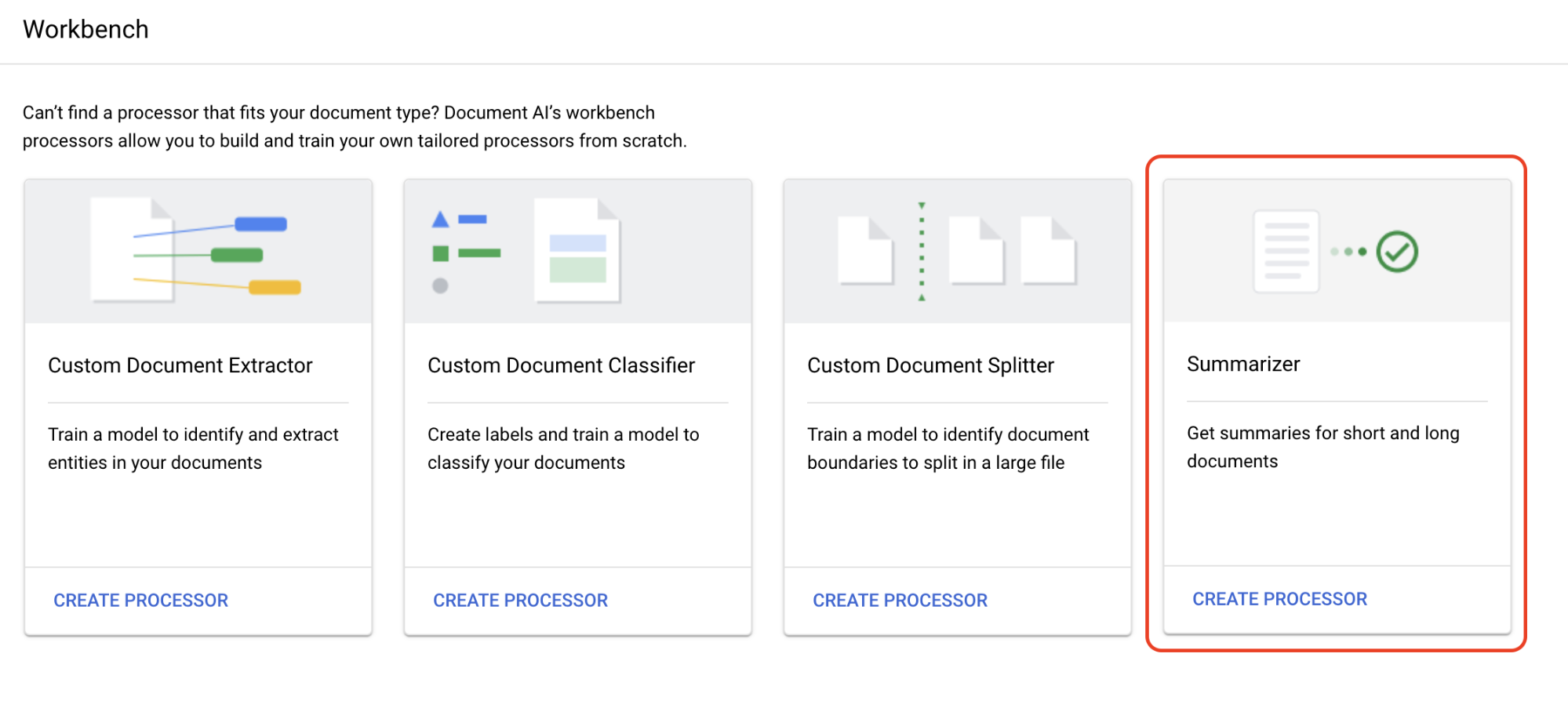
Nel menu Crea processore, inserisci un nome per il processore, ad esempio
quickstart-summarizer.Seleziona la regione più vicina a te.
Seleziona Crea.
Seleziona la scheda
Personalizza e crea per sperimentare con il processore.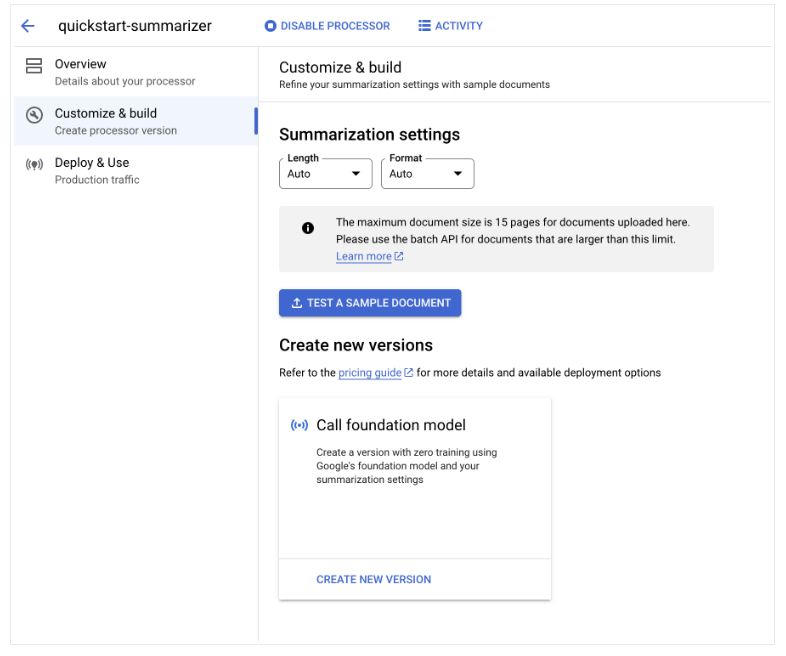
Scarica un documento di esempio
Si tratta di un file PDF contenente la pagina di Wikipedia relativa alla superconduttività.
Seleziona
Carica documento di test e seleziona il documento appena scaricato.Ora ti trovi nella pagina di Riepilogo. Puoi visualizzare il testo rilevato tramite OCR e il riassunto del documento.
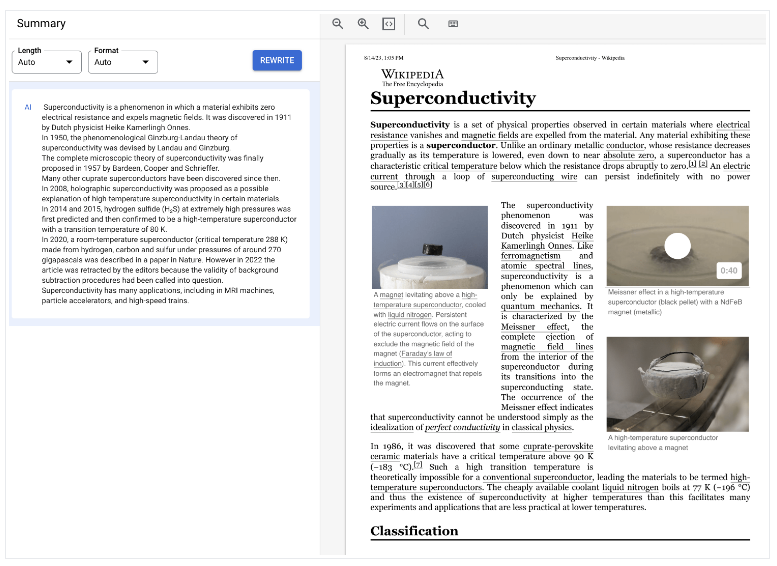
Cambia
Lunghezza e Formato impostandole rispettivamente su Moderata ed Elenco puntato, quindi seleziona Riscrivi e osserva i risultati.Torna alla pagina Personalizza e crea.
Le
Impostazioni di riassunto hanno gli ultimi valori utilizzati nella pagina precedente.Seleziona
Crea nuova versione per creare una versione del processore con le Impostazioni di riassunto specificate.Inserisci un nome per la versione del processore, ad esempio
quickstart-moderate-bulleted, poi seleziona Crea versione.Vai alla scheda
Deployment e utilizzo per visualizzare lo stato del deployment. Il deployment richiede alcuni minuti.Una volta completato il deployment della versione, puoi impostarla come
versione predefinita oppure fornire l'ID versione durante l'elaborazione dei documenti con l'API.Per utilizzare l'API Document AI:
- Segui gli esempi di codice in Invia una richiesta di elaborazione per utilizzare l'elaborazione batch e online.
- Consulta Quote e limiti per conoscere il numero di pagine supportate per l'elaborazione batch e online.
- Segui gli esempi di codice descritti nella sezione su come gestire la risposta di elaborazione per ottenere la risposta del riassunto dal processore.
- Segui gli esempi di codice in Invia una richiesta di elaborazione per utilizzare l'elaborazione batch e online.
Crea un processore per il generatore di riassunti
Utilizza la Google Cloud console per creare un processore per il generatore di riassunti. Per ulteriori informazioni, scopri come creare e gestire i processori.
Il processore è stato creato.
Testa il processore
Ti trovi nella pagina Panoramica del processore per il processore che hai appena creato.
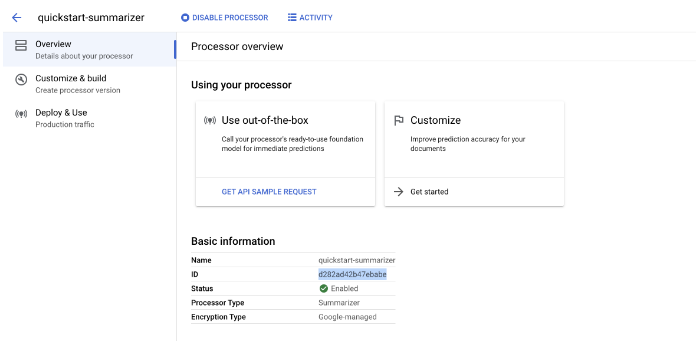
Esegui il deployment della versione del processore
Se vuoi utilizzare impostazioni di riassunto specifiche durante l'elaborazione dei documenti con l'API, crea una versione del processore per queste impostazioni.
Hai utilizzato Document AI per estrarre del testo da un documento e riassumerlo.
Esegui la pulizia
Per evitare che al tuo account Google Cloud vengano addebitati costi relativi alle risorse utilizzate in questa pagina, segui questi passaggi.
Per evitare addebiti non necessari Google Cloud , utilizzaGoogle Cloud console per eliminare il processore e il progetto se non ti servono.

