Sensitive Data Protection 可以遮盖图片中的敏感文本。借助 infoType 检测器和 Cloud Vision,敏感数据保护可检查图片中的文本并检测文本中的敏感数据,然后返回已将任何匹配的敏感数据用不透明矩形遮盖的图片。
例如,请参考下面这两张“遮盖前”和“遮盖后”的图片。原始图片是通过扫描纸质文档生成的典型图片文件示例。在此示例中,Sensitive Data Protection 已配置为隐去 使用以下信息的美国社会保障号、电子邮件地址和电话号码: 颜色不同的矩形。
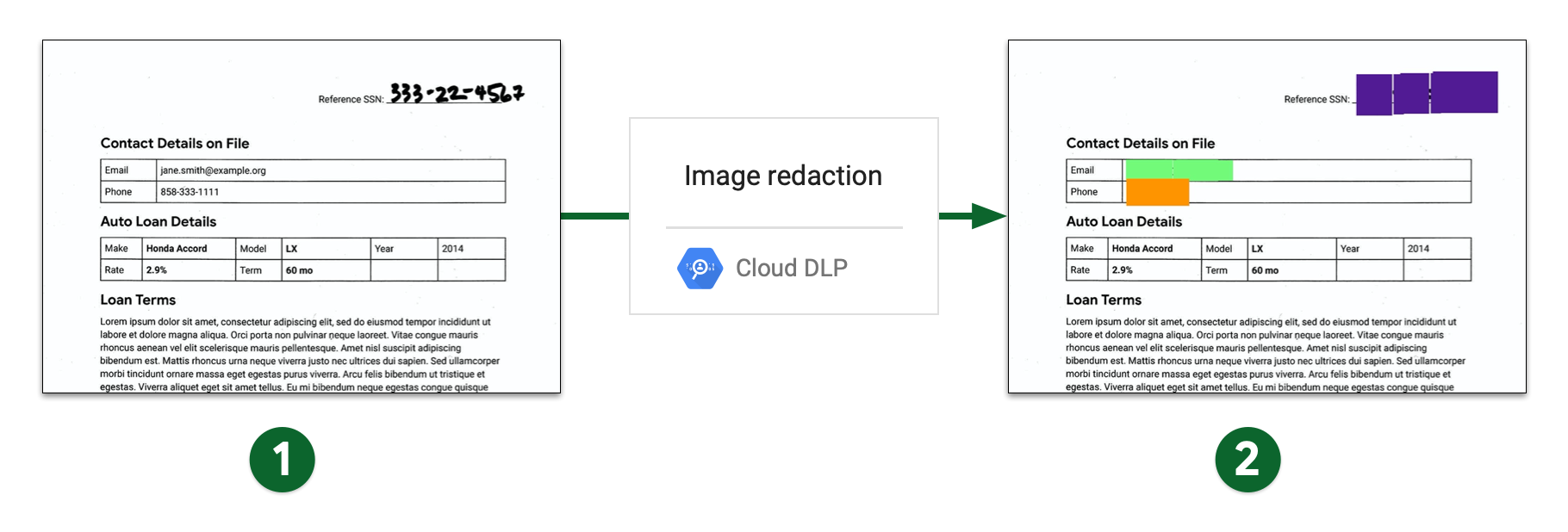
- 图片遮盖前的扫描图片
- 图片遮盖后的扫描图片
限制和注意事项
在从图片中隐去内容时,请考虑以下几点。
支持的文件类型
敏感数据保护可以遮盖许多图片类型(包括 JPEG、BMP 和 PNG)中的敏感数据。有关详情,请参阅支持的文件 类型。
SVG、PDF、XLSX、PPTX 或 DOCX 文件不支持内容隐去功能。
查找限制
隐去图片中的数据时,发现结果限制并不适用。他们可以
导致出现意外或可能不一致的结果,
已隐去数据。如果您在请求中添加 FindingLimits,敏感数据保护功能会生成错误。
准备工作
- 登录您的 Google Cloud 账号。如果您是 Google Cloud 新手,请创建一个账号来评估我们的产品在实际场景中的表现。新客户还可获享 $300 赠金,用于运行、测试和部署工作负载。
-
In the Google Cloud console, on the project selector page, select or create a Google Cloud project.
-
Enable the DLP API.
-
Create a service account:
-
In the Google Cloud console, go to the Create service account page.
Go to Create service account - Select your project.
-
In the Service account name field, enter a name. The Google Cloud console fills in the Service account ID field based on this name.
In the Service account description field, enter a description. For example,
Service account for quickstart. - Click Create and continue.
-
Grant the Project > Owner role to the service account.
To grant the role, find the Select a role list, then select Project > Owner.
- Click Continue.
-
Click Done to finish creating the service account.
Do not close your browser window. You will use it in the next step.
-
-
Create a service account key:
- In the Google Cloud console, click the email address for the service account that you created.
- Click Keys.
- Click Add key, and then click Create new key.
- Click Create. A JSON key file is downloaded to your computer.
- Click Close.
-
Set the environment variable
GOOGLE_APPLICATION_CREDENTIALSto the path of the JSON file that contains your credentials. This variable applies only to your current shell session, so if you open a new session, set the variable again. - Install the Google Cloud CLI.
-
To initialize the gcloud CLI, run the following command:
gcloud init -
In the Google Cloud console, on the project selector page, select or create a Google Cloud project.
-
Enable the DLP API.
-
Create a service account:
-
In the Google Cloud console, go to the Create service account page.
Go to Create service account - Select your project.
-
In the Service account name field, enter a name. The Google Cloud console fills in the Service account ID field based on this name.
In the Service account description field, enter a description. For example,
Service account for quickstart. - Click Create and continue.
-
Grant the Project > Owner role to the service account.
To grant the role, find the Select a role list, then select Project > Owner.
- Click Continue.
-
Click Done to finish creating the service account.
Do not close your browser window. You will use it in the next step.
-
-
Create a service account key:
- In the Google Cloud console, click the email address for the service account that you created.
- Click Keys.
- Click Add key, and then click Create new key.
- Click Create. A JSON key file is downloaded to your computer.
- Click Close.
-
Set the environment variable
GOOGLE_APPLICATION_CREDENTIALSto the path of the JSON file that contains your credentials. This variable applies only to your current shell session, so if you open a new session, set the variable again. - Install the Google Cloud CLI.
-
To initialize the gcloud CLI, run the following command:
gcloud init
遮盖图片中的所有默认 infoType
如需遮盖图片中的敏感数据,请向 DLP API 的 image.redact 方法提交图片。除非您指定特定信息类型 (infoTypes)
Sensitive Data Protection 会搜索最常见的 infoType。
如需隐去图片中的默认 infoType,请执行以下操作:
将图片编码为 base64 字符串。
如果您打算使用某个 Sensitive Data Protection 客户端库来执行此任务,请跳过此步骤。
向
image.redact方法提交请求。如果您要隐去默认的 infoType,该请求只需要 base64 编码的图片。
例如,请参考下面的图片:这是一个 通过扫描纸质文档生成的典型图片文件。

如需遮盖图片中的默认 infoType,请向 DLP API 的 image.redact 方法发送以下请求:
C#
如需了解如何安装和使用用于 Sensitive Data Protection 的客户端库,请参阅 Sensitive Data Protection 客户端库。
如需向 Sensitive Data Protection 进行身份验证,请设置应用默认凭据。 如需了解详情,请参阅为本地开发环境设置身份验证。
Go
如需了解如何安装和使用敏感数据保护客户端库,请参阅 敏感数据保护客户端库。
如需向 Sensitive Data Protection 进行身份验证,请设置应用默认凭据。 如需了解详情,请参阅为本地开发环境设置身份验证。
Java
如需了解如何安装和使用敏感数据保护客户端库,请参阅 敏感数据保护客户端库。
如需向 Sensitive Data Protection 进行身份验证,请设置应用默认凭据。 如需了解详情,请参阅为本地开发环境设置身份验证。
Node.js
如需了解如何安装和使用用于 Sensitive Data Protection 的客户端库,请参阅 Sensitive Data Protection 客户端库。
如需向 Sensitive Data Protection 进行身份验证,请设置应用默认凭据。 如需了解详情,请参阅为本地开发环境设置身份验证。
PHP
如需了解如何安装和使用敏感数据保护客户端库,请参阅 敏感数据保护客户端库。
如需向 Sensitive Data Protection 进行身份验证,请设置应用默认凭据。 如需了解详情,请参阅为本地开发环境设置身份验证。
Python
如需了解如何安装和使用敏感数据保护客户端库,请参阅 敏感数据保护客户端库。
如需向 Sensitive Data Protection 进行身份验证,请设置应用默认凭据。 如需了解详情,请参阅为本地开发环境设置身份验证。
REST
{ "byteItem": { "data": "[BASE64-ENCODED-IMAGE]", "type": "IMAGE_JPEG" } }
Sensitive Data Protection 会返回以下内容:
{ "redactedImage": "[BASE64-ENCODED-IMAGE]" }
对 base64 编码的图片进行解码。
生成的图片如下所示:
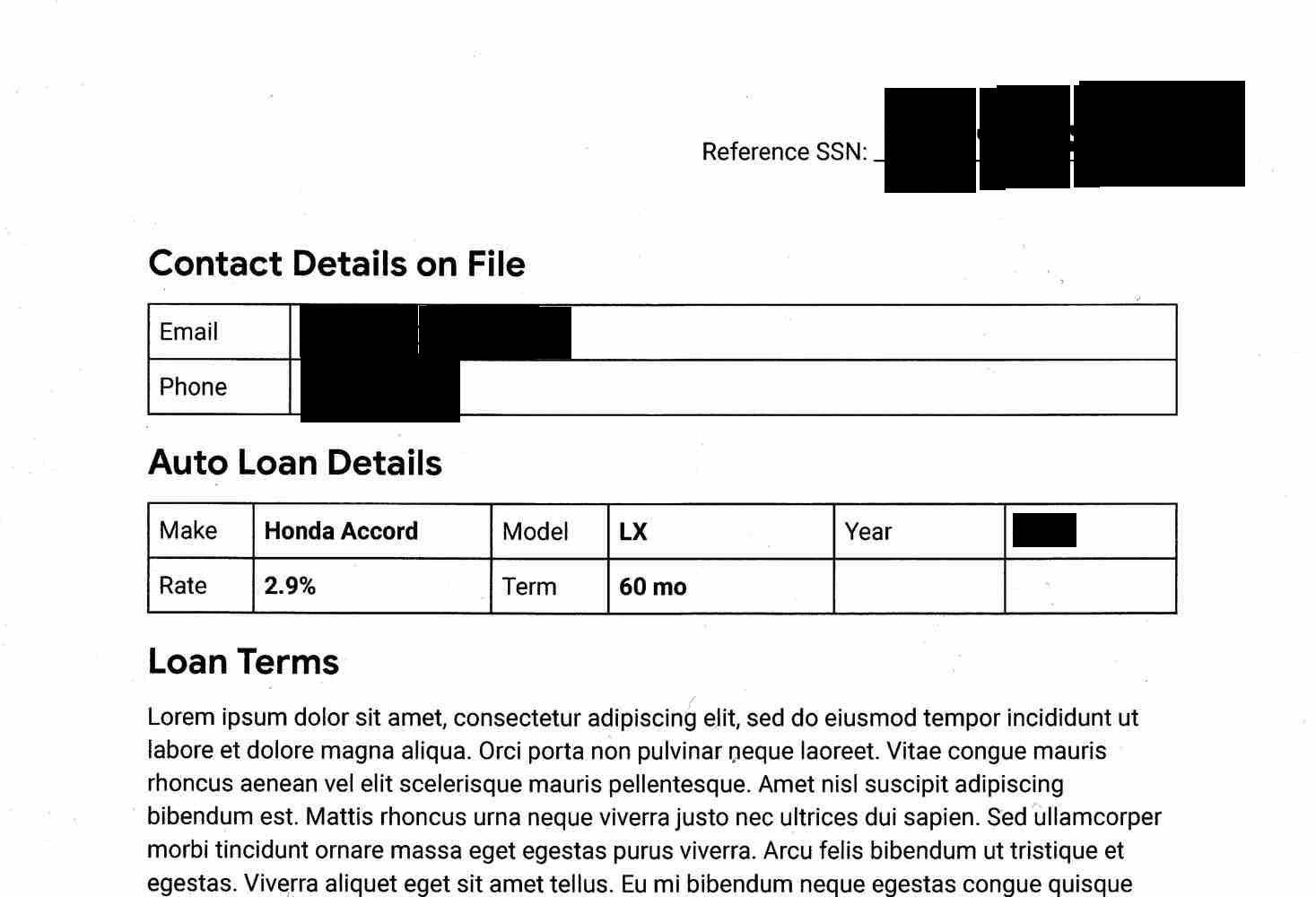
请注意,除了遮盖手写的社会保障号之外, 电子邮件地址和手机号码,敏感数据保护也已隐去 。通过 下一部分 演示了如何仅遮盖某些 infoType。
遮盖图片中的特定 infoType
如果您只需要遮盖图片中的某些敏感数据,请指定这些数据相应的内置 infoType。
如需遮盖图片中的特定 infoType,请向 DLP API 的 image.redact 方法提交请求。该请求必须包含以下内容:
- 图片。
- 一个或多个 infoType 检测器。
请参考上一部分中的原始图片。如要仅遮盖美国社会保障号、电子邮件地址和电话号码,请将以下 JSON 发送到 DLP API 的 image.redact 方法:
C#
如需了解如何安装和使用用于 Sensitive Data Protection 的客户端库,请参阅 Sensitive Data Protection 客户端库。
如需向 Sensitive Data Protection 进行身份验证,请设置应用默认凭据。 如需了解详情,请参阅为本地开发环境设置身份验证。
Go
如需了解如何安装和使用用于 Sensitive Data Protection 的客户端库,请参阅 Sensitive Data Protection 客户端库。
如需向 Sensitive Data Protection 进行身份验证,请设置应用默认凭据。 如需了解详情,请参阅为本地开发环境设置身份验证。
Java
如需了解如何安装和使用用于 Sensitive Data Protection 的客户端库,请参阅 Sensitive Data Protection 客户端库。
如需向 Sensitive Data Protection 进行身份验证,请设置应用默认凭据。 如需了解详情,请参阅为本地开发环境设置身份验证。
Node.js
如需了解如何安装和使用用于 Sensitive Data Protection 的客户端库,请参阅 Sensitive Data Protection 客户端库。
如需向 Sensitive Data Protection 进行身份验证,请设置应用默认凭据。 如需了解详情,请参阅为本地开发环境设置身份验证。
PHP
如需了解如何安装和使用敏感数据保护客户端库,请参阅 敏感数据保护客户端库。
如需向 Sensitive Data Protection 进行身份验证,请设置应用默认凭据。 如需了解详情,请参阅为本地开发环境设置身份验证。
Python
如需了解如何安装和使用用于 Sensitive Data Protection 的客户端库,请参阅 Sensitive Data Protection 客户端库。
如需向 Sensitive Data Protection 进行身份验证,请设置应用默认凭据。 如需了解详情,请参阅为本地开发环境设置身份验证。
REST
{ "byteItem": { "data": "[BASE64-ENCODED-IMAGE]", "type": "IMAGE_JPEG" }, "imageRedactionConfigs": [ { "infoType": { "name": "US_SOCIAL_SECURITY_NUMBER" } }, { "infoType": { "name": "EMAIL_ADDRESS" } }, { "infoType": { "name": "PHONE_NUMBER" } } ] }
Sensitive Data Protection 会返回以下内容:
{ "redactedImage": "[BASE64-ENCODED-IMAGE]" }
对 base64 编码的图片进行解码。
生成的图片如下所示:

如果您想一目了然地查看被遮盖的内容,可以为遮盖的 infoType 信息添加颜色。请参阅以下部分了解详情。
为图片中遮盖的 infoType 添加颜色
要为遮盖的 infoType 信息添加颜色,请将 infoType 检测器与 RGB 颜色空间值配对。
如需对图片中隐去的 infoType 进行颜色编码,请向
DLP API 的 image.redact 方法。请求必须包含
以下:
- 图片。
- 一个或多个 infoType 检测器,使用 RGB 颜色空间值为每个检测器分配一种颜色。
请参考第一部分中的原始图片。要使用紫色框遮盖美国社会保障号、使用绿色框遮盖电子邮件地址以及使用橙色框遮盖电话号码,请将以下 JSON 发送到 DLP API 的 image.redact 方法:
C#
如需了解如何安装和使用敏感数据保护客户端库,请参阅 敏感数据保护客户端库。
如需向 Sensitive Data Protection 进行身份验证,请设置应用默认凭据。 如需了解详情,请参阅为本地开发环境设置身份验证。
Go
如需了解如何安装和使用用于 Sensitive Data Protection 的客户端库,请参阅 Sensitive Data Protection 客户端库。
如需向 Sensitive Data Protection 进行身份验证,请设置应用默认凭据。 如需了解详情,请参阅为本地开发环境设置身份验证。
Java
如需了解如何安装和使用敏感数据保护客户端库,请参阅 敏感数据保护客户端库。
如需向 Sensitive Data Protection 进行身份验证,请设置应用默认凭据。 如需了解详情,请参阅为本地开发环境设置身份验证。
Node.js
如需了解如何安装和使用敏感数据保护客户端库,请参阅 敏感数据保护客户端库。
如需向 Sensitive Data Protection 进行身份验证,请设置应用默认凭据。 如需了解详情,请参阅为本地开发环境设置身份验证。
PHP
如需了解如何安装和使用敏感数据保护客户端库,请参阅 敏感数据保护客户端库。
如需向 Sensitive Data Protection 进行身份验证,请设置应用默认凭据。 如需了解详情,请参阅为本地开发环境设置身份验证。
Python
如需了解如何安装和使用敏感数据保护客户端库,请参阅 敏感数据保护客户端库。
如需向 Sensitive Data Protection 进行身份验证,请设置应用默认凭据。 如需了解详情,请参阅为本地开发环境设置身份验证。
REST
{ "byteItem": { "data": "[BASE64-ENCODED-IMAGE]", "type": "IMAGE_JPEG" }, "imageRedactionConfigs": [ { "infoType": { "name": "US_SOCIAL_SECURITY_NUMBER" }, "redactionColor": { "red": 0.3, "green": 0.1, "blue": 0.6 } }, { "infoType": { "name": "EMAIL_ADDRESS" }, "redactionColor": { "red": 0.5, "blue": 0.5, "green": 1 } }, { "infoType": { "name": "PHONE_NUMBER" }, "redactionColor": { "red": 1, "blue": 0, "green": 0.6 } } ] }
Sensitive Data Protection 会返回以下内容:
{ "redactedImage": "[BASE64-ENCODED-IMAGE]" }
对 base64 编码的图片进行解码。
生成的图片如下所示:
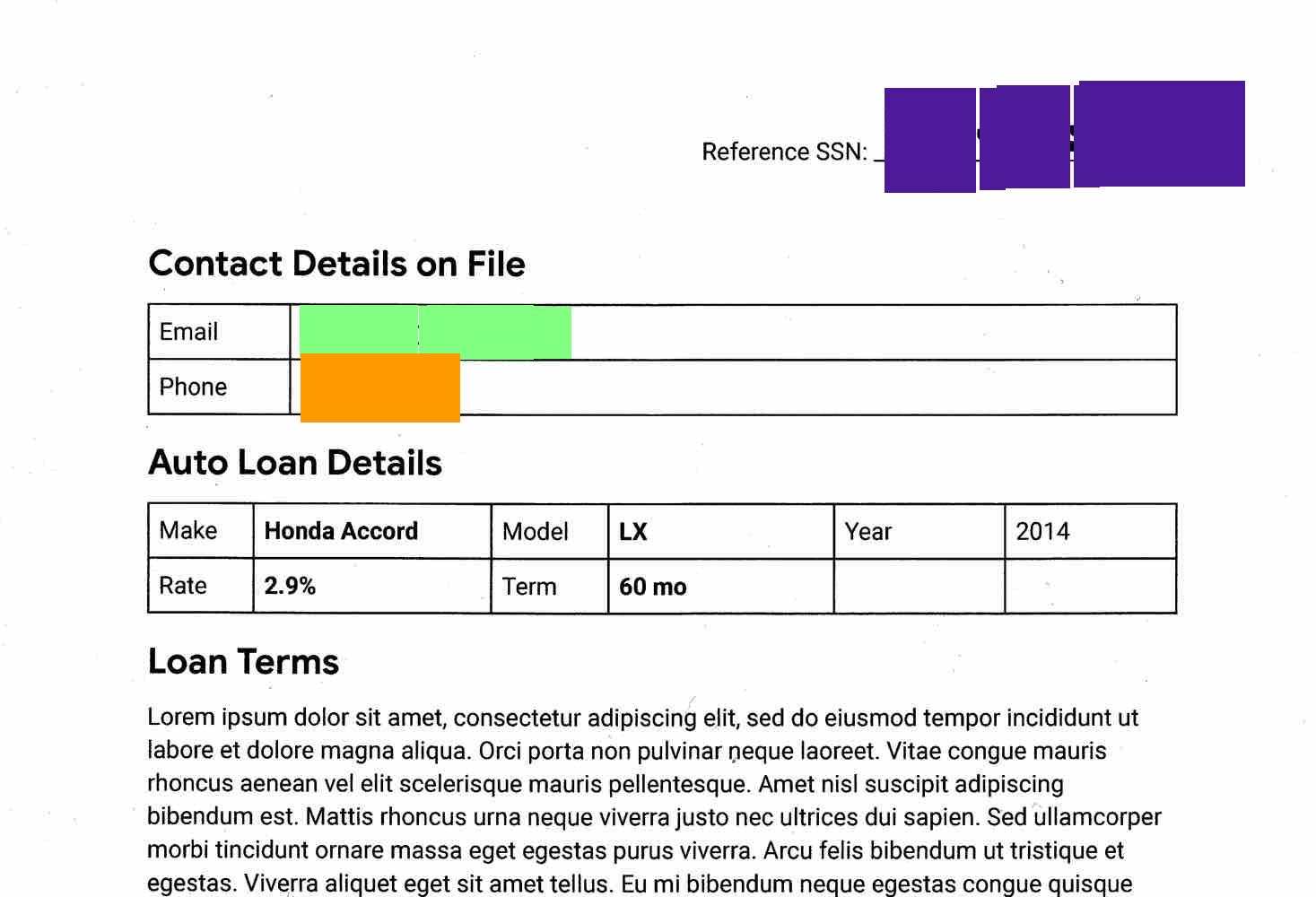
遮盖图片中的所有文本
Sensitive Data Protection 还包含一个选项,可以遮盖图片中检测到的所有文本。
如需遮盖图片中的所有文本,请向 DLP API 的 image.redact 方法提交请求。请求必须包含以下信息:
- 图片。
- 将
redactAllText选项设置为true。
请参考第一部分中的原始图片。要遮盖所有文本,请将以下 JSON 发送到 DLP API 的 image.redact 方法:
C#
如需了解如何安装和使用敏感数据保护客户端库,请参阅 敏感数据保护客户端库。
如需向 Sensitive Data Protection 进行身份验证,请设置应用默认凭据。 如需了解详情,请参阅为本地开发环境设置身份验证。
Go
如需了解如何安装和使用用于 Sensitive Data Protection 的客户端库,请参阅 Sensitive Data Protection 客户端库。
如需向 Sensitive Data Protection 进行身份验证,请设置应用默认凭据。 如需了解详情,请参阅为本地开发环境设置身份验证。
Java
如需了解如何安装和使用敏感数据保护客户端库,请参阅 敏感数据保护客户端库。
如需向 Sensitive Data Protection 进行身份验证,请设置应用默认凭据。 如需了解详情,请参阅为本地开发环境设置身份验证。
Node.js
如需了解如何安装和使用敏感数据保护客户端库,请参阅 敏感数据保护客户端库。
如需向 Sensitive Data Protection 进行身份验证,请设置应用默认凭据。 如需了解详情,请参阅为本地开发环境设置身份验证。
PHP
如需了解如何安装和使用敏感数据保护客户端库,请参阅 敏感数据保护客户端库。
如需向 Sensitive Data Protection 进行身份验证,请设置应用默认凭据。 如需了解详情,请参阅为本地开发环境设置身份验证。
Python
如需了解如何安装和使用用于 Sensitive Data Protection 的客户端库,请参阅 Sensitive Data Protection 客户端库。
如需向 Sensitive Data Protection 进行身份验证,请设置应用默认凭据。 如需了解详情,请参阅为本地开发环境设置身份验证。
REST
{ "byteItem": { "data": "[BASE64-ENCODED-IMAGE]", "type": "IMAGE_JPEG" }, "imageRedactionConfigs": [ { "redactAllText": true } ] }
Sensitive Data Protection 会返回以下内容:
{ "redactedImage": "[BASE64-ENCODED-IMAGE]" }
对 base64 编码的图片进行解码。
此 API 会以相同格式返回您所提供的图片,但会遮盖根据您的标准识别为包含敏感信息的所有文本。
生成的图片如下所示:
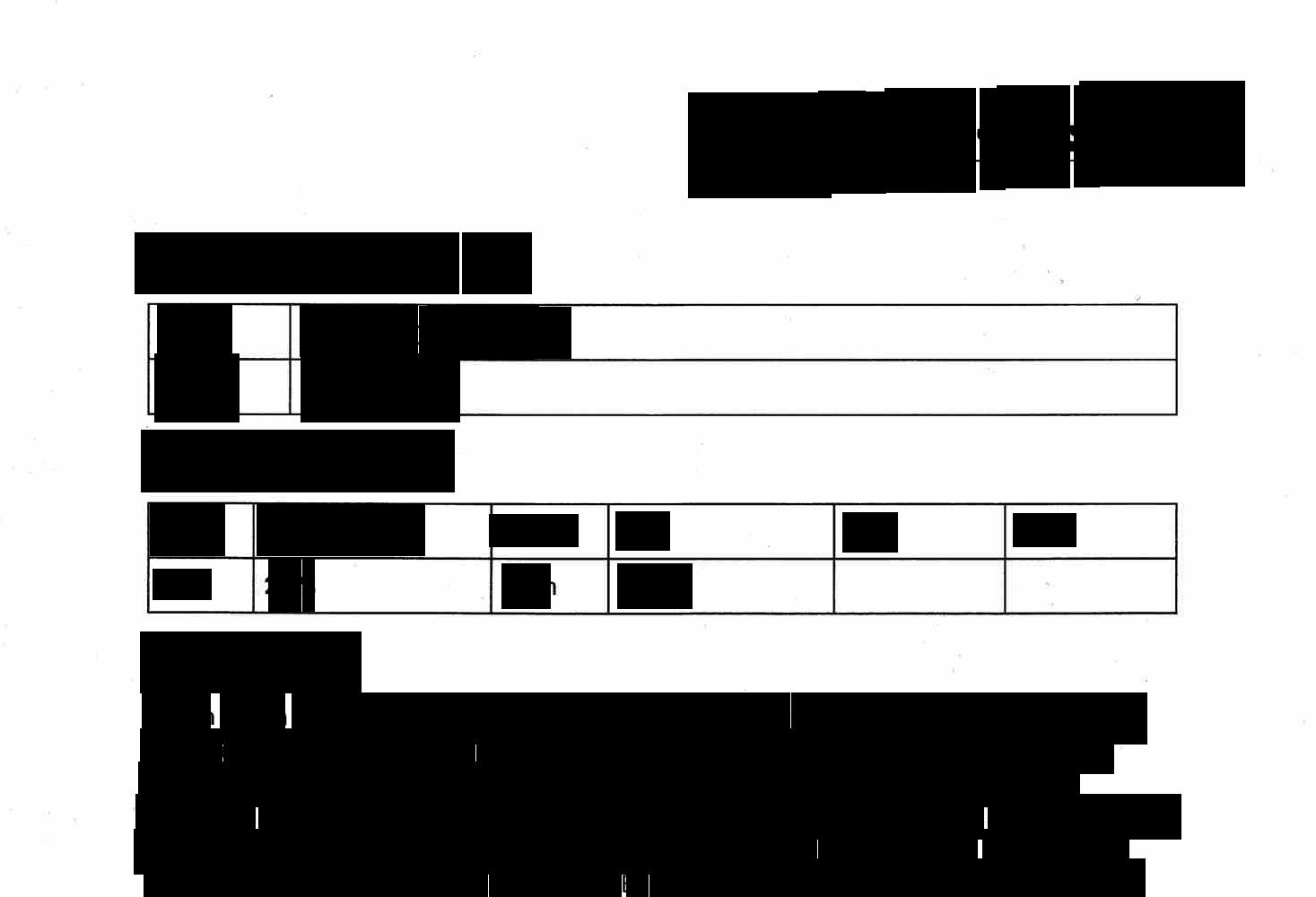
包含可能性设置的代码示例
此示例类似于从 图片。此外,它还演示了如何指定 最小可能性。
C#
如需了解如何安装和使用敏感数据保护客户端库,请参阅 敏感数据保护客户端库。
如需向 Sensitive Data Protection 进行身份验证,请设置应用默认凭据。 如需了解详情,请参阅为本地开发环境设置身份验证。
Go
如需了解如何安装和使用用于 Sensitive Data Protection 的客户端库,请参阅 Sensitive Data Protection 客户端库。
如需向 Sensitive Data Protection 进行身份验证,请设置应用默认凭据。 如需了解详情,请参阅为本地开发环境设置身份验证。
Java
如需了解如何安装和使用敏感数据保护客户端库,请参阅 敏感数据保护客户端库。
如需向 Sensitive Data Protection 进行身份验证,请设置应用默认凭据。 如需了解详情,请参阅为本地开发环境设置身份验证。
Node.js
如需了解如何安装和使用敏感数据保护客户端库,请参阅 敏感数据保护客户端库。
如需向 Sensitive Data Protection 进行身份验证,请设置应用默认凭据。 如需了解详情,请参阅为本地开发环境设置身份验证。
PHP
如需了解如何安装和使用用于 Sensitive Data Protection 的客户端库,请参阅 Sensitive Data Protection 客户端库。
如需向 Sensitive Data Protection 进行身份验证,请设置应用默认凭据。 如需了解详情,请参阅为本地开发环境设置身份验证。
Python
如需了解如何安装和使用敏感数据保护客户端库,请参阅 敏感数据保护客户端库。
如需向 Sensitive Data Protection 进行身份验证,请设置应用默认凭据。 如需了解详情,请参阅为本地开发环境设置身份验证。
试试看
您可以在 API Explorer 的 image.redact 参考页面上自行尝试本页中的每个示例,或使用您自己的图片尝试这些操作:
后续步骤
- 详细了解图片检查和遮盖。
- 完成使用敏感数据保护遮盖敏感数据 Codelab。
- 了解如何检查图片是否存在敏感数据。
- 详细了解如何在以下位置创建去标识化的数据副本: storage。

