使用 Google Cloud 控制台创建 Deep Learning VM 实例
本页面介绍如何在 Google Cloud 控制台中使用 Google Cloud Marketplace 创建 Deep Learning VM Image 映像实例。
准备工作
- Sign in to your Google Cloud account. If you're new to Google Cloud, create an account to evaluate how our products perform in real-world scenarios. New customers also get $300 in free credits to run, test, and deploy workloads.
-
In the Google Cloud console, on the project selector page, select or create a Google Cloud project.
Roles required to select or create a project
- Select a project: Selecting a project doesn't require a specific IAM role—you can select any project that you've been granted a role on.
-
Create a project: To create a project, you need the Project Creator
(
roles/resourcemanager.projectCreator), which contains theresourcemanager.projects.createpermission. Learn how to grant roles.
-
Verify that billing is enabled for your Google Cloud project.
-
In the Google Cloud console, on the project selector page, select or create a Google Cloud project.
Roles required to select or create a project
- Select a project: Selecting a project doesn't require a specific IAM role—you can select any project that you've been granted a role on.
-
Create a project: To create a project, you need the Project Creator
(
roles/resourcemanager.projectCreator), which contains theresourcemanager.projects.createpermission. Learn how to grant roles.
-
Verify that billing is enabled for your Google Cloud project.
创建新实例
前往 Google Cloud 控制台中的 Deep Learning VM Cloud Marketplace 页面。
点击开始。如果看到项目选择窗口,请选择要在其中创建实例的项目。如果这是您第一次启动 Compute Engine 虚拟机,则必须等待初始 API 配置过程完成。
在新建 Deep Learning VM 部署 (New Deep Learning VM deployment) 页面上,输入部署名称。该名称将作为虚拟机名称的基本组成部分。 为实例命名时,Compute Engine 会将
-vm附加到此名称。选择一个可用区,或保留默认值。
在机器类型下,为您的虚拟机选择所需的规范,或保留默认值。
在 GPU 下,选择 GPU 类型和 GPU 数量,或保留默认值。如果您不想使用 GPU,请点击删除 GPU 按钮。
您可以选择 Enable access to JupyterLab via URL instead of SSH (Beta)。通过启用此 Beta 版功能,您可以使用网址访问 JupyterLab 实例。在您的 Google Cloud 项目中,任何拥有 Editor 或 Owner 角色的人都可以访问此网址。此功能仅适用于美国、欧盟和亚洲。
选择机器学习框架,或保留默认值。
点击部署。
您刚刚创建了第一个 Deep Learning VM 实例。该实例部署后, Google Cloud 控制台会打开 Deployment Manager 页面,您可以在其中管理 Deep Learning VM 实例和其他部署。
访问新实例
创建 Deep Learning VM 实例后,它会自动启动。如需访问它,请执行以下操作:
在 Google Cloud 控制台中,前往“虚拟机实例”页面。
在名称列下,点击虚拟机实例的名称。
在远程访问部分中,点击第一个下拉列表,然后选择您希望如何访问该实例。您可以选择通过图形界面或命令行与该实例进行交互。
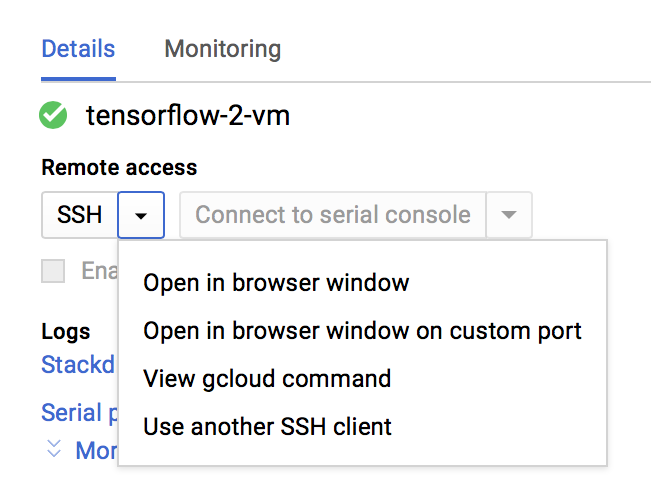
Compute Engine 将传递您的 SSH 密钥并创建您的用户。如需了解详情,请参阅连接到实例。
停止实例
在 Google Cloud 控制台中,前往“虚拟机实例”页面。
选中 Deep Learning VM 实例旁边的复选框。
点击停止。
启动实例
实例创建后会自动启动。如需在实例停止后手动启动实例,请执行以下操作:
在 Google Cloud 控制台中,前往“虚拟机实例”页面。
选中 Deep Learning VM 实例旁边的复选框。
点击启动。
清理
为避免因本页中使用的资源导致您的 Google Cloud 账号产生费用,请按照以下步骤操作。
前往 Google Cloud 控制台中的“部署”页面。
选中 Deep Learning VM 部署旁边的复选框。
点击删除。
后续步骤
- 参阅从 Google Cloud Marketplace 创建 Deep Learning VM 实例,了解此过程的详细说明。
- 详细了解映像、映像系列和实例。

