Cette page explique comment gérer plusieurs configurations de fonctions Cloud dans un seul espace de travail et un espace de travail multi-dossiers, et comment réorganiser l'explorateur de fonctions Cloud Run avec Cloud Code.
Avant de commencer
Ce guide nécessite un espace de travail déjà configuré (un fichier launch.json avec au moins une configuration listée). Pour commencer avec un exemple, consultez le guide de démarrage rapide Créer et déployer une fonction.
Gérer plusieurs configurations dans un même espace de travail
Pour ajouter une configuration de fonction Cloud à votre fichier launch.json, procédez comme suit:
Cliquez sur Cloud Code, puis développez l'explorateur Cloud Functions.
Dans l'explorateur des fonctions Cloud Run, pointez sur WORKSPACE (ESPACE DE TRAVAIL), puis cliquez sur Add new cloud function configuration (Ajouter une configuration de fonction cloud).
Suivez les instructions à l'écran, puis effectuez les actions suivantes:
- Saisir un nom de fonction
- Sélectionner un environnement de fonctions Cloud Run
- Saisissez un point d'entrée (nom de la méthode à appeler pour cette fonction).
- Saisissez l'entrée de test
Vous pouvez également saisir manuellement ces valeurs dans votre fichier
launch.json:{ "configurations": [ { "name": "Deploy Cloud Function", "type": "cloudcode.cloudfunctions", "request": "launch", "functionName": "hello-world-get", "gen": "GEN_2", "entryPoint": "helloGet" } ] }Votre espace de travail de fonctions Cloud Run correspond à la première configuration listée dans votre fichier
launch.json. Le nom de l'espace de travail reflète l'functionNamede la première configuration listée dans votre fichierlaunch.json:{ "configurations": [ { "name": "Deploy Cloud Function", "type": "cloudcode.cloudfunctions", "request": "launch", "functionName": "hello-world-pub-sub", "gen": "GEN_2", "entryPoint": "helloPubSub" }, { "name": "Deploy Cloud Function", "type": "cloudcode.cloudfunctions", "request": "launch", "functionName": "hello-world-get", "gen": "GEN_2", "entryPoint": "helloGet" } ] }(Facultatif) Pour déployer une autre configuration à partir de votre fichier
launch.json, déplacez la configuration que vous souhaitez déployer en haut du fichierlaunch.json, puis cliquez sur Actualiser Actualiser l'explorateur Cloud Functions.
Gérer un espace de travail multidossier
Cloud Code permet d'avoir plusieurs dossiers dans un espace de travail de fonctions Cloud Run si chaque fonction contient son propre fichier launch.json.
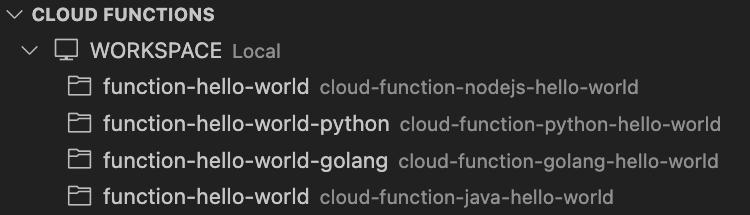
Chaque dossier d'espace de travail de fonctions Cloud Run qui s'affiche est nommé d'après le functionName de la première configuration dans son fichier launch.json correspondant.
Pour organiser un espace de travail multidossiers pour votre projet, consultez les espaces de travail multiracines de VS Code.
Réorganiser l'explorateur de fonctions Cloud Run dans l'explorateur de fichiers de votre IDE
Vous pouvez réorganiser l'explorateur de fonctions Cloud Run dans l'explorateur de fichiers de VS Code en procédant comme suit:
Faites glisser l'explorateur de fonctions Cloud Run dans l'explorateur de fichiers de VS Code:
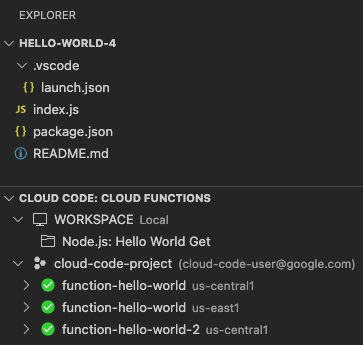
Cette disposition affiche l'explorateur de fonctions Cloud Run sous l'explorateur de fichiers afin que vous puissiez afficher vos fonctions déployées et vos espaces de travail de fonctions Cloud Run dans le même volet que vos fichiers de projet.
(Facultatif) Pour annuler cette disposition, effectuez un clic droit sur l'en-tête de l'explorateur Cloud Code: Cloud Functions, puis sélectionnez Réinitialiser l'emplacement. L'explorateur de fonctions Cloud Run revient alors dans l'onglet Cloud Code.

