This page shows you how to deploy a service to Cloud Run using Cloud Code for VS Code.
Deploying a service to Cloud Run
To deploy your service to Cloud Run:
Open the command palette (press
Ctrl/Cmd+Shift+Por click View > Command Palette) and then run the Deploy to Cloud Run command.In the Deploy to Cloud Run pane, set your Google Cloud project.
Select a preexisting service or create a new one.
If you're creating a new service, choose your platform preferences under Deployment Platform, either Cloud Run (fully managed) or Knative serving. For help choosing the best option for your development needs, see the Choosing your platform guide.
If you selected Cloud Run (fully managed), choose a region to deploy to. If you selected Knative serving, configure the Kubernetes cluster information.
(Optional) To specify additional settings like service account, environment variables, and SQL connections, expand the Advanced revision settings section.
The following environment variables are automatically added to the running containers:
Name Description Example PORT The port your HTTP server should listen on. 8080 K_SERVICE The name of the Cloud Run service being run. hello-world K_REVISION The name of the Cloud Run revision being run. hello-world.1 K_CONFIGURATION The name of the Cloud Run configuration that created the revision. hello-world Under Build environment, specify whether to build locally or using Cloud Build.
Specify your builder (Docker or Buildpack) and its settings.
After you define your preferred settings, click Deploy.
Cloud Code for VS Code builds your image, pushes it to the registry, and deploys your service to Cloud Run. Your service is now live!
View your running service by following the URL displayed in the webview.
You can also view details of your running service by clicking the Show Detailed Logs button and looking through your verbose logs in the output window.
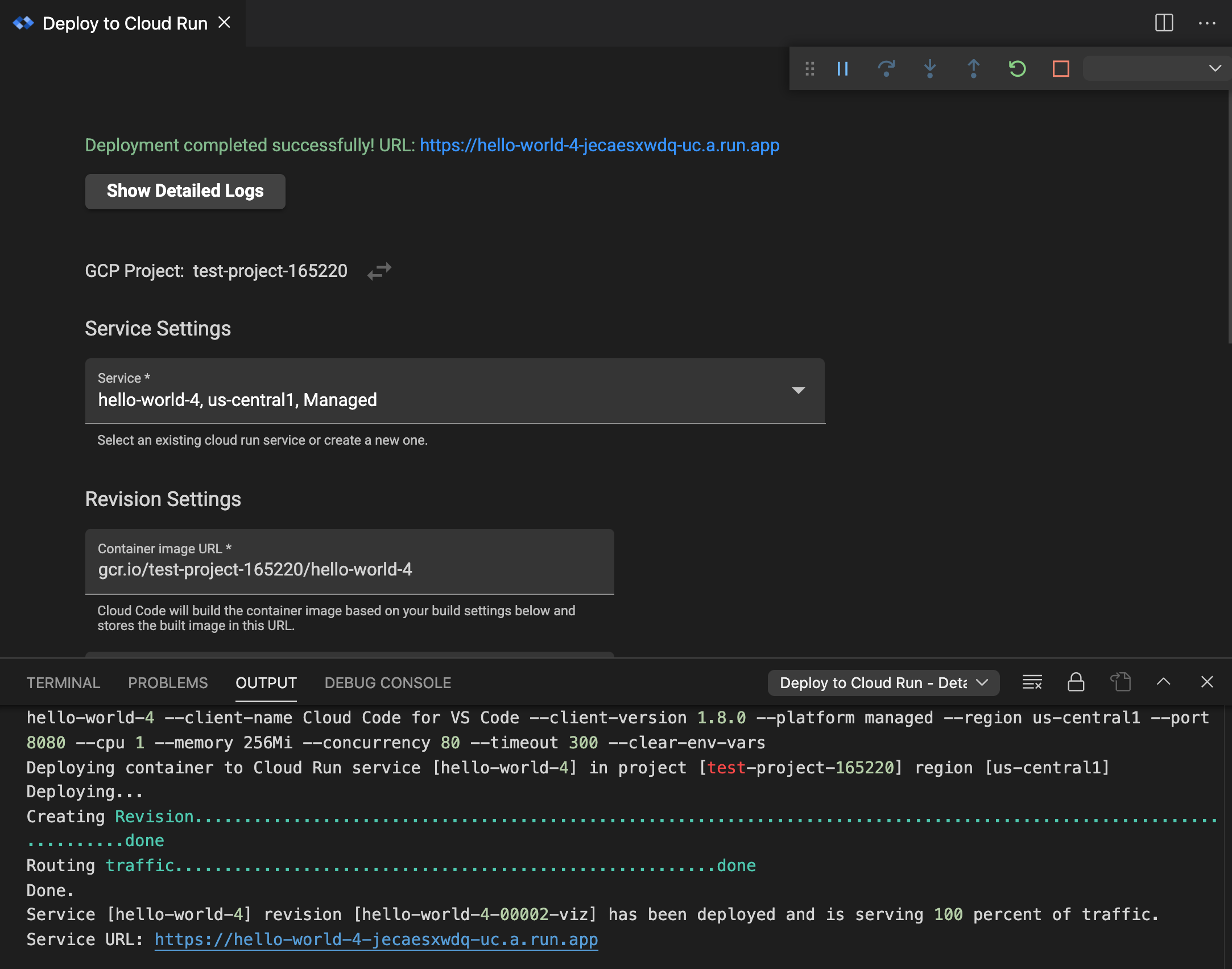
After your session completes, right-click to use the following commands:
- View Logs: Open the application logs of a specific deployment with the Cloud Code Logs Explorer
- Open URL: Open the application service URL of a specific service in a web browser
If you've turned off watch mode in your launch configuration and you want to make changes to your application and rebuild and redeploy the application, click the Cloud Code status bar and then click Turn on watch mode.
