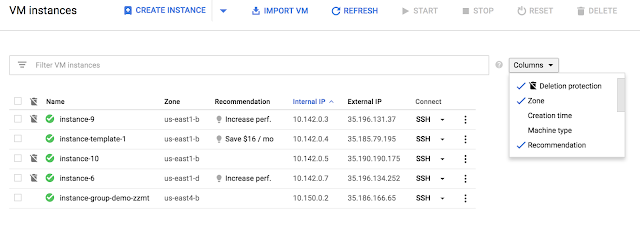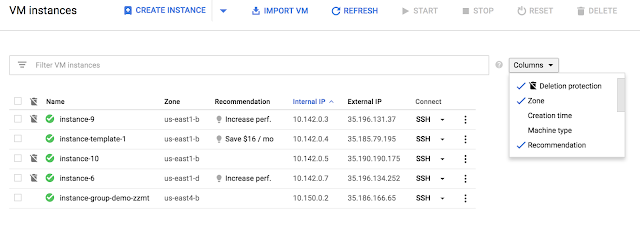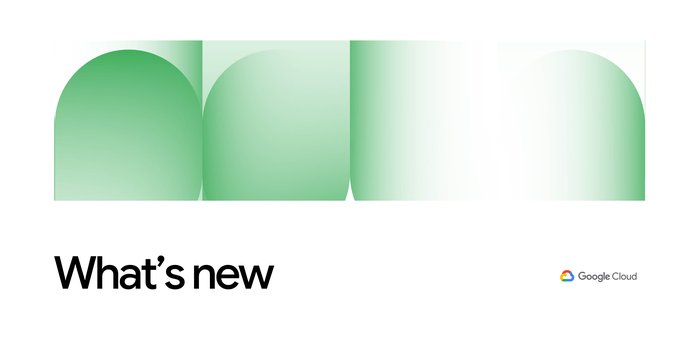Managing your Compute Engine instances just got easier
Sophia Yang
Product Manager, Cloud Asset Inventory
If you use Compute Engine, you probably spend a lot of time creating, cloning and managing VM instances. We recently added new management features that will make performing those tasks much easier.
More ways to create instances and use instance templates
With the recent updates to Compute Engine instance templates, now you can create instances from existing instance templates, and create instance templates based on existing VM instances. These features are available independently of Managed Instance Groups, giving you more power (and flexibility) in creating (and managing) your VM instances.Imagine you're running a VM instance as part of your web-based application, and are moving from development to production. You can now configure your instance exactly the way you want it and then save your golden config as an instance template. You can then use the template to launch as many instances as you need, configured exactly the way you want. In addition, you can tweak VMs launched from an instance template using the override capability.
You can create instance templates using the Cloud Console, CLI or the API. Let’s look at how to create an instance template and instance from the console. Select a VM instance, click on the “Create instance” drop down button, and choose “From template.” Then select the template you would like to use to create the instance.


Create multiple disks when you launch a VM instance
Creating a multiple disk configuration for a VM instance also just got easier. Now you can create multiple persistent disks as part of the virtual machine instance creation workflow. Of course, you can still attach disks later to existing VM instances—that hasn’t changed.This feature is designed to help you when you want to create data disks and/or application disks that are separate from your operating system disk. You can also use the ability to create multiple disks on launch for instances within a managed instance group by defining multiple disks in the instance template, which makes the MIG a scalable way to create a group of VMs that all have multiple disks.
To create additional disks in the Google Cloud SDK (gcloud CLI), use the --create-disk flag.
Create an image from a running VM instance
When creating an image of a VM instance for cloning, sharing or backup purposes, you may not want to disrupt the services running on that instance. Now you can create images from a disk that's attached to a running VM instance. From the Cloud Console, check the “Keep instance running” checkbox, or from the API, set the force-create flag to true.Protect your virtual machines from accidental deletion
Accidents happen from time to time, and sometimes that means you delete a VM instance and interrupt key services. You can now protect your VMs from accidental deletion by setting a simple flag. This is especially important for VM instances running critical workloads and applications such as SQL Server instances, shared file system nodes, license managers, etc.You can enable (and disable) the flag using the Cloud Console, SDK or the API. The screenshot below shows how to enable it through the UI; and how to view the deletion protection status of your VM instances from the list view.