Best practices for Tableau Server on Google Compute Engine
Danny Bain
Tableau
Most Tableau users storing and working with data on Google Cloud Platform have probably heard of Tableau Desktop, which helps you connect to data in Google BigQuery, Cloud SQL and other databases to quickly create visualizations and dashboards for better insight.
Exploring and analyzing data is often only the first step in the analytics journey; at some point everyone wants to share what they’ve created. That’s where Tableau Server comes in. You can create a visualization with Tableau Desktop and then publish it to Tableau Server where it can be shared, edited and interacted with, using any browser.
Installation guidelines
We recently announced support for Tableau Server running on Google Cloud Platform (GCP). For new users, we've created a walkthrough in the Tableau Knowledge Base article “Tableau Server and Cloud Platform Installation Walkthrough” that shows you how to get Tableau Server running on Google Compute Engine.If you already have a GCP account, here’s a brief overview of what you’ll need to do to get started. You can also read a much more detailed explanation on the Tableau Knowledgebase.
- Set up a new project and create a new Compute Engine instance
- Minimum requirements are 8x vCPUs, running Windows Server 2012 R2 Datacenter Edition with 128 GB persistent SSD. You’ll also want to leave API access at its default setting and allow both HTTP and HTTPS traffic.
- Download the RDP and connect as normal
- Download a Windows-compatible 14-day free trial version from the Tableau Server Trial Download page
- Install Tableau Server, following the prompts on the screen
- Create your administrator account in Tableau Server (this should be prompted automatically after installation)
- Make sure to download Tableau Desktop as well, so you can connect to data and create visualizations to publish to Tableau Server
Best practices
If you follow these steps, Tableau Server should work out of the gate, but here are some tips to make sure Tableau Server runs as well as it possibly can.- While 8 vCPUs and 30GB of memory is the minimum, you’ll see a 75% improvement in performance with 16x vCPUs and 60GB of memory.
- When scaling instances, it’s preferable to add vCPUs in smaller increments.
- 8 vCPUs delivers very poor performance for hundreds of users. The image below shows load testing results for Tableau Server in more detail.
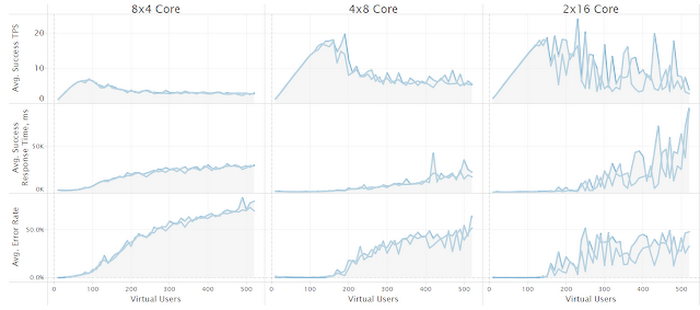
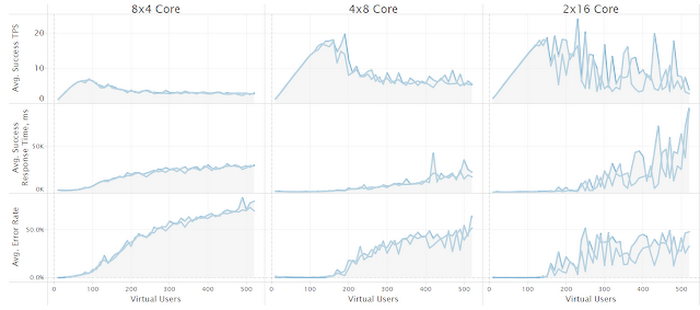
- Doubling your instance disk size will double performance of the overall system (1:1 win).
- For even more performance, include multiple workers in a cluster to linearly scale performance as the number of users grows. You’ll need to install a domain controller in GCP to use multiple workers in your cluster.
- Select HTTPs for the best security. Read here about how to get an SSL certificate for Tableau Server.
- Free certificates are available from letsencrypt.org.
- If you want to use unencrypted connections, configure the Tableau Server admin password BEFORE enabling public HTTP access to your server.



