Questo documento fornisce una panoramica della procedura di debug per comprendere l'utilizzo di API e servizi nella console Google Cloud e anche il picco di latenza.
Innanzitutto, segui questi passaggi per identificare gli ID conversazione con latenza elevata:
- Apri la Google Cloud console e vai ad API e servizi.
- Fai clic su API e servizi abilitati.
- Vai a Metriche e seleziona Metodo API in Metodi.
Viene visualizzato il grafico del traffico di latenza, etichettato Traffico per metodo API.
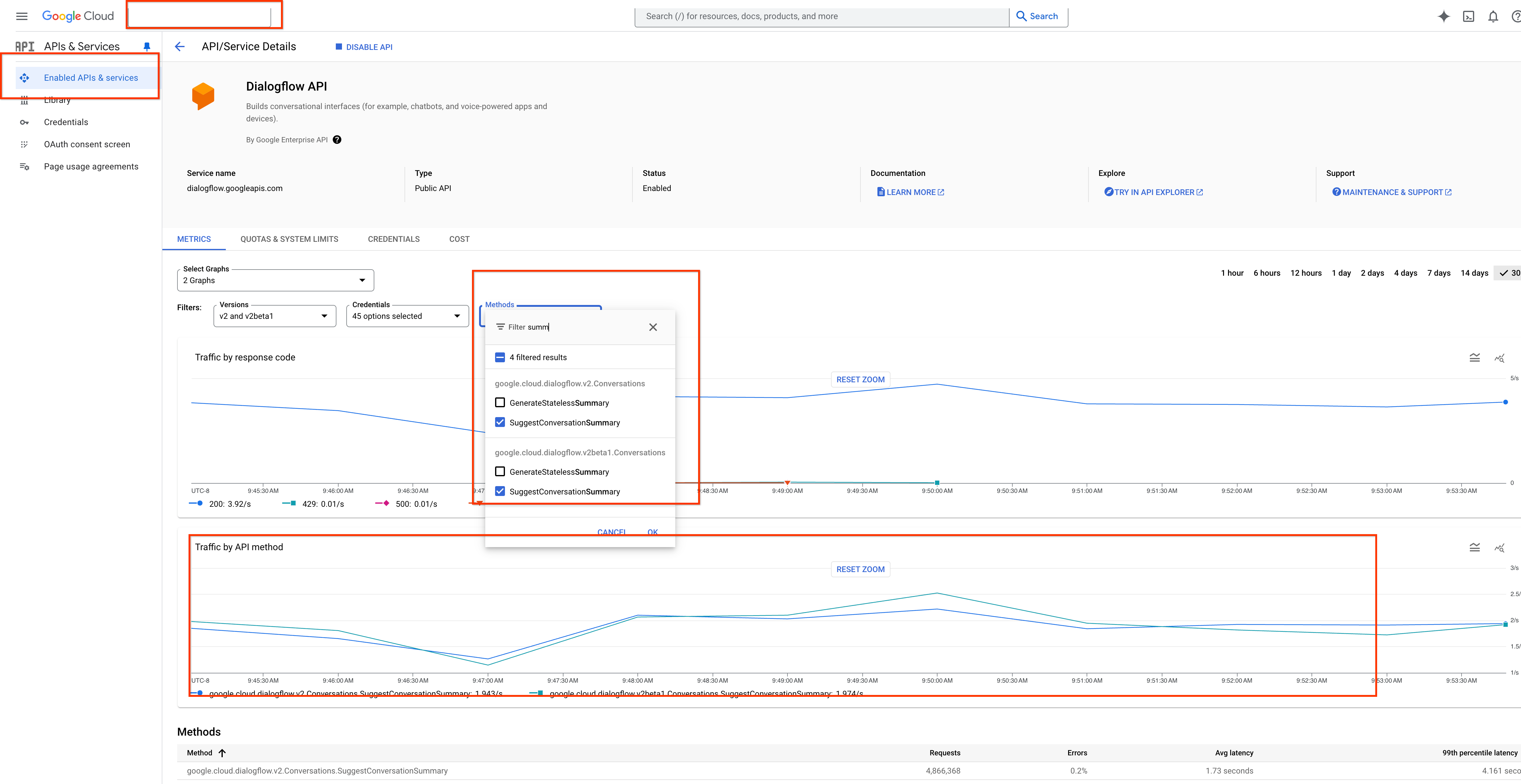
Il passaggio successivo consiste nell'assicurarti di abilitare gli audit log.
- Vai a Audit log.
- Seleziona le opzioni Lettura amministratore, Lettura dati e Scrittura dati.
- Fai clic su Salva.
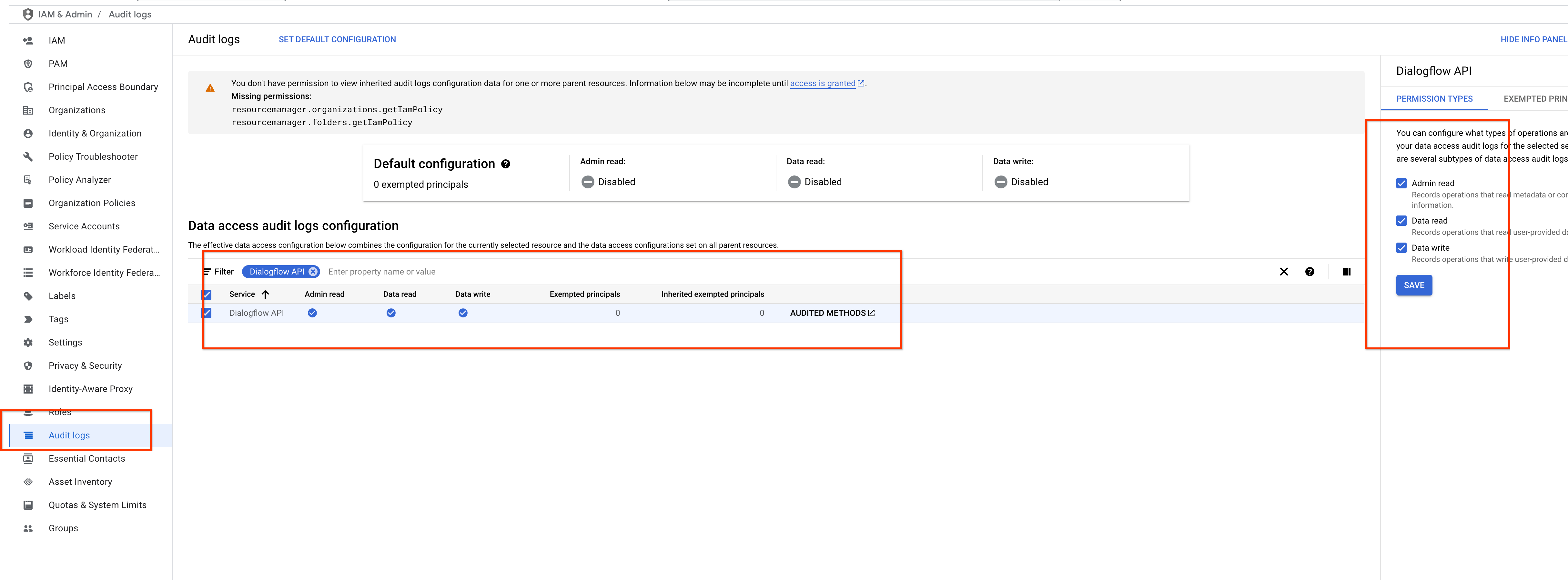
Successivamente, identifica gli ID conversazione con una latenza superiore a un determinato valore in Log analytics. Ad esempio, nello screenshot seguente puoi vedere le conversazioni più lunghe di 10 secondi in un determinato giorno.
- Vai ad Analisi dei log.
- Fornisci l'ora rispetto a TIMESTAMP_DIFF.
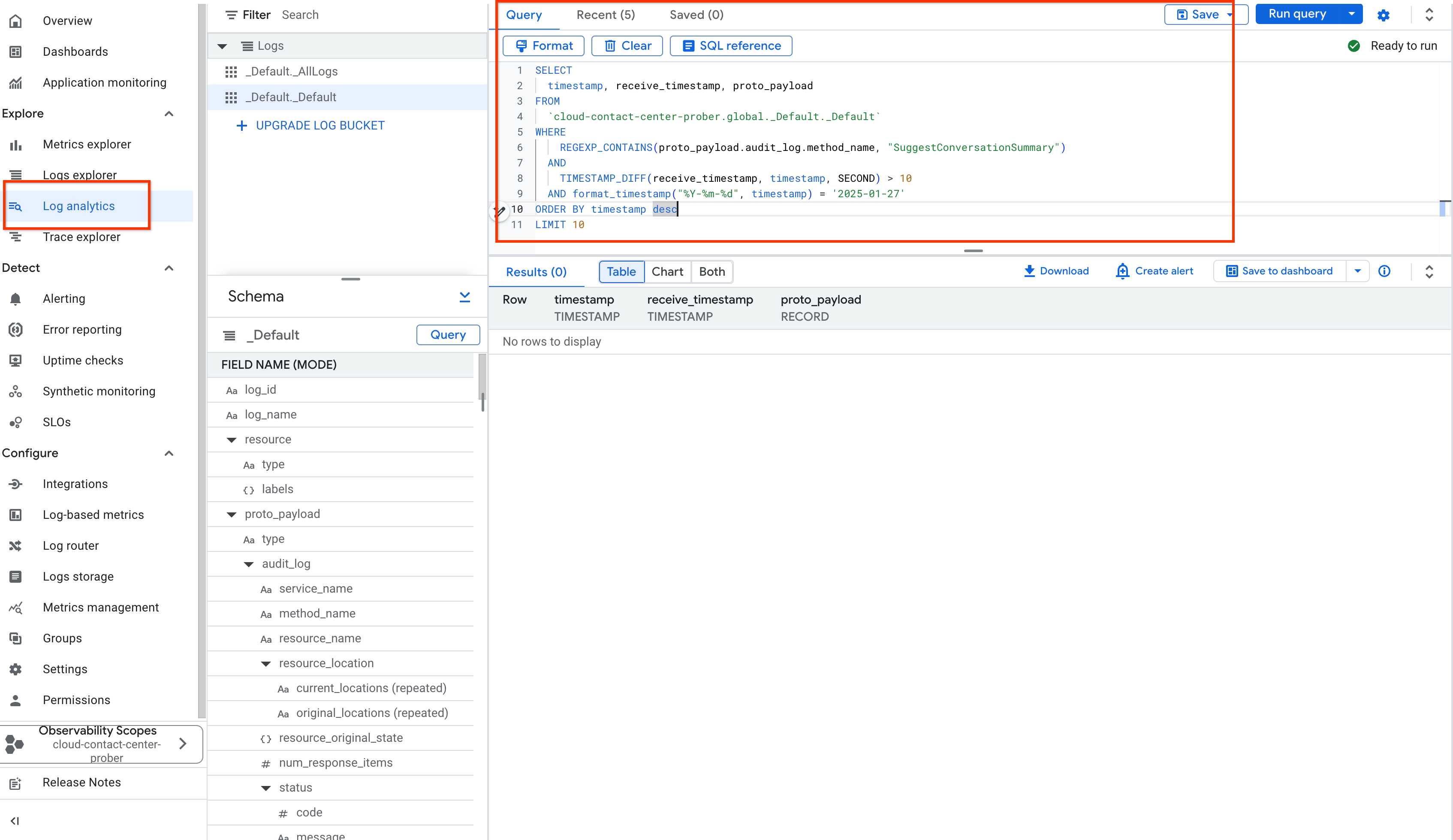
In alternativa, utilizza il timestamp per identificare conversazioni specifiche durante un determinato periodo in Log explorer.
- Inserisci il nome del metodo in protoPayload.methodName.
- Inserisci l'intervallo di tempo in Timestamp.
- Visualizza i risultati in Campi log.
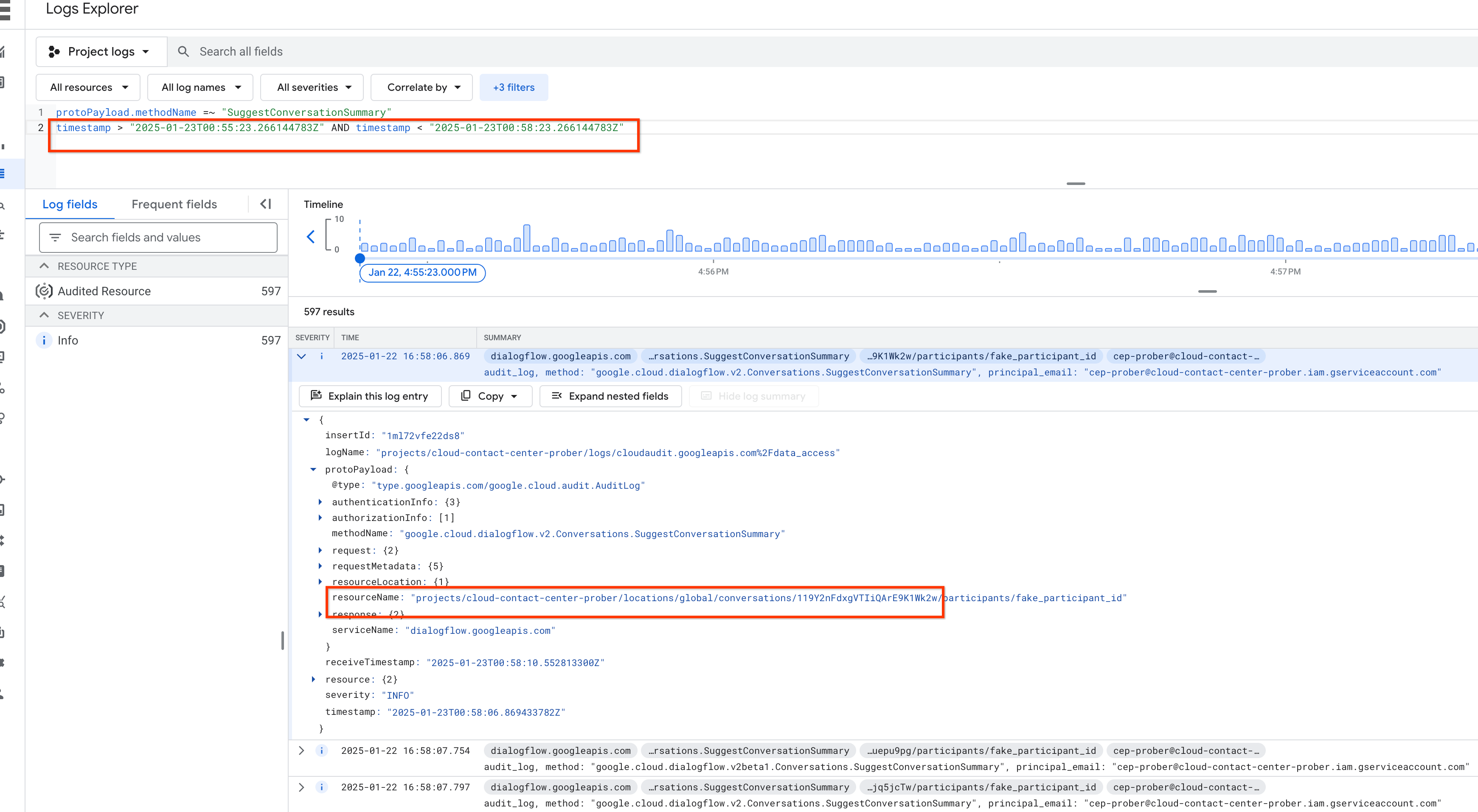
Puoi accedere a qualsiasi API Agent Assist con Cloud Logging abilitato seguendo tutti i passaggi precedenti.

