Neste documento, mostramos como registrar e usar a extensão Code Interpreter fornecida pelo Google no console do Google Cloud e na API Vertex AI. Essa extensão permite gerar e executar código Python para:
- Analisar, limpar, transformar e remodelar conjuntos de dados
- Visualizar dados em gráficos
- Realizar cálculos
A extensão Code Interpreter usa o code_interpreter_tool para gerar e executar o código Python a partir de uma descrição de linguagem natural. O
code_interpreter_tool é definido em um
arquivo code_interpreter.yaml da
especificação OpenAPI.
openapi: "3.0.0" info: version: 1.0.0 title: code_interpreter_tool description: > This tool supports the following operations based on user input: 1. **Generates and Executes Code:** Accepts a user query in natural language, generates corresponding code, and executes it to produce results for the user query. Supported AuthTypes: - `GOOGLE_SERVICE_ACCOUNT_AUTH`: (Vertex AI Extension Service Agent is supported). paths: /generate_and_execute: post: operationId: generate_and_execute description: > Get the results of a natural language query by generating and executing a code snippet. Example queries: "Find the max in [1, 2, 5]" or "Plot average sales by year (from data.csv)". requestBody: required: true content: application/json: schema: type: object required: - query properties: query: type: string description: > Required. The Natural language query to get the results for. The query string can optionally contain data to use for the code generated. For example: "I have a list of numbers: [1, 2, 3, 4]. Find the largest number in the provided data." timeout: type: number description: > Optional. Timeout in miliseconds for the code execution. Default value: 30000. files: type: array description: > Optional. Input files to use when executing the generated code. If specified, the file contents are expected be base64-encoded. For example: [{"name": "data.csv", "contents": "aXRlbTEsaXRlbTI="}] items: $ref: "#/components/schemas/File" file_gcs_uris: type: array description: > Optional. GCS URIs of input files to use when executing the generated code. For example: ["gs://input-bucket/data.csv"] This option is only applicable when `file_input_gcs_bucket` is specified in `Extension.CodeInterpreterRuntimeConfig`. items: type: string responses: '200': description: > The results of generating and executing code based on the natual language query. The result contains the generated code, and the STDOUT, STDERR, and output files from code execution. content: application/json: schema: $ref: "#/components/schemas/GenerationAndExecutionResult" components: schemas: File: description: > File used as inputs and outputs of code execution. The `contents` string should be base64-encoded bytes. For example: [{"name": "data.csv", "contents": "aXRlbTEsaXRlbTI="}] type: object properties: name: type: string contents: type: string format: byte GenerationAndExecutionResult: description: > The results of generating and executing code based on the natual language query. properties: generated_code: type: string description: > The generated code in markdown format. For example: "```python\nprint(\"Hello World\")\n```" execution_result: type: string description: > The code execution result string from STDOUT. execution_error: type: string description: > The code execution error string from STDERR. output_files: type: array description: > The output files generated from code execution. If present, the file contents are required be base64-encoded. For example: [{"name": "data.csv", "contents": "aXRlbTEsaXRlbTI="}] items: $ref: "#/components/schemas/File" output_gcs_uris: type: array description: > The output GCS URIs of files generated from code execution. For example: ["gs://output-bucket/subfolder/output.csv"] This field is only applicable when `file_output_gcs_bucket` is specified in `Extension.CodeInterpreterRuntimeConfig`. items: type: string
Para saber mais sobre as extensões do Google com tutoriais completos, consulte os seguintes notebooks do Jupyter:
- Fluxo de trabalho de analistas de negócios com extensões da Vertex AI: use a extensão Code Interpreter e a extensão Vertex AI para Pesquisa para concluir um relatório de pesquisa de oportunidades de investimento em habitação para as partes interessadas de negócios.
Colab | GitHub | Vertex AI Workbench - Análise detalhada de dados e treinamento de modelo com o interpretador de códigos das Extensões da Vertex AI: realize tarefas comuns de ciência de dados, como análise de conjuntos de dados e treinamento de modelo.
Colab | GitHub | Vertex AI Workbench - Fluxo de trabalho de análise de avaliações de jogos com as Extensões da Vertex AI: use a extensão Code Interpreter para analisar as avaliações de jogos do Steam. Use a extensão Vertex AI para Pesquisa para resumir avaliações de jogos em sites. Use a extensão Intérprete de código para criar um relatório com todos os recursos gerados.
Colab | GitHub | Vertex AI Workbench - Como trabalhar com o Pandas usando a extensão Code Interpreter das Extensões da Vertex AI: use o código DataFrames do pandas gerado pela extensão Code Interpreter para trabalhar com conjuntos de dados muito grandes.
Colab | GitHub | Vertex AI Workbench - Fluxo de trabalho de desenvolvedores Web com as Extensões da Vertex AI: use a extensão Code Interpreter para criar e implantar um aplicativo da Web estático.
Colab | GitHub | Vertex AI Workbench
Antes de começar
- Sign in to your Google Cloud account. If you're new to Google Cloud, create an account to evaluate how our products perform in real-world scenarios. New customers also get $300 in free credits to run, test, and deploy workloads.
-
In the Google Cloud console, on the project selector page, select or create a Google Cloud project.
-
Make sure that billing is enabled for your Google Cloud project.
-
Enable the Vertex AI API.
-
In the Google Cloud console, on the project selector page, select or create a Google Cloud project.
-
Make sure that billing is enabled for your Google Cloud project.
-
Enable the Vertex AI API.
Registrar, consultar e executar a extensão Code Interpreter
As seções a seguir mostram como registrar a extensão do Intérprete de código usando o console do Google Cloud e a API Vertex AI. Depois de registrar a extensão, ela pode ser consultada usando o console do Google Cloud ou executada usando a API Vertex AI.
Console
Registrar a extensão
Siga as etapas a seguir para registrar a extensão Intérprete de código usando o console do Google Cloud.
No console do Google Cloud, acesse a página Extensões da Vertex AI.
Clique em Criar extensão.
Na caixa de diálogo Criar uma nova extensão, faça isto:
- Nome da extensão: insira um nome para a extensão, como "code_interpreter_extension".
- Descrição: (opcional) insira uma descrição da extensão, como "Uma extensão de intérprete de código".
- Tipo de extensão: selecione
Code interpreter.
Na seção Arquivo de especificação da OpenAPI exibida, verifique se os campos a seguir estão definidos corretamente:
- Nome da API:
code_interpreter_tool. - Descrição de APIs:
Tool to generate and run valid Python code from a natural language description, or to run custom Python code... - Fonte:
Cloud Storage. - Especificação da OpenAPI:
vertex-extension-public/code_interpreter.yaml. - Autenticação:
Google service account.
- Nome da API:
(Opcional) Na seção Configurações do ambiente de execução, forneça os buckets de entrada e de saída.
- O bucket de entrada é o
bucket do Cloud Storage
que a extensão usará para ler os arquivos de entrada, incluindo o prefixo
gs://, por exemplo,gs://sample-bucket-name. Se especificado, você precisa atribuir o papelroles/storage.objectViewernesse bucket à conta de serviço do Agente de serviço de código personalizado da extensão da Vertex. - O bucket de saída é o bucket do Cloud Storage que a extensão usará para gravar arquivos de saída, incluindo o prefixo
gs://, por exemplo,gs://sample-bucket-name. Se especificado, você precisa atribuir o papelroles/storage.objectUsernesse bucket à conta de serviço do Agente de serviço de código personalizado da extensão da Vertex.
- O bucket de entrada é o
bucket do Cloud Storage
que a extensão usará para ler os arquivos de entrada, incluindo o prefixo
Clique em Criar extensão.
(Opcional) Consultar a extensão
Use o console do Google Cloud para testar a extensão Intérprete de código. Siga as etapas a seguir para invocar a extensão com os comandos de linguagem natural.
No console do Google Cloud, acesse a página Extensões da Vertex AI.
Clique no nome da extensão Intérprete de código para abrir a página Detalhes das extensões.
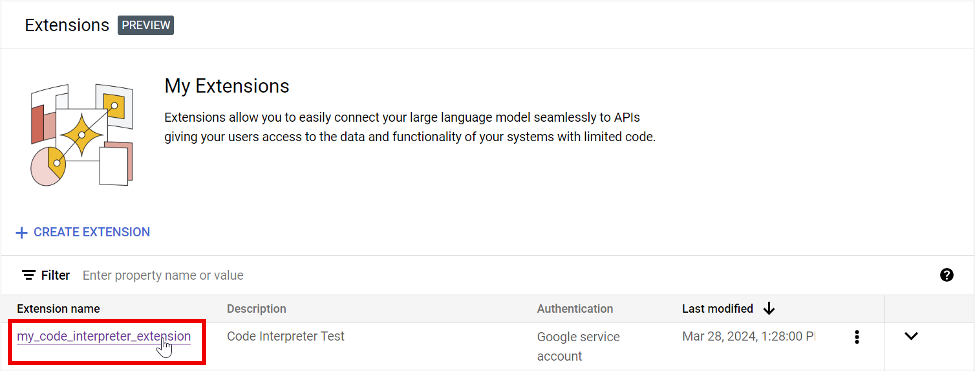
Na caixa Insira uma mensagem, digite uma consulta e veja a resposta. Expanda as seções "Resposta da extensão" para visualizar o código que a extensão gerou e executou para produzir o resultado.
Veja no exemplo a seguir os resultados de uma consulta que calculou o valor médio de uma lista de números inseridos pelo usuário.
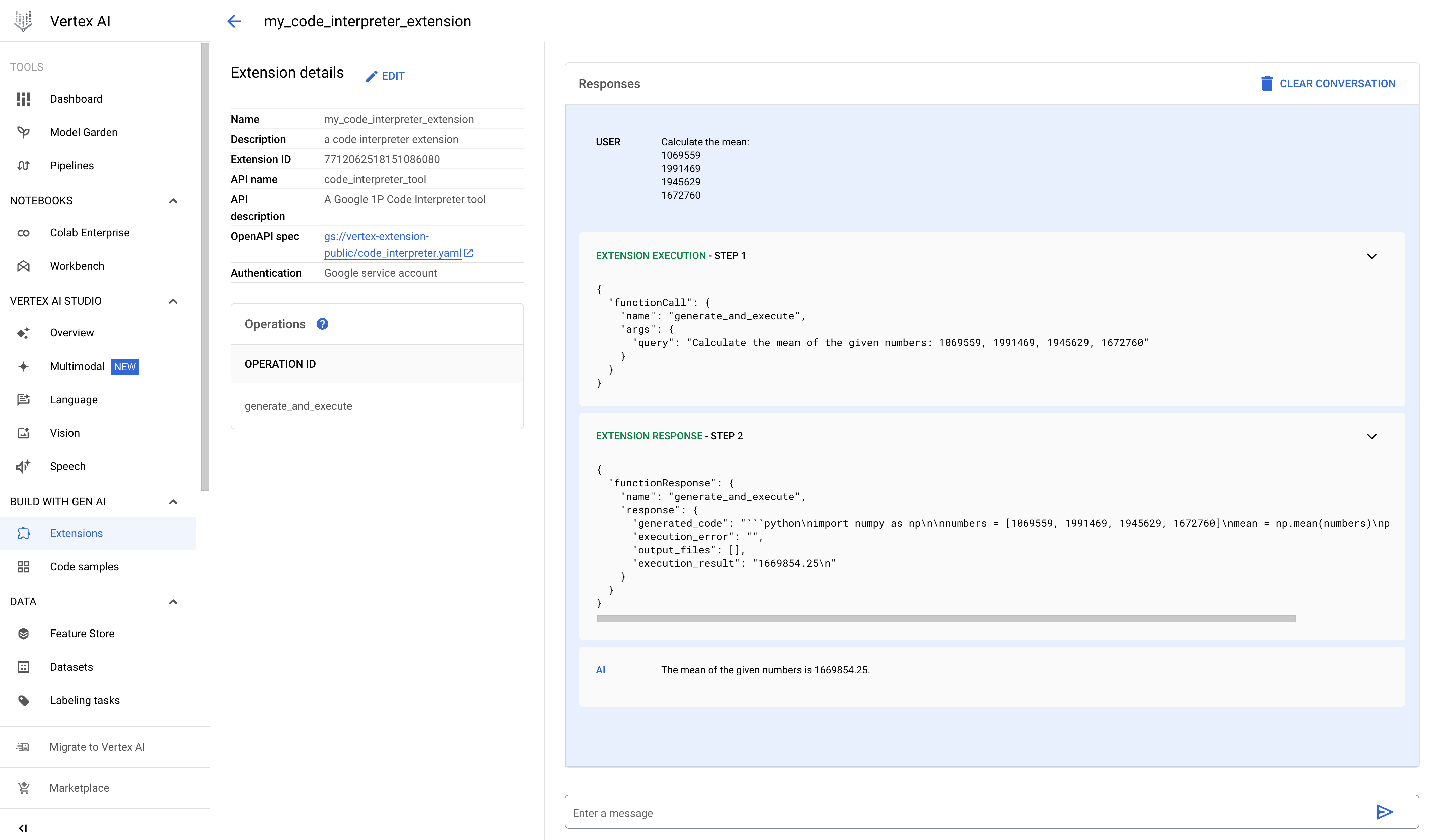
REST
Registrar a extensão
Envie uma solicitação
extensions.import
da API Vertex AI para registrar a extensão Intérprete de código.
Antes de usar os dados da solicitação abaixo, faça as substituições a seguir:
- PROJECT_ID: o ID do projeto do Google Cloud.
- REGION: uma região do Compute Engine.
- DISPLAY_NAME: a extensão nome mostrada aos usuários, como "my_code_interpreter_extension".
- DESCRIPTION: (opcional) a descrição da extensão que é exibida aos usuários, como "Uma extensão Intérprete de código".
- SERVICE_ACCOUNT: (opcional) a extensão Intérprete de código
usa GOOGLE_SERVICE_ACCOUNT_AUTH, conforme mostrado no corpo da solicitação de amostra. Se você não especificar uma conta de serviço, a extensão vai usar a
conta de serviço padrão do
Agente de serviço de extensão da Vertex AI.
Se você especificar uma conta de serviço diferente, conceda a permissão
iam.serviceAccounts.getAccessTokenà conta de serviço do Agente de serviço de extensão da Vertex AI na conta de serviço especificada. - INPUT_BUCKET: (opcional) o
bucket do Cloud Storage
que a extensão usará para ler arquivos de entrada, incluindo o prefixo
gs://, por exemplo,gs://sample-bucket-name. Se especificado, você precisa atribuir o papelroles/storage.objectViewernesse bucket à conta de serviço do Agente de serviço de código personalizado da extensão da Vertex. - OUTPUT_BUCKET: (opcional) o bucket do Cloud Storage
que a extensão usará para gravar arquivos de saída, incluindo o prefixo
gs://, por exemplo,gs://sample-bucket-name. Se especificado, você precisa atribuir o papelroles/storage.objectUsernesse bucket à conta de serviço do Agente de serviço de código personalizado da extensão da Vertex.
Método HTTP e URL:
POST https://REGION-aiplatform.googleapis.com/v1beta1/projects/PROJECT_ID/locations/REGION/extensions:import
Corpo JSON da solicitação:
{
"displayName":"DISPLAY_NAME",
"description":"DESCRIPTION",
"manifest":{
"name":"code_interpreter_tool",
"description":"A Google Code Interpreter tool",
"apiSpec":{
"openApiGcsUri":"gs://vertex-extension-public/code_interpreter.yaml"
},
"authConfig":{
"authType":"GOOGLE_SERVICE_ACCOUNT_AUTH",
"googleServiceAccountConfig":{
"serviceAccount":"SERVICE_ACCOUNT"
}
}
}
"runtimeConfig": {
"codeInterpreterRuntimeConfig": {
"fileInputGcsBucket": "INPUT_BUCKET",
"fileOutputGcsBucket": "OUTPUT_BUCKET"
}
}
}
Para enviar a solicitação, escolha uma destas opções:
curl
Salve o corpo da solicitação em um arquivo com o nome request.json e execute o comando a seguir:
curl -X POST \
-H "Authorization: Bearer $(gcloud auth print-access-token)" \
-H "Content-Type: application/json; charset=utf-8" \
-d @request.json \
"https://REGION-aiplatform.googleapis.com/v1beta1/projects/PROJECT_ID/locations/REGION/extensions:import"
PowerShell
Salve o corpo da solicitação em um arquivo com o nome request.json e execute o comando a seguir:
$cred = gcloud auth print-access-token
$headers = @{ "Authorization" = "Bearer $cred" }
Invoke-WebRequest `
-Method POST `
-Headers $headers `
-ContentType: "application/json; charset=utf-8" `
-InFile request.json `
-Uri "https://REGION-aiplatform.googleapis.com/v1beta1/projects/PROJECT_ID/locations/REGION/extensions:import" | Select-Object -Expand Content
Executar a extensão
Envie uma operação execute à API Vertex AI para gerar e executar um código Python com base em uma consulta de linguagem natural.
Exemplos de consultas:
- Consulta simples: encontra o valor máximo em uma lista de números.
- Consulta de dados inline: os dados a serem consultados são fornecidos no corpo da solicitação.
- Consulta de dados de arquivos: imprime os dados do arquivo.
- Consulta de dados do Cloud Storage: lê os dados do Cloud Storage.
Consulta simples
Antes de usar os dados da solicitação abaixo, faça as substituições a seguir:
- PROJECT_ID: o ID do projeto do Google Cloud.
- REGION: uma região do Compute Engine.
- EXTENSION_ID: o ID da extensão Intérprete de código listado nos Detalhes da extensão no console do Google Cloud.
Método HTTP e URL:
POST https://REGION-aiplatform.googleapis.com/v1beta1/projects/PROJECT_ID/locations/REGION/extensions/EXTENSION_ID:execute
Corpo JSON da solicitação:
{
"operation_id":"generate_and_execute",
"operation_params":{
"query":"find the max value in the list: [1,2,3,4,-5]"
}
}
Para enviar a solicitação, escolha uma destas opções:
curl
Salve o corpo da solicitação em um arquivo com o nome request.json e execute o comando a seguir:
curl -X POST \
-H "Authorization: Bearer $(gcloud auth print-access-token)" \
-H "Content-Type: application/json; charset=utf-8" \
-d @request.json \
"https://REGION-aiplatform.googleapis.com/v1beta1/projects/PROJECT_ID/locations/REGION/extensions/EXTENSION_ID:execute"
PowerShell
Salve o corpo da solicitação em um arquivo com o nome request.json e execute o comando a seguir:
$cred = gcloud auth print-access-token
$headers = @{ "Authorization" = "Bearer $cred" }
Invoke-WebRequest `
-Method POST `
-Headers $headers `
-ContentType: "application/json; charset=utf-8" `
-InFile request.json `
-Uri "https://REGION-aiplatform.googleapis.com/v1beta1/projects/PROJECT_ID/locations/REGION/extensions/EXTENSION_ID:execute" | Select-Object -Expand Content
Dados inline
Antes de usar os dados da solicitação abaixo, faça as substituições a seguir:
- PROJECT_ID: o ID do projeto do Google Cloud.
- REGION: uma região do Compute Engine.
- EXTENSION_ID: o ID da extensão Intérprete de código listado nos Detalhes da extensão no console do Google Cloud.
Método HTTP e URL:
POST https://REGION-aiplatform.googleapis.com/v1beta1/projects/PROJECT_ID/locations/REGION/extensions/EXTENSION_ID:execute
Corpo JSON da solicitação:
{
"operation_id":"generate_and_execute",
"operation_params":{
"query":"Calculate the total values of each column(mobile_subscribers, percent_internet_users, total_internet_users, fixed_broadband_subscribers) from the below dataset.\n\n\ncountry_name country_code year mobile_subscribers percent_internet_users total_internet_users fixed_broadband_subscribers\nUnited States US 2023 333.4 90.5 303.1 200.3\nChina CN 2023 1.613 70.2 1131.4 512.2\nIndia IN 2023 1.165 50.7 688.5 557.2\nJapan JP 2023 124.3 88.2 109.5 114.8\nGermany DE 2023 102.1 90.5 92.1 100\nUnited Kingdom UK 2023 67.1 92.7 62.2 65\nFrance FR 2023 66.7 89 63 69.7\nBrazil BR 2023 213.5 68 144.1 69.4\nRussia RU 2023 203.8 74.9 152.7 51.1"
}
}
Para enviar a solicitação, escolha uma destas opções:
curl
Salve o corpo da solicitação em um arquivo com o nome request.json e execute o comando a seguir:
curl -X POST \
-H "Authorization: Bearer $(gcloud auth print-access-token)" \
-H "Content-Type: application/json; charset=utf-8" \
-d @request.json \
"https://REGION-aiplatform.googleapis.com/v1beta1/projects/PROJECT_ID/locations/REGION/extensions/EXTENSION_ID:execute"
PowerShell
Salve o corpo da solicitação em um arquivo com o nome request.json e execute o comando a seguir:
$cred = gcloud auth print-access-token
$headers = @{ "Authorization" = "Bearer $cred" }
Invoke-WebRequest `
-Method POST `
-Headers $headers `
-ContentType: "application/json; charset=utf-8" `
-InFile request.json `
-Uri "https://REGION-aiplatform.googleapis.com/v1beta1/projects/PROJECT_ID/locations/REGION/extensions/EXTENSION_ID:execute" | Select-Object -Expand Content
Impressão de arquivo
Antes de usar os dados da solicitação abaixo, faça as substituições a seguir:
- PROJECT_ID: o ID do projeto do Google Cloud.
- REGION: uma região do Compute Engine.
- EXTENSION_ID: o ID da extensão Intérprete de código listado nos Detalhes da extensão no console do Google Cloud.
- FILE_NAME: os dados do arquivo CSV no corpo da solicitação são gravados nesse arquivo no diretório de trabalho.
- BASE64_ENCODED_FILE_BYTES: os bytes do arquivo no corpo da solicitação precisam ser codificados em base64.
Método HTTP e URL:
POST https://REGION-aiplatform.googleapis.com/v1beta1/projects/PROJECT_ID/locations/REGION/extensions/EXTENSION_ID:execute
Corpo JSON da solicitação:
{
"operation_id":"generate_and_execute",
"operation_params":{
"query":"print the csv file",
"files":[
{
"name":"FILE_NAME",
"contents":"BASE64_ENCODED_FILE_BYTES"
}
]
}
}
Para enviar a solicitação, escolha uma destas opções:
curl
Salve o corpo da solicitação em um arquivo com o nome request.json e execute o comando a seguir:
curl -X POST \
-H "Authorization: Bearer $(gcloud auth print-access-token)" \
-H "Content-Type: application/json; charset=utf-8" \
-d @request.json \
"https://REGION-aiplatform.googleapis.com/v1beta1/projects/PROJECT_ID/locations/REGION/extensions/EXTENSION_ID:execute"
PowerShell
Salve o corpo da solicitação em um arquivo com o nome request.json e execute o comando a seguir:
$cred = gcloud auth print-access-token
$headers = @{ "Authorization" = "Bearer $cred" }
Invoke-WebRequest `
-Method POST `
-Headers $headers `
-ContentType: "application/json; charset=utf-8" `
-InFile request.json `
-Uri "https://REGION-aiplatform.googleapis.com/v1beta1/projects/PROJECT_ID/locations/REGION/extensions/EXTENSION_ID:execute" | Select-Object -Expand Content
Leitura do Cloud Storage
Antes de usar os dados da solicitação abaixo, faça as substituições a seguir:
- PROJECT_ID: o ID do projeto do Google Cloud.
- REGION: uma região do Compute Engine.
- EXTENSION_ID: o ID da extensão Intérprete de código listado nos Detalhes da extensão no console do Google Cloud.
- BUCKET_NAME: o bucket do Cloud Storage que contém o arquivo CSV a ser impresso. Você precisa especificar esse bucket de entrada ao registrar a extensão Intérprete de código.
- FILE_NAME: os dados do arquivo CSV no BUCKET_NAME a ser impresso.
Método HTTP e URL:
POST https://REGION-aiplatform.googleapis.com/v1beta1/projects/PROJECT_ID/locations/REGION/extensions/EXTENSION_ID:execute
Corpo JSON da solicitação:
{
"operation_id":"generate_and_execute",
"operation_params":{
"query":"print the csv file",
"file_gcs_uris": ["gs://BUCKET_NAME/FILE_NAME"]
}
}
Para enviar a solicitação, escolha uma destas opções:
curl
Salve o corpo da solicitação em um arquivo com o nome request.json e execute o comando a seguir:
curl -X POST \
-H "Authorization: Bearer $(gcloud auth print-access-token)" \
-H "Content-Type: application/json; charset=utf-8" \
-d @request.json \
"https://REGION-aiplatform.googleapis.com/v1beta1/projects/PROJECT_ID/locations/REGION/extensions/EXTENSION_ID:execute"
PowerShell
Salve o corpo da solicitação em um arquivo com o nome request.json e execute o comando a seguir:
$cred = gcloud auth print-access-token
$headers = @{ "Authorization" = "Bearer $cred" }
Invoke-WebRequest `
-Method POST `
-Headers $headers `
-ContentType: "application/json; charset=utf-8" `
-InFile request.json `
-Uri "https://REGION-aiplatform.googleapis.com/v1beta1/projects/PROJECT_ID/locations/REGION/extensions/EXTENSION_ID:execute" | Select-Object -Expand Content
