Transcoder API를 사용하여 동영상 트랜스코딩
이 페이지에서는 Transcoder API 및 curl, Windows PowerShell 또는 클라이언트 라이브러리의 기본 설정을 사용하여 기본 동영상 트랜스코딩 작업을 만드는 방법을 설명합니다.
다음 프로그래밍 언어 중 하나를 사용하여 Google Cloud 콘솔에서 이 빠른 시작을 직접 수행할 수도 있습니다.
시작하기 전에
- Sign in to your Google Cloud account. If you're new to Google Cloud, create an account to evaluate how our products perform in real-world scenarios. New customers also get $300 in free credits to run, test, and deploy workloads.
-
Install the Google Cloud CLI.
-
외부 ID 공급업체(IdP)를 사용하는 경우 먼저 제휴 ID로 gcloud CLI에 로그인해야 합니다.
-
gcloud CLI를 초기화하려면, 다음 명령어를 실행합니다.
gcloud init -
Create or select a Google Cloud project.
Roles required to select or create a project
- Select a project: Selecting a project doesn't require a specific IAM role—you can select any project that you've been granted a role on.
-
Create a project: To create a project, you need the Project Creator
(
roles/resourcemanager.projectCreator), which contains theresourcemanager.projects.createpermission. Learn how to grant roles.
-
Create a Google Cloud project:
gcloud projects create PROJECT_ID
Replace
PROJECT_IDwith a name for the Google Cloud project you are creating. -
Select the Google Cloud project that you created:
gcloud config set project PROJECT_ID
Replace
PROJECT_IDwith your Google Cloud project name.
-
Verify that billing is enabled for your Google Cloud project.
-
Enable the Transcoder API:
Roles required to enable APIs
To enable APIs, you need the Service Usage Admin IAM role (
roles/serviceusage.serviceUsageAdmin), which contains theserviceusage.services.enablepermission. Learn how to grant roles.gcloud services enable transcoder.googleapis.com
-
Create local authentication credentials for your user account:
gcloud auth application-default login
If an authentication error is returned, and you are using an external identity provider (IdP), confirm that you have signed in to the gcloud CLI with your federated identity.
-
Grant roles to your user account. Run the following command once for each of the following IAM roles:
roles/transcoder.admin, roles/storage.admingcloud projects add-iam-policy-binding PROJECT_ID --member="user:USER_IDENTIFIER" --role=ROLE
Replace the following:
PROJECT_ID: Your project ID.USER_IDENTIFIER: The identifier for your user account. For example,myemail@example.com.ROLE: The IAM role that you grant to your user account.
-
Install the Google Cloud CLI.
-
외부 ID 공급업체(IdP)를 사용하는 경우 먼저 제휴 ID로 gcloud CLI에 로그인해야 합니다.
-
gcloud CLI를 초기화하려면, 다음 명령어를 실행합니다.
gcloud init -
Create or select a Google Cloud project.
Roles required to select or create a project
- Select a project: Selecting a project doesn't require a specific IAM role—you can select any project that you've been granted a role on.
-
Create a project: To create a project, you need the Project Creator
(
roles/resourcemanager.projectCreator), which contains theresourcemanager.projects.createpermission. Learn how to grant roles.
-
Create a Google Cloud project:
gcloud projects create PROJECT_ID
Replace
PROJECT_IDwith a name for the Google Cloud project you are creating. -
Select the Google Cloud project that you created:
gcloud config set project PROJECT_ID
Replace
PROJECT_IDwith your Google Cloud project name.
-
Verify that billing is enabled for your Google Cloud project.
-
Enable the Transcoder API:
Roles required to enable APIs
To enable APIs, you need the Service Usage Admin IAM role (
roles/serviceusage.serviceUsageAdmin), which contains theserviceusage.services.enablepermission. Learn how to grant roles.gcloud services enable transcoder.googleapis.com
-
Create local authentication credentials for your user account:
gcloud auth application-default login
If an authentication error is returned, and you are using an external identity provider (IdP), confirm that you have signed in to the gcloud CLI with your federated identity.
-
Grant roles to your user account. Run the following command once for each of the following IAM roles:
roles/transcoder.admin, roles/storage.admingcloud projects add-iam-policy-binding PROJECT_ID --member="user:USER_IDENTIFIER" --role=ROLE
Replace the following:
PROJECT_ID: Your project ID.USER_IDENTIFIER: The identifier for your user account. For example,myemail@example.com.ROLE: The IAM role that you grant to your user account.
-
Create a Cloud Storage bucket and configure it as follows:
-
Set the storage class to
S(표준). -
스토리지 위치를 다음과 같이 설정합니다.
US(미국) -
BUCKET_NAME을 고유한 버킷 이름으로 바꿉니다. 버킷 네임스페이스는 전역적이며 공개로 표시되므로 버킷 이름에 민감한 정보를 포함해서는 안 됩니다. - 폴더 만들기를 클릭하고 이름을 입력하여 인코딩된 동영상 출력을 저장할 폴더를 만듭니다.
gcloud storage buckets create gs://BUCKET_NAME --default-storage-class STANDARD --location US
-
Set the storage class to
- Google Cloud 콘솔에서 Cloud Storage 브라우저 페이지로 이동합니다.
Cloud Storage 브라우저 페이지로 이동 - 버킷 이름을 클릭하여 엽니다.
- 파일 업로드를 클릭합니다.
- 로컬 머신에서 업로드할 동영상 파일을 선택합니다.
PROJECT_ID: IAM 설정에 나열된 Google Cloud 프로젝트 ID입니다.LOCATION: 작업이 실행될 위치입니다. 지원되는 리전 중 하나를 사용합니다.위치 표시us-central1us-west1us-west2us-east1us-east4southamerica-east1northamerica-northeast1asia-east1asia-northeast1asia-northeast3asia-south1asia-southeast1australia-southeast1europe-west1europe-west2europe-west4me-west1me-central1me-central2
STORAGE_BUCKET_NAME: 만든 Cloud Storage 버킷의 이름입니다.STORAGE_INPUT_VIDEO: Cloud Storage 버킷에 있는 트랜스코딩하는 동영상의 이름입니다(예:my-vid.mp4). 이 필드는 버킷에서 만든 폴더를 고려해야 합니다(예:input/my-vid.mp4).STORAGE_OUTPUT_FOLDER: 인코딩된 동영상 출력을 저장할 Cloud Storage 폴더 이름입니다.gcloud명령어를 다음과 같이 바꿉니다.- STORAGE_BUCKET_NAME: 만든 Cloud Storage 버킷의 이름입니다.
- STORAGE_INPUT_VIDEO: Cloud Storage 버킷에 있는 트랜스코딩하는 동영상의 이름입니다(예:
my-vid.mp4). 이 필드는 버킷에서 만든 폴더를 고려해야 합니다(예:input/my-vid.mp4). - LOCATION: 작업이 실행될 위치입니다. 지원되는 리전 중 하나를 사용합니다.
위치 표시
us-central1us-west1us-west2us-east1us-east4southamerica-east1northamerica-northeast1asia-east1asia-northeast1asia-northeast3asia-south1asia-southeast1australia-southeast1europe-west1europe-west2europe-west4me-west1me-central1me-central2
- STORAGE_OUTPUT_FOLDER: 인코딩된 동영상 출력을 저장할 Cloud Storage 폴더 이름입니다.
- 다음 명령어를 실행합니다.
gcloud transcoder jobs create \ --input-uri="gs://STORAGE_BUCKET_NAME/STORAGE_INPUT_VIDEO" \ --location=LOCATION \ --output-uri="gs://STORAGE_BUCKET_NAME/STORAGE_OUTPUT_FOLDER/"
{ "config": { ... }, "createTime": CREATE_TIME, "name": "projects/PROJECT_NUMBER/locations/LOCATION/jobs/JOB_ID", "state": "PENDING", "ttlAfterCompletionDays": 30 } JOB_ID: 만든 작업의 ID입니다.PROJECT_ID: Google Cloud 프로젝트 ID입니다.LOCATION: 작업 위치입니다. 지원되는 리전 중 하나를 사용합니다.위치 표시us-central1us-west1us-west2us-east1us-east4southamerica-east1northamerica-northeast1asia-east1asia-northeast1asia-northeast3asia-south1asia-southeast1australia-southeast1europe-west1europe-west2europe-west4me-west1me-central1me-central2
gcloud명령어를 다음과 같이 바꿉니다.- JOB_ID: 만든 작업의 ID입니다.
- LOCATION: 작업 위치입니다. 지원되는 리전 중 하나를 사용합니다.
위치 표시
us-central1us-west1us-west2us-east1us-east4southamerica-east1northamerica-northeast1asia-east1asia-northeast1asia-northeast3asia-south1asia-southeast1australia-southeast1europe-west1europe-west2europe-west4me-west1me-central1me-central2
- 다음 명령어를 실행합니다.
gcloud transcoder jobs describe JOB_ID --location=LOCATION
{ "name": "projects/PROJECT_NUMBER/locations/LOCATION/jobs/JOB_ID", "config": { "inputs": [ { "key": "input0", "uri": "gs://STORAGE_BUCKET_NAME/STORAGE_INPUT_VIDEO" } ], "editList": [ { "key": "atom0", "inputs": [ "input0" ], "startTimeOffset": "0s" } ], "elementaryStreams": [ { "videoStream": { "h264": { "widthPixels": 640, "heightPixels": 360, "frameRate": 30, "bitrateBps": 550000, "pixelFormat": "yuv420p", "rateControlMode": "vbr", "crfLevel": 21, "gopDuration": "3s", "vbvSizeBits": 550000, "vbvFullnessBits": 495000, "entropyCoder": "cabac", "bFrameCount": 3, "aqStrength": 1, "profile": "high", "preset": "veryfast" } }, "key": "video-stream0" }, { "videoStream": { "h264": { "widthPixels": 1280, "heightPixels": 720, "frameRate": 30, "bitrateBps": 2500000, "pixelFormat": "yuv420p", "rateControlMode": "vbr", "crfLevel": 21, "gopDuration": "3s", "vbvSizeBits": 2500000, "vbvFullnessBits": 2250000, "entropyCoder": "cabac", "bFrameCount": 3, "aqStrength": 1, "profile": "high", "preset": "veryfast" } }, "key": "video-stream1" }, { "audioStream": { "codec": "aac", "bitrateBps": 64000, "channelCount": 2, "channelLayout": [ "fl", "fr" ], "sampleRateHertz": 48000 }, "key": "audio-stream0" } ], "muxStreams": [ { "key": "sd", "fileName": "sd.mp4", "container": "mp4", "elementaryStreams": [ "video-stream0", "audio-stream0" ] }, { "key": "hd", "fileName": "hd.mp4", "container": "mp4", "elementaryStreams": [ "video-stream1", "audio-stream0" ] }, { "key": "media-sd", "fileName": "media-sd.ts", "container": "ts", "elementaryStreams": [ "video-stream0", "audio-stream0" ] }, { "key": "media-hd", "fileName": "media-hd.ts", "container": "ts", "elementaryStreams": [ "video-stream1", "audio-stream0" ] }, { "key": "video-only-sd", "fileName": "video-only-sd.m4s", "container": "fmp4", "elementaryStreams": [ "video-stream0" ] }, { "key": "video-only-hd", "fileName": "video-only-hd.m4s", "container": "fmp4", "elementaryStreams": [ "video-stream1" ] }, { "key": "audio-only", "fileName": "audio-only.m4s", "container": "fmp4", "elementaryStreams": [ "audio-stream0" ] } ], "manifests": [ { "fileName": "manifest.m3u8", "type": "HLS", "muxStreams": [ "media-sd", "media-hd" ] }, { "fileName": "manifest.mpd", "type": "DASH", "muxStreams": [ "video-only-sd", "video-only-hd", "audio-only" ] } ], "output": { "uri": "gs://STORAGE_BUCKET_NAME/STORAGE_OUTPUT_FOLDER/" } }, "state": "PENDING", "createTime": CREATE_TIME, "ttlAfterCompletionDays": 30 } - 만든 Cloud Storage 버킷을 공개적으로 읽을 수 있도록 합니다.
- Cloud Storage 버킷에서 교차 출처 리소스 공유(CORS)를 사용 설정하려면 다음을 수행합니다.
- 다음을 포함하는 JSON 파일을 만듭니다.
[ { "origin": ["https://shaka-player-demo.appspot.com/"], "responseHeader": ["Content-Type", "Range"], "method": ["GET", "HEAD"], "maxAgeSeconds": 3600 } ] -
JSON_FILE_NAME을 이전 단계에서 만든 JSON 파일 이름으로 바꾼 후 다음 명령어를 실행합니다.
gcloud storage buckets update gs://STORAGE_BUCKET_NAME --cors-file=JSON_FILE_NAME.json
- 다음을 포함하는 JSON 파일을 만듭니다.
- Cloud Storage 버킷에서 트랜스코딩 작업으로 생성된 MP4 또는 매니페스트 파일 중 하나를 선택합니다. 파일의 공개 액세스 열에서 URL 복사를 클릭합니다.
- 온라인 실시간 스트림 플레이어인 Shaka Player로 이동합니다.
- 상단 탐색 메뉴에서 커스텀 콘텐츠를 클릭합니다.
- + 버튼을 클릭합니다.
파일의 공개 URL을 매니페스트 URL 상자에 붙여넣습니다.
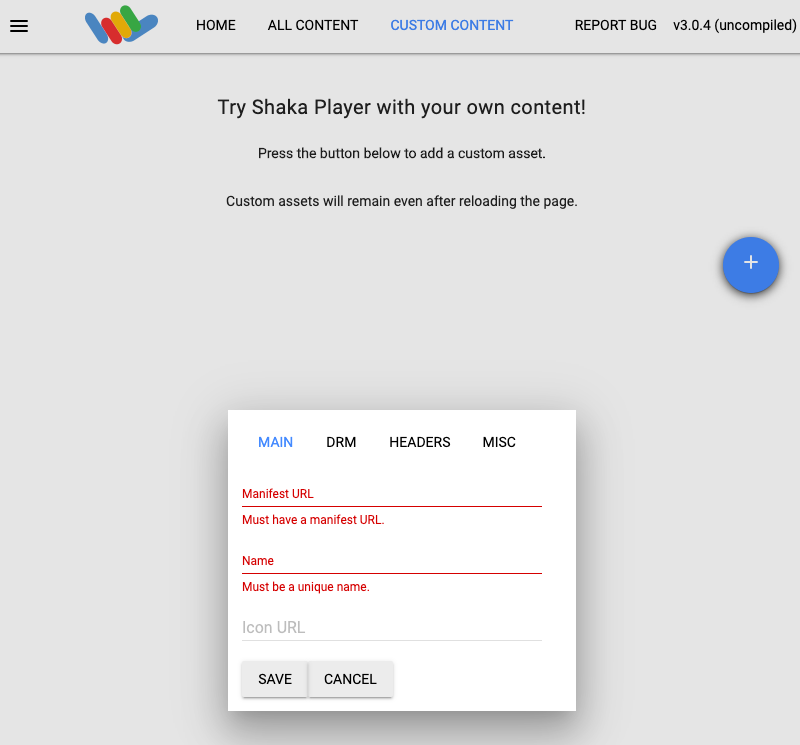
이름 상자에 이름을 입력합니다.
저장을 클릭합니다.
재생을 클릭합니다.
Google Cloud 콘솔에서 Cloud Storage 브라우저 페이지로 이동합니다.
만든 버킷 옆에 있는 확인란을 선택합니다.
삭제를 클릭합니다.
나타나는 팝업 창에서 삭제를 클릭하여 버킷과 콘텐츠를 영구 삭제합니다.
JOB_ID: 만든 작업의 ID입니다.PROJECT_ID: Google Cloud 프로젝트 ID입니다.LOCATION: 작업 위치입니다. 지원되는 리전 중 하나를 사용합니다.위치 표시us-central1us-west1us-west2us-east1us-east4southamerica-east1northamerica-northeast1asia-east1asia-northeast1asia-northeast3asia-south1asia-southeast1australia-southeast1europe-west1europe-west2europe-west4me-west1me-central1me-central2
gcloud명령어를 다음과 같이 바꿉니다.- JOB_ID: 만든 작업의 ID입니다.
- LOCATION: 작업 위치입니다. 지원되는 리전 중 하나를 사용합니다.
위치 표시
us-central1us-west1us-west2us-east1us-east4southamerica-east1northamerica-northeast1asia-east1asia-northeast1asia-northeast3asia-south1asia-southeast1australia-southeast1europe-west1europe-west2europe-west4me-west1me-central1me-central2
- 다음 명령어를 실행합니다.
gcloud transcoder jobs delete JOB_ID --location=LOCATION
Deleted job [projects/PROJECT_ID/locations/LOCATION/jobs/JOB_ID].
-
Optional: Revoke the authentication credentials that you created, and delete the local credential file.
gcloud auth application-default revoke
-
Optional: Revoke credentials from the gcloud CLI.
gcloud auth revoke
- Transcoder API 개요를 읽어봅니다.
Cloud Storage 버킷 만들기
Transcoder API를 사용하여 동영상 트랜스코딩
다음 단계를 수행하려면 로컬 머신에서 길이가 5초 이상인 동영상이 필요합니다(샘플 동영상). 지원되는 입력 및 출력 형식 목록을 참조하세요.
Cloud Storage 버킷에 동영상 업로드
동영상이 이제 Cloud Storage 버킷에 저장됩니다.
트랜스코딩 작업 만들기
기본적으로 Transcoder API는 H.264 인코딩 및 MP4, HLS, MPEG-DASH 패키징을 사용하여 동영상을 트랜스코딩합니다. 입력 동영상마다 고화질(1280x720픽셀) 및 표준 화질(640x360 픽셀)로 변환된 출력을 제공합니다.
작업을 만들려면 projects.locations.jobs.create 메서드를 사용합니다. 다음 코드 샘플은 사전 설정을 사용하여 기본 트랜스코딩 작업을 만듭니다.
REST
요청 데이터를 사용하기 전에 다음을 바꿉니다.
요청을 보내려면 다음 옵션 중 하나를 펼칩니다.
이 특정 REST 예시에서는 선택적인 fields 쿼리 매개변수를 사용하여 생성된 리소스 이름만 응답에 표시합니다.
{
"name": "projects/PROJECT_NUMBER/locations/LOCATION/jobs/JOB_ID"
}
gcloud
C#
이 샘플을 사용해 보기 전에 Transcoder API 빠른 시작: 클라이언트 라이브러리 사용의 C# 설정 안내를 따르세요. 자세한 내용은 Transcoder API C# API 참고 문서를 확인하세요.
Transcoder API에 인증하려면 애플리케이션 기본 사용자 인증 정보를 설정합니다. 자세한 내용은 로컬 개발 환경의 인증 설정을 참조하세요.
Go
이 샘플을 사용해 보기 전에 Transcoder API 빠른 시작: 클라이언트 라이브러리 사용의 Go 설정 안내를 따르세요. 자세한 내용은 Transcoder API Go API 참고 문서를 확인하세요.
Transcoder API에 인증하려면 애플리케이션 기본 사용자 인증 정보를 설정합니다. 자세한 내용은 로컬 개발 환경의 인증 설정을 참조하세요.
Java
이 샘플을 사용해 보기 전에 Transcoder API 빠른 시작: 클라이언트 라이브러리 사용의 Java 설정 안내를 따르세요. 자세한 내용은 Transcoder API Java API 참고 문서를 확인하세요.
Transcoder API에 인증하려면 애플리케이션 기본 사용자 인증 정보를 설정합니다. 자세한 내용은 로컬 개발 환경의 인증 설정을 참조하세요.
Node.js
이 샘플을 사용해 보기 전에 Transcoder API 빠른 시작: 클라이언트 라이브러리 사용의 Node.js 설정 안내를 따르세요. 자세한 내용은 Transcoder API Node.js API 참고 문서를 확인하세요.
Transcoder API에 인증하려면 애플리케이션 기본 사용자 인증 정보를 설정합니다. 자세한 내용은 로컬 개발 환경의 인증 설정을 참조하세요.
PHP
이 샘플을 사용해 보기 전에 Transcoder API 빠른 시작: 클라이언트 라이브러리 사용의 PHP 설정 안내를 따르세요. 자세한 내용은 Transcoder API PHP API 참고 문서를 확인하세요.
Transcoder API에 인증하려면 애플리케이션 기본 사용자 인증 정보를 설정합니다. 자세한 내용은 로컬 개발 환경의 인증 설정을 참조하세요.
Python
이 샘플을 사용해 보기 전에 Transcoder API 빠른 시작: 클라이언트 라이브러리 사용의 Python 설정 안내를 따르세요. 자세한 내용은 Transcoder API Python API 참고 문서를 확인하세요.
Transcoder API에 인증하려면 애플리케이션 기본 사용자 인증 정보를 설정합니다. 자세한 내용은 로컬 개발 환경의 인증 설정을 참조하세요.
Ruby
이 샘플을 사용해 보기 전에 Transcoder API 빠른 시작: 클라이언트 라이브러리 사용의 Ruby 설정 안내를 따르세요. 자세한 내용은 Transcoder API Ruby API 참고 문서를 확인하세요.
Transcoder API에 인증하려면 애플리케이션 기본 사용자 인증 정보를 설정합니다. 자세한 내용은 로컬 개발 환경의 인증 설정을 참조하세요.
반환된 JOB_ID를 복사합니다. 작업 상태를 가져오는 데 필요합니다.
트랜스코딩 작업 상태 확인
작업 상태를 확인하려면 projects.locations.jobs.get 메서드를 사용합니다. 다음 코드 샘플은 작업 세부정보를 가져온 후 작업 상태를 표시합니다.
REST
요청 데이터를 사용하기 전에 다음을 바꿉니다.
요청을 보내려면 다음 옵션 중 하나를 펼칩니다.
다음과 비슷한 JSON 응답이 표시됩니다.
{
"name": "projects/PROJECT_NUMBER/locations/LOCATION/jobs/JOB_ID",
"config": {
"inputs": [
{
"key": "input0",
"uri": "gs://STORAGE_BUCKET_NAME/STORAGE_INPUT_VIDEO"
}
],
"editList": [
{
"key": "atom0",
"inputs": [
"input0"
],
"startTimeOffset": "0s"
}
],
"elementaryStreams": [
{
"videoStream": {
"h264": {
"widthPixels": 640,
"heightPixels": 360,
"frameRate": 30,
"bitrateBps": 550000,
"pixelFormat": "yuv420p",
"rateControlMode": "vbr",
"crfLevel": 21,
"gopDuration": "3s",
"vbvSizeBits": 550000,
"vbvFullnessBits": 495000,
"entropyCoder": "cabac",
"bFrameCount": 3,
"aqStrength": 1,
"profile": "high",
"preset": "veryfast"
}
},
"key": "video-stream0"
},
{
"videoStream": {
"h264": {
"widthPixels": 1280,
"heightPixels": 720,
"frameRate": 30,
"bitrateBps": 2500000,
"pixelFormat": "yuv420p",
"rateControlMode": "vbr",
"crfLevel": 21,
"gopDuration": "3s",
"vbvSizeBits": 2500000,
"vbvFullnessBits": 2250000,
"entropyCoder": "cabac",
"bFrameCount": 3,
"aqStrength": 1,
"profile": "high",
"preset": "veryfast"
}
},
"key": "video-stream1"
},
{
"audioStream": {
"codec": "aac",
"bitrateBps": 64000,
"channelCount": 2,
"channelLayout": [
"fl",
"fr"
],
"sampleRateHertz": 48000
},
"key": "audio-stream0"
}
],
"muxStreams": [
{
"key": "sd",
"fileName": "sd.mp4",
"container": "mp4",
"elementaryStreams": [
"video-stream0",
"audio-stream0"
]
},
{
"key": "hd",
"fileName": "hd.mp4",
"container": "mp4",
"elementaryStreams": [
"video-stream1",
"audio-stream0"
]
},
{
"key": "media-sd",
"fileName": "media-sd.ts",
"container": "ts",
"elementaryStreams": [
"video-stream0",
"audio-stream0"
]
},
{
"key": "media-hd",
"fileName": "media-hd.ts",
"container": "ts",
"elementaryStreams": [
"video-stream1",
"audio-stream0"
]
},
{
"key": "video-only-sd",
"fileName": "video-only-sd.m4s",
"container": "fmp4",
"elementaryStreams": [
"video-stream0"
]
},
{
"key": "video-only-hd",
"fileName": "video-only-hd.m4s",
"container": "fmp4",
"elementaryStreams": [
"video-stream1"
]
},
{
"key": "audio-only",
"fileName": "audio-only.m4s",
"container": "fmp4",
"elementaryStreams": [
"audio-stream0"
]
}
],
"manifests": [
{
"fileName": "manifest.m3u8",
"type": "HLS",
"muxStreams": [
"media-sd",
"media-hd"
]
},
{
"fileName": "manifest.mpd",
"type": "DASH",
"muxStreams": [
"video-only-sd",
"video-only-hd",
"audio-only"
]
}
],
"output": {
"uri": "gs://STORAGE_BUCKET_NAME/STORAGE_OUTPUT_FOLDER/"
}
},
"state": "PENDING",
"createTime": CREATE_TIME,
"ttlAfterCompletionDays": 30
}
gcloud
C#
이 샘플을 사용해 보기 전에 Transcoder API 빠른 시작: 클라이언트 라이브러리 사용의 C# 설정 안내를 따르세요. 자세한 내용은 Transcoder API C# API 참고 문서를 확인하세요.
Transcoder API에 인증하려면 애플리케이션 기본 사용자 인증 정보를 설정합니다. 자세한 내용은 로컬 개발 환경의 인증 설정을 참조하세요.
Go
이 샘플을 사용해 보기 전에 Transcoder API 빠른 시작: 클라이언트 라이브러리 사용의 Go 설정 안내를 따르세요. 자세한 내용은 Transcoder API Go API 참고 문서를 확인하세요.
Transcoder API에 인증하려면 애플리케이션 기본 사용자 인증 정보를 설정합니다. 자세한 내용은 로컬 개발 환경의 인증 설정을 참조하세요.
Java
이 샘플을 사용해 보기 전에 Transcoder API 빠른 시작: 클라이언트 라이브러리 사용의 Java 설정 안내를 따르세요. 자세한 내용은 Transcoder API Java API 참고 문서를 확인하세요.
Transcoder API에 인증하려면 애플리케이션 기본 사용자 인증 정보를 설정합니다. 자세한 내용은 로컬 개발 환경의 인증 설정을 참조하세요.
Node.js
이 샘플을 사용해 보기 전에 Transcoder API 빠른 시작: 클라이언트 라이브러리 사용의 Node.js 설정 안내를 따르세요. 자세한 내용은 Transcoder API Node.js API 참고 문서를 확인하세요.
Transcoder API에 인증하려면 애플리케이션 기본 사용자 인증 정보를 설정합니다. 자세한 내용은 로컬 개발 환경의 인증 설정을 참조하세요.
PHP
이 샘플을 사용해 보기 전에 Transcoder API 빠른 시작: 클라이언트 라이브러리 사용의 PHP 설정 안내를 따르세요. 자세한 내용은 Transcoder API PHP API 참고 문서를 확인하세요.
Transcoder API에 인증하려면 애플리케이션 기본 사용자 인증 정보를 설정합니다. 자세한 내용은 로컬 개발 환경의 인증 설정을 참조하세요.
Python
이 샘플을 사용해 보기 전에 Transcoder API 빠른 시작: 클라이언트 라이브러리 사용의 Python 설정 안내를 따르세요. 자세한 내용은 Transcoder API Python API 참고 문서를 확인하세요.
Transcoder API에 인증하려면 애플리케이션 기본 사용자 인증 정보를 설정합니다. 자세한 내용은 로컬 개발 환경의 인증 설정을 참조하세요.
Ruby
이 샘플을 사용해 보기 전에 Transcoder API 빠른 시작: 클라이언트 라이브러리 사용의 Ruby 설정 안내를 따르세요. 자세한 내용은 Transcoder API Ruby API 참고 문서를 확인하세요.
Transcoder API에 인증하려면 애플리케이션 기본 사용자 인증 정보를 설정합니다. 자세한 내용은 로컬 개발 환경의 인증 설정을 참조하세요.
state가 SUCCEEDED이면 작업이 완료되고 이제 Cloud Storage 버킷의 인코딩된 파일 목록에 동영상 출력이 제공됩니다.
동영상 재생
생성된 미디어 파일을 Shaka Player에서 재생하려면 다음 단계를 완료합니다.
삭제
이 페이지에서 사용한 리소스 비용이 Google Cloud 계정에 청구되지 않도록 하려면 리소스가 포함된 Google Cloud 프로젝트를 삭제합니다.
버킷 삭제
작업 삭제
REST
요청 데이터를 사용하기 전에 다음을 바꿉니다.
요청을 보내려면 다음 옵션 중 하나를 펼칩니다.
다음과 비슷한 JSON 응답이 표시됩니다.
{}
gcloud
C#
이 샘플을 사용해 보기 전에 Transcoder API 빠른 시작: 클라이언트 라이브러리 사용의 C# 설정 안내를 따르세요. 자세한 내용은 Transcoder API C# API 참고 문서를 확인하세요.
Transcoder API에 인증하려면 애플리케이션 기본 사용자 인증 정보를 설정합니다. 자세한 내용은 로컬 개발 환경의 인증 설정을 참조하세요.
Go
이 샘플을 사용해 보기 전에 Transcoder API 빠른 시작: 클라이언트 라이브러리 사용의 Go 설정 안내를 따르세요. 자세한 내용은 Transcoder API Go API 참고 문서를 확인하세요.
Transcoder API에 인증하려면 애플리케이션 기본 사용자 인증 정보를 설정합니다. 자세한 내용은 로컬 개발 환경의 인증 설정을 참조하세요.
Java
이 샘플을 사용해 보기 전에 Transcoder API 빠른 시작: 클라이언트 라이브러리 사용의 Java 설정 안내를 따르세요. 자세한 내용은 Transcoder API Java API 참고 문서를 확인하세요.
Transcoder API에 인증하려면 애플리케이션 기본 사용자 인증 정보를 설정합니다. 자세한 내용은 로컬 개발 환경의 인증 설정을 참조하세요.
Node.js
이 샘플을 사용해 보기 전에 Transcoder API 빠른 시작: 클라이언트 라이브러리 사용의 Node.js 설정 안내를 따르세요. 자세한 내용은 Transcoder API Node.js API 참고 문서를 확인하세요.
Transcoder API에 인증하려면 애플리케이션 기본 사용자 인증 정보를 설정합니다. 자세한 내용은 로컬 개발 환경의 인증 설정을 참조하세요.
PHP
이 샘플을 사용해 보기 전에 Transcoder API 빠른 시작: 클라이언트 라이브러리 사용의 PHP 설정 안내를 따르세요. 자세한 내용은 Transcoder API PHP API 참고 문서를 확인하세요.
Transcoder API에 인증하려면 애플리케이션 기본 사용자 인증 정보를 설정합니다. 자세한 내용은 로컬 개발 환경의 인증 설정을 참조하세요.
Python
이 샘플을 사용해 보기 전에 Transcoder API 빠른 시작: 클라이언트 라이브러리 사용의 Python 설정 안내를 따르세요. 자세한 내용은 Transcoder API Python API 참고 문서를 확인하세요.
Transcoder API에 인증하려면 애플리케이션 기본 사용자 인증 정보를 설정합니다. 자세한 내용은 로컬 개발 환경의 인증 설정을 참조하세요.
Ruby
이 샘플을 사용해 보기 전에 Transcoder API 빠른 시작: 클라이언트 라이브러리 사용의 Ruby 설정 안내를 따르세요. 자세한 내용은 Transcoder API Ruby API 참고 문서를 확인하세요.
Transcoder API에 인증하려면 애플리케이션 기본 사용자 인증 정보를 설정합니다. 자세한 내용은 로컬 개발 환경의 인증 설정을 참조하세요.

