Melakukan transcoding video dengan Transcoder API
Halaman ini menunjukkan cara membuat tugas transcoding video dasar menggunakan
setelan default Transcoder API dan curl, Windows PowerShell, atau
library klien.
Anda juga dapat melakukan panduan memulai ini langsung di Google Cloud konsol menggunakan salah satu bahasa pemrograman berikut:
Sebelum memulai
- Sign in to your Google Cloud account. If you're new to Google Cloud, create an account to evaluate how our products perform in real-world scenarios. New customers also get $300 in free credits to run, test, and deploy workloads.
-
Install the Google Cloud CLI.
-
Jika Anda menggunakan penyedia identitas (IdP) eksternal, Anda harus login ke gcloud CLI dengan identitas gabungan Anda terlebih dahulu.
-
Untuk melakukan inisialisasi gcloud CLI, jalankan perintah berikut:
gcloud init -
Create or select a Google Cloud project.
-
Create a Google Cloud project:
gcloud projects create PROJECT_ID
Replace
PROJECT_IDwith a name for the Google Cloud project you are creating. -
Select the Google Cloud project that you created:
gcloud config set project PROJECT_ID
Replace
PROJECT_IDwith your Google Cloud project name.
-
-
Verify that billing is enabled for your Google Cloud project.
-
Enable the Transcoder API:
gcloud services enable transcoder.googleapis.com
-
Create local authentication credentials for your user account:
gcloud auth application-default login
If an authentication error is returned, and you are using an external identity provider (IdP), confirm that you have signed in to the gcloud CLI with your federated identity.
-
Grant roles to your user account. Run the following command once for each of the following IAM roles:
roles/transcoder.admin, roles/storage.admingcloud projects add-iam-policy-binding PROJECT_ID --member="user:USER_IDENTIFIER" --role=ROLE
Replace the following:
PROJECT_ID: your project ID.USER_IDENTIFIER: the identifier for your user account—for example,myemail@example.com.ROLE: the IAM role that you grant to your user account.
-
Install the Google Cloud CLI.
-
Jika Anda menggunakan penyedia identitas (IdP) eksternal, Anda harus login ke gcloud CLI dengan identitas gabungan Anda terlebih dahulu.
-
Untuk melakukan inisialisasi gcloud CLI, jalankan perintah berikut:
gcloud init -
Create or select a Google Cloud project.
-
Create a Google Cloud project:
gcloud projects create PROJECT_ID
Replace
PROJECT_IDwith a name for the Google Cloud project you are creating. -
Select the Google Cloud project that you created:
gcloud config set project PROJECT_ID
Replace
PROJECT_IDwith your Google Cloud project name.
-
-
Verify that billing is enabled for your Google Cloud project.
-
Enable the Transcoder API:
gcloud services enable transcoder.googleapis.com
-
Create local authentication credentials for your user account:
gcloud auth application-default login
If an authentication error is returned, and you are using an external identity provider (IdP), confirm that you have signed in to the gcloud CLI with your federated identity.
-
Grant roles to your user account. Run the following command once for each of the following IAM roles:
roles/transcoder.admin, roles/storage.admingcloud projects add-iam-policy-binding PROJECT_ID --member="user:USER_IDENTIFIER" --role=ROLE
Replace the following:
PROJECT_ID: your project ID.USER_IDENTIFIER: the identifier for your user account—for example,myemail@example.com.ROLE: the IAM role that you grant to your user account.
-
Create a Cloud Storage bucket and configure it as follows:
-
Set the storage class to
S(Standard). -
Tetapkan lokasi penyimpanan sebagai berikut:
US(Amerika Serikat). -
Ganti
BUCKET_NAMEdengan nama bucket yang unik. Jangan sertakan informasi sensitif pada nama bucket karena namespace bucket bersifat global dan dapat dilihat publik. - Klik Buat Folder dan masukkan nama untuk membuat folder tempat menyimpan output video yang dienkode.
gcloud storage buckets create gs://BUCKET_NAME --default-storage-class STANDARD --location US
-
Set the storage class to
- Di konsol Google Cloud , buka halaman Browser Cloud Storage.
Buka halaman Browser Cloud Storage - Klik nama bucket Anda untuk membukanya.
- Klik Upload files.
- Pilih file video yang akan diupload dari komputer lokal Anda.
PROJECT_ID: Google Cloud Project ID Anda yang tercantum di Setelan IAM.LOCATION: Lokasi tempat tugas Anda akan dijalankan. Gunakan salah satu wilayah yang didukung.Tampilkan lokasius-central1us-west1us-west2us-east1us-east4southamerica-east1northamerica-northeast1asia-east1asia-northeast1asia-northeast3asia-south1asia-southeast1australia-southeast1europe-west1europe-west2europe-west4me-west1me-central1me-central2
STORAGE_BUCKET_NAME: Nama bucket Cloud Storage yang Anda buat.STORAGE_INPUT_VIDEO: Nama video di bucket Cloud Storage yang Anda transkode, sepertimy-vid.mp4. Kolom ini harus mempertimbangkan folder yang Anda buat di bucket (misalnya,input/my-vid.mp4).STORAGE_OUTPUT_FOLDER: Nama folder Cloud Storage tempat Anda ingin menyimpan output video yang dienkode.- Lakukan penggantian berikut untuk perintah
gcloud: - STORAGE_BUCKET_NAME: The name of the Cloud Storage bucket you created.
- STORAGE_INPUT_VIDEO: Nama video di bucket Cloud Storage yang Anda transkode, seperti
my-vid.mp4. Kolom ini harus memperhitungkan folder yang Anda buat di bucket (misalnya,input/my-vid.mp4). - LOCATION: Lokasi tempat
tugas Anda akan dijalankan. Gunakan salah satu wilayah yang didukung.
Tampilkan lokasi
us-central1us-west1us-west2us-east1us-east4southamerica-east1northamerica-northeast1asia-east1asia-northeast1asia-northeast3asia-south1asia-southeast1australia-southeast1europe-west1europe-west2europe-west4me-west1me-central1me-central2
- STORAGE_OUTPUT_FOLDER: Nama folder Cloud Storage tempat Anda ingin menyimpan output video yang dienkode.
- Jalankan perintah berikut:
gcloud transcoder jobs create \ --input-uri="gs://STORAGE_BUCKET_NAME/STORAGE_INPUT_VIDEO" \ --location=LOCATION \ --output-uri="gs://STORAGE_BUCKET_NAME/STORAGE_OUTPUT_FOLDER/"
{ "config": { ... }, "createTime": CREATE_TIME, "name": "projects/PROJECT_NUMBER/locations/LOCATION/jobs/JOB_ID", "state": "PENDING", "ttlAfterCompletionDays": 30 } JOB_ID: ID tugas yang Anda buat.PROJECT_ID: ID project Google Cloud Anda.LOCATION: Lokasi tugas Anda. Gunakan salah satu wilayah yang didukung.Tampilkan lokasius-central1us-west1us-west2us-east1us-east4southamerica-east1northamerica-northeast1asia-east1asia-northeast1asia-northeast3asia-south1asia-southeast1australia-southeast1europe-west1europe-west2europe-west4me-west1me-central1me-central2
- Lakukan penggantian berikut untuk perintah
gcloud: - JOB_ID: ID tugas yang Anda buat.
- LOCATION: Lokasi tugas Anda. Gunakan salah satu wilayah yang didukung.
Tampilkan lokasi
us-central1us-west1us-west2us-east1us-east4southamerica-east1northamerica-northeast1asia-east1asia-northeast1asia-northeast3asia-south1asia-southeast1australia-southeast1europe-west1europe-west2europe-west4me-west1me-central1me-central2
- Jalankan perintah berikut:
gcloud transcoder jobs describe JOB_ID --location=LOCATION
{ "name": "projects/PROJECT_NUMBER/locations/LOCATION/jobs/JOB_ID", "config": { "inputs": [ { "key": "input0", "uri": "gs://STORAGE_BUCKET_NAME/STORAGE_INPUT_VIDEO" } ], "editList": [ { "key": "atom0", "inputs": [ "input0" ], "startTimeOffset": "0s" } ], "elementaryStreams": [ { "videoStream": { "h264": { "widthPixels": 640, "heightPixels": 360, "frameRate": 30, "bitrateBps": 550000, "pixelFormat": "yuv420p", "rateControlMode": "vbr", "crfLevel": 21, "gopDuration": "3s", "vbvSizeBits": 550000, "vbvFullnessBits": 495000, "entropyCoder": "cabac", "bFrameCount": 3, "aqStrength": 1, "profile": "high", "preset": "veryfast" } }, "key": "video-stream0" }, { "videoStream": { "h264": { "widthPixels": 1280, "heightPixels": 720, "frameRate": 30, "bitrateBps": 2500000, "pixelFormat": "yuv420p", "rateControlMode": "vbr", "crfLevel": 21, "gopDuration": "3s", "vbvSizeBits": 2500000, "vbvFullnessBits": 2250000, "entropyCoder": "cabac", "bFrameCount": 3, "aqStrength": 1, "profile": "high", "preset": "veryfast" } }, "key": "video-stream1" }, { "audioStream": { "codec": "aac", "bitrateBps": 64000, "channelCount": 2, "channelLayout": [ "fl", "fr" ], "sampleRateHertz": 48000 }, "key": "audio-stream0" } ], "muxStreams": [ { "key": "sd", "fileName": "sd.mp4", "container": "mp4", "elementaryStreams": [ "video-stream0", "audio-stream0" ] }, { "key": "hd", "fileName": "hd.mp4", "container": "mp4", "elementaryStreams": [ "video-stream1", "audio-stream0" ] }, { "key": "media-sd", "fileName": "media-sd.ts", "container": "ts", "elementaryStreams": [ "video-stream0", "audio-stream0" ] }, { "key": "media-hd", "fileName": "media-hd.ts", "container": "ts", "elementaryStreams": [ "video-stream1", "audio-stream0" ] }, { "key": "video-only-sd", "fileName": "video-only-sd.m4s", "container": "fmp4", "elementaryStreams": [ "video-stream0" ] }, { "key": "video-only-hd", "fileName": "video-only-hd.m4s", "container": "fmp4", "elementaryStreams": [ "video-stream1" ] }, { "key": "audio-only", "fileName": "audio-only.m4s", "container": "fmp4", "elementaryStreams": [ "audio-stream0" ] } ], "manifests": [ { "fileName": "manifest.m3u8", "type": "HLS", "muxStreams": [ "media-sd", "media-hd" ] }, { "fileName": "manifest.mpd", "type": "DASH", "muxStreams": [ "video-only-sd", "video-only-hd", "audio-only" ] } ], "output": { "uri": "gs://STORAGE_BUCKET_NAME/STORAGE_OUTPUT_FOLDER/" } }, "state": "PENDING", "createTime": CREATE_TIME, "ttlAfterCompletionDays": 30 } - Buat bucket Cloud Storage yang Anda buat agar dapat dibaca oleh publik.
- Untuk mengaktifkan berbagi resource lintas origin (CORS) di bucket Cloud Storage, lakukan langkah-langkah berikut:
- Buat file JSON yang berisi hal berikut:
[ { "origin": ["https://shaka-player-demo.appspot.com/"], "responseHeader": ["Content-Type", "Range"], "method": ["GET", "HEAD"], "maxAgeSeconds": 3600 } ] -
Jalankan perintah berikut setelah mengganti JSON_FILE_NAME dengan
nama file JSON yang Anda buat pada langkah sebelumnya:
gcloud storage buckets update gs://STORAGE_BUCKET_NAME --cors-file=JSON_FILE_NAME.json
- Buat file JSON yang berisi hal berikut:
- Pilih salah satu file MP4 atau manifes yang dihasilkan oleh tugas transcoding di bucket Cloud Storage. Klik Copy URL di kolom Public access file.
- Buka Shaka Player, pemutar live stream online.
- Klik Konten Kustom di menu navigasi atas.
- Klik tombol +.
Tempelkan URL publik file ke kotak URL Manifes.
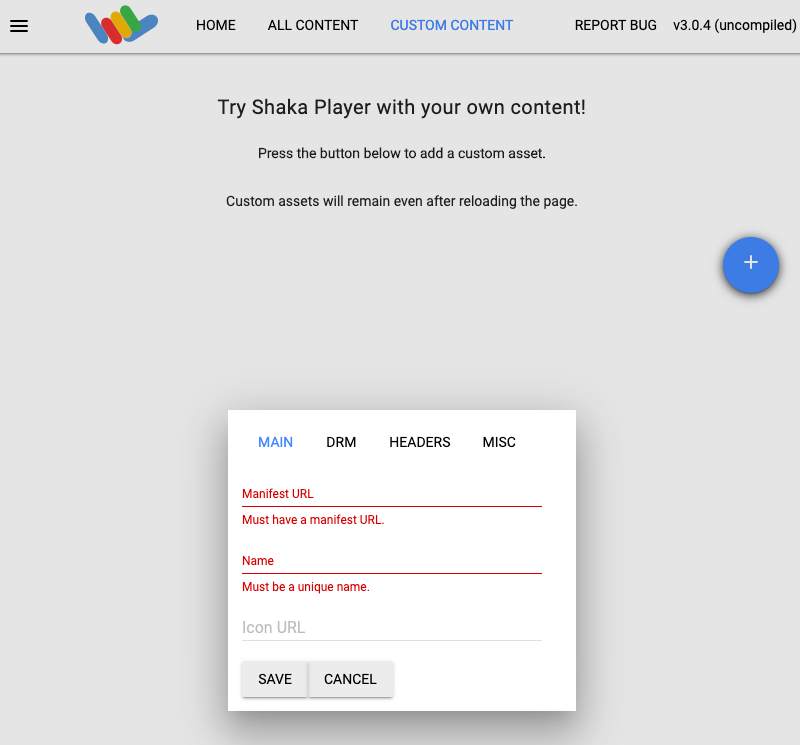
Ketik nama di kotak Name.
Klik Simpan.
Klik Putar.
Di konsol Google Cloud , buka halaman Browser Cloud Storage.
Pilih kotak centang di samping bucket yang Anda buat.
Klik Hapus.
Di jendela pop-up yang muncul, klik Hapus untuk menghapus bucket dan isinya secara permanen.
JOB_ID: ID tugas yang Anda buat.PROJECT_ID: ID project Google Cloud Anda.LOCATION: Lokasi tugas Anda. Gunakan salah satu wilayah yang didukung.Tampilkan lokasius-central1us-west1us-west2us-east1us-east4southamerica-east1northamerica-northeast1asia-east1asia-northeast1asia-northeast3asia-south1asia-southeast1australia-southeast1europe-west1europe-west2europe-west4me-west1me-central1me-central2
- Lakukan penggantian berikut untuk perintah
gcloud: - JOB_ID: ID tugas yang Anda buat.
- LOCATION: Lokasi tugas Anda. Gunakan salah satu wilayah yang didukung.
Tampilkan lokasi
us-central1us-west1us-west2us-east1us-east4southamerica-east1northamerica-northeast1asia-east1asia-northeast1asia-northeast3asia-south1asia-southeast1australia-southeast1europe-west1europe-west2europe-west4me-west1me-central1me-central2
- Jalankan perintah berikut:
gcloud transcoder jobs delete JOB_ID --location=LOCATION
Deleted job [projects/PROJECT_ID/locations/LOCATION/jobs/JOB_ID].
-
Optional: Revoke the authentication credentials that you created, and delete the local credential file.
gcloud auth application-default revoke
-
Optional: Revoke credentials from the gcloud CLI.
gcloud auth revoke
- Baca Ringkasan Transcoder API.
Membuat bucket Cloud Storage
Melakukan transcoding video menggunakan Transcoder API
Anda memerlukan video berdurasi minimal 5 detik dari komputer lokal untuk langkah-langkah berikut (contoh video). Lihat daftar format input dan output yang didukung.
Mengupload video ke bucket Cloud Storage Anda
Video Anda kini disimpan ke bucket Cloud Storage.
Membuat tugas transcoding
Secara default, Transcoder API melakukan transcoding video menggunakan encoding H.264 serta paket MP4, HLS, dan MPEG-DASH. Untuk setiap video input, API ini mengirimkan rendisi output dalam definisi tinggi (1280x720 piksel) dan definisi standar (640x360 piksel).
Untuk membuat tugas, gunakan metode projects.locations.jobs.create. Contoh kode berikut membuat tugas transcoding dasar menggunakan
preset.
REST
Sebelum menggunakan salah satu data permintaan, lakukan penggantian berikut:
Untuk mengirim permintaan Anda, perluas salah satu opsi berikut:
Contoh REST khusus ini menggunakan parameter kueri
fields opsional untuk hanya
menampilkan nama resource yang dibuat dalam respons.
{
"name": "projects/PROJECT_NUMBER/locations/LOCATION/jobs/JOB_ID"
}
gcloud
C#
Sebelum mencoba contoh ini, ikuti petunjuk penyiapan C# di panduan memulai Transcoder API menggunakan library klien. Untuk mengetahui informasi selengkapnya, lihat dokumentasi referensi API C# Transcoder API.
Untuk melakukan autentikasi ke Transcoder API, siapkan Kredensial Default Aplikasi. Untuk mengetahui informasi selengkapnya, lihat Menyiapkan autentikasi untuk lingkungan pengembangan lokal.
Go
Sebelum mencoba contoh ini, ikuti petunjuk penyiapan Go di panduan memulai Transcoder API menggunakan library klien. Untuk mengetahui informasi selengkapnya, lihat dokumentasi referensi API Go Transcoder API.
Untuk melakukan autentikasi ke Transcoder API, siapkan Kredensial Default Aplikasi. Untuk mengetahui informasi selengkapnya, lihat Menyiapkan autentikasi untuk lingkungan pengembangan lokal.
Java
Sebelum mencoba contoh ini, ikuti petunjuk penyiapan Java di panduan memulai Transcoder API menggunakan library klien. Untuk mengetahui informasi selengkapnya, lihat dokumentasi referensi API Java Transcoder API.
Untuk melakukan autentikasi ke Transcoder API, siapkan Kredensial Default Aplikasi. Untuk mengetahui informasi selengkapnya, lihat Menyiapkan autentikasi untuk lingkungan pengembangan lokal.
Node.js
Sebelum mencoba contoh ini, ikuti petunjuk penyiapan Node.js di panduan memulai Transcoder API menggunakan library klien. Untuk mengetahui informasi selengkapnya, lihat dokumentasi referensi API Node.js Transcoder API.
Untuk melakukan autentikasi ke Transcoder API, siapkan Kredensial Default Aplikasi. Untuk mengetahui informasi selengkapnya, lihat Menyiapkan autentikasi untuk lingkungan pengembangan lokal.
PHP
Sebelum mencoba contoh ini, ikuti petunjuk penyiapan PHP di panduan memulai Transcoder API menggunakan library klien. Untuk mengetahui informasi selengkapnya, lihat dokumentasi referensi API PHP Transcoder API.
Untuk melakukan autentikasi ke Transcoder API, siapkan Kredensial Default Aplikasi. Untuk mengetahui informasi selengkapnya, lihat Menyiapkan autentikasi untuk lingkungan pengembangan lokal.
Python
Sebelum mencoba contoh ini, ikuti petunjuk penyiapan Python di panduan memulai Transcoder API menggunakan library klien. Untuk mengetahui informasi selengkapnya, lihat dokumentasi referensi API Python Transcoder API.
Untuk melakukan autentikasi ke Transcoder API, siapkan Kredensial Default Aplikasi. Untuk mengetahui informasi selengkapnya, lihat Menyiapkan autentikasi untuk lingkungan pengembangan lokal.
Ruby
Sebelum mencoba contoh ini, ikuti petunjuk penyiapan Ruby di panduan memulai Transcoder API menggunakan library klien. Untuk mengetahui informasi selengkapnya, lihat dokumentasi referensi API Ruby Transcoder API.
Untuk melakukan autentikasi ke Transcoder API, siapkan Kredensial Default Aplikasi. Untuk mengetahui informasi selengkapnya, lihat Menyiapkan autentikasi untuk lingkungan pengembangan lokal.
Salin JOB_ID yang ditampilkan. Anda memerlukannya untuk mendapatkan status tugas.
Memeriksa status tugas transcoding
Untuk memeriksa status tugas, gunakan metode projects.locations.jobs.get. Contoh kode berikut
mendapatkan detail tugas, lalu
menampilkan status tugas.
REST
Sebelum menggunakan salah satu data permintaan, lakukan penggantian berikut:
Untuk mengirim permintaan Anda, perluas salah satu opsi berikut:
Anda akan melihat respons JSON seperti berikut:
{
"name": "projects/PROJECT_NUMBER/locations/LOCATION/jobs/JOB_ID",
"config": {
"inputs": [
{
"key": "input0",
"uri": "gs://STORAGE_BUCKET_NAME/STORAGE_INPUT_VIDEO"
}
],
"editList": [
{
"key": "atom0",
"inputs": [
"input0"
],
"startTimeOffset": "0s"
}
],
"elementaryStreams": [
{
"videoStream": {
"h264": {
"widthPixels": 640,
"heightPixels": 360,
"frameRate": 30,
"bitrateBps": 550000,
"pixelFormat": "yuv420p",
"rateControlMode": "vbr",
"crfLevel": 21,
"gopDuration": "3s",
"vbvSizeBits": 550000,
"vbvFullnessBits": 495000,
"entropyCoder": "cabac",
"bFrameCount": 3,
"aqStrength": 1,
"profile": "high",
"preset": "veryfast"
}
},
"key": "video-stream0"
},
{
"videoStream": {
"h264": {
"widthPixels": 1280,
"heightPixels": 720,
"frameRate": 30,
"bitrateBps": 2500000,
"pixelFormat": "yuv420p",
"rateControlMode": "vbr",
"crfLevel": 21,
"gopDuration": "3s",
"vbvSizeBits": 2500000,
"vbvFullnessBits": 2250000,
"entropyCoder": "cabac",
"bFrameCount": 3,
"aqStrength": 1,
"profile": "high",
"preset": "veryfast"
}
},
"key": "video-stream1"
},
{
"audioStream": {
"codec": "aac",
"bitrateBps": 64000,
"channelCount": 2,
"channelLayout": [
"fl",
"fr"
],
"sampleRateHertz": 48000
},
"key": "audio-stream0"
}
],
"muxStreams": [
{
"key": "sd",
"fileName": "sd.mp4",
"container": "mp4",
"elementaryStreams": [
"video-stream0",
"audio-stream0"
]
},
{
"key": "hd",
"fileName": "hd.mp4",
"container": "mp4",
"elementaryStreams": [
"video-stream1",
"audio-stream0"
]
},
{
"key": "media-sd",
"fileName": "media-sd.ts",
"container": "ts",
"elementaryStreams": [
"video-stream0",
"audio-stream0"
]
},
{
"key": "media-hd",
"fileName": "media-hd.ts",
"container": "ts",
"elementaryStreams": [
"video-stream1",
"audio-stream0"
]
},
{
"key": "video-only-sd",
"fileName": "video-only-sd.m4s",
"container": "fmp4",
"elementaryStreams": [
"video-stream0"
]
},
{
"key": "video-only-hd",
"fileName": "video-only-hd.m4s",
"container": "fmp4",
"elementaryStreams": [
"video-stream1"
]
},
{
"key": "audio-only",
"fileName": "audio-only.m4s",
"container": "fmp4",
"elementaryStreams": [
"audio-stream0"
]
}
],
"manifests": [
{
"fileName": "manifest.m3u8",
"type": "HLS",
"muxStreams": [
"media-sd",
"media-hd"
]
},
{
"fileName": "manifest.mpd",
"type": "DASH",
"muxStreams": [
"video-only-sd",
"video-only-hd",
"audio-only"
]
}
],
"output": {
"uri": "gs://STORAGE_BUCKET_NAME/STORAGE_OUTPUT_FOLDER/"
}
},
"state": "PENDING",
"createTime": CREATE_TIME,
"ttlAfterCompletionDays": 30
}
gcloud
C#
Sebelum mencoba contoh ini, ikuti petunjuk penyiapan C# di panduan memulai Transcoder API menggunakan library klien. Untuk mengetahui informasi selengkapnya, lihat dokumentasi referensi API C# Transcoder API.
Untuk melakukan autentikasi ke Transcoder API, siapkan Kredensial Default Aplikasi. Untuk mengetahui informasi selengkapnya, lihat Menyiapkan autentikasi untuk lingkungan pengembangan lokal.
Go
Sebelum mencoba contoh ini, ikuti petunjuk penyiapan Go di panduan memulai Transcoder API menggunakan library klien. Untuk mengetahui informasi selengkapnya, lihat dokumentasi referensi API Go Transcoder API.
Untuk melakukan autentikasi ke Transcoder API, siapkan Kredensial Default Aplikasi. Untuk mengetahui informasi selengkapnya, lihat Menyiapkan autentikasi untuk lingkungan pengembangan lokal.
Java
Sebelum mencoba contoh ini, ikuti petunjuk penyiapan Java di panduan memulai Transcoder API menggunakan library klien. Untuk mengetahui informasi selengkapnya, lihat dokumentasi referensi API Java Transcoder API.
Untuk melakukan autentikasi ke Transcoder API, siapkan Kredensial Default Aplikasi. Untuk mengetahui informasi selengkapnya, lihat Menyiapkan autentikasi untuk lingkungan pengembangan lokal.
Node.js
Sebelum mencoba contoh ini, ikuti petunjuk penyiapan Node.js di panduan memulai Transcoder API menggunakan library klien. Untuk mengetahui informasi selengkapnya, lihat dokumentasi referensi API Node.js Transcoder API.
Untuk melakukan autentikasi ke Transcoder API, siapkan Kredensial Default Aplikasi. Untuk mengetahui informasi selengkapnya, lihat Menyiapkan autentikasi untuk lingkungan pengembangan lokal.
PHP
Sebelum mencoba contoh ini, ikuti petunjuk penyiapan PHP di panduan memulai Transcoder API menggunakan library klien. Untuk mengetahui informasi selengkapnya, lihat dokumentasi referensi API PHP Transcoder API.
Untuk melakukan autentikasi ke Transcoder API, siapkan Kredensial Default Aplikasi. Untuk mengetahui informasi selengkapnya, lihat Menyiapkan autentikasi untuk lingkungan pengembangan lokal.
Python
Sebelum mencoba contoh ini, ikuti petunjuk penyiapan Python di panduan memulai Transcoder API menggunakan library klien. Untuk mengetahui informasi selengkapnya, lihat dokumentasi referensi API Python Transcoder API.
Untuk melakukan autentikasi ke Transcoder API, siapkan Kredensial Default Aplikasi. Untuk mengetahui informasi selengkapnya, lihat Menyiapkan autentikasi untuk lingkungan pengembangan lokal.
Ruby
Sebelum mencoba contoh ini, ikuti petunjuk penyiapan Ruby di panduan memulai Transcoder API menggunakan library klien. Untuk mengetahui informasi selengkapnya, lihat dokumentasi referensi API Ruby Transcoder API.
Untuk melakukan autentikasi ke Transcoder API, siapkan Kredensial Default Aplikasi. Untuk mengetahui informasi selengkapnya, lihat Menyiapkan autentikasi untuk lingkungan pengembangan lokal.
Jika state adalah SUCCEEDED, tugas selesai dan output video Anda kini tersedia di daftar file berenkode bucket Cloud Storage Anda.
Memutar video Anda
Untuk memutar file media yang dihasilkan di Shaka Player, selesaikan langkah-langkah berikut:
Pembersihan
Agar tidak menimbulkan biaya pada akun Google Cloud Anda untuk resource yang digunakan di halaman ini, hapus project Google Cloud yang berisi resource tersebut.
Menghapus bucket
Menghapus tugas
REST
Sebelum menggunakan salah satu data permintaan, lakukan penggantian berikut:
Untuk mengirim permintaan Anda, perluas salah satu opsi berikut:
Anda akan melihat respons JSON seperti berikut:
{}
gcloud
C#
Sebelum mencoba contoh ini, ikuti petunjuk penyiapan C# di panduan memulai Transcoder API menggunakan library klien. Untuk mengetahui informasi selengkapnya, lihat dokumentasi referensi API C# Transcoder API.
Untuk melakukan autentikasi ke Transcoder API, siapkan Kredensial Default Aplikasi. Untuk mengetahui informasi selengkapnya, lihat Menyiapkan autentikasi untuk lingkungan pengembangan lokal.
Go
Sebelum mencoba contoh ini, ikuti petunjuk penyiapan Go di panduan memulai Transcoder API menggunakan library klien. Untuk mengetahui informasi selengkapnya, lihat dokumentasi referensi API Go Transcoder API.
Untuk melakukan autentikasi ke Transcoder API, siapkan Kredensial Default Aplikasi. Untuk mengetahui informasi selengkapnya, lihat Menyiapkan autentikasi untuk lingkungan pengembangan lokal.
Java
Sebelum mencoba contoh ini, ikuti petunjuk penyiapan Java di panduan memulai Transcoder API menggunakan library klien. Untuk mengetahui informasi selengkapnya, lihat dokumentasi referensi API Java Transcoder API.
Untuk melakukan autentikasi ke Transcoder API, siapkan Kredensial Default Aplikasi. Untuk mengetahui informasi selengkapnya, lihat Menyiapkan autentikasi untuk lingkungan pengembangan lokal.
Node.js
Sebelum mencoba contoh ini, ikuti petunjuk penyiapan Node.js di panduan memulai Transcoder API menggunakan library klien. Untuk mengetahui informasi selengkapnya, lihat dokumentasi referensi API Node.js Transcoder API.
Untuk melakukan autentikasi ke Transcoder API, siapkan Kredensial Default Aplikasi. Untuk mengetahui informasi selengkapnya, lihat Menyiapkan autentikasi untuk lingkungan pengembangan lokal.
PHP
Sebelum mencoba contoh ini, ikuti petunjuk penyiapan PHP di panduan memulai Transcoder API menggunakan library klien. Untuk mengetahui informasi selengkapnya, lihat dokumentasi referensi API PHP Transcoder API.
Untuk melakukan autentikasi ke Transcoder API, siapkan Kredensial Default Aplikasi. Untuk mengetahui informasi selengkapnya, lihat Menyiapkan autentikasi untuk lingkungan pengembangan lokal.
Python
Sebelum mencoba contoh ini, ikuti petunjuk penyiapan Python di panduan memulai Transcoder API menggunakan library klien. Untuk mengetahui informasi selengkapnya, lihat dokumentasi referensi API Python Transcoder API.
Untuk melakukan autentikasi ke Transcoder API, siapkan Kredensial Default Aplikasi. Untuk mengetahui informasi selengkapnya, lihat Menyiapkan autentikasi untuk lingkungan pengembangan lokal.
Ruby
Sebelum mencoba contoh ini, ikuti petunjuk penyiapan Ruby di panduan memulai Transcoder API menggunakan library klien. Untuk mengetahui informasi selengkapnya, lihat dokumentasi referensi API Ruby Transcoder API.
Untuk melakukan autentikasi ke Transcoder API, siapkan Kredensial Default Aplikasi. Untuk mengetahui informasi selengkapnya, lihat Menyiapkan autentikasi untuk lingkungan pengembangan lokal.

