Overview of Form Schema
In Service Catalog, one type of supported solution is Deployment Manager configurations. To help you create and deploy Deployment Manager configurations, we have Form Schema.
Form Schema is used for laying out user interface (UI) components in an HTML form. Specifically, it allows cloud admins and developers to provide a UI for entering parameters when creating a new instance or cloud deployment.
Cloud admins use Form Schema to create forms that allow users to customize Deployment Manager template-based solutions before launching the solutions. For example, users can select the machine type, disk size, zone, and number of CPUs that a virtual machine will have. These forms look like the forms used in Cloud Marketplace.
The following screenshot illustrates what a deployment form looks like:
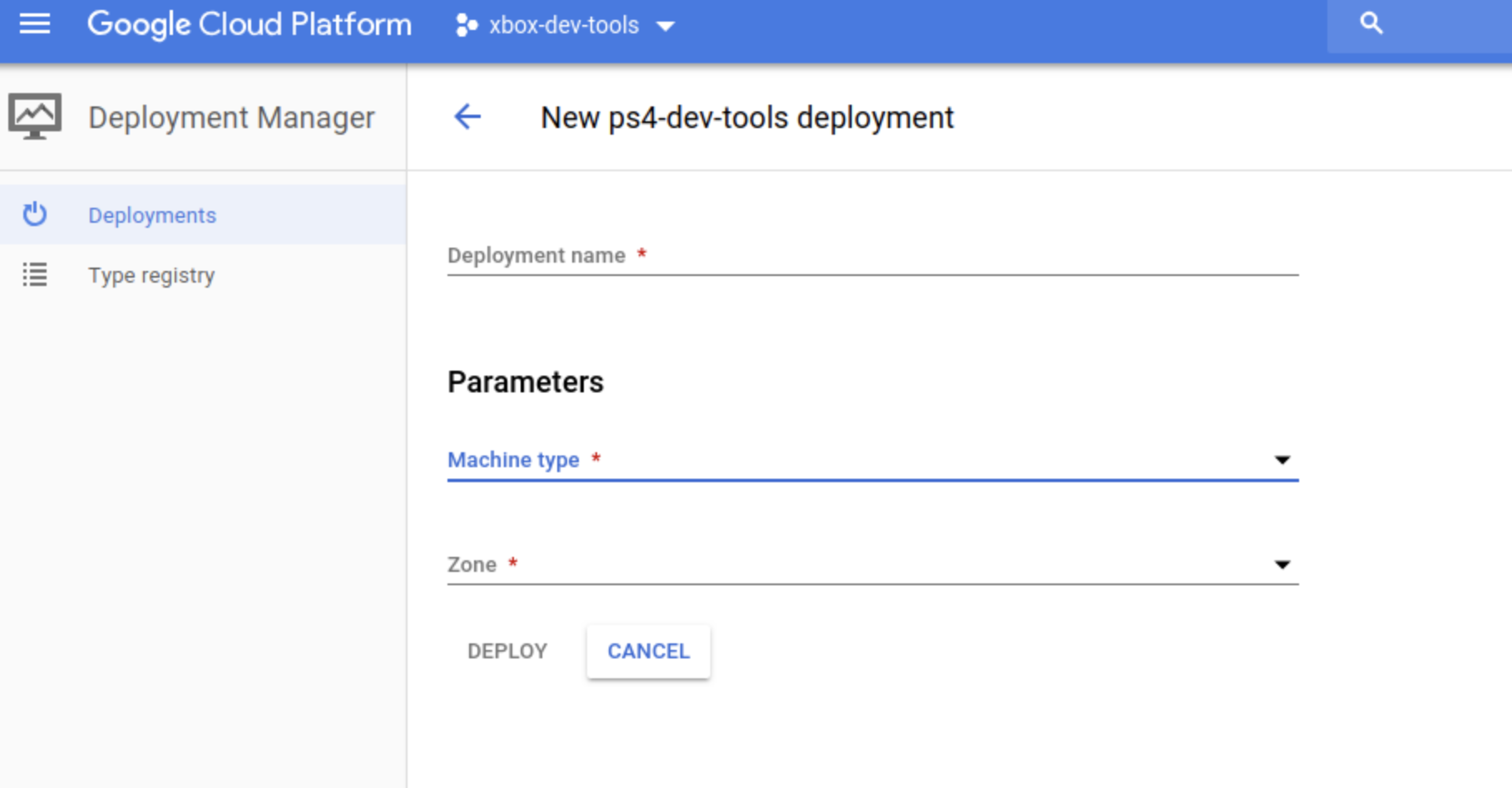
Alternatives to Form Schema
Form Schema is an alternative to an existing way of creating UI forms, called Display Metadata.
Compared to Display Metadata, Form Schema has improved flexibility and is open source.
Relationship to JSON Schema
Form Schema builds on JSON schema form, which is an open source schema written in JSON for specifying and validating a set of parameters.
Form Schema references fields in the JSON Schema and inherits attributes from it.
You can include Form Schema inside the JSON Schema by including an array of
form entry objects inside the form attribute, as illustrated by the
following example:
{
"$schema": "http://json-schema.org/draft-04/schema#",
"type": "object",
"properties": {...}
"form": [
...Form List goes here...
]
}
How to specify a Form Schema instance
You can specify Form Schema instances in YAML format.
You create a schema file that lays out the UI widgets in the order they should appear in the UI. This schema file has the file extension .py or .jinja, as described in the Deployment Manager documentation.
You then add the files to a Deployment Manager template zip archive and upload the zip archive.
How Form Schema fits into the Service Catalog workflow
Cloud admins make use of Form Schema with Service Catalog as follows:
- Create a Deployment Manager template.
- Specify a JSON Schema to define or validate which input fields can be used in the UI for the Deployment Manager template configuration.
- Define in Form Schema which fields to include for a particular solution and the order in which those fields should appear. In addition to ordering, you can use Form Schema to provide user-friendly text for enumerated fields, such as dropdowns, and group fields together with section titles.
Form list
An array of form entry objects. Each object represents a UI
component in a form. You should specify fields in the order in which you want
them to appear in the form, regardless of their location in the schema.
Form entry
A form entry specifies the appearance of a UI component in a form. It can be a string, where it specifies the key for a field in the JSON Schema, or an object. When a form entry is a string, default values for the appearance are inherited from the JSON Schema entry.
When a form entry is an object, the key attribute refers to the JSON Schema
entry. Use a dot . to separate nodes for a nested value. For example, use
name.first to reference a first field inside a name object. All other
fields are optional, and where specified inherit a default value from the JSON
Schema.
| Fields | |
|---|---|
key* | StringSpecifies the field definition in the JSON schema. |
widget | WidgetSpecifies the UI widget to use for this field. Default: based on mapping the field type. |
title | StringTitle for the field. Inherits title from schema. |
notitle | BooleanWhether to hide the title. Default: false. |
description | StringUsed as a hint or tooltip for the field. Inherits description from schema. |
validationMessage | StringMessage to show when the field is invalid. |
placeholder | StringPlaceholder for the field. Note: Material Design uses title as a placeholder instead. |
readonly | BooleanWhether field is read only. Inherits readonly from schema. |
condition | StringA logical expression that determines whether the field is shown. |
titleMap | Title mapProvides text labels for the options in checkboxes, radio, and select widgets. |
* required
Special handling for types
Object
For type object, the field additionalProperties defines whether or not extra
properties can be present. The field can have a value of true (allow anything),
false (no extra properties allowed), or some JSON schema that constrains the
additional properties allowed. When the value is false or not present, widgets
are displayed for the fields listed in the items attribute. For other values
(true or JSON schema), a textarea is displayed for entering a JSON value.
Type-to-widget mapping
If no widget is specified in the Form Schema, a default value is used based on the JSON Schema Type of the field, as follows:
| Schema Type | Schema Form Widget |
|---|---|
| string | text |
| number | number |
| integer | number |
| boolean | checkbox |
| object | fieldset |
| string + enum | radio (3 or less choices) |
| string + enum | select (4 or more choices) |
| array + enum | checkboxes |
| array | array |
Widget
A widget is specified as a string that refers to one of the following data structures.
Array
A list where rows can be added, removed, and reordered. JSON Schema allows the
items property for the array type to be either a schema or a list of
schemas. The list is not supported by Form Schema.
Arrays with primitive items
Because the form schema requires all form entries to have a key, and arrays that contain primitive (non-object) items don't have a key to reference them by, the form should reference the primitive array entry using a reserved keyword: 'x-googleProperty'.
For example, you would define a JSON schema array containing strings as follows:
{
'exampleArray': {
'type': 'array',
'items': {
'type': 'string'
}
}
}
Should then be referenced in the form schema as:
[
{
'key': 'exampleArray',
'widget': 'array',
'items': [
{
'key': 'exampleArray.x-arrayPrimitive'
}
]
},
]
Arrays with object items
Arrays that contain objects should specify each key in the item type that should be rendered in the form.
For example, consider a JSON schema array containing an object:
{
'exampleArray': {
'type': 'array',
'items': {
'type': 'object',
'properties': {
'someArrayItemAttribute': {
'type': 'string'
}
}
}
}
}
The form schema required to create a form array with an input for the
someArrayItemAttribute attribute would be:
[
{
'key': 'exampleArray',
'widget': 'array',
'items': [
{
'key': 'exampleArray.someArrayItemAttribute'
}
]
},
]
Checkbox
An input field with type checkbox.
Checkboxes
A list of input fields of type checkbox. The JSON Schema field should be of
type array and have an enum attribute. To provide labels for the options,
you can specify a titleMap.
Expander
Very similar to a section, but places fields inside an expansion panel widget that users can open and close by clicking on the title.
Number
An input field with type number. The following attributes from the JSON Schema
are validators for the field: minimum, maximum, exclusiveMinimum,
exclusiveMaximum, multipleOf.
Password
An input field with type password.
Radio
An input field with type radio. Use this for fields that have an enum list
in the JSON Schema, or are of type boolean. To provide labels for the options,
you can specify a titleMap.
Section
This widget groups together a set of fields. The key field is ignored. A
section has a required items attribute, which is an array of
form entry objects. A section can have the following optional
attributes: title, description, condition.
Select
A select input field. Use this for fields that have an enum list in the JSON
Schema, or are of type boolean. To provide labels for the options, you can
specify a titleMap.
Text
An input widget with type text. If the JSON Schema contains a pattern
attribute, the pattern is used as a regex validator.
Textarea
A textarea input widget. This widget is displayed in some situations for entering JSON directly. See object.
Title map
The titleMap attribute can be specified for widgets of type checkboxes,
radio, and select. It's ignored for other widgets.
The attribute is an array of objects that contain two attributes, value and
name. The value attribute is a reference to one enum value for the field.
The name attribute is text to use as a label for the corresponding option in
the UI widget. When the widget is radio or checkboxes, an optional
description field is added as subtext for that radio button or checkbox.
If no titleMap is provided, the enum values are used instead.
Unsupported features
The following features are not currently supported in Form Schema:
- Global options
- Complex validation messages (only one message is supported)
- Validation message interpolation
- Validation message functions
- Custom validation
- Widgets not supported:
actions,fieldset,radios-inline,radiobuttons,help,template,tab,tabarray - Options not supported:
onChange,feedback,disabledSuccessState,disabledErrorState,ngModelOptions,htmlClass,fieldHtmlClass,labelHtmlClass,copyValueTo,destroyStrategy - Post-process function
- Events
- Manual field insertion
