This guide describes how to use the APIs Explorer to try out Cloud Logging API methods. APIs Explorer is a widget attached to the REST API reference page for a method. It appears as a panel with the title Try this API. The following screenshot shows the panel as it appears for a method with only one parameter, name:
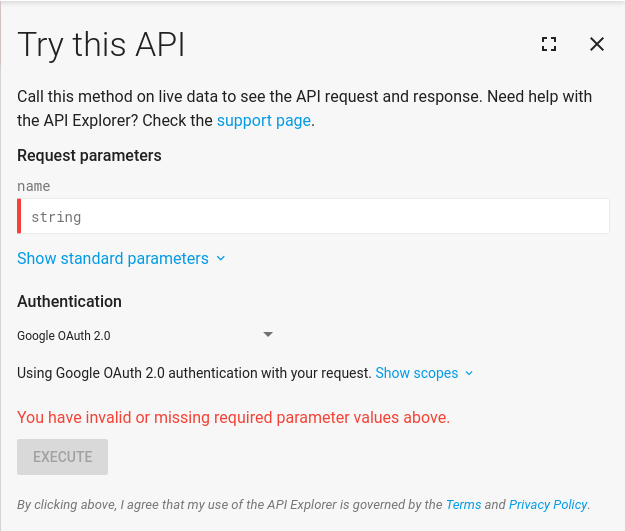
The APIs Explorer is an excellent way to try out methods in the Cloud Logging API without having to write any code. The widget presents a form showing the parameters for each method. Fill in the form, click the Execute button, and see the results.
You can also hide the widget by clicking the close button, or expand the widget to full screen by clicking the fullscreen button.
Try It! buttons
In the documentation, you might see Try It! buttons like the following:
Try It!When you click the button, the APIs Explorer on the method's reference page opens. Typically, some parameters appropriate to the example are populated; however, you might have to edit some of the parameters to match your own project, such as the value for [PROJECT_ID].
For information about avoiding and fixing errors, see Troubleshoot.
Access the APIs Explorer
The APIs Explorer is attached to the reference page for each REST API
method. To find the widget, see the reference page for a method, for example,
see
projects.logs.list.
Execute a request
Most methods have some required parameters and some optional ones. The required ones are marked with a red bar until they are filled. You can execute a request after supplying values for all required arguments.
Theprojects.logs.list method returns a list of all logs in your
project, organization, folder, or billing account. The only required parameter
is the parent parameter.
To execute the projects.logs.list method, do the following:
Click Try It!
In the parent parameter, enter your project's ID using the format
projects/[PROJECT_ID]. Be sure to replace [PROJECT_ID] with your project's ID.Click Execute. To execute the command, APIs Explorer requires access to your account. When prompted, select an account and click Allow. Access is for a limited time period and restricted to the API method you are executing.
The results of the method invocation appear in a box which has a green or red
header. When the request succeeds, the box has a green header with the HTTP
status code 200 in it. The results of the invocation are in the box:
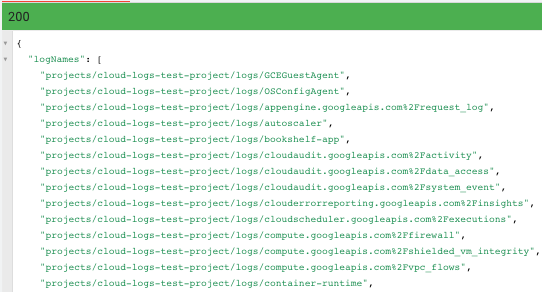
When the header is red, it contains an HTTP failure code, and the box contains the error message. For information about resolving errors, see Troubleshoot.
Supply additional parameters
The list of parameters you see depends on the method to which the
APIs Explorer widget is attached. For example, the
logs.list method has more than the parent parameter,
but parent is the only required parameter.
Standard parameters
By default, the set of parameters that APIs Explorer shows corresponds to the parameters of the associated method. However, the APIs Explorer widget also has a set of extra parameters that aren't part of the method itself. To display the extra parameters, click Show standard parameters:

To hide the extra parameters from the display, click Hide standard parameters.
The most useful standard parameter is the fields parameter. This parameter lets you select the fields in the returned output that you want to see.
Troubleshoot
This section describes common issues when using APIs Explorer.
Invalid filter syntax
You copy a multi-line expression and paste it into a field shown in APIs Explorer, but APIs Explorer displays an error message.
Do: Ensure that strings are on a single line.
"query": "sum by (instance_name) (rate({\"compute.googleapis.com/instance/disk/read_bytes_count\", monitored_resource=\"gce_instance\"}[5m]))"
Don't: Copy and paste line-continuation or new-line characters.
For example, if you add the following to the
timeSeries.query
method, then APIs Explorer
displays the error message Select an underlined section to see more details:
"query": "sum by (instance_name) (
rate(
{\"compute.googleapis.com/instance/disk/read_bytes_count\",
monitored_resource=\"gce_instance\"
}[5m]
)
)"
Invalid project identifier
If the project identifier is invalid, then the API request fails with an HTTP error of 400.
To resolve this condition, verify that the text [PROJECT_ID] was replaced with your project's ID.
Invalid form values
If your API request fails or returns unexpected values, then check all form parameters.
The APIs Explorer parameters require specific formatting. Formatting mistakes might cause errors or they might be accepted but be treated like spelling errors in the API method:
- Don't use quotation marks around parameter values of any type.
Don't use backslashes except when you need to protect a substring.
For example, the following sample is for an API method where you enter the content as JSON, instead of completing individual form parameters. Because the value for
filteris a string, the substring,k8s_cluster, is protected by backslashes:
{
"resourceNames": [...],
"filter": "resource.type = \"k8s_cluster\""
}
- Quote strings appearing inside filters. Use double quotation
marks (
") and not apostrophes ('). For an example, see Supply additional parameters.
If APIs Explorer requires that you enter JSON, then you might need to use URL-encoding for specific parameters. For more information, see Cloud Logging query language.
For example, if you are listing log entries and only want to see activity logs, then you can filter by the
logName, which must be URL-encoded.
{
"resourceNames": [...],
"filter": "logName=\"projects/[PROJECT_ID]/logs/cloudaudit.googleapis.com%2Factivity\""
}
Too much data is returned
To limit the number of results returned, in the pageSize parameter,
enter a value, such as 2. The pageSize parameter defines the maximum
number of results that are returned, and is available for most API methods.
To select specific fields to return, use the fields parameter. For more information, see Standard parameters.
Authentication
There is a Credentials section on the APIs Explorer page. We recommend that you leave these fields at default values. The default authentication mechanism is Google OAuth 2.0.
To find out which API scopes that are required for the method, click Show scopes. By default, all necessary scopes are granted.
For more information about these concepts, see
Access Control.
