Guida rapida per un live streaming HLS
Questa pagina mostra come creare un job di live streaming HLS di base
utilizzando le impostazioni predefinite dell'API Live Stream e curl, PowerShell o le
librerie client.
Puoi anche eseguire questa guida rapida direttamente nella console Google Cloud utilizzando uno dei seguenti linguaggi di programmazione:
Prima di iniziare
- Sign in to your Google Cloud account. If you're new to Google Cloud, create an account to evaluate how our products perform in real-world scenarios. New customers also get $300 in free credits to run, test, and deploy workloads.
-
Install the Google Cloud CLI.
-
Se utilizzi un provider di identità (IdP) esterno, devi prima accedere a gcloud CLI con la tua identità federata.
-
Per inizializzare gcloud CLI, esegui questo comando:
gcloud init -
Create or select a Google Cloud project.
Roles required to select or create a project
- Select a project: Selecting a project doesn't require a specific IAM role—you can select any project that you've been granted a role on.
-
Create a project: To create a project, you need the Project Creator
(
roles/resourcemanager.projectCreator), which contains theresourcemanager.projects.createpermission. Learn how to grant roles.
-
Create a Google Cloud project:
gcloud projects create PROJECT_ID
Replace
PROJECT_IDwith a name for the Google Cloud project you are creating. -
Select the Google Cloud project that you created:
gcloud config set project PROJECT_ID
Replace
PROJECT_IDwith your Google Cloud project name.
-
Verify that billing is enabled for your Google Cloud project.
-
Enable the Live Stream API:
Roles required to enable APIs
To enable APIs, you need the Service Usage Admin IAM role (
roles/serviceusage.serviceUsageAdmin), which contains theserviceusage.services.enablepermission. Learn how to grant roles.gcloud services enable livestream.googleapis.com
-
Create local authentication credentials for your user account:
gcloud auth application-default login
If an authentication error is returned, and you are using an external identity provider (IdP), confirm that you have signed in to the gcloud CLI with your federated identity.
-
Grant roles to your user account. Run the following command once for each of the following IAM roles:
roles/livestream.editor, roles/storage.admingcloud projects add-iam-policy-binding PROJECT_ID --member="user:USER_IDENTIFIER" --role=ROLE
Replace the following:
PROJECT_ID: Your project ID.USER_IDENTIFIER: The identifier for your user account. For example,myemail@example.com.ROLE: The IAM role that you grant to your user account.
-
Install the Google Cloud CLI.
-
Se utilizzi un provider di identità (IdP) esterno, devi prima accedere a gcloud CLI con la tua identità federata.
-
Per inizializzare gcloud CLI, esegui questo comando:
gcloud init -
Create or select a Google Cloud project.
Roles required to select or create a project
- Select a project: Selecting a project doesn't require a specific IAM role—you can select any project that you've been granted a role on.
-
Create a project: To create a project, you need the Project Creator
(
roles/resourcemanager.projectCreator), which contains theresourcemanager.projects.createpermission. Learn how to grant roles.
-
Create a Google Cloud project:
gcloud projects create PROJECT_ID
Replace
PROJECT_IDwith a name for the Google Cloud project you are creating. -
Select the Google Cloud project that you created:
gcloud config set project PROJECT_ID
Replace
PROJECT_IDwith your Google Cloud project name.
-
Verify that billing is enabled for your Google Cloud project.
-
Enable the Live Stream API:
Roles required to enable APIs
To enable APIs, you need the Service Usage Admin IAM role (
roles/serviceusage.serviceUsageAdmin), which contains theserviceusage.services.enablepermission. Learn how to grant roles.gcloud services enable livestream.googleapis.com
-
Create local authentication credentials for your user account:
gcloud auth application-default login
If an authentication error is returned, and you are using an external identity provider (IdP), confirm that you have signed in to the gcloud CLI with your federated identity.
-
Grant roles to your user account. Run the following command once for each of the following IAM roles:
roles/livestream.editor, roles/storage.admingcloud projects add-iam-policy-binding PROJECT_ID --member="user:USER_IDENTIFIER" --role=ROLE
Replace the following:
PROJECT_ID: Your project ID.USER_IDENTIFIER: The identifier for your user account. For example,myemail@example.com.ROLE: The IAM role that you grant to your user account.
-
Create a Cloud Storage bucket:
gcloud storage buckets create gs://BUCKET_NAME
BUCKET_NAMEwith a bucket name that meets the bucket naming requirements.Installare un codificatore
Per utilizzare l'API, è necessario un codificatore per generare i flussi di input elaborati dall'API.
Installa
ffmpeg, poiché questa pagina spiega come utilizzareffmpegper generare flussi di input. Puoi installarlo in Cloud Shell utilizzando questo comando.sudo apt install ffmpegCrea un endpoint di input
Per avviare un live streaming, devi prima utilizzare il metodo
projects.locations.inputs.createper creare un endpoint di input. Invia il flusso di input a questo endpoint.REST
Prima di utilizzare i dati della richiesta, apporta le seguenti sostituzioni:
PROJECT_NUMBER: il numero del tuo progetto Google Cloud ; si trova nel campo Numero progetto nella pagina Impostazioni IAMLOCATION: la località in cui creare l'endpoint di input; utilizza una delle regioni supportateMostra localitàus-central1us-east1us-east4us-west1us-west2northamerica-northeast1southamerica-east1asia-east1asia-east2asia-south1asia-northeast1asia-southeast1australia-southeast1europe-north1europe-west1europe-west2europe-west3europe-west4
INPUT_ID: un identificatore definito dall'utente per il nuovo endpoint di input da creare (a cui invii il flusso di input). Questo valore deve contenere da 1 a 63 caratteri, iniziare e terminare con[a-z0-9]e può contenere trattini (-) tra i caratteri. Ad esempio:my-input.
Per inviare la richiesta, espandi una di queste opzioni:
Dovresti ricevere una risposta JSON simile alla seguente:
{ "name": "projects/PROJECT_NUMBER/locations/LOCATION/operations/OPERATION_ID", "metadata": { "@type": "type.googleapis.com/google.cloud.video.livestream.v1.OperationMetadata", "createTime": CREATE_TIME, "target": "projects/PROJECT_NUMBER/locations/LOCATION/inputs/INPUT_ID", "verb": "create", "requestedCancellation": false, "apiVersion": "v1" }, "done": false }C#
Per scoprire come installare e utilizzare la libreria client per l'API Live Stream, consulta la sezione Librerie client dell'API Live Stream. Per saperne di più, consulta la documentazione di riferimento dell'API Live Stream C#.
Per eseguire l'autenticazione nell'API Live Stream, configura le Credenziali predefinite dell'applicazione. Per ulteriori informazioni, consulta Configura l'autenticazione per un ambiente di sviluppo locale.
Go
Per scoprire come installare e utilizzare la libreria client per l'API Live Stream, consulta la sezione Librerie client dell'API Live Stream. Per saperne di più, consulta la documentazione di riferimento dell'API Live Stream Go.
Per eseguire l'autenticazione nell'API Live Stream, configura le Credenziali predefinite dell'applicazione. Per ulteriori informazioni, consulta Configura l'autenticazione per un ambiente di sviluppo locale.
Java
Per scoprire come installare e utilizzare la libreria client per l'API Live Stream, consulta la sezione Librerie client dell'API Live Stream. Per saperne di più, consulta la documentazione di riferimento dell'API Live Stream Java.
Per eseguire l'autenticazione nell'API Live Stream, configura le Credenziali predefinite dell'applicazione. Per ulteriori informazioni, consulta Configura l'autenticazione per un ambiente di sviluppo locale.
Node.js
Per scoprire come installare e utilizzare la libreria client per l'API Live Stream, consulta la sezione Librerie client dell'API Live Stream. Per saperne di più, consulta la documentazione di riferimento dell'API Live Stream Node.js.
Per eseguire l'autenticazione nell'API Live Stream, configura le Credenziali predefinite dell'applicazione. Per ulteriori informazioni, consulta Configura l'autenticazione per un ambiente di sviluppo locale.
PHP
Per scoprire come installare e utilizzare la libreria client per l'API Live Stream, consulta la sezione Librerie client dell'API Live Stream. Per saperne di più, consulta la documentazione di riferimento dell'API Live Stream PHP.
Per eseguire l'autenticazione nell'API Live Stream, configura le Credenziali predefinite dell'applicazione. Per ulteriori informazioni, consulta Configura l'autenticazione per un ambiente di sviluppo locale.
Python
Per scoprire come installare e utilizzare la libreria client per l'API Live Stream, consulta la sezione Librerie client dell'API Live Stream. Per saperne di più, consulta la documentazione di riferimento dell'API Live Stream Python.
Per eseguire l'autenticazione nell'API Live Stream, configura le Credenziali predefinite dell'applicazione. Per ulteriori informazioni, consulta Configura l'autenticazione per un ambiente di sviluppo locale.
Ruby
Per scoprire come installare e utilizzare la libreria client per l'API Live Stream, consulta la sezione Librerie client dell'API Live Stream. Per saperne di più, consulta la documentazione di riferimento dell'API Live Stream Ruby.
Per eseguire l'autenticazione nell'API Live Stream, configura le Credenziali predefinite dell'applicazione. Per ulteriori informazioni, consulta Configura l'autenticazione per un ambiente di sviluppo locale.
Copia il valore OPERATION_ID restituito da utilizzare nella sezione successiva.
Controlla il risultato
Utilizza il metodo
projects.locations.operations.getper verificare se l'endpoint di input è stato creato. Se la risposta contiene"done: false", ripeti il comando finché la risposta non contiene"done: true". La creazione del primo endpoint di input in una regione può richiedere fino a 10 minuti.Prima di utilizzare i dati della richiesta, apporta le seguenti sostituzioni:
PROJECT_NUMBER: il numero del tuo progetto Google Cloud ; si trova nel campo Numero progetto nella pagina Impostazioni IAMLOCATION: la località in cui si trova l'endpoint di input; utilizza una delle regioni supportateMostra localitàus-central1us-east1us-east4us-west1us-west2northamerica-northeast1southamerica-east1asia-east1asia-east2asia-south1asia-northeast1asia-southeast1australia-southeast1europe-north1europe-west1europe-west2europe-west3europe-west4
OPERATION_ID: l'identificatore dell'operazione
Per inviare la richiesta, espandi una di queste opzioni:
Dovresti ricevere una risposta JSON simile alla seguente:
{ "name": "projects/PROJECT_NUMBER/locations/LOCATION/operations/OPERATION_ID", "metadata": { "@type": "type.googleapis.com/google.cloud.video.livestream.v1.OperationMetadata", "createTime": CREATE_TIME, "endTime": END_TIME, "target": "projects/PROJECT_NUMBER/locations/LOCATION/inputs/INPUT_ID", "verb": "create", "requestedCancellation": false, "apiVersion": "v1" }, "done": true, "response": { "@type": "type.googleapis.com/google.cloud.video.livestream.v1.Input", "name": "projects/PROJECT_NUMBER/locations/LOCATION/inputs/INPUT_ID", "createTime": CREATE_TIME, "updateTime": UPDATE_TIME, "type": "RTMP_PUSH", "uri": INPUT_STREAM_URI, # For example, "rtmp://1.2.3.4/live/b8ebdd94-c8d9-4d88-a16e-b963c43a953b", "tier": "HD" } }Trova il campo
urie copia il valore INPUT_STREAM_URI restituito da utilizzare in un secondo momento nella sezione Invia lo stream di input.Crea un canale
Per transcodificare il flusso di input in un flusso di output, devi creare una risorsa canale.
Per creare un canale, utilizza il metodo
projects.locations.channels.create. L'esempio seguente crea un canale che genera uno streaming live HLS costituito da un'unica riproduzione ad alta definizione (1280x720).REST
Prima di utilizzare i dati della richiesta, apporta le seguenti sostituzioni:
PROJECT_NUMBER: il numero del tuo progetto Google Cloud ; si trova nel campo Numero progetto nella pagina Impostazioni IAMLOCATION: la località in cui creare il canale; utilizza una delle regioni supportateMostra localitàus-central1us-east1us-east4us-west1us-west2northamerica-northeast1southamerica-east1asia-east1asia-east2asia-south1asia-northeast1asia-southeast1australia-southeast1europe-north1europe-west1europe-west2europe-west3europe-west4
CHANNEL_ID: un identificatore definito dall'utente per il canale da creare; questo valore deve contenere da 1 a 63 caratteri, iniziare e terminare con[a-z0-9]e può contenere trattini (-) tra i caratteriINPUT_ID: l'identificatore definito dall'utente per l'endpoint di inputBUCKET_NAME: il nome del bucket Cloud Storage che hai creato per contenere i file manifest e segmento del live streaming
Per inviare la richiesta, espandi una di queste opzioni:
Dovresti ricevere una risposta JSON simile alla seguente:
{ "name": "projects/PROJECT_NUMBER/locations/LOCATION/operations/OPERATION_ID", "metadata": { "@type": "type.googleapis.com/google.cloud.video.livestream.v1.OperationMetadata", "createTime": CREATE_TIME, "target": "projects/PROJECT_NUMBER/locations/LOCATION/channels/CHANNEL_ID", "verb": "create", "requestedCancellation": false, "apiVersion": "v1" }, "done": false }C#
Per scoprire come installare e utilizzare la libreria client per l'API Live Stream, consulta la sezione Librerie client dell'API Live Stream. Per saperne di più, consulta la documentazione di riferimento dell'API Live Stream C#.
Per eseguire l'autenticazione nell'API Live Stream, configura le Credenziali predefinite dell'applicazione. Per ulteriori informazioni, consulta Configura l'autenticazione per un ambiente di sviluppo locale.
Go
Per scoprire come installare e utilizzare la libreria client per l'API Live Stream, consulta la sezione Librerie client dell'API Live Stream. Per saperne di più, consulta la documentazione di riferimento dell'API Live Stream Go.
Per eseguire l'autenticazione nell'API Live Stream, configura le Credenziali predefinite dell'applicazione. Per ulteriori informazioni, consulta Configura l'autenticazione per un ambiente di sviluppo locale.
Java
Per scoprire come installare e utilizzare la libreria client per l'API Live Stream, consulta la sezione Librerie client dell'API Live Stream. Per saperne di più, consulta la documentazione di riferimento dell'API Live Stream Java.
Per eseguire l'autenticazione nell'API Live Stream, configura le Credenziali predefinite dell'applicazione. Per ulteriori informazioni, consulta Configura l'autenticazione per un ambiente di sviluppo locale.
Node.js
Per scoprire come installare e utilizzare la libreria client per l'API Live Stream, consulta la sezione Librerie client dell'API Live Stream. Per saperne di più, consulta la documentazione di riferimento dell'API Live Stream Node.js.
Per eseguire l'autenticazione nell'API Live Stream, configura le Credenziali predefinite dell'applicazione. Per ulteriori informazioni, consulta Configura l'autenticazione per un ambiente di sviluppo locale.
PHP
Per scoprire come installare e utilizzare la libreria client per l'API Live Stream, consulta la sezione Librerie client dell'API Live Stream. Per saperne di più, consulta la documentazione di riferimento dell'API Live Stream PHP.
Per eseguire l'autenticazione nell'API Live Stream, configura le Credenziali predefinite dell'applicazione. Per ulteriori informazioni, consulta Configura l'autenticazione per un ambiente di sviluppo locale.
Python
Per scoprire come installare e utilizzare la libreria client per l'API Live Stream, consulta la sezione Librerie client dell'API Live Stream. Per saperne di più, consulta la documentazione di riferimento dell'API Live Stream Python.
Per eseguire l'autenticazione nell'API Live Stream, configura le Credenziali predefinite dell'applicazione. Per ulteriori informazioni, consulta Configura l'autenticazione per un ambiente di sviluppo locale.
Ruby
Per scoprire come installare e utilizzare la libreria client per l'API Live Stream, consulta la sezione Librerie client dell'API Live Stream. Per saperne di più, consulta la documentazione di riferimento dell'API Live Stream Ruby.
Per eseguire l'autenticazione nell'API Live Stream, configura le Credenziali predefinite dell'applicazione. Per ulteriori informazioni, consulta Configura l'autenticazione per un ambiente di sviluppo locale.
Recuperare il canale
Puoi controllare il risultato dell'operazione di creazione del canale utilizzando il nuovo ID operazione.
Una volta creato il canale, utilizza il metodo
projects.locations.channels.getper eseguire query sullo stato del canale.REST
Prima di utilizzare i dati della richiesta, apporta le seguenti sostituzioni:
PROJECT_NUMBER: il numero del tuo progetto Google Cloud ; si trova nel campo Numero progetto nella pagina Impostazioni IAMLOCATION: la località in cui si trova il tuo canale; utilizza una delle regioni supportateMostra localitàus-central1us-east1us-east4us-west1us-west2northamerica-northeast1southamerica-east1asia-east1asia-east2asia-south1asia-northeast1asia-southeast1australia-southeast1europe-north1europe-west1europe-west2europe-west3europe-west4
CHANNEL_ID: un identificatore definito dall'utente per il canale
Per inviare la richiesta, espandi una di queste opzioni:
Dovresti ricevere una risposta JSON simile alla seguente:
{ "name": "projects/PROJECT_NUMBER/locations/LOCATION/channels/CHANNEL_ID", "createTime": CREATE_TIME, "updateTime": UPDATE_TIME, "inputAttachments": [ { "key": "INPUT_ID", "input": "projects/PROJECT_NUMBER/locations/LOCATION/inputs/INPUT_ID" } ], "activeInput": "INPUT_ID", "output": { "uri": "gs://BUCKET_NAME" }, "elementaryStreams": [ { "videoStream": { "h264": { "widthPixels": 1280, "heightPixels": 720, "frameRate": 30, "bitrateBps": 3000000, "gopDuration": "2s", "vbvSizeBits": 3000000, "vbvFullnessBits": 2700000, "entropyCoder": "cabac", "profile": "high" } }, "key": "es_video" }, { "audioStream": { "codec": "aac", "bitrateBps": 160000, "channelCount": 2, "channelLayout": ["fl", "fr"], "sampleRateHertz": 48000 }, "key": "es_audio" } ], "muxStreams": [ { "key": "mux_video_ts", "container": "ts", "elementaryStreams": ["es_video", "es_audio"], "segmentSettings": { "segmentDuration": "2s" } } ], "manifests": [ { "key": "manifest_hls", "fileName": "main.m3u8", "type": "HLS", "muxStreams": [ "mux_video_ts", ], "maxSegmentCount": 5, "segmentKeepDuration": "60s" } ], "streamingState": "STOPPED" }C#
Per scoprire come installare e utilizzare la libreria client per l'API Live Stream, consulta la sezione Librerie client dell'API Live Stream. Per saperne di più, consulta la documentazione di riferimento dell'API Live Stream C#.
Per eseguire l'autenticazione nell'API Live Stream, configura le Credenziali predefinite dell'applicazione. Per ulteriori informazioni, consulta Configura l'autenticazione per un ambiente di sviluppo locale.
Go
Per scoprire come installare e utilizzare la libreria client per l'API Live Stream, consulta la sezione Librerie client dell'API Live Stream. Per saperne di più, consulta la documentazione di riferimento dell'API Live Stream Go.
Per eseguire l'autenticazione nell'API Live Stream, configura le Credenziali predefinite dell'applicazione. Per ulteriori informazioni, consulta Configura l'autenticazione per un ambiente di sviluppo locale.
Java
Per scoprire come installare e utilizzare la libreria client per l'API Live Stream, consulta la sezione Librerie client dell'API Live Stream. Per saperne di più, consulta la documentazione di riferimento dell'API Live Stream Java.
Per eseguire l'autenticazione nell'API Live Stream, configura le Credenziali predefinite dell'applicazione. Per ulteriori informazioni, consulta Configura l'autenticazione per un ambiente di sviluppo locale.
Node.js
Per scoprire come installare e utilizzare la libreria client per l'API Live Stream, consulta la sezione Librerie client dell'API Live Stream. Per saperne di più, consulta la documentazione di riferimento dell'API Live Stream Node.js.
Per eseguire l'autenticazione nell'API Live Stream, configura le Credenziali predefinite dell'applicazione. Per ulteriori informazioni, consulta Configura l'autenticazione per un ambiente di sviluppo locale.
PHP
Per scoprire come installare e utilizzare la libreria client per l'API Live Stream, consulta la sezione Librerie client dell'API Live Stream. Per saperne di più, consulta la documentazione di riferimento dell'API Live Stream PHP.
Per eseguire l'autenticazione nell'API Live Stream, configura le Credenziali predefinite dell'applicazione. Per ulteriori informazioni, consulta Configura l'autenticazione per un ambiente di sviluppo locale.
Python
Per scoprire come installare e utilizzare la libreria client per l'API Live Stream, consulta la sezione Librerie client dell'API Live Stream. Per saperne di più, consulta la documentazione di riferimento dell'API Live Stream Python.
Per eseguire l'autenticazione nell'API Live Stream, configura le Credenziali predefinite dell'applicazione. Per ulteriori informazioni, consulta Configura l'autenticazione per un ambiente di sviluppo locale.
Ruby
Per scoprire come installare e utilizzare la libreria client per l'API Live Stream, consulta la sezione Librerie client dell'API Live Stream. Per saperne di più, consulta la documentazione di riferimento dell'API Live Stream Ruby.
Per eseguire l'autenticazione nell'API Live Stream, configura le Credenziali predefinite dell'applicazione. Per ulteriori informazioni, consulta Configura l'autenticazione per un ambiente di sviluppo locale.
La risposta completa contiene il seguente campo. Alcuni esempi di codice riportati sopra restituiscono solo determinati campi nella risposta, ma possono essere modificati per restituire la risposta completa.
{ ... "streamingState": "STOPPED" ... }Questa risposta indica che ora puoi avviare il canale.
Avviare il canale
Utilizza il metodo
projects.locations.channels.startper avviare il canale. Un canale deve essere avviato prima di poter accettare flussi di input o generare un flusso di output.L'avvio del primo canale in una regione richiede circa 10 minuti.
REST
Prima di utilizzare i dati della richiesta, apporta le seguenti sostituzioni:
PROJECT_NUMBER: il numero del tuo progetto Google Cloud ; si trova nel campo Numero progetto nella pagina Impostazioni IAMLOCATION: la località in cui si trova il tuo canale; utilizza una delle regioni supportateMostra localitàus-central1us-east1us-east4us-west1us-west2northamerica-northeast1southamerica-east1asia-east1asia-east2asia-south1asia-northeast1asia-southeast1australia-southeast1europe-north1europe-west1europe-west2europe-west3europe-west4
CHANNEL_ID: un identificatore definito dall'utente per il canale
Per inviare la richiesta, espandi una di queste opzioni:
Dovresti ricevere una risposta JSON simile alla seguente:
{ "name": "projects/PROJECT_NUMBER/locations/LOCATION/operations/OPERATION_ID", "metadata": { "@type": "type.googleapis.com/google.cloud.video.livestream.v1.OperationMetadata", "createTime": CREATE_TIME, "target": "projects/PROJECT_NUMBER/locations/LOCATION/channels/CHANNEL_ID", "verb": "start", "requestedCancellation": false, "apiVersion": "v1" }, "done": false }C#
Per scoprire come installare e utilizzare la libreria client per l'API Live Stream, consulta la sezione Librerie client dell'API Live Stream. Per saperne di più, consulta la documentazione di riferimento dell'API Live Stream C#.
Per eseguire l'autenticazione nell'API Live Stream, configura le Credenziali predefinite dell'applicazione. Per ulteriori informazioni, consulta Configura l'autenticazione per un ambiente di sviluppo locale.
Go
Per scoprire come installare e utilizzare la libreria client per l'API Live Stream, consulta la sezione Librerie client dell'API Live Stream. Per saperne di più, consulta la documentazione di riferimento dell'API Live Stream Go.
Per eseguire l'autenticazione nell'API Live Stream, configura le Credenziali predefinite dell'applicazione. Per ulteriori informazioni, consulta Configura l'autenticazione per un ambiente di sviluppo locale.
Java
Per scoprire come installare e utilizzare la libreria client per l'API Live Stream, consulta la sezione Librerie client dell'API Live Stream. Per saperne di più, consulta la documentazione di riferimento dell'API Live Stream Java.
Per eseguire l'autenticazione nell'API Live Stream, configura le Credenziali predefinite dell'applicazione. Per ulteriori informazioni, consulta Configura l'autenticazione per un ambiente di sviluppo locale.
Node.js
Per scoprire come installare e utilizzare la libreria client per l'API Live Stream, consulta la sezione Librerie client dell'API Live Stream. Per saperne di più, consulta la documentazione di riferimento dell'API Live Stream Node.js.
Per eseguire l'autenticazione nell'API Live Stream, configura le Credenziali predefinite dell'applicazione. Per ulteriori informazioni, consulta Configura l'autenticazione per un ambiente di sviluppo locale.
PHP
Per scoprire come installare e utilizzare la libreria client per l'API Live Stream, consulta la sezione Librerie client dell'API Live Stream. Per saperne di più, consulta la documentazione di riferimento dell'API Live Stream PHP.
Per eseguire l'autenticazione nell'API Live Stream, configura le Credenziali predefinite dell'applicazione. Per ulteriori informazioni, consulta Configura l'autenticazione per un ambiente di sviluppo locale.
Python
Per scoprire come installare e utilizzare la libreria client per l'API Live Stream, consulta la sezione Librerie client dell'API Live Stream. Per saperne di più, consulta la documentazione di riferimento dell'API Live Stream Python.
Per eseguire l'autenticazione nell'API Live Stream, configura le Credenziali predefinite dell'applicazione. Per ulteriori informazioni, consulta Configura l'autenticazione per un ambiente di sviluppo locale.
Ruby
Per scoprire come installare e utilizzare la libreria client per l'API Live Stream, consulta la sezione Librerie client dell'API Live Stream. Per saperne di più, consulta la documentazione di riferimento dell'API Live Stream Ruby.
Per eseguire l'autenticazione nell'API Live Stream, configura le Credenziali predefinite dell'applicazione. Per ulteriori informazioni, consulta Configura l'autenticazione per un ambiente di sviluppo locale.
Inviare il flusso di input
Per determinare se il canale è stato avviato, recupera le informazioni come fatto in precedenza. La risposta deve contenere quanto segue:
{ ... "streamingState": "AWAITING_INPUT" ... }Ora che il canale è pronto, invia un flusso di input di test all'endpoint di input per generare il live streaming.
Apri una nuova finestra del terminale. Esegui questo comando utilizzando INPUT_STREAM_URI della sezione Controlla il risultato:
ffmpeg -re -f lavfi -i "testsrc=size=1280x720 [out0]; sine=frequency=500 [out1]" \ -acodec aac -vcodec h264 -f flv INPUT_STREAM_URIVerificare che il canale stia trasmettendo in streaming
Per controllare lo stato dell'operazione di live streaming, recupera le informazioni sul canale come fatto in precedenza. La risposta deve contenere quanto segue:
{ ... "streamingState": "STREAMING" ... }Verifica i contenuti nel bucket Cloud Storage
Apri il bucket Cloud Storage. Verifica che contenga i seguenti file e directory:
main.m3u8mux_video_ts/- Più file
segment-segment-number.ts - Un singolo
file
index-1.m3u8
- Più file
Riproduci il live streaming generato
Per riprodurre il file multimediale generato in Shaka Player, completa i seguenti passaggi:
- Rendi leggibile pubblicamente il bucket Cloud Storage che hai creato.
- Per abilitare la condivisione delle risorse tra origini (CORS) in un bucket Cloud Storage, segui questi passaggi:
- Crea un file JSON contenente le seguenti informazioni:
[ { "origin": ["https://shaka-player-demo.appspot.com/"], "responseHeader": ["Content-Type", "Range"], "method": ["GET", "HEAD"], "maxAgeSeconds": 3600 } ] -
Esegui il comando seguente dopo aver sostituito
JSON_FILE_NAMEcon il nome del file JSON che hai creato nel passaggio precedente:gcloud storage buckets update gs://BUCKET_NAME --cors-file=JSON_FILE_NAME.json
- Crea un file JSON contenente le seguenti informazioni:
- Nel bucket Cloud Storage, individua il file
main.m3u8generato. Fai clic su Copia URL nella colonna Accesso pubblico del file. - Vai a Shaka Player, un lettore per live streaming online.
- Fai clic su Custom Content (Contenuti personalizzati) nella barra di navigazione in alto.
- Fai clic sul pulsante +.
Incolla l'URL pubblico del file nella casella Manifest URL (URL del manifest).
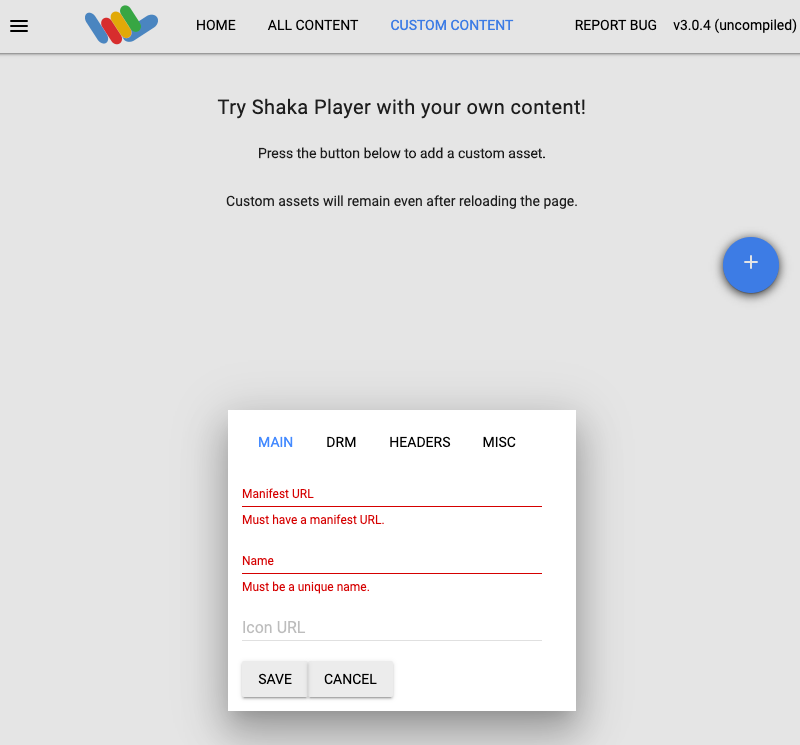
Digita un nome nella casella Name (Nome).
Fai clic su Salva.
Fai clic su Play (Riproduci).
Dovresti vedere una sequenza di prova riprodotta come live streaming.
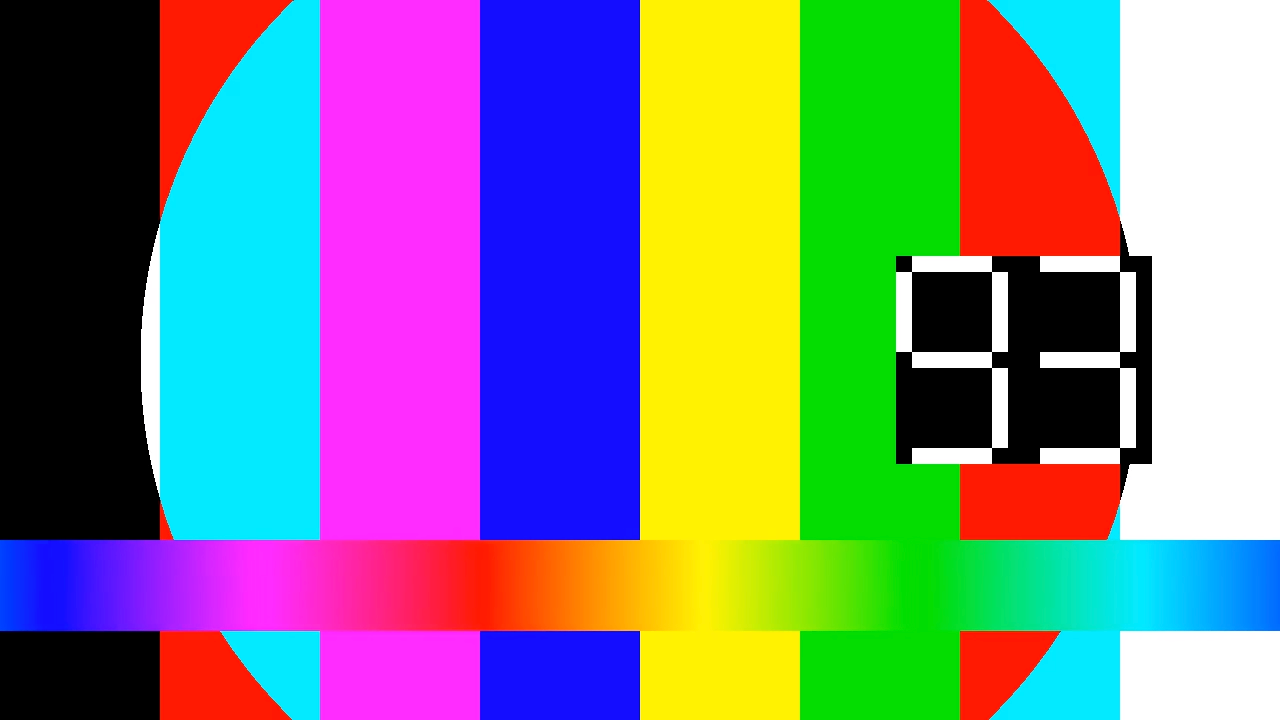
Aggiungere un indicatore di interruzione pubblicitaria al live streaming
Utilizza il metodo
projects.locations.channels.events.createper aggiungere un indicatore di interruzione pubblicitaria al live streaming.REST
Prima di utilizzare i dati della richiesta, apporta le seguenti sostituzioni:
PROJECT_NUMBER: il numero del tuo progetto Google Cloud ; si trova nel campo Numero progetto nella pagina Impostazioni IAMLOCATION: la località in cui si trova il tuo canale; utilizza una delle regioni supportateMostra localitàus-central1us-east1us-east4us-west1us-west2northamerica-northeast1southamerica-east1asia-east1asia-east2asia-south1asia-northeast1asia-southeast1australia-southeast1europe-north1europe-west1europe-west2europe-west3europe-west4
CHANNEL_ID: un identificatore definito dall'utente per il canaleEVENT_ID: un identificatore definito dall'utente per l'evento
Per inviare la richiesta, espandi una di queste opzioni:
Dovresti ricevere una risposta JSON simile alla seguente:
{ "name": "projects/PROJECT_NUMBER/locations/LOCATION/channels/CHANNEL_ID/events/EVENT_ID", "createTime": CREATE_TIME, "updateTime": UPDATE_TIME, "adBreak": { "duration": "100s" }, "executeNow": true, "state": "PENDING" }C#
Per scoprire come installare e utilizzare la libreria client per l'API Live Stream, consulta la sezione Librerie client dell'API Live Stream. Per saperne di più, consulta la documentazione di riferimento dell'API Live Stream C#.
Per eseguire l'autenticazione nell'API Live Stream, configura le Credenziali predefinite dell'applicazione. Per ulteriori informazioni, consulta Configura l'autenticazione per un ambiente di sviluppo locale.
Go
Per scoprire come installare e utilizzare la libreria client per l'API Live Stream, consulta la sezione Librerie client dell'API Live Stream. Per saperne di più, consulta la documentazione di riferimento dell'API Live Stream Go.
Per eseguire l'autenticazione nell'API Live Stream, configura le Credenziali predefinite dell'applicazione. Per ulteriori informazioni, consulta Configura l'autenticazione per un ambiente di sviluppo locale.
Java
Per scoprire come installare e utilizzare la libreria client per l'API Live Stream, consulta la sezione Librerie client dell'API Live Stream. Per saperne di più, consulta la documentazione di riferimento dell'API Live Stream Java.
Per eseguire l'autenticazione nell'API Live Stream, configura le Credenziali predefinite dell'applicazione. Per ulteriori informazioni, consulta Configura l'autenticazione per un ambiente di sviluppo locale.
Node.js
Per scoprire come installare e utilizzare la libreria client per l'API Live Stream, consulta la sezione Librerie client dell'API Live Stream. Per saperne di più, consulta la documentazione di riferimento dell'API Live Stream Node.js.
Per eseguire l'autenticazione nell'API Live Stream, configura le Credenziali predefinite dell'applicazione. Per ulteriori informazioni, consulta Configura l'autenticazione per un ambiente di sviluppo locale.
PHP
Per scoprire come installare e utilizzare la libreria client per l'API Live Stream, consulta la sezione Librerie client dell'API Live Stream. Per saperne di più, consulta la documentazione di riferimento dell'API Live Stream PHP.
Per eseguire l'autenticazione nell'API Live Stream, configura le Credenziali predefinite dell'applicazione. Per ulteriori informazioni, consulta Configura l'autenticazione per un ambiente di sviluppo locale.
Python
Per scoprire come installare e utilizzare la libreria client per l'API Live Stream, consulta la sezione Librerie client dell'API Live Stream. Per saperne di più, consulta la documentazione di riferimento dell'API Live Stream Python.
Per eseguire l'autenticazione nell'API Live Stream, configura le Credenziali predefinite dell'applicazione. Per ulteriori informazioni, consulta Configura l'autenticazione per un ambiente di sviluppo locale.
Ruby
Per scoprire come installare e utilizzare la libreria client per l'API Live Stream, consulta la sezione Librerie client dell'API Live Stream. Per saperne di più, consulta la documentazione di riferimento dell'API Live Stream Ruby.
Per eseguire l'autenticazione nell'API Live Stream, configura le Credenziali predefinite dell'applicazione. Per ulteriori informazioni, consulta Configura l'autenticazione per un ambiente di sviluppo locale.
Verifica che l'indicatore di interruzione pubblicitaria esista
Quando il marcatore pubblicità viene inserito nel live streaming, nel manifest HLS viene visualizzato un evento etichettatoCUE-OUTper la durata della pubblicità specificata (100 secondi).Esegui questo comando per visualizzare i contenuti del manifest HLS generato:
gcloud storage cat gs://BUCKET_NAME/mux_video_ts/index-1.m3u8
Potrebbe essere necessario eseguire il comando
gcloud storage catpiù volte finché non viene visualizzata la sezioneCUE-OUT:... #EXTM3U #EXT-X-VERSION:7 #EXT-X-TARGETDURATION:4 #EXT-X-MEDIA-SEQUENCE:40 #EXT-X-DISCONTINUITY-SEQUENCE:0 #EXT-X-CUE-OUT:100.000000 #EXT-X-PROGRAM-DATE-TIME:2021-07-13T19:11:49.956Z #EXTINF:2.000000 segment-0000000040.ts #EXT-X-CUE-OUT-CONT:ElapsedTime=2.000000,Duration=100.000000 #EXT-X-PROGRAM-DATE-TIME:2021-07-13T19:11:51.956Z #EXTINF:2.000000 segment-0000000041.ts #EXT-X-CUE-OUT-CONT:ElapsedTime=4.000000,Duration=100.000000 #EXT-X-PROGRAM-DATE-TIME:2021-07-13T19:11:53.956Z #EXTINF:2.000000 segment-0000000042.ts #EXT-X-CUE-OUT-CONT:ElapsedTime=6.000000,Duration=100.000000 #EXT-X-PROGRAM-DATE-TIME:2021-07-13T19:11:55.956Z #EXTINF:2.000000 segment-0000000043.ts #EXT-X-CUE-OUT-CONT:ElapsedTime=8.000000,Duration=100.000000 ...Esegui la pulizia
Per evitare che al tuo account Google Cloud vengano addebitati costi relativi alle risorse utilizzate in questa pagina, elimina il progetto Google Cloud con le risorse.
Interrompere il canale
Utilizza il metodo
projects.locations.channels.stopper interrompere il canale. Devi interrompere il canale prima di poterlo eliminare.REST
Prima di utilizzare i dati della richiesta, apporta le seguenti sostituzioni:
PROJECT_NUMBER: il numero del tuo progetto Google Cloud ; si trova nel campo Numero progetto nella pagina Impostazioni IAMLOCATION: la località in cui si trova il tuo canale; utilizza una delle regioni supportateMostra localitàus-central1us-east1us-east4us-west1us-west2northamerica-northeast1southamerica-east1asia-east1asia-east2asia-south1asia-northeast1asia-southeast1australia-southeast1europe-north1europe-west1europe-west2europe-west3europe-west4
CHANNEL_ID: un identificatore definito dall'utente per il canale
Per inviare la richiesta, espandi una di queste opzioni:
Dovresti ricevere una risposta JSON simile alla seguente:
{ "name": "projects/PROJECT_NUMBER/locations/LOCATION/operations/OPERATION_ID", "metadata": { "@type": "type.googleapis.com/google.cloud.video.livestream.v1.OperationMetadata", "createTime": CREATE_TIME, "target": "projects/PROJECT_NUMBER/locations/LOCATION/channels/CHANNEL_ID", "verb": "stop", "requestedCancellation": false, "apiVersion": "v1" }, "done": false }C#
Per scoprire come installare e utilizzare la libreria client per l'API Live Stream, consulta la sezione Librerie client dell'API Live Stream. Per saperne di più, consulta la documentazione di riferimento dell'API Live Stream C#.
Per eseguire l'autenticazione nell'API Live Stream, configura le Credenziali predefinite dell'applicazione. Per ulteriori informazioni, consulta Configura l'autenticazione per un ambiente di sviluppo locale.
Go
Per scoprire come installare e utilizzare la libreria client per l'API Live Stream, consulta la sezione Librerie client dell'API Live Stream. Per saperne di più, consulta la documentazione di riferimento dell'API Live Stream Go.
Per eseguire l'autenticazione nell'API Live Stream, configura le Credenziali predefinite dell'applicazione. Per ulteriori informazioni, consulta Configura l'autenticazione per un ambiente di sviluppo locale.
Java
Per scoprire come installare e utilizzare la libreria client per l'API Live Stream, consulta la sezione Librerie client dell'API Live Stream. Per saperne di più, consulta la documentazione di riferimento dell'API Live Stream Java.
Per eseguire l'autenticazione nell'API Live Stream, configura le Credenziali predefinite dell'applicazione. Per ulteriori informazioni, consulta Configura l'autenticazione per un ambiente di sviluppo locale.
Node.js
Per scoprire come installare e utilizzare la libreria client per l'API Live Stream, consulta la sezione Librerie client dell'API Live Stream. Per saperne di più, consulta la documentazione di riferimento dell'API Live Stream Node.js.
Per eseguire l'autenticazione nell'API Live Stream, configura le Credenziali predefinite dell'applicazione. Per ulteriori informazioni, consulta Configura l'autenticazione per un ambiente di sviluppo locale.
PHP
Per scoprire come installare e utilizzare la libreria client per l'API Live Stream, consulta la sezione Librerie client dell'API Live Stream. Per saperne di più, consulta la documentazione di riferimento dell'API Live Stream PHP.
Per eseguire l'autenticazione nell'API Live Stream, configura le Credenziali predefinite dell'applicazione. Per ulteriori informazioni, consulta Configura l'autenticazione per un ambiente di sviluppo locale.
Python
Per scoprire come installare e utilizzare la libreria client per l'API Live Stream, consulta la sezione Librerie client dell'API Live Stream. Per saperne di più, consulta la documentazione di riferimento dell'API Live Stream Python.
Per eseguire l'autenticazione nell'API Live Stream, configura le Credenziali predefinite dell'applicazione. Per ulteriori informazioni, consulta Configura l'autenticazione per un ambiente di sviluppo locale.
Ruby
Per scoprire come installare e utilizzare la libreria client per l'API Live Stream, consulta la sezione Librerie client dell'API Live Stream. Per saperne di più, consulta la documentazione di riferimento dell'API Live Stream Ruby.
Per eseguire l'autenticazione nell'API Live Stream, configura le Credenziali predefinite dell'applicazione. Per ulteriori informazioni, consulta Configura l'autenticazione per un ambiente di sviluppo locale.
Utilizza OPERATION_ID per controllare lo stato dell'operazione finché non ottieni
"done":truenel risultato.Interrompere lo stream di input
Se hai utilizzato
ffmpegper inviare il flusso di input, la connessione viene interrotta automaticamente dopo l'interruzione del canale.Se hai utilizzato altri codificatori con meccanismi di ripetizione, potresti dover interrompere manualmente lo stream di input.
Eliminare l'evento
Utilizza il metodo
projects.locations.channels.events.deleteper eliminare l'evento di interruzione pubblicitaria. Prima di eliminare il canale, devi eliminare gli eventi del canale.REST
Prima di utilizzare i dati della richiesta, apporta le seguenti sostituzioni:
PROJECT_NUMBER: il numero del tuo progetto Google Cloud ; si trova nel campo Numero progetto nella pagina Impostazioni IAMLOCATION: la località in cui si trova il tuo canale; utilizza una delle regioni supportateMostra localitàus-central1us-east1us-east4us-west1us-west2northamerica-northeast1southamerica-east1asia-east1asia-east2asia-south1asia-northeast1asia-southeast1australia-southeast1europe-north1europe-west1europe-west2europe-west3europe-west4
CHANNEL_ID: un identificatore definito dall'utente per il canaleEVENT_ID: un identificatore definito dall'utente per l'evento
Per inviare la richiesta, espandi una di queste opzioni:
Dovresti ricevere una risposta JSON simile alla seguente:
{}C#
Per scoprire come installare e utilizzare la libreria client per l'API Live Stream, consulta la sezione Librerie client dell'API Live Stream. Per saperne di più, consulta la documentazione di riferimento dell'API Live Stream C#.
Per eseguire l'autenticazione nell'API Live Stream, configura le Credenziali predefinite dell'applicazione. Per ulteriori informazioni, consulta Configura l'autenticazione per un ambiente di sviluppo locale.
Go
Per scoprire come installare e utilizzare la libreria client per l'API Live Stream, consulta la sezione Librerie client dell'API Live Stream. Per saperne di più, consulta la documentazione di riferimento dell'API Live Stream Go.
Per eseguire l'autenticazione nell'API Live Stream, configura le Credenziali predefinite dell'applicazione. Per ulteriori informazioni, consulta Configura l'autenticazione per un ambiente di sviluppo locale.
Java
Per scoprire come installare e utilizzare la libreria client per l'API Live Stream, consulta la sezione Librerie client dell'API Live Stream. Per saperne di più, consulta la documentazione di riferimento dell'API Live Stream Java.
Per eseguire l'autenticazione nell'API Live Stream, configura le Credenziali predefinite dell'applicazione. Per ulteriori informazioni, consulta Configura l'autenticazione per un ambiente di sviluppo locale.
Node.js
Per scoprire come installare e utilizzare la libreria client per l'API Live Stream, consulta la sezione Librerie client dell'API Live Stream. Per saperne di più, consulta la documentazione di riferimento dell'API Live Stream Node.js.
Per eseguire l'autenticazione nell'API Live Stream, configura le Credenziali predefinite dell'applicazione. Per ulteriori informazioni, consulta Configura l'autenticazione per un ambiente di sviluppo locale.
PHP
Per scoprire come installare e utilizzare la libreria client per l'API Live Stream, consulta la sezione Librerie client dell'API Live Stream. Per saperne di più, consulta la documentazione di riferimento dell'API Live Stream PHP.
Per eseguire l'autenticazione nell'API Live Stream, configura le Credenziali predefinite dell'applicazione. Per ulteriori informazioni, consulta Configura l'autenticazione per un ambiente di sviluppo locale.
Python
Per scoprire come installare e utilizzare la libreria client per l'API Live Stream, consulta la sezione Librerie client dell'API Live Stream. Per saperne di più, consulta la documentazione di riferimento dell'API Live Stream Python.
Per eseguire l'autenticazione nell'API Live Stream, configura le Credenziali predefinite dell'applicazione. Per ulteriori informazioni, consulta Configura l'autenticazione per un ambiente di sviluppo locale.
Ruby
Per scoprire come installare e utilizzare la libreria client per l'API Live Stream, consulta la sezione Librerie client dell'API Live Stream. Per saperne di più, consulta la documentazione di riferimento dell'API Live Stream Ruby.
Per eseguire l'autenticazione nell'API Live Stream, configura le Credenziali predefinite dell'applicazione. Per ulteriori informazioni, consulta Configura l'autenticazione per un ambiente di sviluppo locale.
Eliminare il canale
Utilizza il metodo
projects.locations.channels.deleteper eliminare il canale. Devi eliminare il canale prima di poter eliminare l'endpoint di input utilizzato dal canale.REST
Prima di utilizzare i dati della richiesta, apporta le seguenti sostituzioni:
PROJECT_NUMBER: il numero del tuo progetto Google Cloud ; si trova nel campo Numero progetto nella pagina Impostazioni IAMLOCATION: la località in cui si trova il tuo canale; utilizza una delle regioni supportateMostra localitàus-central1us-east1us-east4us-west1us-west2northamerica-northeast1southamerica-east1asia-east1asia-east2asia-south1asia-northeast1asia-southeast1australia-southeast1europe-north1europe-west1europe-west2europe-west3europe-west4
CHANNEL_ID: un identificatore definito dall'utente per il canale
Per inviare la richiesta, espandi una di queste opzioni:
Dovresti ricevere una risposta JSON simile alla seguente:
{ "name": "projects/PROJECT_NUMBER/locations/LOCATION/operations/OPERATION_ID", "metadata": { "@type": "type.googleapis.com/google.cloud.video.livestream.v1.OperationMetadata", "createTime": CREATE_TIME, "target": "projects/PROJECT_NUMBER/locations/LOCATION/channels/CHANNEL_ID", "verb": "delete", "requestedCancellation": false, "apiVersion": "v1" }, "done": false }C#
Per scoprire come installare e utilizzare la libreria client per l'API Live Stream, consulta la sezione Librerie client dell'API Live Stream. Per saperne di più, consulta la documentazione di riferimento dell'API Live Stream C#.
Per eseguire l'autenticazione nell'API Live Stream, configura le Credenziali predefinite dell'applicazione. Per ulteriori informazioni, consulta Configura l'autenticazione per un ambiente di sviluppo locale.
Go
Per scoprire come installare e utilizzare la libreria client per l'API Live Stream, consulta la sezione Librerie client dell'API Live Stream. Per saperne di più, consulta la documentazione di riferimento dell'API Live Stream Go.
Per eseguire l'autenticazione nell'API Live Stream, configura le Credenziali predefinite dell'applicazione. Per ulteriori informazioni, consulta Configura l'autenticazione per un ambiente di sviluppo locale.
Java
Per scoprire come installare e utilizzare la libreria client per l'API Live Stream, consulta la sezione Librerie client dell'API Live Stream. Per saperne di più, consulta la documentazione di riferimento dell'API Live Stream Java.
Per eseguire l'autenticazione nell'API Live Stream, configura le Credenziali predefinite dell'applicazione. Per ulteriori informazioni, consulta Configura l'autenticazione per un ambiente di sviluppo locale.
Node.js
Per scoprire come installare e utilizzare la libreria client per l'API Live Stream, consulta la sezione Librerie client dell'API Live Stream. Per saperne di più, consulta la documentazione di riferimento dell'API Live Stream Node.js.
Per eseguire l'autenticazione nell'API Live Stream, configura le Credenziali predefinite dell'applicazione. Per ulteriori informazioni, consulta Configura l'autenticazione per un ambiente di sviluppo locale.
PHP
Per scoprire come installare e utilizzare la libreria client per l'API Live Stream, consulta la sezione Librerie client dell'API Live Stream. Per saperne di più, consulta la documentazione di riferimento dell'API Live Stream PHP.
Per eseguire l'autenticazione nell'API Live Stream, configura le Credenziali predefinite dell'applicazione. Per ulteriori informazioni, consulta Configura l'autenticazione per un ambiente di sviluppo locale.
Python
Per scoprire come installare e utilizzare la libreria client per l'API Live Stream, consulta la sezione Librerie client dell'API Live Stream. Per saperne di più, consulta la documentazione di riferimento dell'API Live Stream Python.
Per eseguire l'autenticazione nell'API Live Stream, configura le Credenziali predefinite dell'applicazione. Per ulteriori informazioni, consulta Configura l'autenticazione per un ambiente di sviluppo locale.
Ruby
Per scoprire come installare e utilizzare la libreria client per l'API Live Stream, consulta la sezione Librerie client dell'API Live Stream. Per saperne di più, consulta la documentazione di riferimento dell'API Live Stream Ruby.
Per eseguire l'autenticazione nell'API Live Stream, configura le Credenziali predefinite dell'applicazione. Per ulteriori informazioni, consulta Configura l'autenticazione per un ambiente di sviluppo locale.
Utilizza OPERATION_ID per controllare lo stato dell'operazione finché non ottieni
"done":truenel risultato.Elimina l'endpoint di input
Utilizza il metodo
projects.locations.inputs.deleteper eliminare l'endpoint di input.REST
Prima di utilizzare i dati della richiesta, apporta le seguenti sostituzioni:
PROJECT_NUMBER: il numero del tuo progetto Google Cloud ; si trova nel campo Numero progetto nella pagina Impostazioni IAMLOCATION: la località in cui si trova l'endpoint di input; utilizza una delle regioni supportateMostra localitàus-central1us-east1us-east4us-west1us-west2northamerica-northeast1southamerica-east1asia-east1asia-east2asia-south1asia-northeast1asia-southeast1australia-southeast1europe-north1europe-west1europe-west2europe-west3europe-west4
INPUT_ID: l'identificatore definito dall'utente per l'endpoint di input
Per inviare la richiesta, espandi una di queste opzioni:
Dovresti ricevere una risposta JSON simile alla seguente:
{ "name": "projects/PROJECT_NUMBER/locations/LOCATION/operations/OPERATION_ID", "metadata": { "@type": "type.googleapis.com/google.cloud.video.livestream.v1.OperationMetadata", "createTime": CREATE_TIME, "target": "projects/PROJECT_NUMBER/locations/LOCATION/inputs/INPUT_ID", "verb": "delete", "requestedCancellation": false, "apiVersion": "v1" }, "done": false }C#
Per scoprire come installare e utilizzare la libreria client per l'API Live Stream, consulta la sezione Librerie client dell'API Live Stream. Per saperne di più, consulta la documentazione di riferimento dell'API Live Stream C#.
Per eseguire l'autenticazione nell'API Live Stream, configura le Credenziali predefinite dell'applicazione. Per ulteriori informazioni, consulta Configura l'autenticazione per un ambiente di sviluppo locale.
Go
Per scoprire come installare e utilizzare la libreria client per l'API Live Stream, consulta la sezione Librerie client dell'API Live Stream. Per saperne di più, consulta la documentazione di riferimento dell'API Live Stream Go.
Per eseguire l'autenticazione nell'API Live Stream, configura le Credenziali predefinite dell'applicazione. Per ulteriori informazioni, consulta Configura l'autenticazione per un ambiente di sviluppo locale.
Java
Per scoprire come installare e utilizzare la libreria client per l'API Live Stream, consulta la sezione Librerie client dell'API Live Stream. Per saperne di più, consulta la documentazione di riferimento dell'API Live Stream Java.
Per eseguire l'autenticazione nell'API Live Stream, configura le Credenziali predefinite dell'applicazione. Per ulteriori informazioni, consulta Configura l'autenticazione per un ambiente di sviluppo locale.
Node.js
Per scoprire come installare e utilizzare la libreria client per l'API Live Stream, consulta la sezione Librerie client dell'API Live Stream. Per saperne di più, consulta la documentazione di riferimento dell'API Live Stream Node.js.
Per eseguire l'autenticazione nell'API Live Stream, configura le Credenziali predefinite dell'applicazione. Per ulteriori informazioni, consulta Configura l'autenticazione per un ambiente di sviluppo locale.
PHP
Per scoprire come installare e utilizzare la libreria client per l'API Live Stream, consulta la sezione Librerie client dell'API Live Stream. Per saperne di più, consulta la documentazione di riferimento dell'API Live Stream PHP.
Per eseguire l'autenticazione nell'API Live Stream, configura le Credenziali predefinite dell'applicazione. Per ulteriori informazioni, consulta Configura l'autenticazione per un ambiente di sviluppo locale.
Python
Per scoprire come installare e utilizzare la libreria client per l'API Live Stream, consulta la sezione Librerie client dell'API Live Stream. Per saperne di più, consulta la documentazione di riferimento dell'API Live Stream Python.
Per eseguire l'autenticazione nell'API Live Stream, configura le Credenziali predefinite dell'applicazione. Per ulteriori informazioni, consulta Configura l'autenticazione per un ambiente di sviluppo locale.
Ruby
Per scoprire come installare e utilizzare la libreria client per l'API Live Stream, consulta la sezione Librerie client dell'API Live Stream. Per saperne di più, consulta la documentazione di riferimento dell'API Live Stream Ruby.
Per eseguire l'autenticazione nell'API Live Stream, configura le Credenziali predefinite dell'applicazione. Per ulteriori informazioni, consulta Configura l'autenticazione per un ambiente di sviluppo locale.
Elimina il bucket Cloud Storage
Tieni presente che tutti i file e le cartelle nel bucket generato dall'API Live Stream vengono eliminati quando interrompi il canale.
Nella console Google Cloud , vai alla pagina Browser Cloud Storage.
Seleziona la casella di controllo accanto al bucket che hai creato.
Fai clic su Elimina.
Nella finestra popup visualizzata, fai clic su Elimina per eliminare definitivamente il bucket e i relativi contenuti.
Revocare le credenziali
-
Optional: Revoke the authentication credentials that you created, and delete the local credential file.
gcloud auth application-default revoke
-
Optional: Revoke credentials from the gcloud CLI.
gcloud auth revoke
Passaggi successivi
- Prova le istruzioni della guida rapida per un live streaming MPEG-DASH.
- Scopri come configurare un flusso di input di backup.
Crea un bucket Cloud Storage
Crea un bucket Cloud Storage per contenere i file manifest e segmento del live streaming.

