인간 참여형(Human-In-The-Loop) 시작하기
이 빠른 시작에서는 인간 참여형(Human-In-The-Loop)을 소개합니다. 이 빠른 시작에서는 Google Cloud 콘솔을 사용하여 Google Cloud 프로젝트 및 승인을 설정하고 프로세서를 만든 다음 해당 프로세서에서 사람의 검토를 사용 설정합니다.
Google Cloud 콘솔에서 이 태스크에 대한 단계별 안내를 직접 수행하려면 둘러보기를 클릭합니다.
시작하기 전에
- Sign in to your Google Cloud account. If you're new to Google Cloud, create an account to evaluate how our products perform in real-world scenarios. New customers also get $300 in free credits to run, test, and deploy workloads.
-
In the Google Cloud console, on the project selector page, select or create a Google Cloud project.
Roles required to select or create a project
- Select a project: Selecting a project doesn't require a specific IAM role—you can select any project that you've been granted a role on.
-
Create a project: To create a project, you need the Project Creator
(
roles/resourcemanager.projectCreator), which contains theresourcemanager.projects.createpermission. Learn how to grant roles.
-
Verify that billing is enabled for your Google Cloud project.
-
Enable the Document AI, Cloud Storage, Vertex AI APIs.
Roles required to enable APIs
To enable APIs, you need the Service Usage Admin IAM role (
roles/serviceusage.serviceUsageAdmin), which contains theserviceusage.services.enablepermission. Learn how to grant roles. -
In the Google Cloud console, on the project selector page, select or create a Google Cloud project.
Roles required to select or create a project
- Select a project: Selecting a project doesn't require a specific IAM role—you can select any project that you've been granted a role on.
-
Create a project: To create a project, you need the Project Creator
(
roles/resourcemanager.projectCreator), which contains theresourcemanager.projects.createpermission. Learn how to grant roles.
-
Verify that billing is enabled for your Google Cloud project.
-
Enable the Document AI, Cloud Storage, Vertex AI APIs.
Roles required to enable APIs
To enable APIs, you need the Service Usage Admin IAM role (
roles/serviceusage.serviceUsageAdmin), which contains theserviceusage.services.enablepermission. Learn how to grant roles. Google Cloud 콘솔 탐색 메뉴에서 Document AI를 클릭하고 프로세서 갤러리를 선택합니다. 프로세서 갤러리
프로세서 갤러리에서 인보이스 파서를
검색 하고 만들기를 선택합니다.프로세서 만들기 메뉴에서 프로세서 이름(예:my-invoice-processor)을 입력합니다.가장 가까운 리전을 선택합니다.
만들기를 클릭합니다. 새로 만든 프로세서의 세부정보 페이지로 이동합니다.
프로세서의
인간 참여형(Human-In-The-Loop) 탭으로 이동합니다.인간 참여형(Human-In-The-Loop) 구성 을 선택합니다.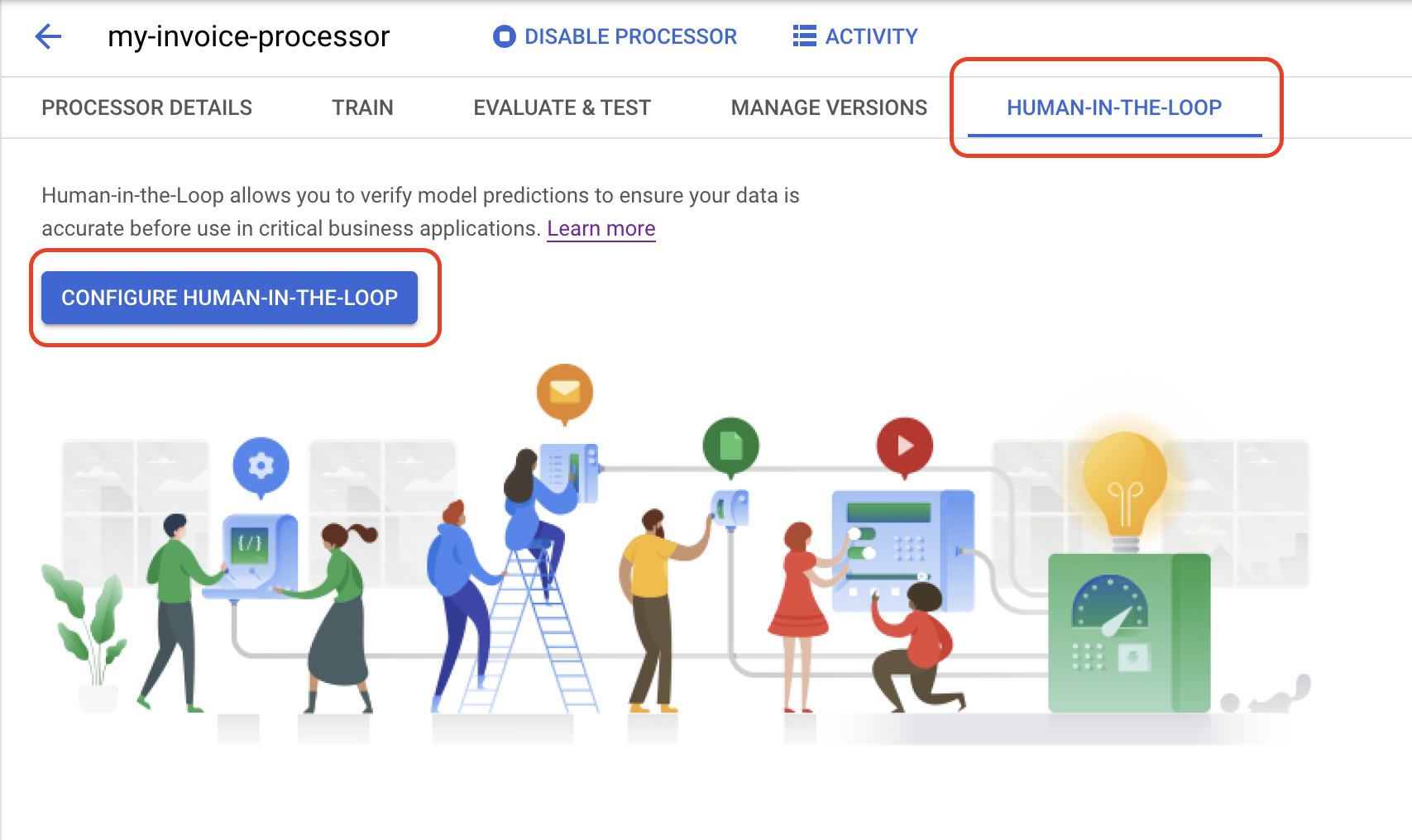
전문가 선택 목록에서 내 전문가 사용을 선택합니다.라벨러 풀 목록에서 새 전문가 풀을 선택합니다.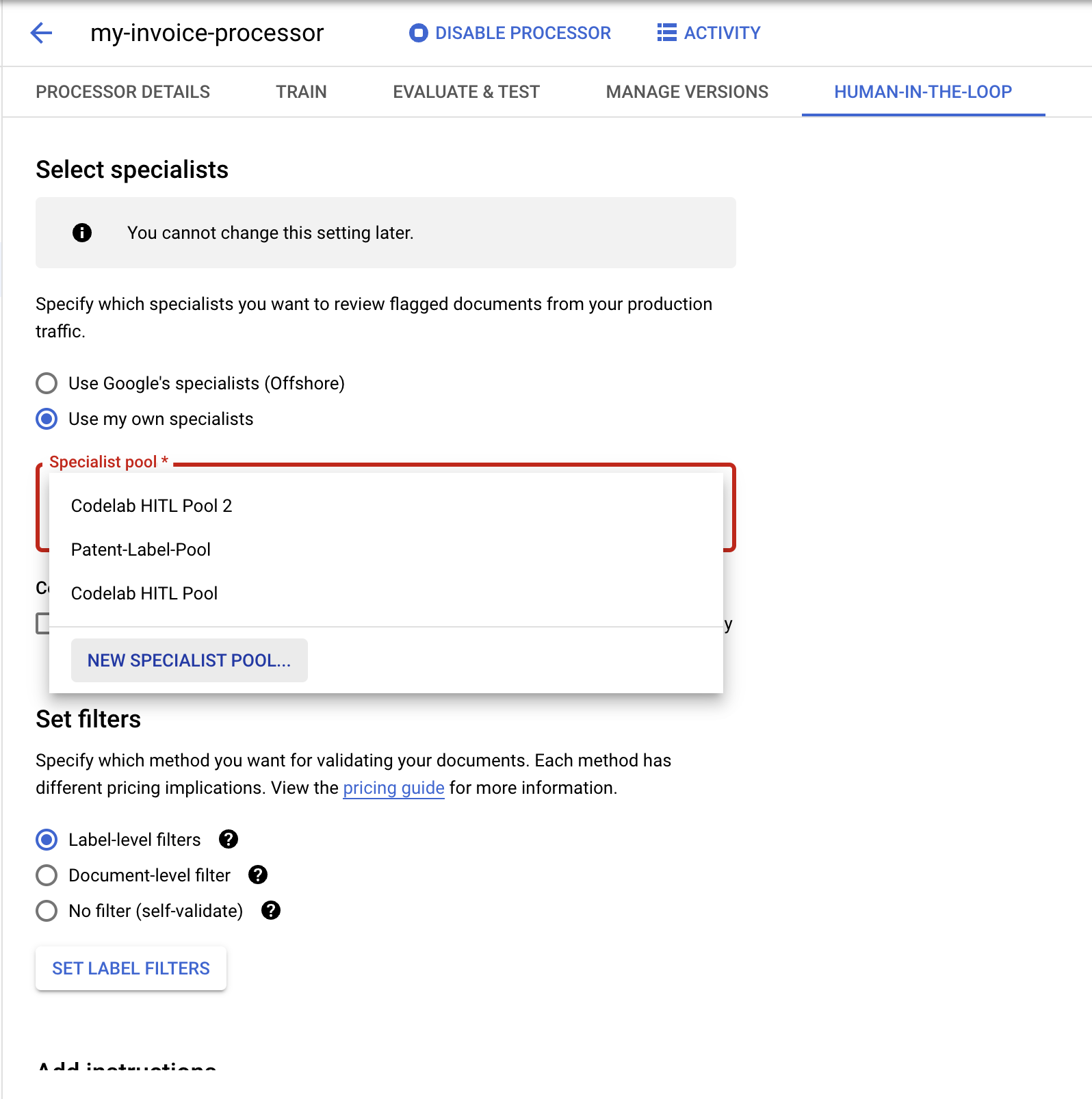
팝업 대화상자에서
My Labeler Pool과 같은풀 이름 을 입력합니다.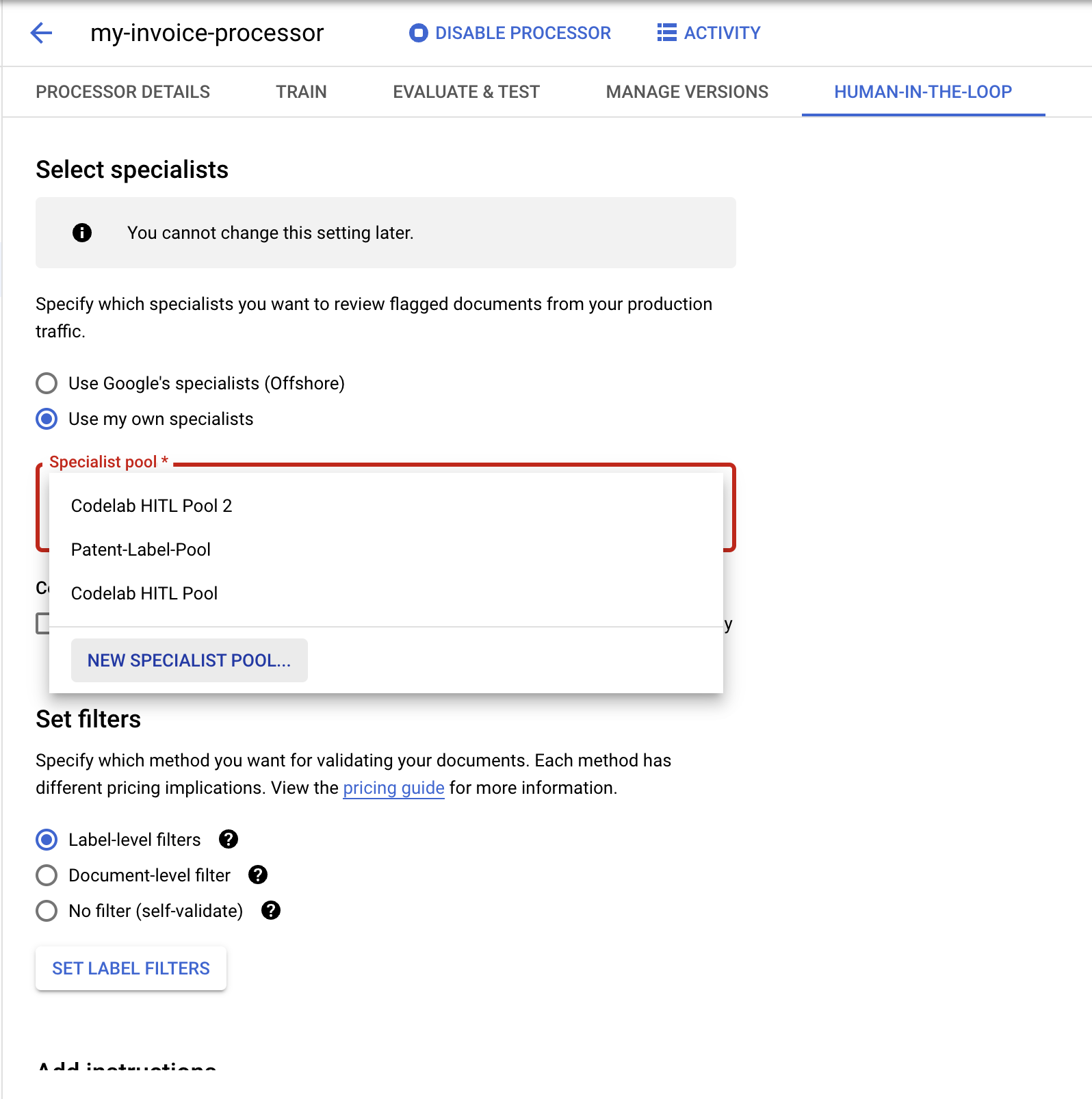
풀 관리자와 전문가의 이메일 주소를 입력합니다.
풀 만들기를 클릭합니다. 완료되는 데 몇 초 정도 걸립니다.
(선택사항)
자동 할당 사용 설정 체크박스를 선택합니다.요금 확인 체크박스를 선택합니다.필터 설정 섹션 에서 문서 수준 필터를 선택합니다.- (선택사항) 라벨 수준 필터를 설정하여 개별 필드를 기준으로 필터링할 수도 있습니다.
신뢰도 기준 을 100%로 설정합니다. 사람의 검토를 위해 모든 예측 문서가 전송됩니다.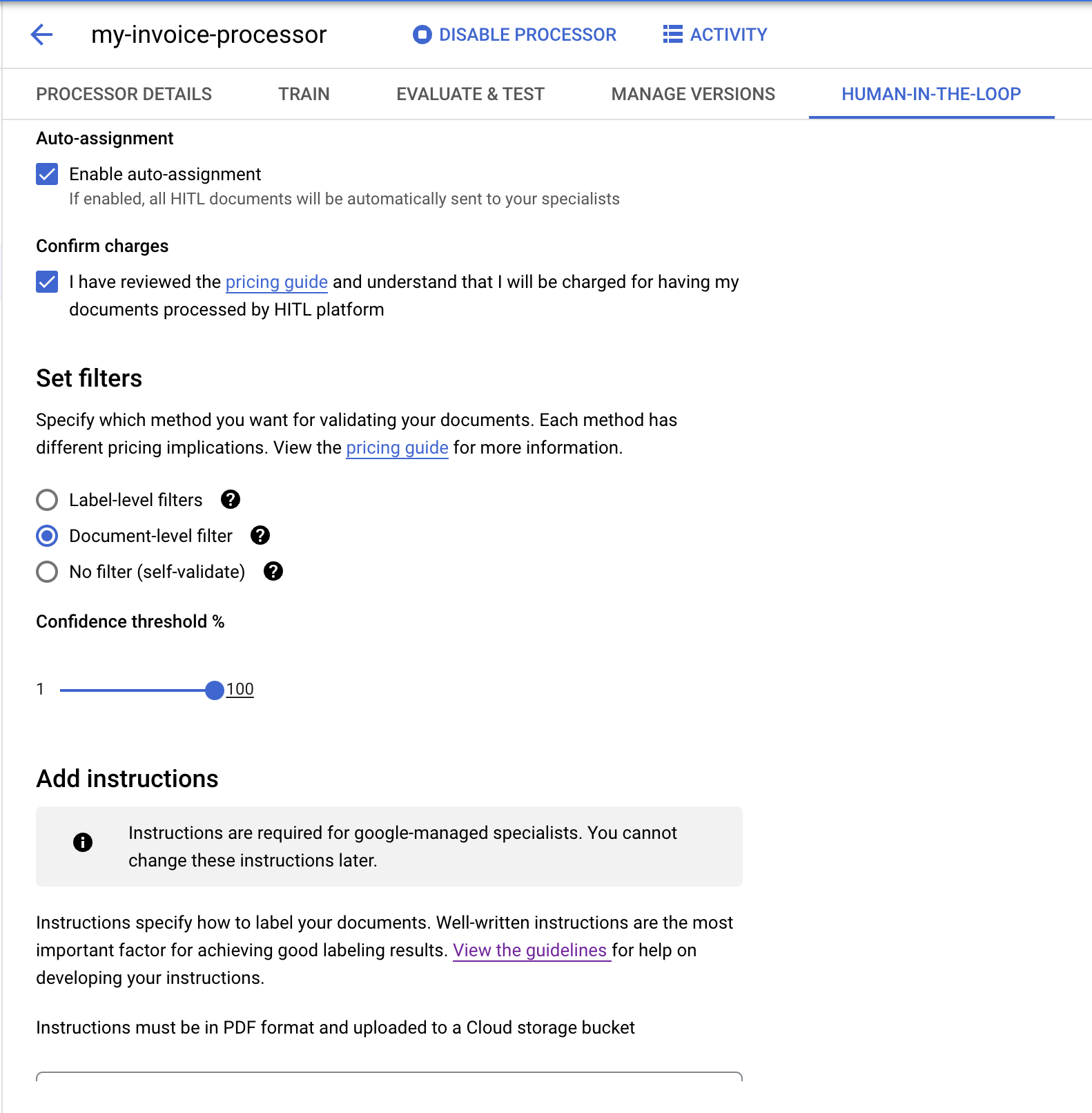
안내 추가 섹션의
안내 위치 필드에 다음 Cloud Storage 경로를 입력합니다.인보이스 파서에 관한 사전에 제작된 안내를 포함하는 PDF입니다. 원하는 경우 안내를 직접 작성할 수도 있습니다.
cloud-samples-data/documentai/labeling-instructions/pretrained-invoice-v1.3-2022-07-15.pdf결과 위치 필드에서 사람의 검토 출력에 사용할 버킷을 선택하거나 만듭니다.구성 저장 버튼을 클릭합니다. 완료되는 데 몇 초 정도 걸릴 수 있습니다.
구성이 완료되면
인간 참여형(Human-In-The-Loop) 사용 설정 슬라이더를 선택합니다.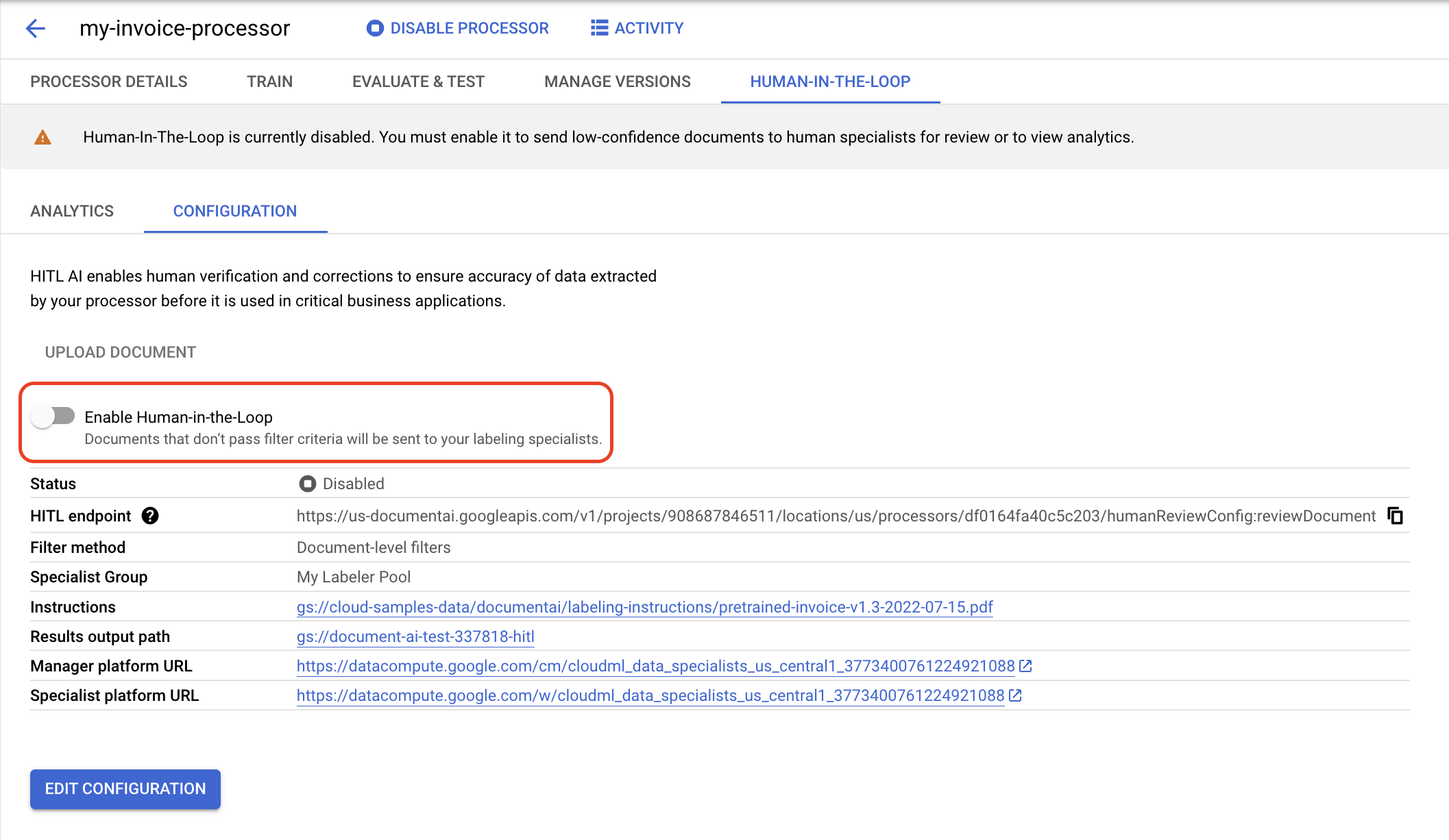
팝업 대화상자에서
사용 설정 을 선택합니다.사람의 검토를 구성한 후 다음과 유사한 이메일이 전송됩니다.
From: AI Platform <noreply-aiplatform@google.com>\ Subject: Added to AI Platform SpecialistPool Test Labeler Group Hello AI Platform Customer, You are added as a manager to specialist pool cloudml_data_specialists_us_central1_785484070008756xxxx. To view details, visit Manager console https://datacompute.google.com/cm/ Sincerely, The Google Cloud AI Team검토 작업 완료 및 라벨 지정 작업 관리의 안내에 따라 사람의 검토 콘솔을 사용합니다.
- 라벨러 콘솔을 사용하여 검토 작업 완료
- 현재 사용 가능한 프로세서의 목록과 설명을 확인하세요.
프로세서 만들기
참고: 사람의 검토 워크플로는 개요 페이지에 나열된 프로세서에서 지원됩니다.
프로세서에서 사람의 검토 사용 설정
인보이스 파서에 인간 참여형(Human-In-The-Loop)이 성공적으로 구성되었습니다.

