Anda dapat memigrasikan database SQL Server ke instance Cloud SQL untuk SQL Server dengan Database Migration Service menggunakan alur pencadangan dan pemulihan. Pertama-tama, upload cadangan database lengkap dan file log transaksi ke bucket Cloud Storage. Database Migration Service kemudian secara aktif memantau bucket Anda, dan terus mereplikasi data ke instance Cloud SQL untuk SQL Server tujuan.
Halaman ini memberikan ringkasan fitur utama Database Migration Service untuk migrasi SQL Server homogen:
Sumber dan tujuan yang didukung mencantumkan semua versi SQL Server yang didukung oleh Database Migration Service.
Aliran data migrasi berkelanjutan memberikan ringkasan menyeluruh tentang cara data Anda dipindahkan Google Cloud selama proses migrasi.
Pemantauan memberikan pengantar untuk log dan metrik yang dapat membantu Anda mengamati progres dan kondisi tugas migrasi.
Enkripsi membahas cara memigrasikan dengan file cadangan SQL Server terenkripsi.
Database sumber dan tujuan yang didukung
Anda dapat menggunakan Database Migration Service untuk melakukan migrasi antara versi dan edisi SQL Server yang sama, atau dari versi SQL Server sebelumnya ke versi yang lebih baru yang didukung di Cloud SQL, selama Anda mengikuti panduan kompatibilitas versi. Untuk informasi selengkapnya, lihat upgrade versi dan edisi yang didukung untuk versi SQL Server Anda dalam dokumentasi Microsoft. Misalnya, lihat Upgrade versi dan edisi yang didukung (SQL Server 2022).
Tabel berikut mencantumkan semua database sumber dan tujuan SQL Server yang didukung:
| Database sumber | Database tujuan |
|---|---|
| Amazon RDS | Cloud SQL untuk SQL Server versi 2022, 2019, 2017 |
| SQL Server yang dikelola sendiri
(di lokasi atau di VM cloud apa pun yang Anda kontrol sepenuhnya) |
Aliran data migrasi berkelanjutan
Untuk migrasi SQL Server homogen ke Cloud SQL, Database Migration Service mendukung alur migrasi berkelanjutan. Dalam pendekatan ini, data Anda pertama kali dimuat dari file cadangan database lengkap, lalu dari file cadangan diferensial, lalu terus diperbarui berdasarkan file log transaksi yang Anda upload ke bucket Cloud Storage khusus.


Pada tingkat tinggi, data Anda akan melalui fase migrasi sebagai berikut:
Anda mengupload file cadangan ke Cloud Storage.
Migrasi SQL Server berkelanjutan mengharuskan Anda terlebih dahulu mengambil pencadangan penuh database sumber, lalu mengupload file cadangan ke bucket Cloud Storage. Untuk update berikutnya, Anda dapat secara opsional memberikan file pencadangan diferensial, lalu mengupload file log transaksi. Anda juga dapat mengotomatiskan pembuatan dan upload log transaksi berkelanjutan.
Untuk mengetahui informasi selengkapnya tentang cara mengotomatiskan pembuatan dan upload log transaksi berkelanjutan, lihat Menjadwalkan pencadangan log transaksi.
Untuk mengetahui detail tentang cara Database Migration Service menggunakan berbagai jenis file cadangan dalam migrasi SQL Server homogen, lihat Jenis file cadangan yang didukung.
Saat tugas migrasi dimulai, Database Migration Service akan memuat cadangan database lengkap terbaru ke instance Cloud SQL untuk SQL Server tujuan.
Setelah pemuatan awal selesai, Database Migration Service akan beralih ke fase pemuatan inkremental. Pada tahap ini, Database Migration Service melakukan hal berikut:
Jika tugas migrasi Anda dikonfigurasi untuk menggunakan file cadangan diferensial, Database Migration Service akan memindai folder
diffdan memuat file cadangan diferensial ke instance tujuan Anda. Jika tugas migrasi Anda dikonfigurasi untuk menggunakan file cadangan diferensial, tetapi Database Migration Service tidak dapat menemukannya di bucket Cloud Storage, tugas migrasi akan menampilkan error saat terus-menerus menelusuri folderdiffuntuk menemukan file cadangan diferensial.Database Migration Service memuat file cadangan diferensial hanya sekali, di awal fase pemuatan inkremental. Saat tugas migrasi dilanjutkan untuk menggunakan file log transaksi, tidak ada file cadangan diferensial baru yang dikenali saat Anda menguploadnya ke folder
diff.Sekarang, Database Migration Service terus memindai bucket Cloud Storage Anda untuk menemukan file cadangan log transaksi yang akan direplikasi di instance tujuan.
Saat data baru muncul di database sumber, Anda dapat terus mengekspor file cadangan log transaksi dan menguploadnya ke bucket Cloud Storage yang sama. Database Migration Service mengambil semua file cadangan log transaksi baru dan mereplikanya di database tujuan.
Anda dapat menghentikan replikasi yang sedang berlangsung dan mempromosikan tugas migrasi saat ingin mengganti aplikasi agar menggunakan instance tujuan Cloud SQL untuk SQL Server sebagai database produksi. Untuk panduan migrasi langkah demi langkah yang mendetail, lihat panduan migrasi Cloud SQL untuk SQL Server.
Pemantauan
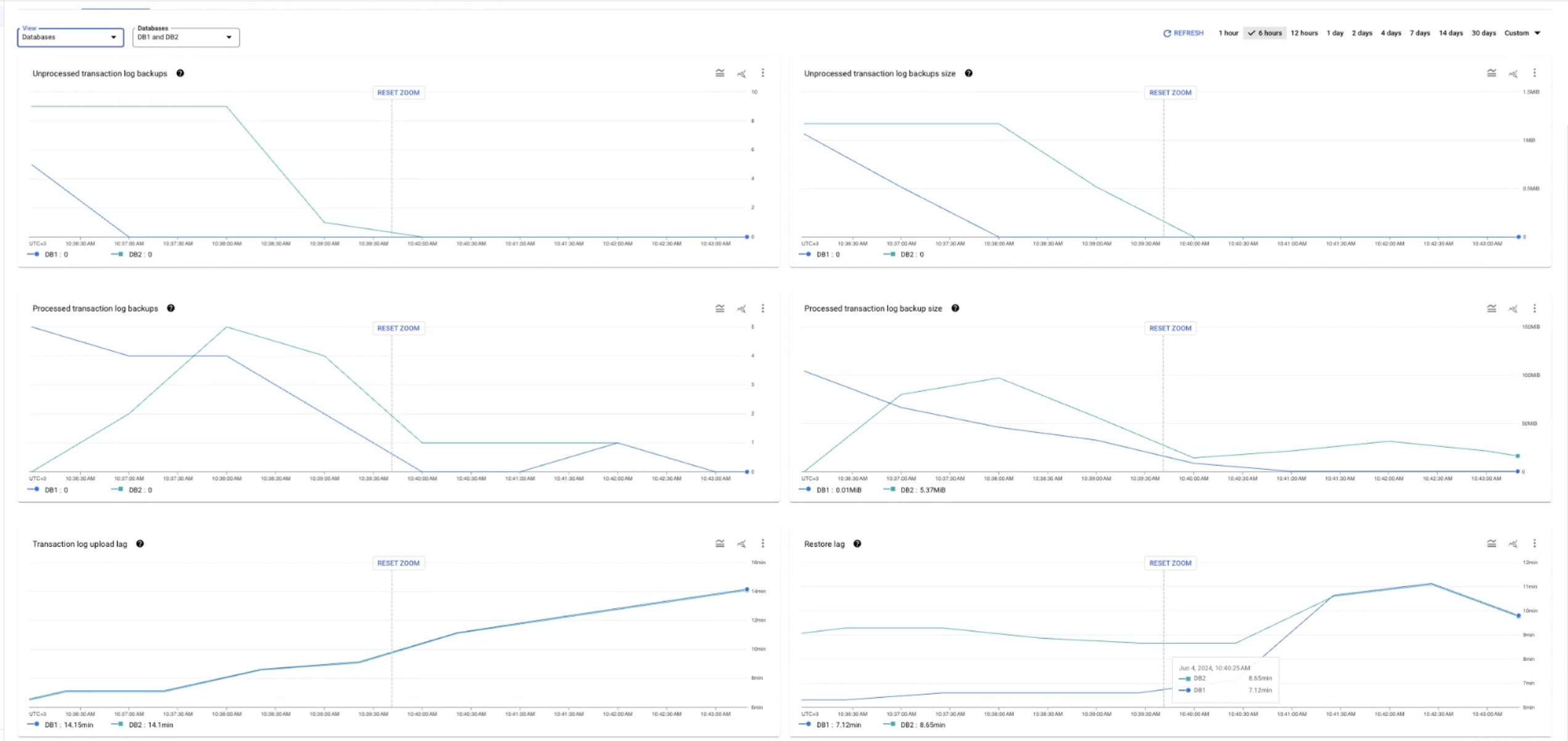
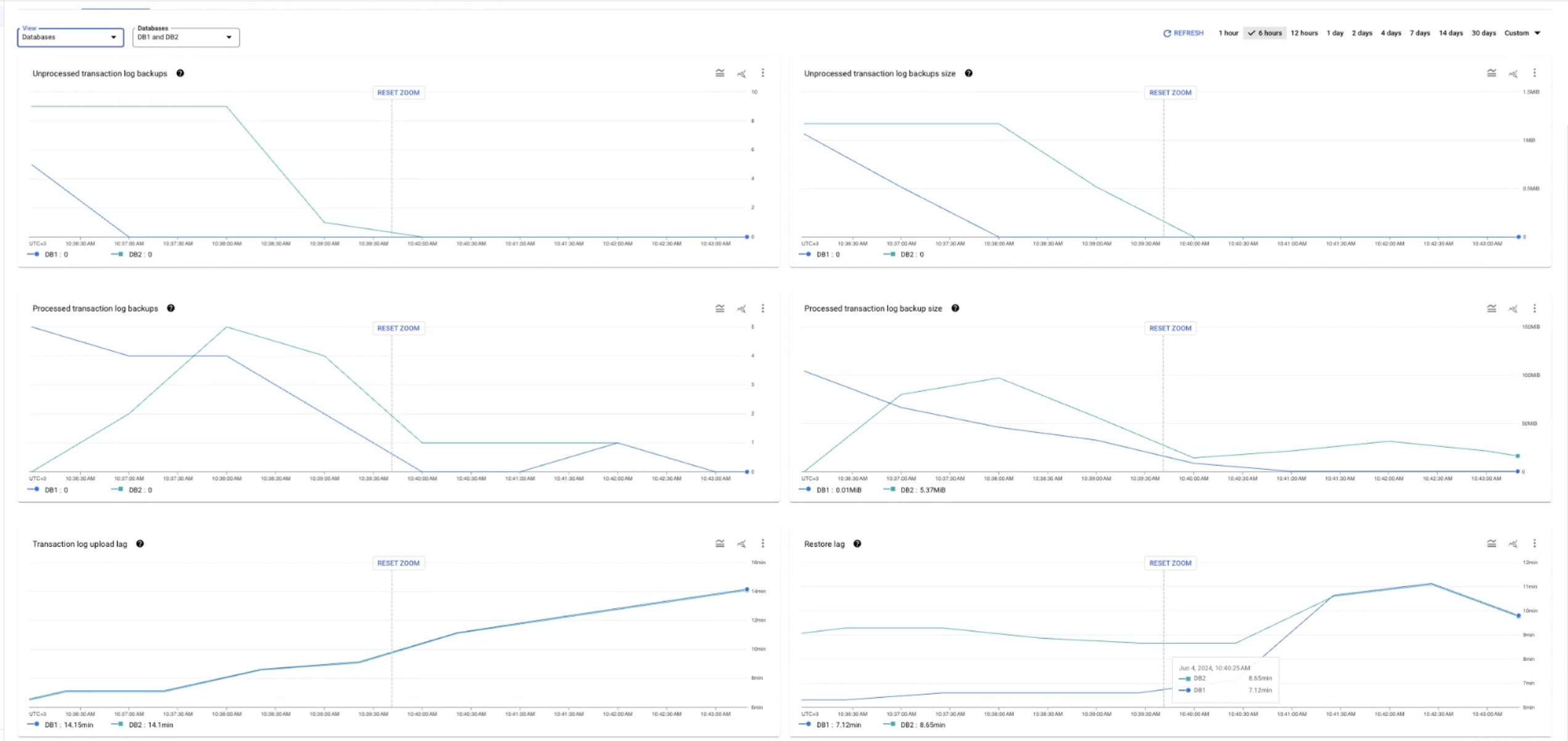
Database Migration Service menyediakan kemampuan logging dan observasi yang ekstensif untuk membantu Anda memantau progres migrasi. Fitur ini mencakup diagnostik real-time untuk penundaan replikasi dan pemrosesan file cadangan log transaksi, serta log mendetail untuk status tugas migrasi dan kondisi instance tujuan Cloud SQL untuk SQL Server.
Untuk detail selengkapnya, lihat Metrik tugas migrasi.
Enkripsi
Database Migration Service sepenuhnya kompatibel dengan cadangan SQL Server terenkripsi. Jika Anda mengupload kunci enkripsi ke Google Cloud, Database Migration Service dapat mendekripsi data Anda dengan aman dan memuat data tersebut ke instance tujuan Cloud SQL untuk SQL Server tanpa membahayakan keamanan data Anda.
Untuk mengetahui detail selengkapnya, lihat File cadangan SQL Server terenkripsi.
Langkah berikutnya
Untuk mempelajari dukungan data dan fitur SQL Server lebih lanjut di Database Migration Service, lihat Batasan yang diketahui.
Untuk mendapatkan panduan migrasi lengkap langkah demi langkah, lihat panduan migrasi Cloud SQL untuk SQL Server.

