This page shows you how to customize your view of your database fleet health. You can use this information to assess and identify opportunities to improve your overall database fleet health.
Data displayed in Database Center is not updated in real time. Data is usually updated within a few minutes, but sometimes data can take up to 24 hours to update.
Before you begin
Choose your database fleet scope
In the Google Cloud console, go to the Database Center page.
When you open Database Center for the first time, the dashboard displays all available databases, database resources, health issues, and database issues for your selected scope.
In the Google Cloud console menu bar, select a project.
Select the following information, which affects the information that's displayed on the Overview and All Resources in the Database Center dashboard:
- Projects: You can select Google Cloud projects when the scope is at an organization level.
- Database products and database versions
- Regions: The geographic location where your data is served.
- Labels
- Tags
Customize your database fleet health issues
To measure your fleet health, Database Center categorizes the health issues that your fleet might encounter and displays the number of issues for each displayed health issue test.
For more information about the health issues for supported Google Cloud database products, see Supported health issues.
To remove health issues from the Database Center dashboard, follow these steps:
In the Google Cloud console, go to the Database Center page.
Click Overview.
Click Customize issues. By default, all health issues are selected.
Clear the health issues that you want to exclude from your Database Center dashboard.
Click Apply. The health issues that you cleared are no longer displayed in your Database Center dashboard. Health issue customizations are applied to the Overview and All Resources pages.
When you customize health issues, those customizations are only visible to you and aren't applied to your entire organization. After you customize health issues, Database Center displays only data that's related to the health issues that you selected. To learn how to save a customized dashboard view, see Create customized dashboard view.
Your database fleet health is summarized in inventory health cards, show in Figure 1. These cards display database fleet health issues by category (availability configuration, data protection, security, industry compliance, performance and capacity, cost, and other).
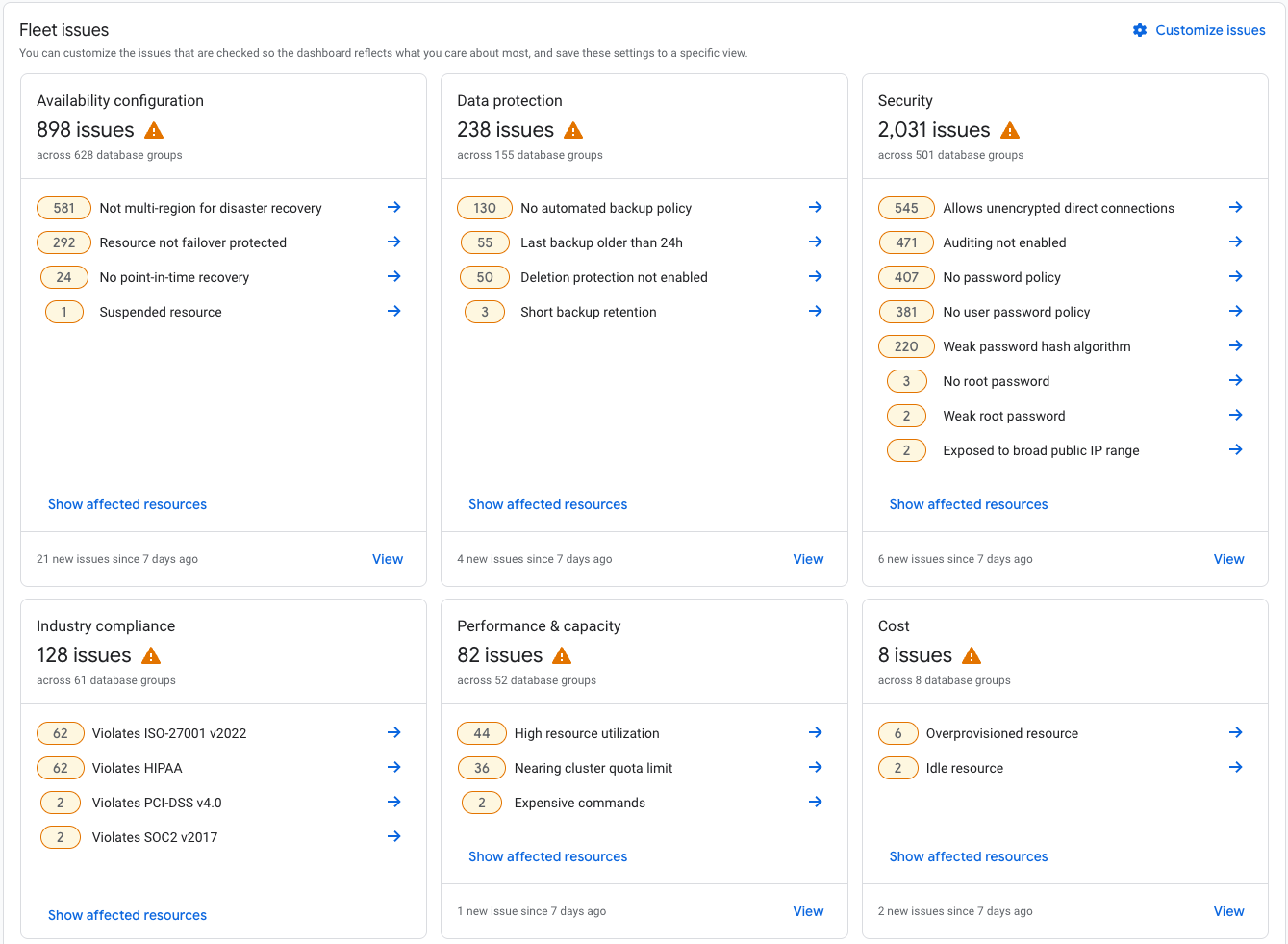
Figure 1. Fleet issue health cards
What's next
- Learn about Database Center using Gemini.
- View and filter database fleet health information.
- Filter resources and export fleet inventory information.
