您可以使用 Data Catalog API 创建和搜索 Cloud Storage 文件集条目(在本文档中称为“文件集”)。
文件集
Cloud Storage 文件集是用户创建的条目组中的一个条目。如需了解详情,请参阅条目和条目组。
它由一个或多个文件模式定义,用于指定一个或多个 Cloud Storage 文件的集合。
- 文件模式必须以
gs://bucket_name/开头。 - 存储分区名称必须符合 Cloud Storage 存储分区名称要求。
- 文件模式的文件夹和文件部分允许使用通配符,但存储分区名称中不允许使用通配符。如需查看示例,请参阅:
- 通配符名称
- GcsFilesetSpec.filePatterns API 参考文档
- 每个文件集必须至少有一个文件集模式,且不得超过 5 个。
您可以使用 Dataflow SQL 查询 Data Catalog 文件集,但前提是它们具有已定义的架构,并且仅包含没有标题行的 CSV 文件。
创建条目组和文件集
文件集必须放置在用户创建的条目组中。如果您尚未创建条目组,请先创建一个条目组,然后在该条目组中创建文件集。您可以对条目组设置 IAM 政策,以定义谁有权访问该条目组中的文件集和其他条目。
控制台
控制台
前往 Dataplex > 条目组页面。
点击创建条目组。
填写创建条目组表单,然后点击创建。
系统会打开条目组详情页面。选中条目 标签页后,点击创建。
填写创建文件集表单。
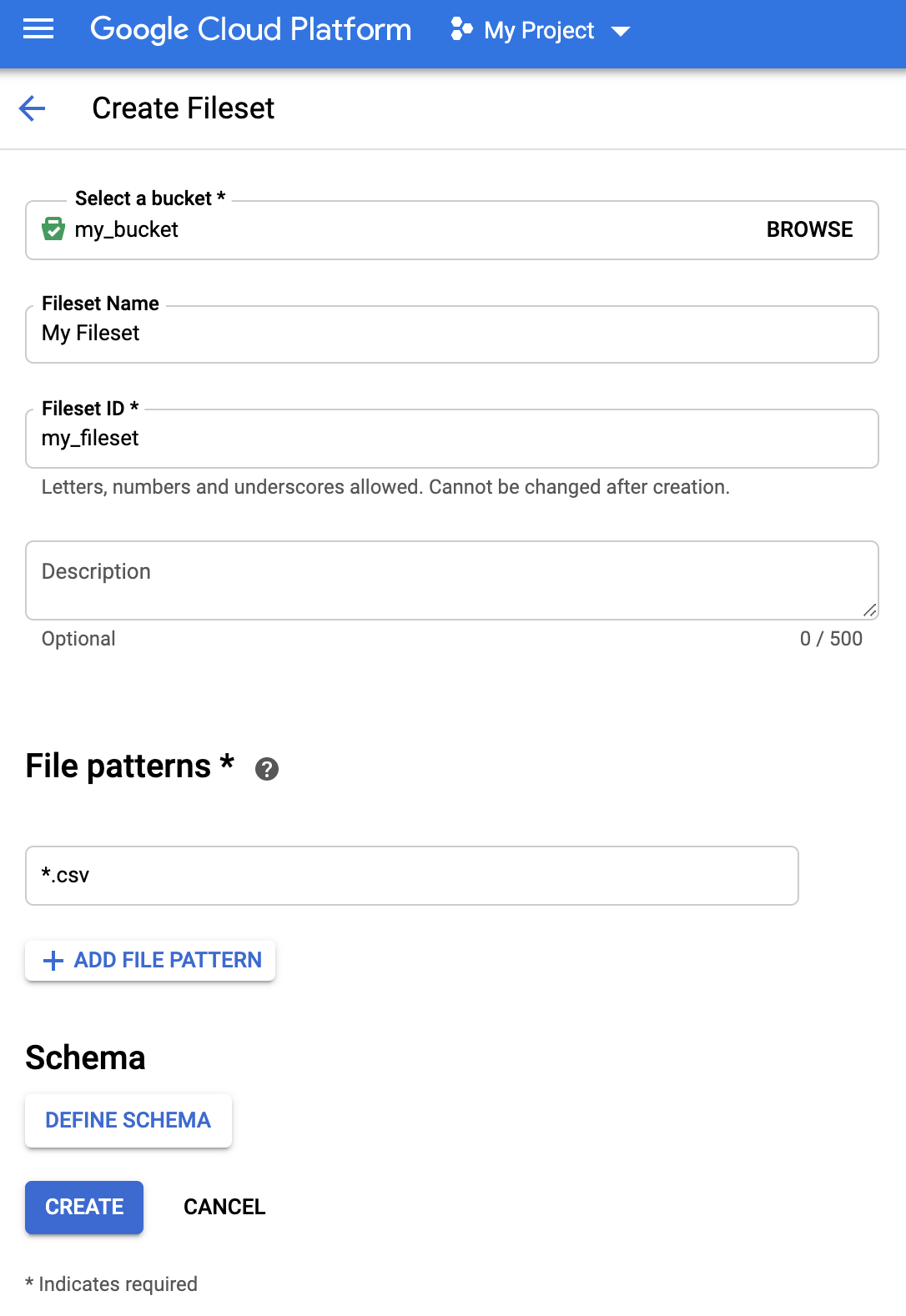
- 要附加架构,请点击定义架构以打开架构表单。点击 + 添加字段可逐个添加字段,也可切换表单右上角的以文本形式修改,以 JSON 格式指定字段。
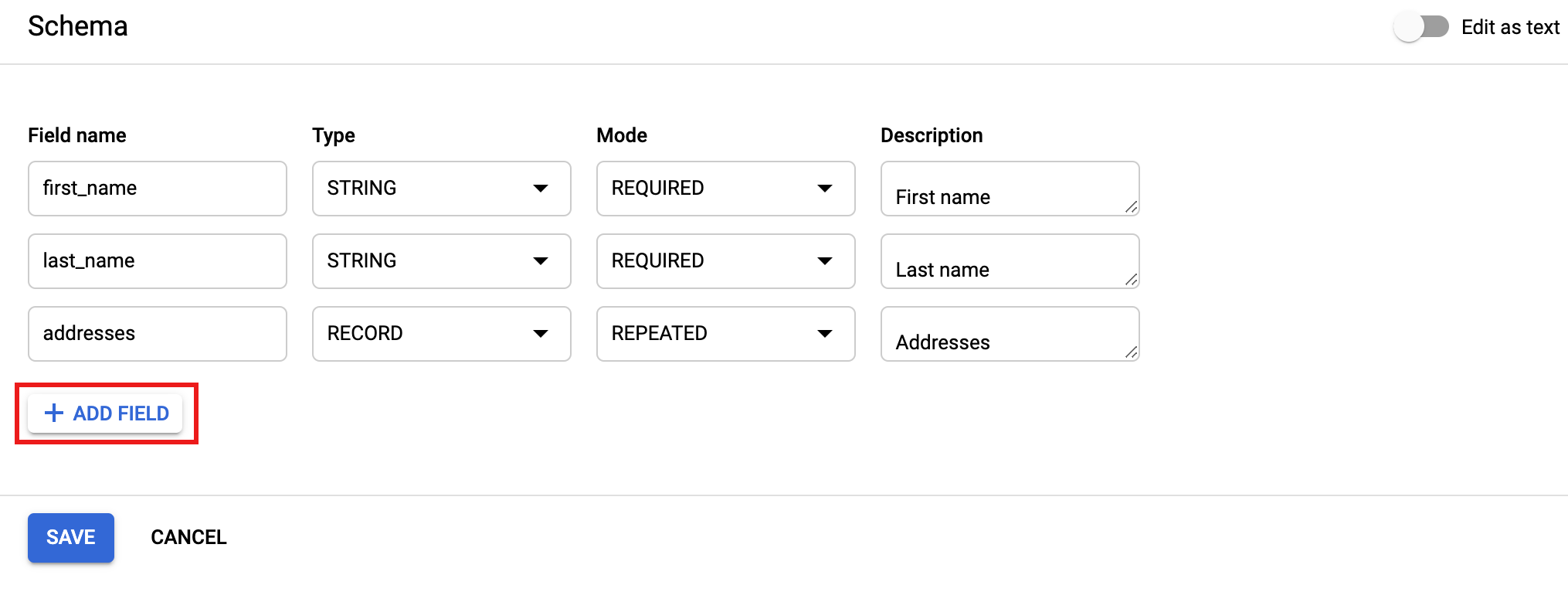
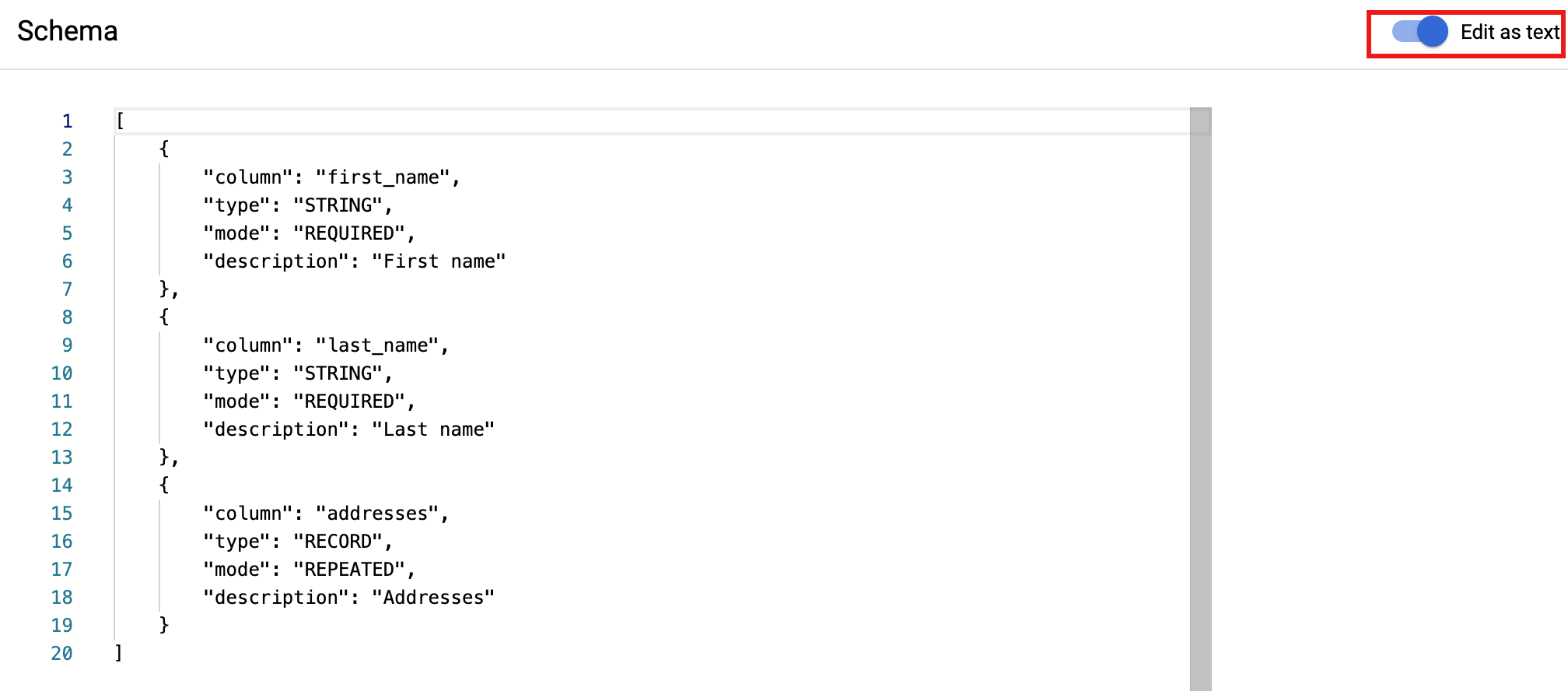
- 点击保存以保存架构。
- 要附加架构,请点击定义架构以打开架构表单。点击 + 添加字段可逐个添加字段,也可切换表单右上角的以文本形式修改,以 JSON 格式指定字段。
点击创建以创建文件集。
gcloud
gcloud
1. 创建一个条目组
使用 gcloud data-catalog entry-groups create 命令创建具有附加架构和说明的条目组。
例如:
gcloud data-catalog entry-groups create my_entrygroup \
--location=us-central1
2.在条目组中创建文件集
使用 gcloud data-catalog entry create 命令在条目组中创建文件集。下面的这个 Google Cloud CLI 命令示例创建了一个文件集条目,其中包含文件集数据的架构。
gcloud data-catalog entries create my_fileset_entry \
--location=us-central1 \
--entry-group=my_entrygroup \
--type=FILESET \
--gcs-file-patterns=gs://my-bucket/*.csv \
--schema-from-file=path_to_schema_file \
--description="Fileset description ..."
标志说明:
--gcs-file-patterns:请参阅文件模式要求。--schema-from-file:以下示例展示了--schema-from-file标志接受的架构文本文件的 JSON 格式。[ { "column": "first_name", "description": "First name", "mode": "REQUIRED", "type": "STRING" }, { "column": "last_name", "description": "Last name", "mode": "REQUIRED", "type": "STRING" }, { "column": "address", "description": "Address", "mode": "REPEATED", "type": "STRING" } ]
Java
在试用此示例之前,请按照 Data Catalog 快速入门:使用客户端库中的 Java 设置说明进行操作。 如需了解详情,请参阅 Data Catalog Java API 参考文档。
如需向 Data Catalog 进行身份验证,请设置应用默认凭据。 如需了解详情,请参阅为本地开发环境设置身份验证。
Node.js
在试用此示例之前,请按照 Data Catalog 快速入门:使用客户端库中的 Node.js 设置说明进行操作。 如需了解详情,请参阅 Data Catalog Node.js API 参考文档。
如需向 Data Catalog 进行身份验证,请设置应用默认凭据。 如需了解详情,请参阅为本地开发环境设置身份验证。
Python
在试用此示例之前,请按照 Data Catalog 快速入门:使用客户端库中的 Python 设置说明进行操作。 如需了解详情,请参阅 Data Catalog Python API 参考文档。
如需向 Data Catalog 进行身份验证,请设置应用默认凭据。 如需了解详情,请参阅为本地开发环境设置身份验证。
REST 和命令行
REST
如果您无法使用针对您的语言的 Cloud 客户端库或者您想要使用 REST 请求来测试 API,请参阅以下示例并参阅 Data Catalog REST API entryGroups.create 和 entryGroups.entries.create 文档。
- 创建一个条目组
在使用任何请求数据之前,请先进行以下替换:
- project-id:您的 Google Cloud 项目 ID
- entryGroupId:ID 必须以字母或下划线开头,只能包含英文字母、数字和下划线,长度不超过 64 个字符。
- displayName:条目组的文本名称。
HTTP 方法和网址:
POST https://datacatalog.googleapis.com/v1/projects/project-id/locations/region/entryGroups?entryGroupId=entryGroupId
请求 JSON 正文:
{
"displayName": "Entry Group display name"
}
如需发送您的请求,请展开以下选项之一:
您应该收到类似以下内容的 JSON 响应:
{
"name": "projects/my_projectid/locations/us-central1/entryGroups/my_entry_group",
"displayName": "Entry Group display name",
"dataCatalogTimestamps": {
"createTime": "2019-10-19T16:35:50.135Z",
"updateTime": "2019-10-19T16:35:50.135Z"
}
}
- 在条目组中创建文件集
在使用任何请求数据之前,请先进行以下替换:
- project_id:您的 Google Cloud 项目 ID
- entryGroupId:现有 entryGroup 的 ID。此 sntryGroup 中将创建文件集。
- entryId:新文件集的 entryId。ID 必须以字母或下划线开头,只能包含英文字母、数字和下划线,长度不超过 64 个字符。
- description:文件集说明。
- displayName:文件集条目的文本名称。
- filePatterns:必须以“gs://bucket_name/”开头。请参阅文件模式要求。
- schema:文件集架构。JSON 架构示例:
{ ... "schema": { "columns": [ { "column": "first_name", "description": "First name", "mode": "REQUIRED", "type": "STRING" }, { "column": "last_name", "description": "Last name", "mode": "REQUIRED", "type": "STRING" }, { "column": "address", "description": "Address", "mode": "REPEATED", "subcolumns": [ { "column": "city", "description": "City", "mode": "NULLABLE", "type": "STRING" }, { "column": "state", "description": "State", "mode": "NULLABLE", "type": "STRING" } ], "type": "RECORD" } ] } ... }
HTTP 方法和网址:
POST https://datacatalog.googleapis.com/v1/projects/project_id/locations/region/entryGroups/entryGroupId/entries?entryId=entryId
请求 JSON 正文:
{
"description": "Fileset description.",
"displayName": "Display name",
"gcsFilesetSpec": {
"filePatterns": [
"gs://bucket_name/file_pattern"
]
},
"type": "FILESET",
"schema": { schema }
}
如需发送您的请求,请展开以下选项之一:
您应该收到类似以下内容的 JSON 响应:
{
"name": "projects/my_project_id/locations/us-central1/entryGroups/my_entryGroup_id/entries/my_entry_id",
"type": "FILESET",
"displayName": "My Fileset",
"description": "My Fileset description.",
"schema": {
"columns": [
{
"type": "STRING",
"description": "First name",
"mode": "REQUIRED",
"column": "first_name"
},
{
"type": "STRING",
"description": "Last name",
"mode": "REQUIRED",
"column": "last_name"
},
{
"type": "RECORD",
"description": "Address",
"mode": "REPEATED",
"column": "address",
"subcolumns": [
{
"type": "STRING",
"description": "City",
"mode": "NULLABLE",
"column": "city"
},
{
"type": "STRING",
"description": "State",
"mode": "NULLABLE",
"column": "state"
}
]
}
]
},
"gcsFilesetSpec": {
"filePatterns": [
"gs://my_bucket_name/chicago_taxi_trips/csv/shard-*.csv"
]
},
"sourceSystemTimestamps": {
"createTime": "2019-10-23T23:11:26.326Z",
"updateTime": "2019-10-23T23:11:26.326Z"
},
"linkedResource": "//datacatalog.googleapis.com/projects/my_project_id/locations/us-central1/entryGroups/my_entryGroup_id/entries/my_entry_id"
}
IAM 角色、权限和政策
Data Catalog 定义了 entry 和 entry group 角色,以方便管理文件集和其他 Data Catalog 资源的权限。
| Entry 角色 | 说明 |
|---|---|
dataCatalog.entryOwner |
特定条目或条目组的所有者。
|
dataCatalog.entryViewer |
可以查看 entry 和 entryGroup 的详细信息。
|
| 条目组角色 | 说明 |
|---|---|
dataCatalog.entryGroupOwner |
特定 entryGroup 的所有者。
|
dataCatalog.entryGroupCreator |
可以在项目中创建 entryGroup。entryGroup 的创建者会自动获得 dataCatalog.entryGroupOwner 角色。
|
设置 IAM 政策
拥有 datacatalog.<resource>.setIamPolicy 权限的用户可以对 Data Catalog 条目组和其他 Data Catalog 资源设置 IAM 政策(请参阅 Data Catalog 角色)。
控制台
前往 Data Catalog 界面的条目组详情页面,然后使用右侧的 IAM 面板授予或撤消权限。
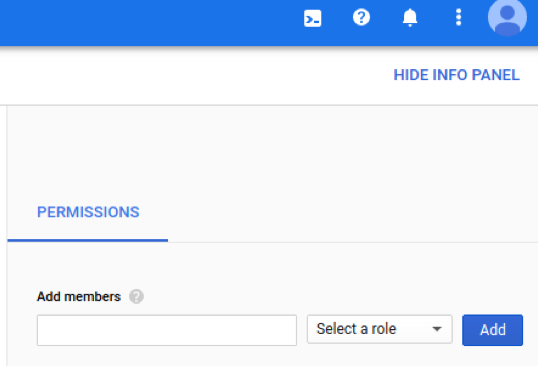
gcloud
使用 Google Cloud CLI data-catalog entry-groups set-iam-policy 设置条目组的 IAM 政策:
gcloud data-catalog entry-groups set-iam-policy my_entrygroup \ --location=us-central1 \ policy file
使用 Google Cloud CLI data-catalog entry-groups get-iam-policy 获取条目组的 IAM 政策
gcloud data-catalog entry-groups get-iam-policy my_entrygroup \ --location=us-central1
授予条目组角色
示例 1
如果公司的文件集具有不同的业务环境,则会创建单独的 order-files 和 user-files 条目组:
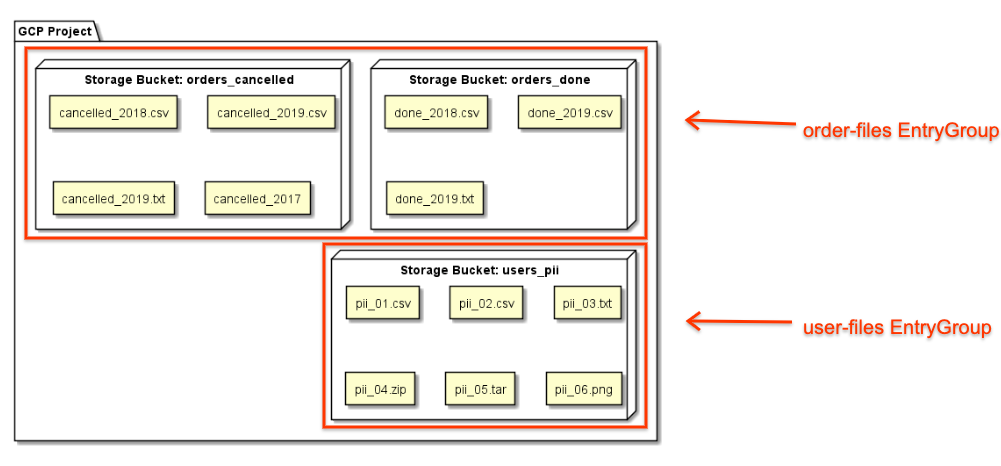
公司将向用户授予 order-files 的条目组查看者角色,这意味着他们只能搜索该条目组中包含的条目。他们的搜索结果不会返回 user-files 条目组中的条目。
示例 2
公司仅向 project_entry_group 项目中的用户授予条目组查看者角色。该用户只能查看该项目中的条目。
搜索文件集
用户可以使用 type 构面限制 Data Catalog 中的搜索范围。type=entry_group 将搜索查询限制为条目组,而 type=fileset 仅搜索文件集。type 构面可与其他构面(如 projectid)结合使用。
gcloud
搜索项目中的条目组:
gcloud data-catalog search \ --include-project-ids=my-project "projectid=my-project type=entry_group"
搜索您可以访问的所有条目组:
gcloud data-catalog search \ --include-project-ids=my-project "type=entry_group"
搜索项目中的文件集:
gcloud data-catalog search \ --include-project-ids=my-project "type=entry.fileset"
搜索项目中的文件集(简化语法):
gcloud data-catalog search \ --include-project-ids=my-project "type=fileset"

