Créer un test
Cette page vous explique comment interagir avec Vertex AI Experiments à l'aide du panneau latéral de Colab Enterprise.
Pour accéder aux services et aux API en exécutant du code dans votre notebook Colab Enterprise, vous pouvez utiliser les identifiants associés à votre compte Google. Google Cloud Pour en savoir plus, consultez Accéder aux services et aux API Google Cloud .
Le panneau latéral est un moyen supplémentaire d'interagir avec Vertex AI Experiments sans quitter l'interface Colab Enterprise.
Le panneau latéral s'affiche à droite d'un notebook ouvert.
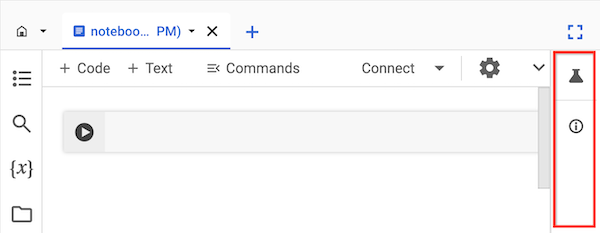
Avant de commencer
- Sign in to your Google Cloud account. If you're new to Google Cloud, create an account to evaluate how our products perform in real-world scenarios. New customers also get $300 in free credits to run, test, and deploy workloads.
-
In the Google Cloud console, on the project selector page, select or create a Google Cloud project.
Roles required to select or create a project
- Select a project: Selecting a project doesn't require a specific IAM role—you can select any project that you've been granted a role on.
-
Create a project: To create a project, you need the Project Creator
(
roles/resourcemanager.projectCreator), which contains theresourcemanager.projects.createpermission. Learn how to grant roles.
-
Verify that billing is enabled for your Google Cloud project.
-
Enable the Vertex AI, Dataform, and Compute Engine APIs.
Roles required to enable APIs
To enable APIs, you need the Service Usage Admin IAM role (
roles/serviceusage.serviceUsageAdmin), which contains theserviceusage.services.enablepermission. Learn how to grant roles. -
In the Google Cloud console, on the project selector page, select or create a Google Cloud project.
Roles required to select or create a project
- Select a project: Selecting a project doesn't require a specific IAM role—you can select any project that you've been granted a role on.
-
Create a project: To create a project, you need the Project Creator
(
roles/resourcemanager.projectCreator), which contains theresourcemanager.projects.createpermission. Learn how to grant roles.
-
Verify that billing is enabled for your Google Cloud project.
-
Enable the Vertex AI, Dataform, and Compute Engine APIs.
Roles required to enable APIs
To enable APIs, you need the Service Usage Admin IAM role (
roles/serviceusage.serviceUsageAdmin), which contains theserviceusage.services.enablepermission. Learn how to grant roles. -
Utilisateur Colab Enterprise (
roles/aiplatform.colabEnterpriseUser) -
Utilisateur Vertex AI (
roles/aiplatform.user) -
Dans la console Google Cloud , accédez à la page Mes notebooks de Colab Enterprise.
-
Dans le menu Région, sélectionnez la région qui contient votre notebook.
-
Cliquez sur le notebook que vous souhaitez ouvrir. Si vous n'avez pas encore créé de notebook, créez-en un.
-
À droite de votre notebook, dans le panneau latéral, cliquez sur le bouton Tests.
Le panneau latéral développe l'onglet Tests.
-
Cliquez sur le bouton Insérer l'exemple de code.
Colab Enterprise ajoute des cellules de code à votre notebook pour interagir avec une expérience.
-
Dans votre notebook, recherchez la cellule de code qui stocke les valeurs des paramètres. Vous utiliserez ces paramètres pour interagir avec Vertex AI Experiments.
-
Mettez à jour les valeurs des paramètres suivants :
-
PROJECT_ID: ID du projet dans lequel se trouve votre notebook. -
REGION: région de votre notebook. -
BUCKET_URI: URI de bucket Cloud Storage, au formatgs://BUCKET_NAME. Il peut s'agir d'un bucket existant ou d'un bucket que vous pouvez créer lorsque vous exécutez le code. Ce bucket doit se trouver dans le même projet et la même région que votre notebook Colab Enterprise. -
EXPERIMENT_NAME: nom de votre test. Si votre test n'existe pas, Vertex AI Experiments en crée un.
-
-
Si vous devez créer votre bucket Cloud Storage, recherchez et supprimez le commentaire de la ligne de code suivante :
# ! gcloud storage buckets create {BUCKET_URI} --location={REGION} --project={PROJECT_ID} -
Exécutez les cellules de code que le panneau latéral a ajoutées à votre notebook.
-
Une fois la dernière cellule de code exécutée, cliquez sur le bouton Voir l'expérience qui s'affiche.
-
Dans le panneau latéral, cliquez sur l'onglet Exécutions ou Détails pour afficher des informations sur votre expérience. Pour en savoir plus, consultez Créer et gérer des exécutions de tests.
En savoir plus sur Vertex AI Experiments
Pour trouver un notebook qui peut vous aider à démarrer rapidement votre projet, consultez la galerie de notebooks.
Rôles requis
Pour obtenir les autorisations nécessaires pour utiliser le panneau latéral dans un notebook Colab Enterprise, demandez à votre administrateur de vous accorder les rôles IAM suivants sur le projet :
Pour en savoir plus sur l'attribution de rôles, consultez Gérer l'accès aux projets, aux dossiers et aux organisations.
Vous pouvez également obtenir les autorisations requises avec des rôles personnalisés ou d'autres rôles prédéfinis.
Vertex AI Experiments
Vertex AI Experiments vous aide à suivre et à analyser différentes architectures de modèle, différents hyperparamètres et différents environnements d'entraînement en vous permettant de suivre les étapes, les entrées et les sorties d'une exécution de test. Pour en savoir plus, consultez la présentation de Vertex AI Experiments.
Créer et afficher un test
Vous pouvez créer un test et afficher ses résultats à l'aide du panneau latéral de Colab Enterprise.

