Habilitar los tiempos de ejecución predeterminados con GPUs
Si necesitas ayuda durante la vista previa, envía un correo a vertex-notebooks-previews-external@google.com.
En este documento se describe cómo habilitar un tiempo de ejecución predeterminado con GPUs para los usuarios de Colab Enterprise en un proyecto. Después de habilitar un entorno de ejecución predeterminado con GPUs, los usuarios pueden cambiar de un entorno de ejecución predeterminado normal a un entorno de ejecución predeterminado con GPUs haciendo clic en un botón de su cuaderno.
Este documento está dirigido a administradores de Colab Enterprise que quieran habilitar tiempos de ejecución predeterminados con GPUs para otros usuarios de su organización. Se presupone que tienes conocimientos sobre lo siguiente:
- Cómo gestionar los entornos de ejecución y las plantillas de entornos de ejecución de Colab Enterprise.
- Cómo usar Gestión de Identidades y Accesos (IAM) para controlar el acceso.
Información general
Para que los usuarios puedan cambiar a un tiempo de ejecución predeterminado con GPUs, un administrador
(roles/aiplatform.colabEnterpriseAdmin)
o una cuenta de usuario con el permiso aiplatform.notebookRuntimeTemplates.create
deben crear primero un tiempo de ejecución predeterminado con GPUs.
La primera vez que creas un tiempo de ejecución predeterminado con GPUs, Colab Enterprise crea una plantilla de tiempo de ejecución predeterminada que incluye GPUs en sus especificaciones. El tiempo de ejecución predeterminado original no se ve afectado y existe hasta que vence o se elimina. Una vez que se haya creado la nueva plantilla de tiempo de ejecución predeterminada con GPUs, cualquier usuario que tenga el permiso aiplatform.notebookRuntimes.assign en el proyecto y el permiso aiplatform.notebookRuntimeTemplates.apply en la plantilla de tiempo de ejecución podrá crear y usar un tiempo de ejecución predeterminado con GPUs. Estos permisos se incluyen en el rol de usuario de Colab Enterprise (roles/aiplatform.colabEnterpriseUser).
Especificaciones
El entorno de ejecución predeterminado con GPUs tiene especificaciones diferentes al entorno de ejecución predeterminado original. Los tipos de máquina, las GPUs y los tipos de disco de datos disponibles varían según la región, por lo que algunas especificaciones pueden ser diferentes del tiempo de ejecución predeterminado original.
En la siguiente tabla se describen las especificaciones de un tiempo de ejecución predeterminado con GPUs en función de la región del tiempo de ejecución predeterminado.
| Descripción de la región | Especificaciones de tiempo de ejecución predeterminadas |
|---|---|
| Regiones que admiten GPUs L4 |
|
| Regiones que no admiten GPUs L4, pero sí GPUs T4 |
|
| Regiones que no admiten GPUs L4 ni T4 | No se admiten tiempos de ejecución predeterminados con GPUs. |
Disponibilidad de Accelerator
Colab Enterprise admite entornos de ejecución predeterminados con los siguientes tipos de aceleradores:
- L4
- T4
Para obtener información sobre la disponibilidad regional de estos aceleradores, consulta Usar aceleradores.
Antes de empezar
- Sign in to your Google Cloud account. If you're new to Google Cloud, create an account to evaluate how our products perform in real-world scenarios. New customers also get $300 in free credits to run, test, and deploy workloads.
-
In the Google Cloud console, on the project selector page, select or create a Google Cloud project.
Roles required to select or create a project
- Select a project: Selecting a project doesn't require a specific IAM role—you can select any project that you've been granted a role on.
-
Create a project: To create a project, you need the Project Creator
(
roles/resourcemanager.projectCreator), which contains theresourcemanager.projects.createpermission. Learn how to grant roles.
-
Verify that billing is enabled for your Google Cloud project.
-
Enable the Vertex AI, Dataform, and Compute Engine APIs.
Roles required to enable APIs
To enable APIs, you need the Service Usage Admin IAM role (
roles/serviceusage.serviceUsageAdmin), which contains theserviceusage.services.enablepermission. Learn how to grant roles. -
In the Google Cloud console, on the project selector page, select or create a Google Cloud project.
Roles required to select or create a project
- Select a project: Selecting a project doesn't require a specific IAM role—you can select any project that you've been granted a role on.
-
Create a project: To create a project, you need the Project Creator
(
roles/resourcemanager.projectCreator), which contains theresourcemanager.projects.createpermission. Learn how to grant roles.
-
Verify that billing is enabled for your Google Cloud project.
-
Enable the Vertex AI, Dataform, and Compute Engine APIs.
Roles required to enable APIs
To enable APIs, you need the Service Usage Admin IAM role (
roles/serviceusage.serviceUsageAdmin), which contains theserviceusage.services.enablepermission. Learn how to grant roles. -
In the Google Cloud console, go to the Colab Enterprise My notebooks page.
-
In the Region menu, select the region that contains your notebook.
-
Click the notebook that you want to open. If you haven't created a notebook yet, create a notebook.
-
In your notebook, click Connect.
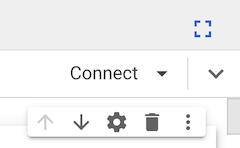
-
After Colab Enterprise connects to the default runtime, in the top right corner of your notebook, click the button to switch to a default runtime with GPUs. For example, if your notebook is in a region that supports L4 accelerators, click Switch to L4.

Default runtimes with GPUs are only available in regions that support specific accelerator availability. See Accelerator availability.
You must first connect a notebook to a default runtime to be able to switch to a default runtime with GPUs.
- To manage your runtime, see Manage runtimes.
- Learn more about runtimes and runtime templates.
Roles obligatorios
Para asegurarte de que tu cuenta de usuario tiene los permisos necesarios para habilitar los tiempos de ejecución predeterminados con GPUs en Colab Enterprise,
pídele a tu administrador que conceda a tu cuenta de usuario el
rol de administrador de Colab Enterprise (roles/aiplatform.colabEnterpriseAdmin)
IAM role on the project.
For more information about granting roles, see Manage access to projects, folders, and organizations.
Your administrator might also be able to give your user account
the required permissions through custom
roles or other predefined
roles.
Enable GPUs for default runtimes
To enable GPUs for default runtimes, do the following:
Colab Enterprise creates a new default runtime that has
GPUs, and then connects to the runtime. The ability to switch to a
default runtime with GPUs is enabled for other users in the project.
Turn off GPUs for default runtimes
To turn off the ability to switch to a default runtime with GPUs, you
must delete the runtime template named Default with GPU.
See Delete a runtime template.
Limitations
What's next

