O Secret Manager permite evitar o armazenamento de secrets na base do código. Em vez disso, você os armazena no Secret Manager e os busca de maneira programática quando necessário. Com a integração do Secret Manager do Cloud Code, é fácil criar, visualizar, atualizar e usar secrets.
Nesta página, descrevemos como acessar o Secret Manager no seu ambiente de desenvolvimento integrado e como começar a criar e gerenciar secrets.
Como ativar o Secret Manager
A chave secreta precisa estar no mesmo projeto que o código do aplicativo e a API Secret Manager precisa estar ativada para o projeto.
Para iniciar o Secret Manager, clique na guia "Secret Manager" na barra lateral direita do Cloud Code ou acesse Ferramentas > Cloud Code > Secret Manager
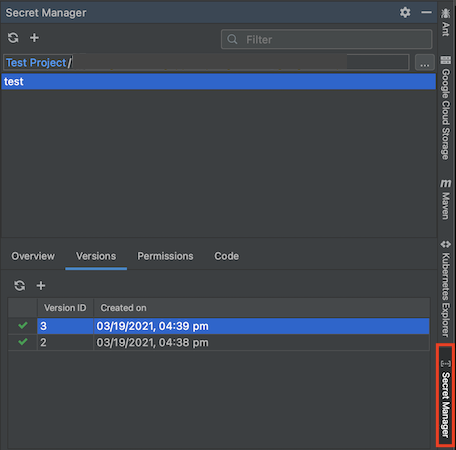
Se você não ativou a API Secret Manager, ative-a quando o Cloud Code solicitar. Para isso, clique em Ativar API.
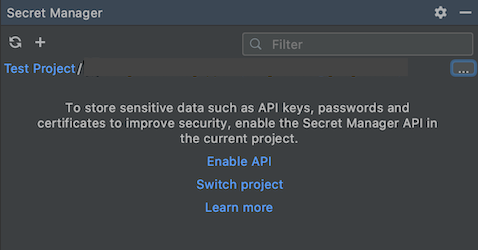
Como criar e ver secrets
Como criar secrets
É possível criar um secret com um dos seguintes métodos:
Como usar o painel do Secret Manager
Navegue até o painel do Secret Manager.
Clique em + Add.
Na caixa de diálogo "Criar secret", configure seu secret e clique em OK.
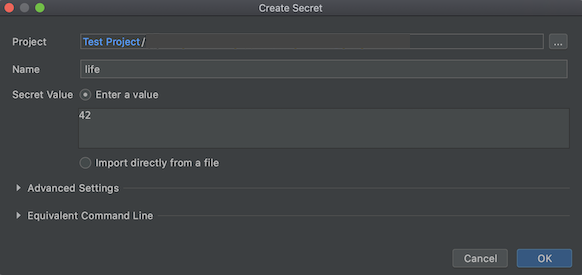
Como usar o editor
- Abra um arquivo contendo o texto que você quer armazenar como um secret no editor.
- Destaque o texto a ser armazenado como secret, clique com o botão direito do mouse no texto e clique em Create Secret in Secret Manager.
- Na caixa de diálogo "Criar secret", configure seu secret e clique em OK.
Como usar o explorador de projetos
No explorador de projetos, sem destacar nenhum texto, clique com o botão direito do mouse e, em seguida, clique em Criar secret no Secret Manager.
Na caixa de diálogo "Criar secret", configure seu secret e clique em OK.
Como criar novas versões de secrets
Para atualizar um secret atual, crie uma nova versão dele:
No painel do Secret Manager, clique com o botão direito do mouse em um secret e depois em Nova versão.
Na caixa de diálogo "Adicionar nova versão", defina o valor do secret atual usando o campo "Valor do secret" ou importando um arquivo.
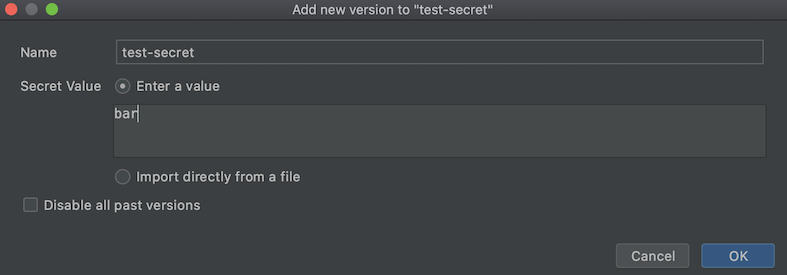
Para remover todas as versões anteriores do secret e manter apenas a nova versão que você está criando, escolha Desativar todas as versões anteriores.
Clique em OK. Sua versão foi adicionada, é possível ver a versão mais recente e, se aplicável, todas as versões do secret listadas na guia "Versões".
Como visualizar secrets
Para ver secrets, no painel do Secret Manager, selecione um secret na lista exibida na seção Nome do secret. Seus detalhes, como nome, política de replicação, carimbo de data/hora da criação e código do recurso, são listados na guia "Visão geral".
Para visualizar e gerenciar um secret no seu navegador, clique com o botão direito do mouse no secret e escolha Abrir no console do Cloud.
Como acessar secrets do seu aplicativo
Depois da criação do secret, é possível incluí-la no seu código e configurar a autenticação.
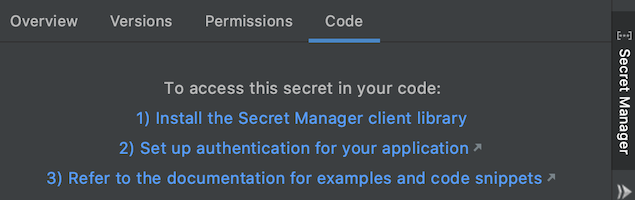
Para acessar o secret recém-criado no seu aplicativo, siga estas etapas:
- No painel do Secret Manager, clique no nome do secret que você quer acessar no código e clique na guia Código.
- Clique em Instale a biblioteca de cliente do Secret Manager.
- Na página da API Secret Manager, defina o projeto do Google Cloud e ative-a, caso ainda não tenha feito isso.
- Siga as instruções em Instalar biblioteca de cliente para a linguagem que você está usando.
- Personalize e inclua o snippet de código relevante no código do seu aplicativo.
- Se você estiver usando uma conta de serviço, atribua a ela o papel necessário para acessar o secret do Secret Manager. Para informações sobre os papéis do IAM disponíveis para o Secret Manager, consulte o Guia de controle de acesso do Secret Manager.
- Para concluir a configuração de autenticação, siga as instruções em Como configurar a autenticação.

