Red Hat’s OpenShift Dedicated now generally available on Google Cloud
Martin Buhr
Product Manager
Today Red Hat is releasing the general availability of their OpenShift Dedicated service running on Google Cloud Platform (GCP). This combination helps speed the adoption of Kubernetes, containers and cloud-native application patterns.
We often hear from customers that they need open source tools that enable their applications across both their own data centers and multiple cloud providers. Our collaboration with Red Hat around Kubernetes and OpenShift, is a great example of how we're committed to working with partners on open hybrid solutions.
OpenShift Dedicated on GCP offers a new option to enterprise IT organizations that want to use Red Hat container technology to deploy, manage and support their OpenShift instances. With OpenShift Dedicated, developers maintain control over the build and isolation process for their applications. Red Hat acts as the service provider, managing OpenShift Dedicated and offering support, helping customers focus more heavily on application development and business velocity. We'll also be working with Red Hat to make it easy for customers to augment their OpenShift applications with GCP’s broad and growing portfolio of services.
OpenShift and Kubernetes
As the second largest contributor to the project, Red Hat is a key collaborator helping to evolve and mature Kubernetes. Red Hat also uses Kubernetes as a foundation for Red Hat OpenShift Container Platform, which adds a service catalog, build automation, deployment automation and application lifecycle management to meet the needs of its enterprise customers.OpenShift Dedicated is underpinned by Red Hat Enterprise Linux, and marries Red Hat’s enterprise-grade container application platform with Google’s 12+ years of operational expertise around containers (and the resulting optimization of our infrastructure for container-based workloads).
Enterprise developers who want to complement their on-premises infrastructure with cloud services and a global footprint, but who still want stable, more secure, open-source solutions, should try out OpenShift Dedicated on Google Cloud Platform, either as a complement to an on-premise OpenShift deployment or as a stand alone offering. You can sign up for the service here. We welcome your feedback on how to make the service even better.
Example application: analyzing a Tweet stream using OpenShift and Google BigQuery
We’re also working with Red Hat to make it easy for you to augment your OpenShift-based applications wherever they run. Below is an early example of using BigQuery, Google's managed data warehouse, and Google Cloud Pub/Sub, its real-time messaging service, with Red Hat OpenShift Dedicated. This can be the starting point to incorporate social insights into your own services.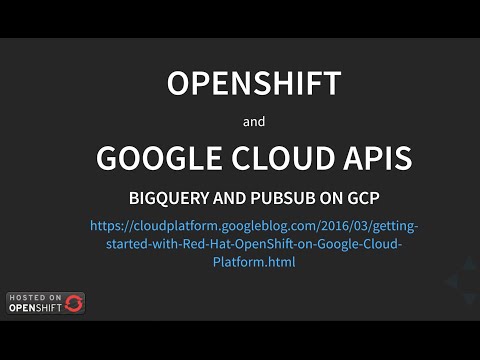
Step 0: If you don’t have a GCP account already, please sign-up for Google Cloud Platform, setup billing and activate APIs.
Step 1: Next, set up a service account. A service account is a way to interact with your GCP resources by using a different identity than your primary login and is generally intended for server-to-server interaction. From the GCP Navigation Menu, click on "Permissions."
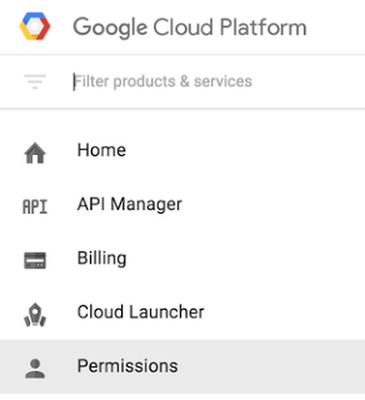
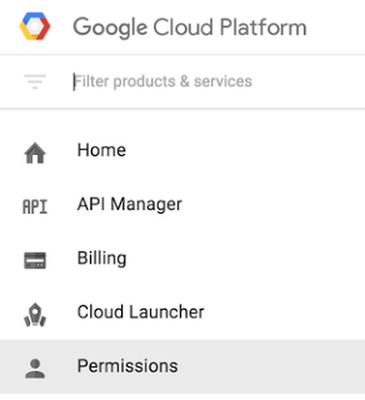
Once there, click on "Service accounts."
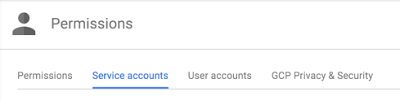
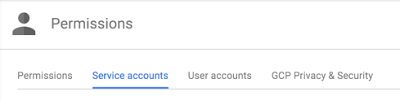
Click on "Create service account," which will prompt you to enter a service account name. Name your project and click on "Furnish a new private key." Select the default "JSON" Key type.
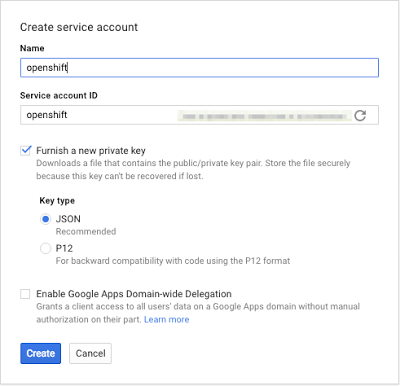
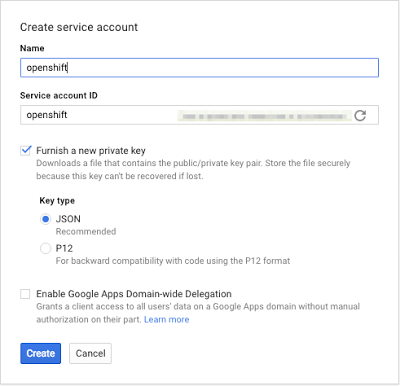
Step 2: Once you click "Create," a service account “.json” will be downloaded to your browser’s downloads location.
Important: Like any credential, this represents an access mechanism to authenticate and use resources in your GCP account — KEEP IT SAFE! Never place this file in a publicly accessible source repo (e.g., public GitHub).
Step 3: We’ll be using the JSON credential via a Kubernetes secret deployed to your OpenShift cluster. To do so, first perform a base64 encoding of your JSON credential file:
Keep the output (a very long string) ready for use in the next step, where you’ll replace‘BASE64_CREDENTIAL_STRING’ in the pod example (below) with the output of the base64 encoding.
Important: Note that base64 is encoded (not encrypted) and can be readily reversed, so this file (with the base64 string) should be treated with the same high degree of care as the credential file mentioned above.
Step 4: Create the Kubernetes secret inside your OpenShift cluster. A secret is the proper place to make sensitive information available to pods running in your cluster (like passwords or the credentials downloaded in the previous step). This is what your pod definition will look like (e.g., google-secret.yaml):
You’ll want to add this file to your source-control system (minus the credentials).
Replace ‘BASE64_CREDENTIAL_STRING’ with the base64 output from the prior step.
Step 5: Deploy the secret to the cluster:
Step 6: Now you can use Google APIs from your OpenShift cluster. To take your GCP-enabled cluster for a spin, try going through the steps detailed in Real-Time Data Analysis with Kubernetes, Cloud Pub/Sub and BigQuery, a solutions document. You’ll need to make two minor tweaks for the solution to work on your OpenShift cluster:
For any pod that needs to access Google APIs, modify it to create a reference to the secret, including exporting the environment variable “GOOGLE_APPLICATION_CREDENTIALS” to the pod (here’s more information on application default credentials).
In the PubSub-BiqQuery solution, that means you’ll modify two pod definitions:, pubsub/bigquery-controller.yaml and pubsub/twitter-stream.yaml
For example:
Step 7: Finally, anywhere the solution instructs you to use "kubectl," replace that with the equivalent OpenShift command "oc."
That’s it! If you follow along with the rest of the steps in the solution, you’ll soon be able to query (and see) tweets showing up in your BigQuery table — arriving via Cloud Pub/Sub. Going forward with your own deployments, all you need to do is follow the above steps of attaching the credential secret to any pod where you use Google Cloud SDKs and/or access Google APIs.



