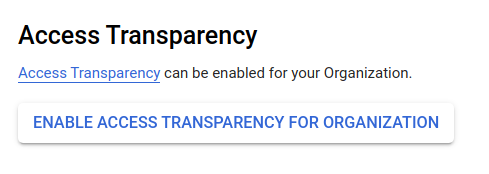アクセスの透明性を有効にする
このページでは、 Google Cloud 組織でアクセスの透明性を有効または無効にする方法について説明します。
アクセスの透明性を有効にするための要件
Google Cloud プロジェクトでアクセスの透明性を有効にするには、プロジェクトが組織に存在している必要があります。
コンソールを使用してアクセスの透明性を構成する Google Cloud
アクセスの透明性を有効にするには、次の操作を行います。
組織レベルの権限を確認します。
Google Cloud コンソールで [Identity and Access Management] ページに移動します。
[Identity and Access Management] に移動
プロンプトが表示されたら、セレクタ メニューで Google Cloud 組織を選択します。
組織の下にリストされている [プリンシパル] の [ロール] 列に、IAM ロール [アクセスの透明性管理者](roles/axt.admin)が示されていることを確認します。プロジェクト レベルに追加されたロールでは、アクセスの透明性を有効にするための十分な権限が付与されません。
セレクタ メニューを使用して、組織内の任意の Google Cloud 組織またはプロジェクトを選択します。
アクセスの透明性が Google Cloud プロジェクトで構成されている場合、アクセスの透明性は組織全体に対して有効になります。
[IAM と管理] > [設定] ページに移動します。
- [アクセスの透明性を有効にする] ボタンをクリックします。
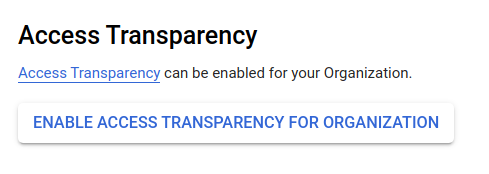
アクセスの透明性を無効にする
アクセスの透明性を無効にするには、Google Cloud サポートにお問い合わせください。
次のステップ
アクセスの透明性の料金については、料金をご覧ください。
特に記載のない限り、このページのコンテンツはクリエイティブ・コモンズの表示 4.0 ライセンスにより使用許諾されます。コードサンプルは Apache 2.0 ライセンスにより使用許諾されます。詳しくは、Google Developers サイトのポリシーをご覧ください。Java は Oracle および関連会社の登録商標です。
最終更新日 2025-10-19 UTC。
[[["わかりやすい","easyToUnderstand","thumb-up"],["問題の解決に役立った","solvedMyProblem","thumb-up"],["その他","otherUp","thumb-up"]],[["わかりにくい","hardToUnderstand","thumb-down"],["情報またはサンプルコードが不正確","incorrectInformationOrSampleCode","thumb-down"],["必要な情報 / サンプルがない","missingTheInformationSamplesINeed","thumb-down"],["翻訳に関する問題","translationIssue","thumb-down"],["その他","otherDown","thumb-down"]],["最終更新日 2025-10-19 UTC。"],[],[]]