Knative serving allows you to specify which revisions should receive traffic and to specify traffic percentages that are received by a revision. This feature allows you to rollback to a previous revision, gradually roll out a revision (also known as blue-green deployment), and split traffic between multiple revisions. This page describes how to use this feature to manage traffic to your Knative serving revisions.
Rolling back to a previous revision
To roll back to a previous revision:
Console
Go to Knative serving in the Google Cloud console:
Locate the service in the services list, and click on it.
Click the Revisions tab to show the list of current revisions for that service.
In the list of revisions, click the ellipsis icon to the right of the revision you are rolling back:
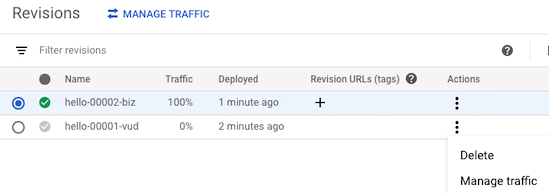
Click Manage Traffic to display the manage traffic form:
- Select the previous revision you want to roll back to in the dropdown list.
- Set that previous revision's traffic percentage to 100.
- Set the currently serving revision's percentage to 0.
- Click Save.
Command line
Use the following command:
gcloud run services update-traffic SERVICE --to-revisions REVISION=100
- Replace SERVICE with the name of the service.
- Replace REVISION with the name of the revision you are rolling back to.
YAML
You can download the configuration of an existing service into a
YAML file with the gcloud run services describe command by using the
--format=export flag.
You can then modify that YAML file and deploy
those changes with the gcloud beta run services replace command.
You must ensure that you modify only the specified attributes.
Download the configuration of your service into a file named
service.yamlon local workspace:gcloud run services describe SERVICE --format export > service.yaml
Replace SERVICE with the name of your Knative serving service.
In your local file, update the
trafficattribute that is located underspec:apiVersion: serving.knative.dev/v1 kind: Service metadata: name: SERVICE spec: ... traffic: - revisionName: REVISION percent: 100Replace
- REVISION with the name of the revision you are rolling back to.
Replace the service with its new configuration using the following command:
gcloud beta run services replace service.yaml
Gradually rolling out a revision
To roll out a new revision gradually (blue-green deployment):
Console
Go to Knative serving in the Google Cloud console:
Locate the service in the services list, and click on it.
Click Deploy New Revision.
Fill out the deploy form as needed, but make sure the checkbox labelled Serve this revision immediately is UNCHECKED.
Click Deploy.
Click Manage Traffic.
The new revision is listed but with a 0 percentage set: it is currently not serving any traffic. In the form:
- Set it to the desired percentage, for example, 5. Note that the currently serving version's percentage is automatically reduced by that same amount.
- Click Save.
- Repeat these Manage Traffic steps but with changed percentages, increasing the percentage as needed for the new revision. You do not need to redeploy to change the traffic percentages.
Command line
To deploy the revision you want to roll out gradually, initially setting it to receive no traffic, you use the
updatecommand with--no-trafficparameter:gcloud run deploy --image IMAGE --no-traffic
Replace IMAGE with the image you are deploying.
Specify the percentage of traffic you want the new revision to handle, for example, 5 percent:
gcloud run services update-traffic SERVICE --to-revisions REVISION=PERCENTAGE
- Replace SERVICE with the name of the service.
- Replace REVISION with the name of the revision you are
rolling out gradually. To specify the latest revision, you can use
LATEST, for example,LATEST=5. - Replace PERCENTAGE with the percentage of traffic you want
to send to the new revision, for example,
5to send it 5% of traffic.
After the revision's performance is satisfactory, repeat the preceding
update-trafficstep, but increase the percentage value as desired.
YAML
You can download the configuration of an existing service into a
YAML file with the gcloud run services describe command by using the
--format=export flag.
You can then modify that YAML file and deploy
those changes with the gcloud beta run services replace command.
You must ensure that you modify only the specified attributes.
Download the configuration of your service into a file named
service.yamlon local workspace:gcloud run services describe SERVICE --format export > service.yaml
Replace SERVICE with the name of your Knative serving service.
Make any desired configuration changes to the service as described in the various configuration pages, and specify the revision name you want for the new revision:
apiVersion: serving.knative.dev/v1 kind: Service metadata: name: SERVICE template: metadata: annotations: ... name: REVISION-NAME ``` Replace- REVISION-NAME with the name you want the new revision to have.
Below the
specattribute, locate and update thetrafficattribute so that the new revision serves only a small amount of traffic:apiVersion: serving.knative.dev/v1 kind: Service metadata: name: SERVICE spec: ... traffic: - revisionName: REVISION-NEW percent: PERCENT-NEW - revisionName: REVISION-FORMER percent: PERCENT-FORMERNote that the percentages must add up to 100. Replace
- REVISION-NEW with the name of the revision you are rolling out gradually.
- REVISION-FORMER with the name of the currently serving revision.
- PERCENT-NEW with the traffic percentage you want to send to the new revision,
for example use
10to send 10% of the traffic to that revision. - PERCENT-FORMER with the traffic percentage you want to send to the old revision
Splitting traffic between multiple revisions
To split traffic between two or more revisions:
Console
Go to Knative serving in the Google Cloud console:
Locate the service in the services list, and click on it.
Click Manage Traffic.
The currently serving new revision is listed. In the form:
- Set the currently serving revision percentage to the desired split.
- Select one of the previous revisions using the dropdown list and set it to the desired percentage split.
- To split traffic between more revisions, click Add Revision, select the desired revision, and set the percentage to the desired split.
- Click Save.
Command line
Specify the revisions and the percentage of traffic for each revision in a comma-delimited list:
gcloud run services update-traffic SERVICE --to-revisions LIST
Replace:
- SERVICE with the name of the service.
- LIST with a comma-delimited list of revisions that you want
to receive traffic and the corresponding percentage of traffic,
totalling to 100 percent:
REVISION1=PERCENTAGE1,REVISION2=PERCENTAGE2,REVISIONn=PERCENTAGEn
for example,hello2-00005-red=25,hello2-00001-bod=25,hello2-00002-nan=50.
YAML
You can download the configuration of an existing service into a
YAML file with the gcloud run services describe command by using the
--format=export flag.
You can then modify that YAML file and deploy
those changes with the gcloud beta run services replace command.
You must ensure that you modify only the specified attributes.
Download the configuration of your service into a file named
service.yamlon local workspace:gcloud run services describe SERVICE --format export > service.yaml
Replace SERVICE with the name of your Knative serving service.
In your local file, update the
trafficattribute so that the new revision serves only a small amount of traffic:apiVersion: serving.knative.dev/v1 kind: Service metadata: name: SERVICE spec: ... traffic: - revisionName: REVISION-A percent: PERCENT-A - revisionName: REVISION-B percent: PERCENT-B - revisionName: REVISION-C percent: PERCENT-CNote that percentages must add up to 100. Replace
- REVISION-A, REVISION-B, REVISION-C with the revisions you are allotting traffic to.
- PERCENT-A, PERCENT-B, PERCENT-C with the percentage for the corresponding revision.
Replace the service with its new configuration using the following command:
gcloud beta run services replace service.yaml
Sending all traffic to the latest revision
When you deploy a new revision, you can make this revision and all future ones serve 100% of the traffic as soon as possible, overriding any established traffic split:
Console
Go to Knative serving in the Google Cloud console:
Locate the service in the services list, and click on it.
Click Deploy New Revision.
Fill out the deploy form as needed, making sure you check the checkbox labelled Serve this revision immediately. This will override any existing traffic splitting, with the new revision serving 100 percent of traffic.
Click Deploy.
Command line
To send all traffic to the most recently deployed revision:
gcloud run services update-traffic SERVICE --to-latest
Replace SERVICE with the name of the service.
YAML
You can download the configuration of an existing service into a
YAML file with the gcloud run services describe command by using the
--format=export flag.
You can then modify that YAML file and deploy
those changes with the gcloud beta run services replace command.
You must ensure that you modify only the specified attributes.
Download the configuration of your service into a file named
service.yamlon local workspace:gcloud run services describe SERVICE --format export > service.yaml
Replace SERVICE with the name of your Knative serving service.
In your local file, update the
trafficattribute that is located underspec:apiVersion: serving.knative.dev/v1 kind: Service metadata: name: SERVICE spec: ... traffic: - latestRevision: true percent: 100Replace the service with its new configuration using the following command:
gcloud beta run services replace service.yaml
Using tags for testing, traffic migration and rollbacks
After you deploy a service, you can create a new revision and assign a tag that allows you to access the revision at a specific URL without serving traffic. You can then use that tag to gradually migrate traffic to the tagged revision, and to rollback a tagged revision.
A common use case for this feature is to use it for testing and vetting of a new service revision before it serves any traffic, in this typical sequence:
- Run integration tests on a container during development.
- Deploy the container to a Google Cloud project that you use only for staging, serving no traffic, and test against a tagged revision.
- Deploy it to production, without serving traffic, and test against a tagged revision in production.
- Migrate traffic to the tagged revision.
Deploying a new tagged revision
To deploy a new revision of an existing service to production:
gcloud run deploy myservice --image IMAGE_URL --no-traffic --tag TAG_NAME
Replace
- IMAGE_URL with the URL for your image
- TAG_NAME with your lower-case tag name
The tag allows you to directly test the new revision at a specific URL, without
serving traffic. The URL starts with the tag name you provided: for example
if you used the tag name green on the service myservice, you would
test the tagged revision at the URL https://green---myservice-abcdef.a.run.app
Migrating traffic to a tagged revision
After confirming that the new revision works properly, you can start migrating traffic to it using the Google Cloud console, the gcloud command line, or a YAML file:
Console
Go to Knative serving in the Google Cloud console:
Locate the service in the services list, and click on it:
Select the tagged revision you want to send traffic to:

Click Manage Traffic.
Locate the tagged revision name: it is listed but with a 0 percentage set: it is currently not serving any traffic. In the Manage traffic* form:
- Set it to the desired percentage, for example, 5. Note that the currently serving version's percentage is automatically reduced by that same amount.
- Click Save.
- Over a period of hours or days, as needed, repeat these Manage Traffic steps but with changed percentages, increasing the percentage as needed for the tagged revision. You do not need to redeploy to change the traffic percentages.
Command line
To migrate traffic to a specific revision tag:
gcloud run deploy update-traffic myservice --to-tags TAG_NAME=TRAFFIC_PERCENT
Replace
- TAG_NAME with the name of the tag you are migrating traffic to
- TRAFFIC_PERCENT with the percentage of traffic you want to
the tagged revision to serve, for example,
1.
YAML
You can download the configuration of an existing service into a
YAML file with the gcloud run services describe command by using the
--format=export flag.
You can then modify that YAML file and deploy
those changes with the gcloud beta run services replace command.
You must ensure that you modify only the specified attributes.
Download the configuration of your service into a file named
service.yamlon local workspace:gcloud run services describe SERVICE --format export > service.yaml
Replace SERVICE with the name of your Knative serving service.
Make any desired configuration changes to the service as described in the various configuration pages.
Below the
specattribute, locate and update thetrafficattribute for the tagged revision so that the tagged revision serves only a small amount of traffic:apiVersion: serving.knative.dev/v1 kind: Service metadata: name: SERVICE spec: ... traffic: - revisionName: REVISION tag: TAG_NAME percent: PERCENT-NEW - revisionName: REVISION-FORMER percent: PERCENT-FORMERNote that the percentages must add up to 100. Replace
- REVISION with the name of the tagged revision.
- TAG_NAME with the name of the tag you are rolling out gradually.
- PERCENT-NEW with the traffic percentage you want to send to
the tagged revision, for example use
10to send 10% of the traffic to that revision. - REVISION-FORMER with the name of the currently serving revision.
- PERCENT-FORMER with the traffic percentage you want to send to the old revision
Replace the service with its new configuration using the following command:
gcloud beta run services replace service.yaml
