This page describes creating a service and viewing information about a service. Services are the main resources of Knative serving.
Creating a service
You create a new service and its revision by deploying a container image to it for the first time. See Deploying a new service to learn more about creating services.
Viewing the list of services in your project
You can view a list of the available services in your project using Google Cloud console or the Google Cloud CLI:
Console
To view the services list:
Examine the displayed list of services for your project:
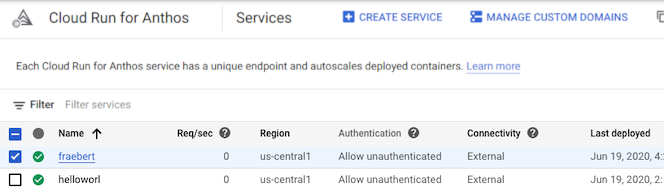
Command line
To list the services in your project:
gcloud run services list
You can filter this list by properties of the service definition, such as an assigned label.
Cloud Code
To view the services list with Cloud Code, read the Cloud Run Explorer guides for IntelliJ and Visual Studio Code.
Copying a service
You can make a copy of an existing service using Google Cloud console or YAML. You can change anything you want in the copy, including name and region.
Console
To copy a service:
Select the service to copy from the displayed list of services for your project:
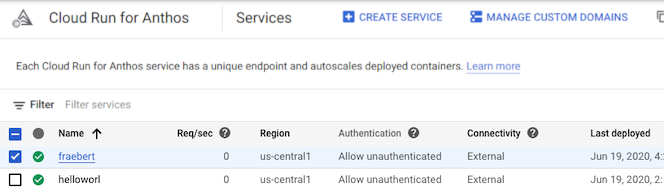
Click Copy.
In the service copy page, set or change any values you want to change, such as region, etc. If you are keeping the same region, you must provide a new name for the service.
Click Create to make a copy and deploy it using the new service name.
YAML
You can download the configuration of an existing service into a
YAML file with the gcloud run services describe command by using the
--format=export flag.
You can then modify that YAML file and deploy
those changes with the gcloud beta run services replace command.
You must ensure that you modify only the specified attributes.
Download the configuration of your service into a file named
service.yamlon local workspace:gcloud run services describe SERVICE --format export > service.yaml
Replace SERVICE with the name of your Knative serving service.
Make any desired configuration changes to the service as described in the various configuration pages.
apiVersion: serving.knative.dev/v1 kind: Service metadata: annotations: ... name: SERVICE ... spec: template: metadata: annotations: ... name: REVISION-NAMEIf you are deploying the copy to the same Kubernetes cluster, replace SERVICE with the name you want to use for the copy. If you are deploying the copy to a different Kubernetes cluster, you can use the same name.
Make sure the value for REVISION-NAME starts with the service name (SERVICE). For example, if the new service name is
mynewfoo, then the revision name must be in the formatmynewfoo-whatever. Optionally delete the value altogether and a new revision name is created automatically.
Copy the service using the following command:
gcloud beta run services replace service.yaml
Use the
--regionflag to deploy the copy to a different region.
Viewing more details about a service
To see more details about a service,
Console
To view a service's details:
Click on the desired service in the displayed list of services for your project to open the service details view:
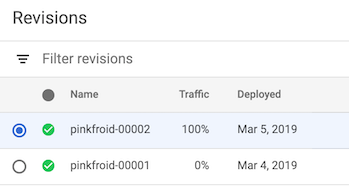
Note the REVISIONS, LOGS and DETAILS tabs. The revisions tab shows the list of revisions, the logs tab shows the service logs, and the details tab shows the current authentication or connectivity settings.
Command line
To view details about a service:
gcloud run services describe SERVICE
You can use the --format flag to format
the output. For example as YAML:
gcloud run services describe SERVICE --format yaml
You can use --format export to export as YAML without automatically
generated labels or status:
gcloud run services describe SERVICE --format export
You can also use the --format flag to get
the URL of the service:
gcloud run services describe SERVICE --format='value(status.url)'
Cloud Code
To view a services details with Cloud Code, read the Cloud Run Explorer guides for IntelliJ and Visual Studio Code.
For details about the revisions of a service, see Managing Revisions.
Changing service connectivity settings
A Knative serving service can have either of two connection options:
external, which allows external access to your service
internal which restricts access only to other Knative serving services or services in your cluster that use Istio.
You can use the console or the Google Cloud CLI to change the settings.
Console
To change service connectivity settings:
Click on the desired service in the displayed list of services for your project to open the service details view.
Click the Triggers tab.
Select the desired setting and click Save.
Command line
To change service connectivity settings, update the service with the desired connectivity setting:
gcloud run services update [SERVICE] --connectivity=[OPTION]
Replace
[SERVICE]with the name of the service you are updating. You can omit this parameter entirely, but you will be prompted for the service name if you omit it.Replace
[OPTION]withinternalorexternal.
Deleting existing services
Deleting a service deletes all resources related to this service, including all revisions of this service whether they are serving traffic or not.
When deleting a service, the container images used by the deleted revisions are not deleted automatically from Container Registry. To delete container images from Container Registry see Deleting images.
Note that deleting a service is permanent: there is no undo or restore. However, if after deleting a service, you deploy a new service with the same name in the same cluster, it will have the same endpoint URL.
Console
To delete a service:
Locate the service you want to delete in the services list, and click its checkbox to select it.
Click DELETE. This deletes all revisions of the service.
Command line
To delete a service, use the command:
gcloud run services delete [SERVICE]
Replace [SERVICE] with the name of your service.
