In Cloud Service Mesh 1.5 and later, auto mutual TLS (auto mTLS) is enabled by default. With auto mTLS, a client sidecar proxy automatically detects if the server has a sidecar. The client sidecar sends mTLS to workloads with sidecars and sends plaintext to workloads without sidecars. Note, however, services accept both plaintext and mTLS traffic. As you inject sidecar proxies to your Pods, we recommend that you also configure your services to only accept mTLS traffic.
With Cloud Service Mesh, you can enforce mTLS, outside of your application code, by applying a single YAML file. Cloud Service Mesh gives you the flexibility to apply an authentication policy to the entire service mesh, to a namespace, or to an individual workload.
Costs
In this document, you use the following billable components of Google Cloud:
To generate a cost estimate based on your projected usage,
use the pricing calculator.
When you finish this tutorial, you can avoid ongoing costs by deleting the resources you created. For more information, see Clean up.
Before you begin
Make sure that billing is enabled for your Cloud project. Learn how to confirm that billing is enabled for your project.
Install Cloud Service Mesh on a GKE cluster and deploy an ingress gateway. If you need to set up a cluster for this tutorial, see the Cloud Service Mesh quickstart, which walks you through:
- Creating a GKE cluster.
- Provisions managed Cloud Service Mesh.
- Deploying an ingress gateway.
- Deploying the Online Boutique sample application from the
anthos-service-mesh-packagesrepo, which is modified from the original set of manifests in themicroservices-demorepo. Following best practices, each service is deployed in a separate namespace with a unique service account.
Create a TestCurl pod to send plaintext traffic for testing.
apiVersion: v1 kind: Pod metadata: name: testcurl namespace: default annotations: sidecar.istio.io/inject: "false" spec: containers: - name: curl image: curlimages/curl command: ["sleep", "600"]
Access Online Boutique
Set the current context for
kubectlto the cluster where you deployed Online Boutique:gcloud container clusters get-credentials CLUSTER_NAME \ --project=PROJECT_ID \ --zone=CLUSTER_LOCATIONList the services in the
frontendnamespace:kubectl get services -n frontendNotice that
frontend-externalis aLoadBalancer, and it has an external IP address. The sample application includes a service that is a load balancer so that it can be deployed on GKE without Cloud Service Mesh.Visit the application in your browser using the external IP address of the
frontend-externalservice:http://FRONTEND_EXTERNAL_IP/Cloud Service Mesh provides you the ability to deploy an ingress gateway. You can also access the Online Boutique using the external IP address of the ingress gateway. Get the external IP of the gateway. Replace the placeholders with the following information:
- GATEWAY_SERVICE_NAME : The name of the ingress gateway
service. If you deployed the sample gateway without modification, or if
you deployed the
default ingress gateway,
the name is
istio-ingressgateway. - GATEWAY_NAMESPACE: The namespace in which you deployed
the ingress gateway. If you deployed the default ingress gateway, the
namespace is
istio-system.
kubectl get service GATEWAY_NAME -n GATEWAY_NAMESPACE- GATEWAY_SERVICE_NAME : The name of the ingress gateway
service. If you deployed the sample gateway without modification, or if
you deployed the
default ingress gateway,
the name is
Open another tab in your browser and visit the application using the external IP address of the ingress gateway:
http://INGRESS_GATEWAY_EXTERNAL_IP/Run the following command to
curlthefrontendservice with plain HTTP from another Pod. Because the services are in different namespaces, you need to curl the DNS name of thefrontendservice.kubectl debug --image istio/base --target istio-proxy -it \ $(kubectl get pod -l app=productcatalogservice -n product-catalog -o jsonpath={.items..metadata.name}) \ -n product-catalog -- \ curl http://frontend.frontend.svc.cluster.local:80/ -o /dev/null -s -w '%{http_code}\n'Your request succeeds with status
200, because by default, both TLS and plaintext traffic are accepted.
Enable mutual TLS per namespace
You enforce mTLS by applying a PeerAuthentication policy with kubectl.
Save the following authentication policy as
mtls-namespace.yaml.cat <<EOF > mtls-namespace.yaml apiVersion: "security.istio.io/v1beta1" kind: "PeerAuthentication" metadata: name: "namespace-policy" spec: mtls: mode: STRICT EOFThe line
mode: STRICTin the YAML configures the services to only accept mTLS. By default, themodeisPERMISSIVE, which configures services to accept both plaintext and mTLS.Apply the authentication policy to configure all Online Boutique services to only accept mTLS:
for ns in ad cart checkout currency email frontend loadgenerator \ payment product-catalog recommendation shipping; do kubectl apply -n $ns -f mtls-namespace.yaml doneExpected output:
peerauthentication.security.istio.io/namespace-policy created peerauthentication.security.istio.io/namespace-policy created peerauthentication.security.istio.io/namespace-policy created peerauthentication.security.istio.io/namespace-policy created peerauthentication.security.istio.io/namespace-policy created peerauthentication.security.istio.io/namespace-policy created peerauthentication.security.istio.io/namespace-policy created peerauthentication.security.istio.io/namespace-policy created peerauthentication.security.istio.io/namespace-policy created peerauthentication.security.istio.io/namespace-policy created peerauthentication.security.istio.io/namespace-policy created
Go to the tab in your browser that accesses the Online Boutique using the external IP address of the
frontend-externalservice:http://FRONTEND_EXTERNAL_IP/Refresh the page. The browser displays the following error:
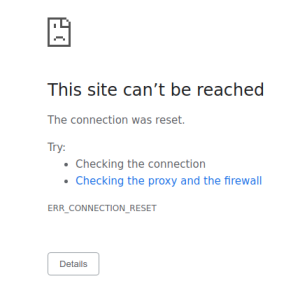
Refreshing the page causes plaintext to be sent to the
frontendservice. Because of theSTRICTauthentication policy, the sidecar proxy blocks the request to the service.Go to the tab in your browser that accesses the Online Boutique using the external IP address of the
istio-ingressgateway, and refresh the page, which displays successfully. When you access Online Boutique using the ingress gateway, the request takes the following path:mTLS authentication flow:
- The browser sends a plaintext HTTP request to the server.
- The ingress gateway proxy container intercepts the request.
- The ingress gateway proxy performs a TLS handshake with the server-side proxy (the frontend service in this example). This handshake includes an exchange of certificates. These certs are pre-loaded into the proxy containers by Cloud Service Mesh.
- The ingress gateway proxy performs a secure naming check on the server's certificate, verifying that an authorized identity is running the server.
- The ingress gateway and server proxies establish a mutual TLS connection, and the server proxy forwards the request to the server application container (the frontend service).
Run the following command to
curlthefrontendservice with plain HTTP from another Pod.kubectl exec testcurl -n default -- curl \ http://frontend.frontend.svc.cluster.local:80/ -o /dev/null -s -w '%{http_code}\n'Your request fails as we are sending plaintext traffic from sidecar-less workload where STRICT
peerAuthenticationpolicy is applied.
Find and delete authentication policies
For a list of all the
PeerAuthenticationpolicies in the service mesh:kubectl get peerauthentication --all-namespacesThe output is similar to the following:
NAMESPACE NAME MODE AGE ad namespace-policy STRICT 17m cart namespace-policy STRICT 17m checkout namespace-policy STRICT 17m currency namespace-policy STRICT 17m email namespace-policy STRICT 17m frontend namespace-policy STRICT 17m loadgenerator namespace-policy STRICT 17m payment namespace-policy STRICT 17m product-catalog namespace-policy STRICT 17m recommendation namespace-policy STRICT 17m shipping namespace-policy STRICT 17mDelete the authentication policy from all of the Online Boutique namespaces:
for ns in ad cart checkout currency email frontend loadgenerator payment \ product-catalog recommendation shipping; do kubectl delete peerauthentication -n $ns namespace-policy done;Expected output:
peerauthentication.security.istio.io "namespace-policy" deleted peerauthentication.security.istio.io "namespace-policy" deleted peerauthentication.security.istio.io "namespace-policy" deleted peerauthentication.security.istio.io "namespace-policy" deleted peerauthentication.security.istio.io "namespace-policy" deleted peerauthentication.security.istio.io "namespace-policy" deleted peerauthentication.security.istio.io "namespace-policy" deleted peerauthentication.security.istio.io "namespace-policy" deleted peerauthentication.security.istio.io "namespace-policy" deleted peerauthentication.security.istio.io "namespace-policy" deleted peerauthentication.security.istio.io "namespace-policy" deletedAccess the Online Boutique using the external IP address of the
frontend-externalservice, and refresh the page. The page displays as expected.Run the following command to
curlthefrontendservice with plain HTTP from another Pod.kubectl debug --image istio/base --target istio-proxy -it \ $(kubectl get pod -l app=productcatalogservice -n product-catalog -o jsonpath={.items..metadata.name}) \ -n product-catalog -- \ curl http://frontend.frontend.svc.cluster.local:80/ -o /dev/null -s -w '%{http_code}\n'Your request succeeds with status
200, because by default, both TLS and plaintext traffic are accepted.
If you refresh the page in the Google Cloud console that displays the
Workloads list, it now shows that the mTLS status is Permissive.
Enable mutual TLS per workload
To set a PeerAuthentication policy for a specific workload, you must configure
the selector section and specify the labels that match the desired workload.
However, Cloud Service Mesh can't aggregate workload-level policies for outbound
mTLS traffic to a service. You need to configure a destination rule to manage
that behavior.
Apply an authentication policy to a specific workload. Notice how the following policy uses labels and selectors to target the specific
frontenddeployment.cat <<EOF | kubectl apply -n frontend -f - apiVersion: "security.istio.io/v1beta1" kind: "PeerAuthentication" metadata: name: "frontend" namespace: "frontend" spec: selector: matchLabels: app: frontend mtls: mode: STRICT EOFExpected output:
peerauthentication.security.istio.io/frontend created
Configure a matching destination rule.
cat <<EOF | kubectl apply -n frontend -f - apiVersion: "networking.istio.io/v1alpha3" kind: "DestinationRule" metadata: name: "frontend" spec: host: "frontend.demo.svc.cluster.local" trafficPolicy: tls: mode: ISTIO_MUTUAL EOFExpected output:
destinationrule.networking.istio.io/frontend created
Access the Online Boutique using the external IP address of the
frontend-externalservice, and refresh the page. The page doesn't display because because thefrontend serviceis set toSTRICTmTLS, and the sidecar proxy blocks the request.Run the following command to
curlthefrontendservice with plain HTTP from another Pod.kubectl exec testcurl -n default -- curl \ http://frontend.frontend.svc.cluster.local:80/ -o /dev/null -s -w '%{http_code}\n'Your request fails as we are sending plaintext traffic from sidecar-less workload where STRICT
peerAuthenticationpolicy is applied.Delete the authentication policy:
kubectl delete peerauthentication -n frontend frontendExpected output:
peerauthentication.security.istio.io "frontend" deletedDelete the destination rule:
kubectl delete destinationrule -n frontend frontendExpected output:
destinationrule.networking.istio.io "frontend" deleted
Enforcing mesh-wide mTLS
To prevent all your services in the mesh from accepting plaintext traffic, set
a mesh-wide PeerAuthentication policy with the mTLS mode set to STRICT.
The mesh-wide PeerAuthentication policy shouldn't have a selector and must be
applied in the root namespace, istio-system. When you deploy the policy, the
control plane automatically provisions TLS certificates so that workloads can
authenticate with each other.
Enforce mesh-wide mTLS:
kubectl apply -f - <<EOF apiVersion: "security.istio.io/v1beta1" kind: "PeerAuthentication" metadata: name: "mesh-wide" namespace: "istio-system" spec: mtls: mode: STRICT EOFExpected output:
peerauthentication.security.istio.io/mesh-wide created
Access the Online Boutique using the external IP address of the
frontend-externalservice, and refresh the page. The page doesn't display.Run the following command to
curlthefrontendservice with plain HTTP from another Pod.kubectl exec testcurl -n default -- curl \ http://frontend.frontend.svc.cluster.local:80/ -o /dev/null -s -w '%{http_code}\n'Your request fails as we are sending plaintext traffic from sidecar-less workload where STRICT
peerAuthenticationpolicy is applied.Delete the
mesh-widepolicy:kubectl delete peerauthentication -n istio-system mesh-wideExpected output:
peerauthentication.security.istio.io "mesh-wide" deleted
Clean up
To avoid incurring charges to your Google Cloud account for the resources used in this tutorial, either delete the project that contains the resources, or keep the project and delete the individual resources.
If you want to prevent additional charges, delete the cluster:
gcloud container clusters delete CLUSTER_NAME \ --project=PROJECT_ID \ --zone=CLUSTER_LOCATIONIf you want to keep your cluster and remove the Online Boutique sample:
- Delete the application namespaces:
kubectl delete -f online-boutique/kubernetes-manifests/namespacesExpected output:
namespace "ad" deleted namespace "cart" deleted namespace "checkout" deleted namespace "currency" deleted namespace "email" deleted namespace "frontend" deleted namespace "loadgenerator" deleted namespace "payment" deleted namespace "product-catalog" deleted namespace "recommendation" deleted namespace "shipping" deleted- Delete the service entries:
kubectl delete -f online-boutique/istio-manifests/allow-egress-googleapis.yamlExpected output:
serviceentry.networking.istio.io "allow-egress-googleapis" deleted serviceentry.networking.istio.io "allow-egress-google-metadata" deleted
What's next
- For a general guide on configuring
PeerAuthenticationpolicies, see Configuring transport security.


