This page describes how to simulate a change to an IAM allow policy using Policy Simulator. It also explains how to interpret the results of the simulation, and how to apply the simulated allow policy if you choose to.
This feature only evaluates access based on allow policies.
To learn how to simulate changes to other types of policies, see the following:
- Test deny policy changes with Policy Simulator
- Test organization policy changes with Policy Simulator
- Test principal access boundary policy changes with Policy Simulator
Before you begin
-
Enable the Policy Simulator and Resource Manager APIs.
- Optional: Learn how Policy Simulator for allow policies works.
Required permissions
Before you simulate a change to an allow policy, you need to make sure you have the appropriate permissions. Certain permissions are required to run a simulation; others are not required, but help you get the most complete results from the simulation.
To learn more about Identity and Access Management (IAM) roles, see Understanding roles.
Required target resource permissions
The target resource of the simulation is the resource whose allow policies you're simulating.
To get the permissions that you need to run a simulation, ask your administrator to grant you the following IAM roles on the target resource:
-
Cloud Asset Viewer (
roles/cloudasset.viewer) -
Simulator Admin (
roles/policysimulator.admin) -
Security Reviewer (
roles/iam.securityReviewer)
For more information about granting roles, see Manage access to projects, folders, and organizations.
These predefined roles contain the permissions required to run a simulation. To see the exact permissions that are required, expand the Required permissions section:
Required permissions
The following permissions are required to run a simulation:
-
cloudasset.assets.searchAllResources -
policysimulator.replays.run -
service.resource.getIamPolicy, whereresourceis the resource type of the target resource andserviceis the name of the Google Cloud service that owns that resource.
You might also be able to get these permissions with custom roles or other predefined roles.
Required host resource permissions
The host resource of a simulation is the project, folder, or organization that creates and runs the simulation. The host resource does not need to be related to the target resource in any way.
The way you set the host resource depends on the platform you're using.
Console
The host resource is the project, folder, or organization that appears in the resource selector.


To change the host resource, choose a different project, folder, or organization in the resource selector.
gcloud
The host resource is the current quota project. To set the quota project,
use the
gcloud auth application-default set-quota-project command.
REST
You manually specify the host resource each time you send a request. See Simulating a policy change on this page for details.
To get the permissions that
you need to run a simulation,
ask your administrator to grant you the
Simulator Admin (roles/policysimulator.admin)
IAM role on the host resource.
For more information about granting roles, see Manage access to projects, folders, and organizations.
This predefined role contains the permissions required to run a simulation. To see the exact permissions that are required, expand the Required permissions section:
Required permissions
The following permissions are required to run a simulation:
-
policysimulator.replayResults.list -
policysimulator.replays.create -
policysimulator.replays.get
You might also be able to get these permissions with custom roles or other predefined roles.
Recommended permissions
To get the most complete results from a simulation, we recommend that you have certain IAM and Google Workspace permissions. If you don't have some or all of these permissions, you can still run a simulation. However, running a simulation without these permissions could result in an increased number of unknown access changes, because you might not be able to retrieve information that could impact the results of the simulation.
Recommended IAM permissions
We recommend that you have the Security Reviewer role
(roles/iam.securityReviewer) for your organization when running a simulation.
Alternatively, if you already have the Security Admin role
(roles/iam.securityAdmin), you don't need to be granted any additional roles.
These roles give you the following permissions, which help you get the most complete results from the simulation:
iam.roles.getandiam.roles.liston any relevant projects, folders, or organizations where custom roles are defined. A project, folder, or organization is relevant if it is an ancestor or descendant of the resource whose allow policy you're simulating.service.resource.getIamPolicy, whereresourceis the name of a resource type that can have an allow policy andserviceis the name of the Google Cloud service that owns that resource.When you run a simulation, we recommend that you have this permission on each resource that fits these criteria:
- Policy Simulator supports the resource.
The resource has an allow policy that might impact the user's access. This is true if one of the following applies:
- The resource is a descendant of the resource whose allow policy you're simulating, and it appears in the relevant access logs.
- The resource is an ancestor of the resource whose allow policy you're simulating.
For example, imagine that you want to simulate an allow policy for a project. If the access logs include an access attempt for a Cloud Storage bucket in the project, you need the
storage.buckets.getIamPolicypermission on that bucket. If the project has a parent folder with an allow policy, you also need theresourcemanager.folders.getIamPolicypermission on that folder.
Recommended Google Workspace permissions
We recommend that you have permission to retrieve group membership information for each Google group in the original allow policy and the proposed allow policy.
Google Workspace Super Admins and Group Admins typically have access to
view group membership. If you are not a Super Admin or Group Admin, ask your
Google Workspace administrator to
create a custom Google Workspace administrator role
that contains the groups.read privilege (located under Admin API
Privileges) and grant it to you. This allows you to view the membership
of all groups within your domain, and more effectively simulate changes to an
allow policy.
Simulate a policy change
Simulate a change to an allow policy by following these steps.
Console
The following example demonstrates how to simulate a change to an allow policy for a project. However, you can simulate a change to an allow policy for any resource that has an allow policy.
Edit a principal's permissions, then, instead of clicking Save, click Test changes:
In the Google Cloud console, go to the IAM page.
Create a proposed change to the allow policy by editing an existing principal's permissions:
- Locate the principal whose access you want to edit and click the Edit button on the right.
- Edit the principal's access by adding a new role, or by revoking or changing an existing role.
To simulate the proposed change, click Test changes.
After several minutes, the Google Cloud console will display the results of the simulation as a list of access changes. See Understanding Policy Simulator results on this page for more information.


If there was no change in access between the existing allow policy and the simulated allow policy, the Google Cloud console will not display any access changes.
gcloud
To simulate a change to an allow policy, follow the read-modify-write pattern, but simulate the allow policy instead of writing it.
Read the current allow policy by running the following command:
gcloud resource-type get-iam-policy resource-id --format=format > filepath
Replace the following values:
resource-type: The type of resource that you want to simulate an allow policy for. For example,projects.resource-id: The ID of the resource whose allow policy you want to simulate. For example,my-project.format: The format of the response. Use the valuejsonoryaml.filepath: The path to a new output file for the allow policy.
For example, the following command gets the allow policy for the project
my-projectin JSON format and saves it to the user's home directory:gcloud projects get-iam-policy my-project --format=json > ~/policy.json
Modify the JSON or YAML allow policy returned by the
get-iam-policycommand to reflect the changes you want to simulate.There are multiple types of changes you can make to the allow policy. For example, you could add or remove a principal from a role binding, or remove a role binding from the allow policy.
Run the following command to simulate the change to the allow policy:
gcloud iam simulator replay-recent-access \ full-resource-name \ filepath \ --format=format
Replace the following values:
full-resource-name: The full resource name of the resource whose allow policy you want to simulate.The full resource name is a URI consisting of the service name and the path to the resource. For example, if you are simulating an allow policy for a project, you would use
//cloudresourcemanager.googleapis.com/projects/project- id, whereproject-idis the ID of the project whose allow policy you're simulating.For a list of full resource name formats, see Full resource names.
filepath: The path to the file containing the modified allow policy that you want to simulate. For example,~/proposed_policy.json.format: The format for the response. For example,jsonoryaml.
After several minutes, the command prints a list of replay results explaining how the principal's access would change if the proposed allow policy were applied. These results also list any errors that occurred during the simulation, including any errors due to unsupported resource types.
See Understanding Policy Simulator results on this page to learn how to read the results. To learn how to save the simulation results rather than printing them, see Saving simulation results.
The following is a sample response for an allow policy simulation involving the user
my-user@example.com. In this case, if the proposed change were applied,my-user@example.comwould potentially no longer have theresourcemanager.projects.listandresourcemanager.projects.getpermissions for the projectmy-project, and would certainly no longer have theresourcemanager.projects.updatepermission for the projectmy-project:[ { "accessTuple": { "fullResourceName": "//cloudresourcemanager.googleapis.com/projects/my-project", "permission": "resourcemanager.projects.list", "principal": "my-user@example.com" }, "diff": { "accessDiff": { "accessChange": "ACCESS_MAYBE_REVOKED", "baseline": { "accessState": "GRANTED" }, "simulated": { "accessState": "UNKNOWN_INFO_DENIED", "errors": [ { "code": 7, "details": [ { "@type": "type.googleapis.com/google.rpc.ResourceInfo", "description": "Missing permission to retrieve IAM policies above the resource in hierarchy.", "resourceName": "//cloudresourcemanager.googleapis.com/projects/my-project", "resourceType": "cloudresourcemanager.googleapis.com/projects" } ], "message": "Missing permission to get relevant IAM policies." } ], "policies": [ { "access": "UNKNOWN_INFO_DENIED", "policy": {} } ] } } }, "lastSeenDate": { "day": 12, "month": 1, "year": 2021 } }, { "accessTuple": { "fullResourceName": "//cloudresourcemanager.googleapis.com/projects/my-project", "permission": "resourcemanager.projects.get", "principal": "my-user@example.com" }, "diff": { "accessDiff": { "accessChange": "ACCESS_MAYBE_REVOKED", "baseline": { "accessState": "GRANTED" }, "simulated": { "accessState": "UNKNOWN_INFO_DENIED", "errors": [ { "code": 7, "details": [ { "@type": "type.googleapis.com/google.rpc.ResourceInfo", "description": "Missing permission to view group membership.", "resourceName": "group:everyone@example.com", "resourceType": "Google group" } ], "message": "Missing permission to view group membership." }, { "code": 7, "details": [ { "@type": "type.googleapis.com/google.rpc.ResourceInfo", "description": "Missing permission to retrieve IAM policies above the resource in hierarchy.", "resourceName": "//cloudresourcemanager.googleapis.com/projects/my-project", "resourceType": "cloudresourcemanager.googleapis.com/projects" } ], "message": "Missing permission to get relevant IAM policies." } ], "policies": [ { "access": "UNKNOWN_INFO_DENIED", "bindingExplanations": [ { "access": "UNKNOWN_INFO_DENIED", "memberships": { "group:everyone@example.com": { "membership": "MEMBERSHIP_UNKNOWN_INFO_DENIED" } }, "role": "roles/owner" } ], "fullResourceName": "//cloudresourcemanager.googleapis.com/projects/my-project", "policy": { "bindings": [ { "members": [ "group:everyone@example.com" ], "role": "roles/owner" } ], "etag": "BwWgJSIInYA=", "version": 3 } }, { "access": "UNKNOWN_INFO_DENIED", "policy": {} } ] } } }, "lastSeenDate": { "day": 10, "month": 1, "year": 2021 } }, { "accessTuple": { "fullResourceName": "//cloudresourcemanager.googleapis.com/projects/my-project", "permission": "resourcemanager.projects.update", "principal": "my-user@example.com" }, "diff": { "accessDiff": { "accessChange": "ACCESS_REVOKED", "baseline": { "accessState": "GRANTED" }, "simulated": { "accessState": "NOT_GRANTED" } } }, "lastSeenDate": { "day": 15, "month": 1, "year": 2021 } }, { "accessTuple": {}, "error": { "code": 12, "details": [ { "@type": "type.googleapis.com/google.rpc.ErrorInfo", "domain": "policysimulator.googleapis.com", "metadata": { "permission": "storage.objects.create" }, "reason": "UNSUPPORTED_RESOURCE" }, { "@type": "type.googleapis.com/google.rpc.ErrorInfo", "domain": "policysimulator.googleapis.com", "metadata": { "permission": "storage.objects.setIamPolicy" }, "reason": "UNSUPPORTED_RESOURCE" }, { "@type": "type.googleapis.com/google.rpc.ErrorInfo", "domain": "policysimulator.googleapis.com", "metadata": { "permission": "storage.objects.delete" }, "reason": "UNSUPPORTED_RESOURCE" }, { "@type": "type.googleapis.com/google.rpc.ErrorInfo", "domain": "policysimulator.googleapis.com", "metadata": { "permission": "storage.objects.update" }, "reason": "UNSUPPORTED_RESOURCE" }, { "@type": "type.googleapis.com/google.rpc.ErrorInfo", "domain": "policysimulator.googleapis.com", "metadata": { "permission": "pubsub.topics.publish" }, "reason": "UNSUPPORTED_RESOURCE" }, { "@type": "type.googleapis.com/google.rpc.ErrorInfo", "domain": "policysimulator.googleapis.com", "metadata": { "permission": "storage.objects.list" }, "reason": "UNSUPPORTED_RESOURCE" }, { "@type": "type.googleapis.com/google.rpc.ErrorInfo", "domain": "policysimulator.googleapis.com", "metadata": { "permission": "storage.objects.getIamPolicy" }, "reason": "UNSUPPORTED_RESOURCE" }, { "@type": "type.googleapis.com/google.rpc.ErrorInfo", "domain": "policysimulator.googleapis.com", "metadata": { "permission": "storage.objects.get" }, "reason": "UNSUPPORTED_RESOURCE" } ], "message": "Simulator does not yet support all resource types for 8 removed permissions." } } ]
If there was no change in access between the existing allow policy and the simulated allow policy, the command prints
No access changes found in the replay.
REST
To simulate a change to an allow policy, follow the read-modify-write pattern, but instead of writing the allow policy, create and run a simulation.
Read the allow policy for the resource.
To get a project's allow policy, use the Resource Manager API's
projects.getIamPolicymethod.Before using any of the request data, make the following replacements:
PROJECT_ID: Your Google Cloud project ID. Project IDs are alphanumeric strings, likemy-project.POLICY_VERSION: The policy version to be returned. Requests should specify the most recent policy version, which is policy version 3. See Specifying a policy version when getting a policy for details.
HTTP method and URL:
POST https://cloudresourcemanager.googleapis.com/v1/projects/PROJECT_ID:getIamPolicy
Request JSON body:
{ "options": { "requestedPolicyVersion": POLICY_VERSION } }To send your request, expand one of these options:
You should receive a JSON response similar to the following:
{ "version": 1, "etag": "BwWKmjvelug=", "bindings": [ { "role": "roles/owner", "members": [ "user:project-owner@example.com" ] }, { "role": "roles/iam.securityReviewer", "members": [ "user:fatima@example.com" ] } ] }Modify the returned allow policy to reflect the changes that you want to simulate.
There are multiple types of changes you can make to the allow policy. For example, you could add or remove a principal from a role binding, or remove a role binding from the allow policy.
Create a simulation, or Replay, with the modified allow policy.
To create a Replay for a project, folder, or organization, use the Policy Simulator API's
replays.createmethod.Before using any of the request data, make the following replacements:
-
HOST_RESOURCE_TYPE: The type of the resource that will host the Replay. This value must beprojects,folders, ororganizations. HOST_RESOURCE_ID: The ID of the host resource, for example,my-project.-
TARGET_FULL_RESOURCE_NAME: The full resource name of the resource whose policy you want to simulate. This resource can be any resource that accepts IAM policies, and does not need to be related to the host resource in any way.The full resource name is a URI consisting of the service name and the path to the resource. For example, if you are simulating a policy for a project, you would use
//cloudresourcemanager.googleapis.com/projects/PROJECT_ID, wherePROJECT_IDis the ID of the project whose policy you're simulating.For a full list of resource name formats, see Full resource names.
-
POLICY: The policy that you want to simulate. For an example of a policy, see the policy reference.To simulate multiple policies, include multiple
"OBJECT_FULL_RESOURCE_NAME" : POLICYpairs in the request body. PROJECT_ID: Your Google Cloud project ID. Project IDs are alphanumeric strings, likemy-project.
HTTP method and URL:
POST https://policysimulator.googleapis.com/v1/HOST_RESOURCE_TYPE/HOST_RESOURCE_ID/locations/global/replays
Request JSON body:
{ "config": { "policyOverlay": { "TARGET_FULL_RESOURCE_NAME" : POLICY } } }To send your request, expand one of these options:
The response contains the name of an operation representing your Replay:
{ "name": "operations/6de23e63-f61a-4b8c-b502-34d717d2d7f8", "metadata": { "type_url": "type.googleapis.com/google.cloud.policysimulator.v1.ReplayOperationMetadata" } }-
Poll the
operations.getmethod until the Replay is complete.To poll an operation, we recommended that you repeatedly invoke the
operations.getmethod until the response includes the field"done": trueand anamefield with the name of the completed Replay. Use truncated exponential backoff to introduce a delay between each request.To get the state of a Replay, use the Policy Simulator API's
operations.getmethod.Before using any of the request data, make the following replacements:
OPERATION_NAME: The name of a Replay operation, including theoperationsprefix. Copy this value from thenamefield of areplays.createresponse. For example:operations/6de23e63-f61a-4b8c-b502-34d717d2d7f8PROJECT_ID: Your Google Cloud project ID. Project IDs are alphanumeric strings, likemy-project.
HTTP method and URL:
GET https://policysimulator.googleapis.com/v1/OPERATION_NAME
To send your request, expand one of these options:
Ongoing operations return a response like the following:
{ "name": "operations/42083b6b-3788-41b9-ae39-e97d7615a22d", "metadata": { "@type": "type.googleapis.com/google.cloud.policysimulator.v1.ReplayOperationMetadata", "startTime": "2021-01-15T05:34:14.732Z" } }Completed operations return a response like the following:
{ "name": "operations/89ab4892-9605-4c84-aedb-4fce4fc5195b", "metadata": { "@type": "type.googleapis.com/google.cloud.policysimulator.v1.ReplayOperationMetadata", "startTime": "2021-01-15T05:40:15.922Z" }, "done": true, "response": { "@type": "type.googleapis.com/google.cloud.policysimulator.v1.Replay", "replay": { "name": "projects/my-project/locations/global/replays/89ab4892-9605-4c84-aedb-4fce4fc5195b", "state": SUCCEEDED, "config": {}, "resultsSummary": { "logCount": 1319, "unchangedCount": 1169, "differenceCount": 149, "errorCount": 1, "oldestDate": { "year": 2020, "month": 10, "day": 15 }, "newestDate": { "year": 2021, "month": 1, "day": 12 } } } } }Get the results of the Replay.
To get the results of a Replay, use the Policy Simulator API's
replays.results.listmethod.Before using any of the request data, make the following replacements:
-
REPLAY_NAME: The name of the Replay that you want to retrieve results for. Copy this value from theresponse.replay.namefield of anoperations.getresponse. Include any resource type and location prefixes. For example,"projects/my-project/locations/global/replays/89ab4892-9605-4c84-aedb-4fce4fc5195b" -
PAGE_SIZE: Optional. The maximum number of results to return from this request. If not specified, the server will determine the number of results to return. If the number of results is greater than the page size, the response contains a pagination token that you can use to retrieve the next page of results. PAGE_TOKEN: Optional. The pagination token returned in an earlier response from this method. If specified, the list of results will start where the previous request ended.PROJECT_ID: Your Google Cloud project ID. Project IDs are alphanumeric strings, likemy-project.
HTTP method and URL:
GET https://policysimulator.googleapis.com/v1/REPLAY_NAME/results?pageSize=page-size&pageToken=PAGE_TOKEN
To send your request, expand one of these options:
The response contains a list of results explaining how the principal's access would change if the proposed policy were applied. These results also list any errors that occurred during the simulation, most notably, any errors due to unsupported resource types
See Understanding Policy Simulator results on this page to learn how to read the results.
The following is a sample response for a policy simulation involving the user
my-user@example.com. In this case, if the proposed change were applied,my-user@example.comwould potentially no longer have theresourcemanager.projects.listandresourcemanager.projects.getpermissions for the projectmy-project, and would certainly no longer have theresourcemanager.projects.updatepermission for the projectmy-project:{ "replayResults": [ { "accessTuple": { "fullResourceName": "//cloudresourcemanager.googleapis.com/projects/my-project", "permission": "resourcemanager.projects.list", "principal": "my-user@example.com" }, "lastSeenDate": { "day": 27, "month": 3, "year": 2020 }, "diff": { "accessDiff": { "accessChange": "ACCESS_MAYBE_REVOKED", "baseline": { "accessState": "GRANTED" }, "simulated": { "accessState": "UNKNOWN_INFO_DENIED", "errors": [ { "code": 7, "message": "Missing permission to get relevant IAM policies.", "details": [ { "@type": "type.googleapis.com/google.rpc.ResourceInfo", "description": "Missing permission to retrieve IAM policies above the resource in hierarchy.", "resourceName": "//cloudresourcemanager.googleapis.com/projects/my-project", "resourceType": "cloudresourcemanager.googleapis.com/projects" } ] } ], "policies": [ { "access": "UNKNOWN_INFO_DENIED", "policy": {} } ] } } } }, { "accessTuple": { "fullResourceName": "//cloudresourcemanager.googleapis.com/projects/my-project", "permission": "resourcemanager.projects.get", "principal": "my-user@example.com" }, "lastSeenDate": { "day": 27, "month": 3, "year": 2020 }, "diff": { "accessDiff": { "accessChange": "ACCESS_MAYBE_REVOKED", "baseline": { "accessState": "GRANTED" }, "simulated": { "accessState": "UNKNOWN_INFO_DENIED", "errors": [ { "code": 7, "message": "Missing permission to view group membership.", "details": [ { "@type": "type.googleapis.com/google.rpc.ResourceInfo", "description": "Missing permission to view group membership.", "resourceName": "group:everyone@example.com", "resourceType": "Google group" } ] }, { "code": 7, "message": "Missing permission to get relevant IAM policies.", "details": [ { "@type": "type.googleapis.com/google.rpc.ResourceInfo", "description": "Missing permission to retrieve IAM policies above the resource in hierarchy.", "resourceName": "//cloudresourcemanager.googleapis.com/projects/my-project", "resourceType": "cloudresourcemanager.googleapis.com/projects" } ] } ], "policies": [ { "access": "UNKNOWN_INFO_DENIED", "bindingExplanations": [ { "access": "UNKNOWN_INFO_DENIED", "memberships": { "group:everyone@example.com": { "membership": "MEMBERSHIP_UNKNOWN_INFO_DENIED" } }, "role": "roles/owner" } ], "fullResourceName": "//cloudresourcemanager.googleapis.com/projects/my-project", "policy": { "bindings": [ { "members": [ "group:everyone@example.com" ], "role": "roles/owner" } ], "etag": "BwWgJSIInYA=", "version": 3 } }, { "access": "UNKNOWN_INFO_DENIED", "policy": {} } ] } } } }, { "accessTuple": { "fullResourceName": "//cloudresourcemanager.googleapis.com/projects/my-project", "permission": "resourcemanager.projects.update", "principal": "my-user@example.com" }, "lastSeenDate": { "day": 27, "month": 3, "year": 2020 }, "diff": { "accessDiff": { "accessChange": "ACCESS_REVOKED", "baseline": { "accessState": "GRANTED" }, "simulated": { "accessState": "NOT_GRANTED" } } } }, { "accessTuple": {}, "error": { "code": 12, "message": "Simulator does not yet support all resource types for 8 removed permissions.", "details": [ { "@type": "type.googleapis.com/google.rpc.Status", "code": 12, "message": "Simulator does not yet support all resource types for 8 removed permissions.", "details": [ { "@type": "type.googleapis.com/google.rpc.ErrorInfo", "domain": "policysimulator.googleapis.com", "metadata": { "permission": "storage.objects.create" }, "reason": "UNSUPPORTED_RESOURCE" }, { "@type": "type.googleapis.com/google.rpc.ErrorInfo", "domain": "policysimulator.googleapis.com", "metadata": { "permission": "storage.objects.setIamPolicy" }, "reason": "UNSUPPORTED_RESOURCE" }, { "@type": "type.googleapis.com/google.rpc.ErrorInfo", "domain": "policysimulator.googleapis.com", "metadata": { "permission": "storage.objects.delete" }, "reason": "UNSUPPORTED_RESOURCE" }, { "@type": "type.googleapis.com/google.rpc.ErrorInfo", "domain": "policysimulator.googleapis.com", "metadata": { "permission": "storage.objects.update" }, "reason": "UNSUPPORTED_RESOURCE" }, { "@type": "type.googleapis.com/google.rpc.ErrorInfo", "domain": "policysimulator.googleapis.com", "metadata": { "permission": "pubsub.topics.publish" }, "reason": "UNSUPPORTED_RESOURCE" }, { "@type": "type.googleapis.com/google.rpc.ErrorInfo", "domain": "policysimulator.googleapis.com", "metadata": { "permission": "storage.objects.list" }, "reason": "UNSUPPORTED_RESOURCE" }, { "@type": "type.googleapis.com/google.rpc.ErrorInfo", "domain": "policysimulator.googleapis.com", "metadata": { "permission": "storage.objects.getIamPolicy" }, "reason": "UNSUPPORTED_RESOURCE" }, { "@type": "type.googleapis.com/google.rpc.ErrorInfo", "domain": "policysimulator.googleapis.com", "metadata": { "permission": "storage.objects.get" }, "reason": "UNSUPPORTED_RESOURCE" } ] } ] } } ], "nextPageToken": "AWukk3zjv80La+chWx6WNt7X8czGPLtP792gRpkNVEV/URZ/VdWzxmuJKr" }If there was no change in access between the existing allow policy and the simulated allow policy, the request returns an empty list (
{}).-
Understand Policy Simulator results
Policy Simulator reports the impact of a proposed change to an allow policy as a list of access changes. Each access change represents an access attempt from the last 90 days that would have a different outcome under the proposed allow policy than under the current allow policy.
Policy Simulator also lists any errors that occurred during the simulation, which helps you identify potential gaps in the simulation.
The presentation of these changes and errors depends on the platform you're using.
Console
The Policy Simulator results page displays the results of the simulation in several different sections:
Policy changes: This section lists the resource whose allow policy you're proposing changes for, the roles that you're proposing to remove, and the roles that you're proposing to add.


This section also contains a View policy diff button. If you click this button, you can view what the resource's allow policy looks like before and after the proposed changes.


Permission changes: This section contains counts of removed and added permissions, which describe how the principal's permissions would change if you applied the proposed changes. These permission counts are calculated by comparing the permissions in the principal's current roles with the permissions in the principal's proposed roles, ignoring inherited roles.


This section also contains a View permission diff button. If you click this button, you can view a side-by-side comparison of the permissions in the principal's current and proposed roles.
Access changes over the past 90 days: This section shows which access attempts from the last 90 days have different results under the proposed allow policy and the current allow policy. This section includes both a summary of the access changes, and a table with more detailed results.
The summary of access changes lists the number of each type of access change, the number of errors and unknown results, and the number of access attempts that have the same result under the proposed allow policy and the current allow policy. The summary also shows how many permissions could not be simulated. For more information, see Errors on this page.
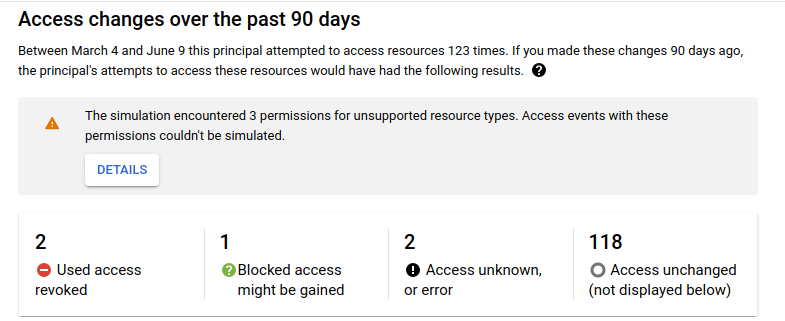
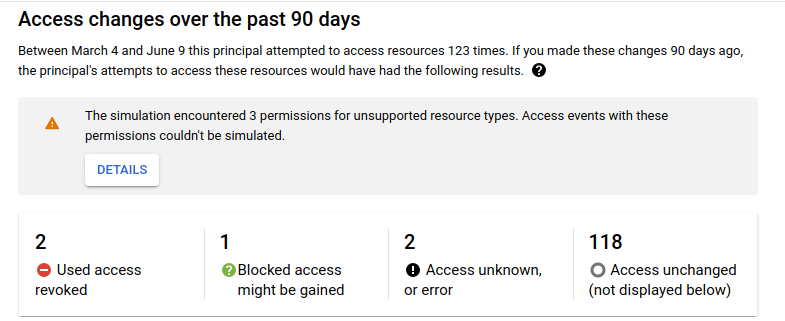
This section also contains a table of access changes. This table lists each access attempt from the past 90 days that has a different result under the proposed allow policy and under the current allow policy. Each entry includes the resource that the principal was trying to access, the date of the request, the principal making the request, the permission in the request, and the access status under the proposed allow policy as compared to the access status under the current allow policy.


There are several different types of access changes:
Access change Details Access revoked The principal had access under the current allow policy, but will no longer have access after the proposed change. Access potentially revoked This result can occur for the following reasons:
Access gained The principal did not have access under the current allow policy, but will have access after the proposed change. Access potentially gained This result can occur for the following reasons:
Access unknown The principal's access under both the current allow policy and proposed allow policy is unknown, and the proposed changes might affect the principal's access. Error An error occurred during the simulation. To view additional details about an access change, click on the access change. This opens the Access change details panel, which displays additional information about the access change, including the principal's existing access, the principal's proposed access, and additional details about the access change result.

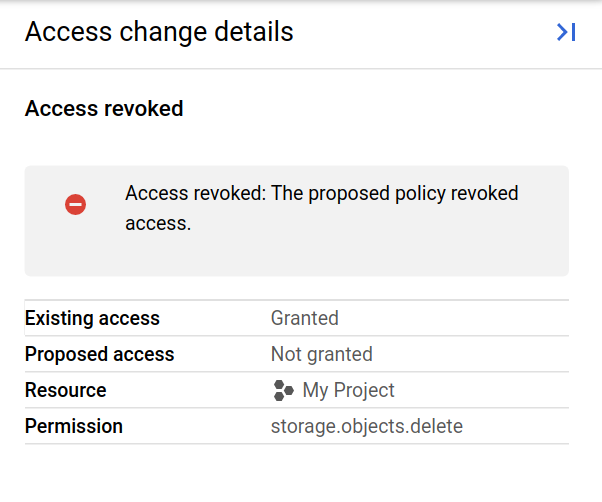
gcloud
When you use the replay-recent-access command, the
gcloud CLI's response contains a list of replayResults.
Each replay result describes an access attempt whose result would have been
different if the proposed allow policy had been in place at the time of the
attempt. For example, the following replay result shows that
my-user@example.com used the resourcemanager.projects.update permission in
the past to perform an action in the project my-project. However, if the
proposed allow policy had been in place, they would have been denied access.
{ "accessTuple": { "fullResourceName": "//cloudresourcemanager.googleapis.com/projects/my-project", "permission": "resourcemanager.projects.update", "principal": "my-user@example.com" }, "lastSeenDate": { "day": 15, "month": 1, "year": 2021 }, "diff": { "accessDiff": { "baseline": { "accessState": "GRANTED" }, "simulated": { "accessState": "NOT_GRANTED" }, "accessChange": "ACCESS_REVOKED" } } }
Each replay result has the following fields:
accessTuple: The access attempt that the result relates to. This field includes the resource, permission, and principal that were involved in the access attempt.lastSeenDate: The date that the access attempt was last made.diff.accessDifforerror: If the replay of an access attempt is successful, the result contains adiff.accessDifffield that reports the difference between the results of the access attempt under the current allow policy and under the proposed allow policy. If the replay attempt is not successful, the replay result contains anerrorfield with a description of the error. To learn more about simulation errors, see Errors on this page.
Each access diff has the following components:
baseline: The access result when using the current allow policy. This is reported as one of the following values:GRANTED,NOT_GRANTED,UNKNOWN_CONDITIONAL, orUNKNOWN_INFO_DENIED. If the result isUNKNOWN_CONDITIONALorUNKNOWN_INFO_DENIED, the response will also list any errors associated with the unknown information, as well as the allow policies associated with that error. For more information aboutUNKNOWNvalues, see Unknown results on this page.simulated: The access result when using the proposed allow policy. This is reported as one of the following values:GRANTED,NOT_GRANTED,UNKNOWN_CONDITIONAL, orUNKNOWN_INFO_DENIED. If the result isUNKNOWN_CONDITIONALorUNKNOWN_INFO_DENIED, the response will also list any errors associated with the unknown information, as well as the allow policies associated with that error. For more information aboutUNKNOWNvalues, see Unknown results on this page.accessChange: The change between the baseline access state and the simulated access state. Refer to the following table for a list of potential values:Access change Details ACCESS_REVOKEDThe principal had access under the current allow policy, but will no longer have access after the proposed change. ACCESS_MAYBE_REVOKEDThis result can occur for the following reasons:
ACCESS_GAINEDThe principal did not have access under the current allow policy, but will have access after the proposed change. ACCESS_MAYBE_GAINEDThis result can occur for the following reasons:
UNKNOWN_CHANGEThe principal's access under both the current allow policy and proposed allow policy is unknown, and the proposed changes might affect the principal's access.
REST
When you call the replays.results.list method, the response contains a list of
replayResults.
Each replay result describes an access attempt whose result would have been
different if the proposed allow policy had been in place at the time of the
attempt. For example, the following replay result shows that
my-user@example.com used the resourcemanager.projects.update permission in
the past to perform an action in the project my-project. However, if the
proposed allow policy had been in place, they would have been denied access.
{ "accessTuple": { "fullResourceName": "//cloudresourcemanager.googleapis.com/projects/my-project", "permission": "resourcemanager.projects.update", "principal": "my-user@example.com" }, "lastSeenDate": { "day": 15, "month": 1, "year": 2021 }, "diff": { "accessDiff": { "baseline": { "accessState": "GRANTED" }, "simulated": { "accessState": "NOT_GRANTED" }, "accessChange": "ACCESS_REVOKED" } } }
Each replay result has the following fields:
accessTuple: The access attempt that the result relates to. This field includes the resource, permission, and principal that were involved in the access attempt.lastSeenDate: The date that the access attempt was last made.diff.accessDifforerror: If the replay of an access attempt is successful, the result contains adiff.accessDifffield that reports the difference between the results of the access attempt under the current allow policy and under the proposed allow policy. If the replay attempt is not successful, the replay result contains anerrorfield with a description of the error. To learn more about simulation errors, see Errors on this page.
Each access diff has the following components:
baseline: The access result when using the current allow policy. This is reported as one of the following values:GRANTED,NOT_GRANTED,UNKNOWN_CONDITIONAL, orUNKNOWN_INFO_DENIED. If the result isUNKNOWN_CONDITIONALorUNKNOWN_INFO_DENIED, the response will also list any errors associated with the unknown information, as well as the allow policies associated with that error. For more information aboutUNKNOWNvalues, see Unknown results on this page.simulated: The access result when using the proposed allow policy. This is reported as one of the following values:GRANTED,NOT_GRANTED,UNKNOWN_CONDITIONAL, orUNKNOWN_INFO_DENIED. If the result isUNKNOWN_CONDITIONALorUNKNOWN_INFO_DENIED, the response will also list any errors associated with the unknown information, as well as the allow policies associated with that error. For more information aboutUNKNOWNvalues, see Unknown results on this page.accessChange: The change between the baseline access state and the simulated access state. Refer to the following table for a list of potential values:Access change Details ACCESS_REVOKEDThe principal had access under the current allow policy, but will no longer have access after the proposed change. ACCESS_MAYBE_REVOKEDThis result can occur for the following reasons:
ACCESS_GAINEDThe principal did not have access under the current allow policy, but will have access after the proposed change. ACCESS_MAYBE_GAINEDThis result can occur for the following reasons:
UNKNOWN_CHANGEThe principal's access under both the current allow policy and proposed allow policy is unknown, and the proposed changes might affect the principal's access.
Unknown results
If an access result is unknown, it means that Policy Simulator did not have enough information to fully evaluate the access attempt.
Console
If an access result is unknown, the access change details panel reports the reason it was unknown, plus the specific roles, allow policies, group memberships, and conditions it was unable to access or evaluate.
There are several reasons that a result can be unknown:
- Role info denied: The principal running the simulation did not have permission to see the role details for one or more of the roles being simulated.
- Unable to access policy: The principal running the simulation did not have permission to get the allow policy for one or more of the resources involved in the simulation.
- Membership info denied: The principal running the simulation did not have permission to view the members of one or more of the groups included in the proposed allow policy.
- Unsupported condition: There is a conditional role binding in the allow policy that is being tested. Policy Simulator does not support conditions, so the binding could not be evaluated.
gcloud
In the gcloud CLI, the simulation results will report the reason that the result is unknown in the access diff.
The reason that the access result is unknown will be one of the following:
UNKNOWN_INFO_DENIED: The user does not have permission to access information that is necessary for evaluating the access state. This can happen for any of the following reasons:- The user does not have permission to retrieve the allow policy that is being simulated, or they don't have permission to retrieve allow policies for resources in the access logs.
- The user does not have permission to see into a group membership.
- The user can't retrieve the necessary role information.
To learn what information was missing, see the error information following the reported access state.
UNKNOWN_CONDITIONAL: There is a conditional role binding in the allow policy that is being tested. Policy Simulator does not support conditions, so the binding could not be evaluated.
If the result is unknown, the field for the allow policy (baseline or
simulated) contains an errors field describing why the information was
unknown, and a policies field listing the allow policies associated with the
errors. For more information about errors, see Errors on this page.
REST
In the REST API, the simulation results will report the reason that the result is unknown in the access diff.
The reason that the access result is unknown will be one of the following:
UNKNOWN_INFO_DENIED: The user does not have permission to access information that is necessary for evaluating the access state. This can happen for any of the following reasons:- The user does not have permission to retrieve the allow policy that is being simulated, or they don't have permission to retrieve allow policies for resources in the access logs.
- The user does not have permission to see into a group membership.
- The user can't retrieve the necessary role information.
To learn what information was missing, see the error information following the reported access state.
UNKNOWN_CONDITIONAL: There is a conditional role binding in the allow policy that is being tested. Policy Simulator does not support conditions, so the binding could not be evaluated.
If the result is unknown, the field for the allow policy (baseline or
simulated) contains an errors field describing why the information was
unknown, and a policies field listing the allow policies associated with the
errors. For more information about errors, see Errors on this page.
Errors
Policy Simulator also reports any errors that occurred during the simulation. It's important to review these errors so that you understand the potential gaps in the simulation.
Console
There are several types of errors that Policy Simulator might report:
Operation errors: The simulation could not be run. Policy Simulator reports operation errors at the top of the results page.
If the error message states the simulation could not be run because there are too many logs in your project or organization, then you cannot run a simulation on the resource.


If you get this error for another reason, try running the simulation again. If you still cannot run the simulation, contact policy-simulator-feedback@google.com.
Replay errors: A replay of a single access attempt was unsuccessful, so Policy Simulator could not determine if the result of the access attempt would change under the proposed allow policy.
The Google Cloud console lists replay errors in the Access changes over the past 90 days table. The Access change details panel for each error includes an error message to help you understand the issue, as well as the resource and permission that were being simulated when the error occurred.
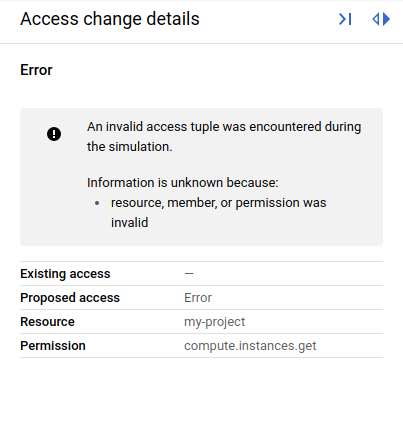
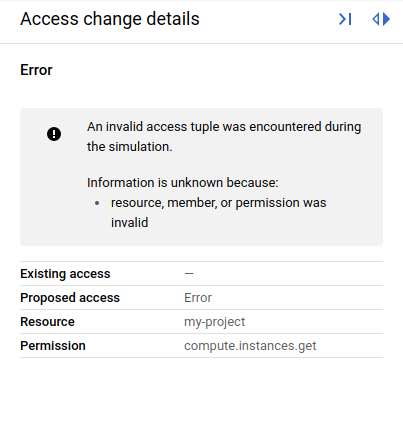
Unsupported resource type errors: The proposed allow policy affects permissions associated with an unsupported resource type, which Policy Simulator cannot simulate.


Policy Simulator lists these permissions in the simulation results so that you know which permissions it was unable to simulate.


gcloud
In the gcloud CLI's simulation results, errors can appear in two places:
- The
replayResult.errorfield: If the replay attempt was not successful, Policy Simulator reports the error in thereplayResult.errorfield. If a replay result contains this field, it does not contain adifffield. - The
replayResult.diff.accessDiff.policy-type.errorsfield, where policy-type isbaselineorsimulated. If the replay attempt was successful, but the result wasUNKNOWN_INFO_DENIEDorUNKNOWN_CONDITIONAL, Policy Simulator reports the reason that the result was unknown in this field.
Policy Simulator generates the following types of errors:
| Error | Error code | Details |
|---|---|---|
GENERIC_INTERNAL_ERROR |
13 | The simulation failed due to an internal error. To resolve, try running the simulation again. If the simulation still fails, contact policy-simulator-feedback@google.com. |
INVALID_ACCESS_TUPLE |
3 | Policy Simulator could not replay the access attempt because it contained an invalid permission, resource name, or principal. |
OUT_OF_RANGE_GROUP_TOO_LARGE |
11 | Policy Simulator could
not evaluate the principal's membership in the group because the group has
too many subgroups. This error is associated with
UNKNOWN_INFO_DENIED access changes. |
PERMISSION_DENIED_ON_GROUP_MEMBERSHIP |
7 | Policy Simulator
could not evaluate a user's access because the caller does not have permission
to view group membership. This error is associated with
UNKNOWN_INFO_DENIED access changes. |
PERMISSION_DENIED_ON_IAM_POLICY |
7 | Policy Simulator
could not evaluate a user's access because the caller does not have permission
to retrieve an allow policy. This type of error is associated with
UNKNOWN_INFO_DENIED access changes. |
PERMISSION_DENIED_ON_IAM_ROLE |
7 | Policy Simulator
could not evaluate a user's access because the caller does not have permission
to retrieve the permissions in an IAM role. This type of error is associated with
UNKNOWN_INFO_DENIED access changes. |
PERMISSION_DENIED_ON_PARENT_IAM_POLICY |
7 | Policy Simulator
could not evaluate a user's access because the caller does not have permission
to retrieve an ancestor resource's allow policy. This type of error is
associated with UNKNOWN_INFO_DENIED access changes. |
UNIMPLEMENTED_MEMBER_TYPE |
12 | The access tuple contains a principal type that Policy Simulator does not support. |
UNIMPLEMENTED_MEMBER |
12 | The access tuple contains a principal that Policy Simulator does not support. |
UNIMPLEMENTED_CONDITION |
12 | The access tuple contains a condition, which Policy Simulator
does not support. This type of error is associated with
UNKNOWN_CONDITIONAL access changes. |
LOG_SIZE_TOO_LARGE |
8 | The resource is associated with too many access logs, so Policy Simulator could not run the simulation. See Maximum log replay size on the Policy Simulator concepts page for details. |
UNSUPPORTED_RESOURCE |
12 |
The proposed allow policy changes permissions associated with
unsupported resource types. This error appears in the
"error": { "code": 12, "details": [ { "@type": "type.googleapis.com/google.rpc.ErrorInfo", "domain": "policysimulator.googleapis.com", "metadata": { "permission": "storage.objects.create" }, "reason": "UNSUPPORTED_RESOURCE" }, { "@type": "type.googleapis.com/google.rpc.ErrorInfo", "domain": "policysimulator.googleapis.com", "metadata": { "permission": "storage.objects.setIamPolicy" }, "reason": "UNSUPPORTED_RESOURCE" }, { "@type": "type.googleapis.com/google.rpc.ErrorInfo", "domain": "policysimulator.googleapis.com", "metadata": { "permission": "storage.objects.get" }, "reason": "UNSUPPORTED_RESOURCE" } ], "message": "unsupported-permissions-error-message" } For more information about unsupported resource types, see Support levels for resource types on the Policy Simulator concepts page. |
REST
In REST API simulation results, errors can appear in two places:
- The
replayResult.errorfield: If the replay attempt was not successful, Policy Simulator reports the error in thereplayResult.errorfield. If a replay result contains this field, it does not contain adifffield. - The
replayResult.diff.accessDiff.policy-type.errorsfield, where policy-type isbaselineorsimulated. If the replay attempt was successful, but the result wasUNKNOWN_INFO_DENIEDorUNKNOWN_CONDITIONAL, Policy Simulator reports the reason that the result was unknown in this field.
Policy Simulator generates the following types of errors:
| Error | Error code | Details |
|---|---|---|
GENERIC_INTERNAL_ERROR |
13 | The simulation failed due to an internal error. To resolve, try running the simulation again. If the simulation still fails, contact policy-simulator-feedback@google.com. |
INVALID_ACCESS_TUPLE |
3 | Policy Simulator could not replay the access attempt because it contained an invalid permission, resource name, or principal. |
OUT_OF_RANGE_GROUP_TOO_LARGE |
11 | Policy Simulator could
not evaluate the principal's membership in the group because the group has
too many subgroups. This error is associated with
UNKNOWN_INFO_DENIED access changes. |
PERMISSION_DENIED_ON_GROUP_MEMBERSHIP |
7 | Policy Simulator
could not evaluate a user's access because the caller does not have permission
to view group membership. This error is associated with
UNKNOWN_INFO_DENIED access changes. |
PERMISSION_DENIED_ON_IAM_POLICY |
7 | Policy Simulator
could not evaluate a user's access because the caller does not have permission
to retrieve an allow policy. This type of error is associated with
UNKNOWN_INFO_DENIED access changes. |
PERMISSION_DENIED_ON_IAM_ROLE |
7 | Policy Simulator
could not evaluate a user's access because the caller does not have permission
to retrieve the permissions in an IAM role. This type of error is associated with
UNKNOWN_INFO_DENIED access changes. |
PERMISSION_DENIED_ON_PARENT_IAM_POLICY |
7 | Policy Simulator
could not evaluate a user's access because the caller does not have permission
to retrieve an ancestor resource's allow policy. This type of error is
associated with UNKNOWN_INFO_DENIED access changes. |
UNIMPLEMENTED_MEMBER_TYPE |
12 | The access tuple contains a principal type that Policy Simulator does not support. |
UNIMPLEMENTED_MEMBER |
12 | The access tuple contains a principal that Policy Simulator does not support. |
UNIMPLEMENTED_CONDITION |
12 | The access tuple contains a condition, which Policy Simulator
does not support. This type of error is associated with
UNKNOWN_CONDITIONAL access changes. |
LOG_SIZE_TOO_LARGE |
8 | The resource is associated with too many access logs, so Policy Simulator could not run the simulation. See Maximum log replay size on the Policy Simulator concepts page for details. |
UNSUPPORTED_RESOURCE |
12 |
The proposed allow policy changes permissions associated with
unsupported resource types. This error appears in the
"error": { "code": 12, "details": [ { "@type": "type.googleapis.com/google.rpc.ErrorInfo", "domain": "policysimulator.googleapis.com", "metadata": { "permission": "storage.objects.create" }, "reason": "UNSUPPORTED_RESOURCE" }, { "@type": "type.googleapis.com/google.rpc.ErrorInfo", "domain": "policysimulator.googleapis.com", "metadata": { "permission": "storage.objects.setIamPolicy" }, "reason": "UNSUPPORTED_RESOURCE" }, { "@type": "type.googleapis.com/google.rpc.ErrorInfo", "domain": "policysimulator.googleapis.com", "metadata": { "permission": "storage.objects.get" }, "reason": "UNSUPPORTED_RESOURCE" } ], "message": "unsupported-permissions-error-message" } For more information about unsupported resource types, see Support levels for resource types on the Policy Simulator concepts page. |
Apply a simulated policy change
To apply a simulated change to an allow policy, follow these steps:
Console
Click Apply proposed changes.
In the confirmation dialog, click Apply to confirm the change.
gcloud
Use the set-iam-policy
command, and provide a path to the JSON file that contains the simulated allow
policy that you want to apply:
gcloud resource-type set-iam-policy resource-id filepath
Provide the following values:
resource-type: The resource type whose allow policy you want to update. For example,projects.resource-id: The ID of the resource whose allow policy you want to update. For example,my-project.filepath: The path to a file that contains the updated allow policy.
The response contains the updated allow policy. If you treat IAM allow policies as code and store them in a version-control system, you should store the allow policy that the gcloud CLI returns, not the JSON file that contains the simulated allow policy.
REST
Set the proposed allow policy as the resource's new allow policy.
To set the allow policy in the request as the project's new allow policy, use the Resource Manager API's
projects.setIamPolicy
method.
Before using any of the request data, make the following replacements:
PROJECT_ID: Your Google Cloud project ID. Project IDs are alphanumeric strings, likemy-project.POLICY: A JSON representation of the policy that you want to set. For more information about the format of a policy, see the Policy reference.
HTTP method and URL:
POST https://cloudresourcemanager.googleapis.com/v1/projects/PROJECT_ID:setIamPolicy
Request JSON body:
{
"policy": {
POLICY
}
}
To send your request, expand one of these options:
The response contains the updated allow policy.
Save simulation results
If you are using the gcloud CLI, you can save Policy Simulator results as JSON, YAML, or CSV files.
Save as JSON or YAML
To save a simulation's results as a JSON or YAML file, add the following flag
to the replay-recent-access command when running the simulation:
--output=output-format > filename
Replace the following values:
output-format: The language of the exported file, eitherjsonoryaml.filename: A name for the exported file.
Save as CSV
To save a CSV file, add the following flag to the replay-recent-access
command when running the simulation:
--flatten="diffs[]" --format=csv(output-fields) > filename
Replace the following values:
output-fields: A comma-separated list of the fields that you want to include in the exported results. For example,diffs.accessTuple.principal, diffs.accessTuple.permission.filename: A name for the exported file.
Optionally, you can add additional fields, such as errors[] to the
--flatten flag. Adding fields to the --flatten flag allows the
elements in those fields to be listed on separate lines in the CSV file.
The following is an example of a replay-recent-access command that saves
the most important fields of the simulation results as the CSV file
simulation-results.csv:
gcloud iam simulator replay-recent-access --flatten="diffs[]" \ --format="csv(diffs.accessTuple.principal, diffs.accessTuple.permission, \ diffs.accessTuple.fullResourceName, diffs.diff.accessDiff.accessChange, \ diffs.diff.accessDiff.baseline.accessState, \ diffs.diff.accessDiff.simulated.accessState)" \ //cloudresourcemanager.googleapis.com/projects/my-project \ proposed-policy.json > simulation-results.csv
This example simulates proposed-policy.json for the project my-project and
saves the results as simulation-results.csv. This CSV file contains the
following fields: principal, permission, resource, access change, baseline
access state, and simulated access state.
For more information on formatting with the gcloud CLI, see formats.
What's next
- Learn how to troubleshoot access for existing principals.
- Learn about enforcing least privilege with role recommendations.
