Before you can use Gemini Code Assist Standard or Enterprise, your team needs to perform the setup steps that are described in this document:
Purchase a subscription to Gemini Code Assist Standard or Enterprise.
Enable the Gemini for Google Cloud API in a Google Cloud project.
Grant Identity and Access Management (IAM) roles in a Google Cloud project.
Your organization's users install the Gemini Code Assist plugin to use Gemini Code Assist Standard or Enterprise in an IDE. This step isn't required for Gemini CLI users or Gemini in Android Studio users.
Purchase a Gemini Code Assist subscription
For a list of features available in each edition, see Supported features.
For new Gemini Code Assist customers with billing accounts that never had a Gemini Code Assist subscription, we automatically apply credits equivalent to up to 50 free licenses for the first month, regardless of Gemini Code Assist edition. Note that you cannot increase the number of free credits after the initial free license credits are allotted. Additionally, you cannot change the Gemini Code Assist edition within the first month.
If you have existing contracts with Google Cloud, contact our sales team before purchasing a subscription.
Go to the Admin for Gemini page.
The Admin for Gemini page opens.
Select Get Gemini Code Assist.
Note that if you don't have the required
consumerprocurement.orders.placepermission, then this button is disabled. If a Gemini Code Assist subscription already exists for the billing account associated with the project, this button displays as Manage Gemini Code Assist and lets you edit your subscription.The Get Gemini Code Assist subscription page opens.
In Select Gemini Code Assist subscription Edition, select a Gemini Code Assist edition. Select Compare Gemini Code Assist Editions to see a detailed list of features available to each edition.
Then, select Continue.
In Configure subscription, complete the fields to configure the subscription, including the following:
- Subscription name.
- Number of licenses in the subscription. Note that if you are purchasing Enterprise edition, then you must purchase at least 10 licenses.
- Subscription period (monthly or yearly). With an annual subscription, you are given a discounted rate that is charged on a monthly basis rather than a one-time payment.
By default, new subscriptions are set up for automatic license assignment. A user in your organization is automatically assigned a license when they use Gemini Code Assist within a supported IDE, provided all the following conditions are met:
- The user has selected a project that is associated with the subscription's billing account.
- The user has the
cloudaicompanion.licences.selfAssignIAM permission on the selected project.
After you set up Gemini Code Assist, you can then choose to assign licenses manually.
To confirm the subscription, select Continue.
If you agree to the terms, select I agree to the terms of this purchase, and then select Confirm subscription.
Select Next: Manage Gemini License Assignments.
The subscription is now purchased for Gemini Code Assist Standard or Enterprise. You now need to manage Gemini license assignments in your organization.
Assign licenses
Before using a Gemini Code Assist license, users must have the Gemini for Google Cloud User role or analogous permissions on a project where the API is already enabled.
For new Gemini Code Assist customers with billing accounts that never had a Gemini Code Assist subscription, we automatically apply credits equivalent to up to 50 free licenses for the first month, regardless of Gemini Code Assist edition. Note that you cannot increase the number of free credits after the initial free license credits are allotted. Additionally, you cannot change the Gemini Code Assist edition within the first month.
By default, new subscriptions are set up for automatic license assignment. A user in your organization is automatically assigned a license when they use Gemini Code Assist within a supported IDE, provided all the following conditions are met:
- The user has selected a project that is associated with the subscription's billing account.
- The user has the
cloudaicompanion.licences.selfAssignIAM permission on the selected project.
If a license is inactive for 30 days, then it will be automatically assigned to another user in your organization who meets the preceding conditions.
After you set up Gemini Code Assist, you can view license assignments by navigating to the Admin for Gemini page, selecting your billing account, clicking Manage Gemini Code Assist Subscription, and then selecting the License management tab. If you require finer control over license assignments, you can also use this tab to switch from automatic license management to manual license management.
The Gemini for Google Cloud API must be enabled in one or more projects that are associated with this billing account. Users won't see Gemini Code Assist until you activate it in at least one project.
Enable the Gemini for Google Cloud API in a Google Cloud project
This section describes the steps required to enable the Gemini for Google Cloud API in a Google Cloud project. Gemini Code Assist requires a Google Cloud project to manage API access, quota, and billing. For this reason, you need to enable the Gemini for Google Cloud API in a Google Cloud project of your choice before users can access Gemini Code Assist.
Console
To enable the Gemini for Google Cloud API, go to the Gemini for Google Cloud page.
In the project selector, select a project.
Click Enable.
The page updates and shows a status of Enabled. Gemini is now available in the selected Google Cloud project to all users who have the required IAM roles.
gcloud CLI
-
In the Google Cloud console, activate Cloud Shell.
In the project selector menu, select a project.
Enable the Gemini for Google Cloud API for Gemini using the
gcloud services enablecommand:gcloud services enable cloudaicompanion.googleapis.comIf you want to enable the Gemini for Google Cloud API in a different Google Cloud project, add the
--projectparameter:gcloud services enable cloudaicompanion.googleapis.com --project PROJECT_IDReplace
PROJECT_IDwith your Google Cloud project ID.The output is similar to the following:
Waiting for async operation operations/acf.2e2fcfce-8327-4984-9040-a67777082687 to complete... Operation finished successfully.
Gemini for Google Cloud is now available in the specified Google Cloud project to all users who have the required IAM roles.
Configure the firewall for API traffic between your IDE and Google
In addition to enabling the Gemini for Google Cloud API, users behind firewalls also need to allow traffic to pass through for the following APIs:
oauth2.googleapis.com: used to sign in to Google Cloud.serviceusage.googleapis.com: used for checking that the user's Gemini Code Assist project is properly configured.cloudaicompanion.googleapis.com: the primary Gemini for Google Cloud API endpoint.cloudcode-pa.googleapis.com: an internal API that provides IDE-related features.cloudresourcemanager.googleapis.com: used in the IDEs for project pickers. The Resource Manager API may not be necessary if the projects are explicitly configured in yoursettings.jsonfile.people.googleapis.com: provides access to information about profiles and contacts.firebaselogging-pa.googleapis.com: an internal API used for sending product telemetry including events as to whether suggestions were accepted.feedback-pa.googleapis.com: an internal API used for in-IDE feedback submission.apihub.googleapis.com: used by the Cloud Code API Browser feature.lh3.googleusercontent.comandlh5.googleusercontent.com: used to obtain user photos.
Determine IP addresses for Google Cloud default domains
To enable connectivity from your IDE to Google Cloud APIs, your firewall must allow outbound TCP traffic to Google's publicly documented IP address ranges. These ranges are dynamically managed by Google.
To maintain a list of IP ranges to access Google Cloud domains, you have several options:
- Use our published lists or automate a script to obtain Google IP address ranges.
- Use the private.googleapis.com Virtual IP.
- Use Private Service Connect.
Optional: Configure VPC Service Controls
If your organization has a service perimeter, then you must add the following resources to your perimeter:
- Gemini for Google Cloud API
- Gemini Code Assist API
If you are using Gemini Code Assist Standard or Enterprise from outside of your service perimeter, then you also need to modify the ingress policy to allow access to those services.
For more information, see Configure VPC Service Controls for Gemini.
Grant IAM roles in a Google Cloud project
This section describes the steps required to grant the Gemini for Google Cloud User and Service Usage Consumer IAM roles to users.
Console
To grant the IAM roles that are required to use Gemini, go to the IAM & Admin page.
Click Grant access, and then enter the principal name for which you want to give access to Gemini.
In the Grant access pane, click Add another role.
In Assign roles, select Gemini for Google Cloud User.
Click Add roles and select Service Usage Consumer.
Click Save.
gcloud CLI
-
In the Google Cloud console, activate Cloud Shell.
In the project selector menu, select a project.
Grant the Gemini for Google Cloud User role:
gcloud projects add-iam-policy-binding PROJECT_ID \ --member=PRINCIPAL --role=roles/cloudaicompanion.user
Replace the following:
PROJECT_ID: the ID of your Google Cloud project—for example,1234567890.PRINCIPAL: the identifier for the principal—for example,user:cloudysanfrancisco@gmail.com.
The output is a list of policy bindings that includes the following:
- members: - user:PRINCIPAL role: roles/cloudaicompanion.userRepeat the previous step for the role
roles/serviceusage.serviceUsageConsumer.
For more information, see
Grant a single role
and
gcloud projects add-iam-policy-binding.
All of the users who have been granted these roles can access Gemini for Google Cloud features in the Google Cloud console within the specified project. For more information, see Gemini for Google Cloud overview.
Install the Gemini Code Assist plugin
Your organization's users install the Gemini Code Assist plugin in their preferred supported IDE. Users of supported JetBrains IDEs should follow the IntelliJ instructions.
VS Code
To open the Extensions view in VS Code, click
 Extensions or press
Extensions or press Ctrl/Cmd+Shift+X.Search for
Gemini Code Assist.Click Install.
If prompted, restart VS Code.
After the extension has successfully installed, Gemini Code Assist appears in the activity bar and is ready for use. You can further configure your Gemini Code Assist installation by specifying your preferences using the top-level application taskbar: navigate to Code > Settings > Settings > Extensions and search for
Gemini Code Assist.
IntelliJ
- Click settings IDE and Project Settings > Plugins.
- In the Marketplace tab, search for
Gemini Code Assist. - Click Install to install the plugin.
- When the installation is finished, click Restart IDE.
When the IDE restarts, Gemini Code Assist appears in your activity bar.
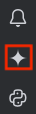
Now the users are ready to use Gemini Code Assist Standard or Enterprise in their IDE. Learn more about the supported features:
Get started with the following guides:
List of directories where Gemini Code Assist caches information
The following table provides a list of directories where Gemini Code Assist stores extension information such as auth tokens:
Windows
%LOCALAPPDATA%/cloud-code%LOCALAPPDATA%/google-vscode-extension
macOS
~/Library/Application Support/cloud-code~/Library/Application Support/google-vscode-extension
Linux
~/.cache/cloud-code~/.cache/google-vscode-extension
Sign into Google and select a Google Cloud project
Once users have installed Gemini Code Assist in their IDEs, they need to sign in to their Google Accounts, and if it's their first time using Gemini Code Assist Standard or Enterprise in their IDE, they select a Google Cloud project. This is the same project used to set up Gemini Code Assist, and is used to manage API access, quota, and billing.
VS Code
If you select a Google Cloud project without the Gemini for Google Cloud API enabled, you receive a notification that gives you the option to enable the API from the IDE. Select Enable the API in the notification window to enable the API for your project. For more information, see Set up Gemini Code Assist Standard and Enterprise for a project.
If you prefer to follow the Code with Gemini Code Assist walkthrough directly in your IDE, click Launch VS Code and follow the steps in the walkthrough to connect to Google Cloud and activate Gemini Code Assist Standard or Enterprise.
Otherwise, follow these steps:
Launch your IDE.
In the activity bar, click Gemini Code Assist.
In the Gemini Code Assist chat pane, click Login to Google Cloud.
When prompted to allow Gemini Code Assist to open the external website, click Open.
Follow the prompts to sign into your Google Account.
When asked if you downloaded Gemini Code Assist from Google, click Sign In.
You're now connected to Google Cloud.
Next, to select a Google Cloud project that has the Gemini for Google Cloud API enabled, follow these steps:
In the Gemini Code Assist status bar, click Gemini Code Assist.
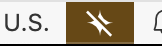
In the Gemini Code Assist menu, select Select Gemini Code project.
Select a Google Cloud project that has the Gemini for Google Cloud API enabled.
Gemini Code Assist Standard or Enterprise is ready to use.
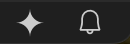
IntelliJ
To sign in to your Google Account, follow these steps:
In the activity bar, click spark Gemini Code Assist.
Click Log in to Google. Alternatively, you can click Copy link and paste the URL into your browser.
On the page that opens in the web browser, select your Google Account.
On the screen that asks you to make sure that you downloaded this app from Google, click Sign in.
Gemini Code Assist is now authorized to access your account.
Next, if this is your first time using Gemini Code Assist Standard or Enterprise in your IDE, you must select a Google Cloud project by following these steps:
Return to your IDE. In the Gemini Code Assist tool window, if you agree to allow Google to enable the APIs required to use Gemini Code Assist on your behalf for your selected project, click Select a GCP project to continue.
In the Select Google Cloud Project dialog, search for and select your Google Cloud project, and then click OK.
Click FINISH.
Your Google Cloud project is selected with the Gemini Code Assist API enabled. You're ready to use Gemini Code Assist Standard or Enterprise in your IDE!
Advanced setup tasks
The following sections describe advanced setup tasks that you can perform to customize Gemini Code Assist.
Advanced IAM considerations
Instead of using the Google Cloud console or the gcloud CLI to grant predefined IAM roles, you can do any of the following:
Use IAM REST APIs or IAM client libraries to grant roles.
If you use these interfaces, use the fully qualified role names:
roles/cloudaicompanion.userroles/serviceusage.serviceUsageConsumer
For more information about granting roles, see Manage access to projects, folders, and organizations.
Create and grant custom roles.
Any custom roles that you create need the following permissions for you to access Gemini Code Assist Standard and Enterprise:
cloudaicompanion.companions.generateChatcloudaicompanion.companions.generateCodecloudaicompanion.instances.completeCodecloudaicompanion.instances.completeTaskcloudaicompanion.instances.generateCodecloudaicompanion.instances.generateTextcloudaicompanion.instances.exportMetricscloudaicompanion.instances.queryEffectiveSettingcloudaicompanion.instances.queryEffectiveSettingBindingsserviceusage.services.enable
Assign and manage licenses.
Any custom roles that you create need the following permissions for you to assign and manage Gemini Code Assist licenses:
consumerprocurement.orders.getconsumerprocurement.orders.licensePools.*consumerprocurement.orders.licensePools.updateconsumerprocurement.orders.licensePools.getconsumerprocurement.orders.licensePools.assignconsumerprocurement.orders.licensePools.unassignconsumerprocurement.orders.licensePools.enumerateLicensedUsers
Also note that for any of the preceding permissions to work, the Gemini for Google Cloud API needs to be enabled in the same Google Cloud project where you've assigned each permission.
Change the Google Cloud project release channel
We release Gemini Code Assist features in different release channels, either Generally Available or Preview. When you set up Gemini Code Assist, your project is automatically set to the Generally Available release channel.
You can change the Gemini Code Assist release channel to the Preview channel or back to the Generally Available channel at any time.What's next
- Learn more about the types of generative AI assistance available in Gemini for Google Cloud.
- Learn how to access and manage Gemini Code Assist Standard and Enterprise administrator controls.
- Learn how to configure code customization for Gemini Code Assist Enterprise.
- Configure VPC Service Controls for Gemini Code Assist Standard and Enterprise.
