콘솔로 Firestore 관리
Google Cloud 콘솔에서 다음 작업을 통해 Firestore를 관리할 수 있습니다.
- 데이터 보기, 쿼리, 추가, 편집, 삭제
- 색인 관리
데이터 보기
Google Cloud 콘솔에서 모든 Firestore 데이터를 볼 수 있습니다. Firestore 데이터 뷰어에서 문서 또는 컬렉션을 클릭하여 항목에 중첩된 데이터를 엽니다.
Google Cloud 콘솔에서 데이터베이스 페이지로 이동합니다.
데이터베이스 목록에서 필요한 데이터베이스를 선택합니다.
탐색 메뉴에서 Firestore Studio를 클릭합니다.
특정 경로 열기
특정 경로의 문서나 컬렉션을 열려면 경로 수정 버튼 를 사용하세요.
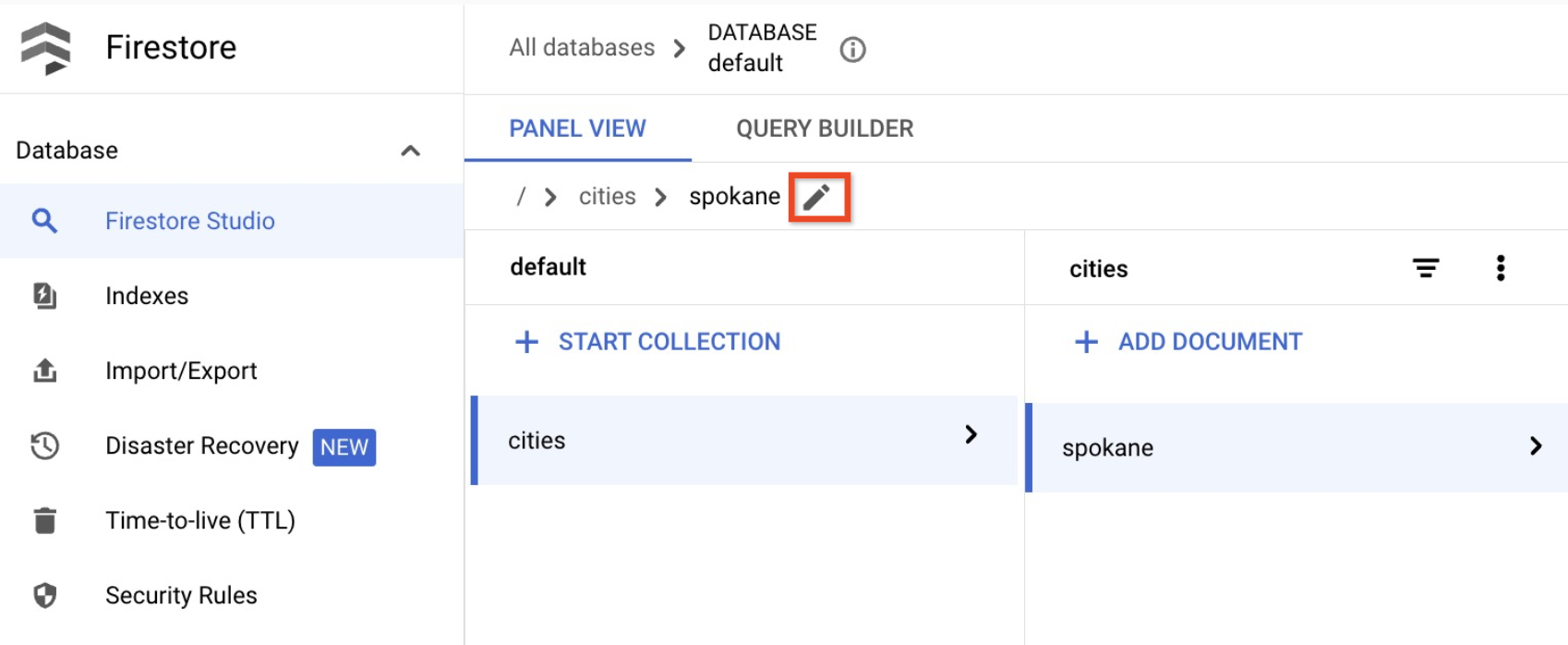
존재하지 않는 상위 문서
하나 이상의 상위 문서가 없는 경우에도 문서는 존재할 수 있습니다. 예를 들어 /mycoll/mydoc/mysubcoll/mysubdoc 경로에 있는 문서는 상위 문서 /mycoll/mydoc이 없는 경우에도 존재할 수 있습니다. Firestore 데이터 뷰어에는 다음과 같이 존재하지 않는 상위 문서가 표시됩니다.
- 존재하지 않는 상위 문서의 문서 ID는 컬렉션의 문서 목록에서 기울임꼴로 표시됩니다.
- 존재하지 않는 상위 문서의 정보 패널에서 데이터 뷰어는 문서가 존재하지 않는다고 표시합니다.
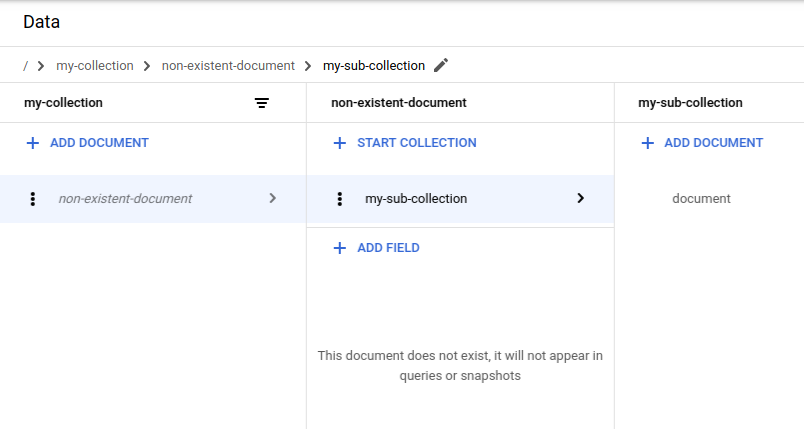
데이터 필터링
필드 값과 ==, !-, >, >=, <, <=, in, not-in, array-contains, array-contains-any 조건에 따라 컬렉션의 문서를 필터링할 수 있습니다. 예를 들어 firstname 필드 값이 Sam인 문서만 표시할 수 있습니다. 컬렉션 필터를 적용하려면 다음 안내를 따르세요.
컬렉션 ID 옆에 있는 필터 버튼 을 클릭합니다.
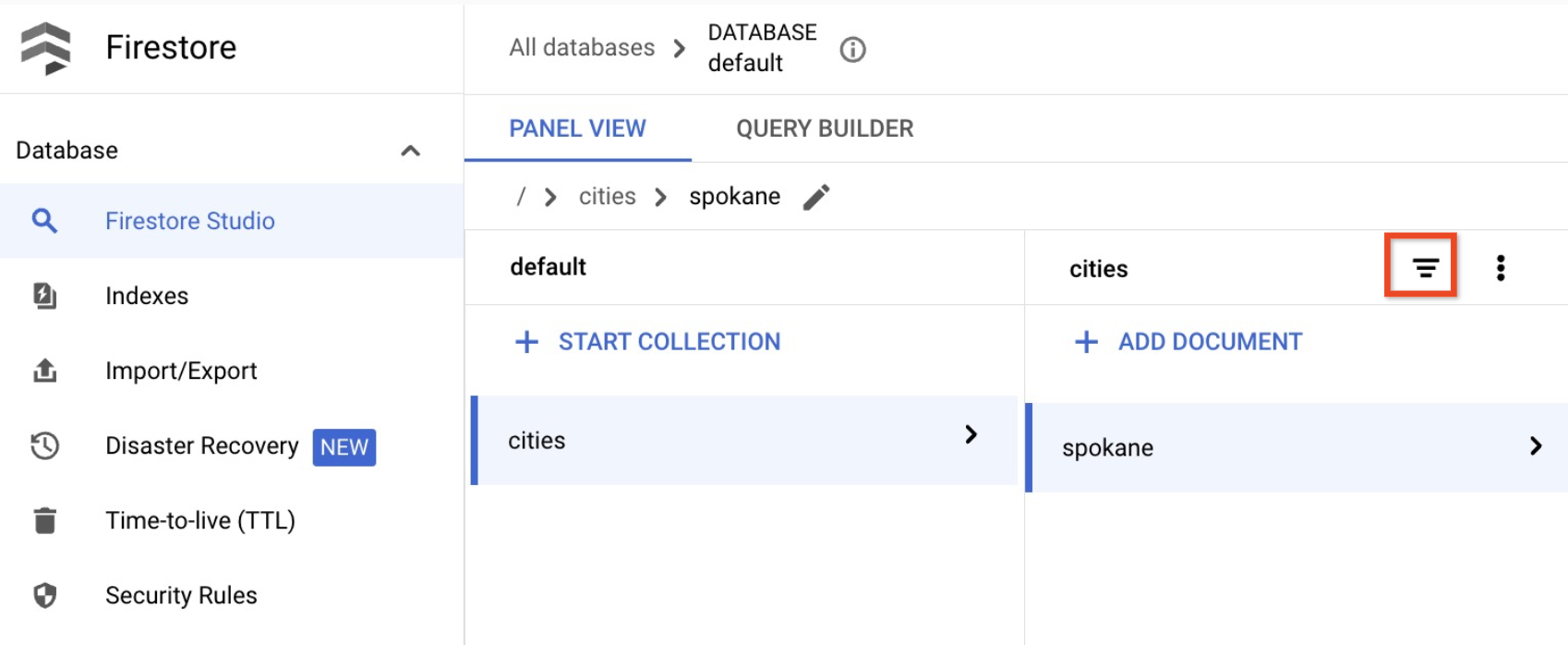
필터 추가 메뉴에서 문서 필드, 필터 조건, 정렬 순서를 선택합니다.

적용을 클릭합니다.
컬렉션 필터를 삭제하려면 같은 메뉴를 열고 필터 지우기를 클릭합니다.
데이터 쿼리
Firestore 스튜디오 페이지의 쿼리 빌더 탭에서 문서를 쿼리할 수 있습니다.
Google Cloud 콘솔에서 데이터베이스 페이지로 이동합니다.
데이터베이스 목록에서 필요한 데이터베이스를 선택합니다.
탐색 메뉴에서 Firestore Studio를 클릭합니다.
쿼리 빌더 탭을 클릭합니다.
쿼리 범위를 선택합니다.
단일 컬렉션을 쿼리하려면 컬렉션을 선택합니다. 텍스트 필드에 컬렉션 경로를 입력합니다.
ID가 동일한 모든 컬렉션을 쿼리하려면 컬렉션 그룹을 선택합니다. 컬렉션 그룹 필드에 컬렉션 그룹 ID를 입력합니다.
지정한 컬렉션이나 컬렉션 그룹의 문서가 자동으로 테이블에 표시됩니다.
쿼리에 추가를 클릭하여 반환된 문서 모음을 필터링합니다. 기본적으로 쿼리 빌더는
WHERE절을 추가합니다. 드롭다운과 텍스트 필드를 사용하여 이 절을 수정하거나 사용 가능한 다른 절 중 하나로 변경할 수 있습니다. 더 복잡한 쿼리를 계속 빌드하려면 쿼리에 추가를 클릭합니다.쿼리 절을 삭제하려면 삭제 버튼 을 클릭합니다. 모든 쿼리 절을 삭제하려면 지우기를 클릭합니다.
실행을 클릭하여 데이터베이스에서 결과를 검색합니다.
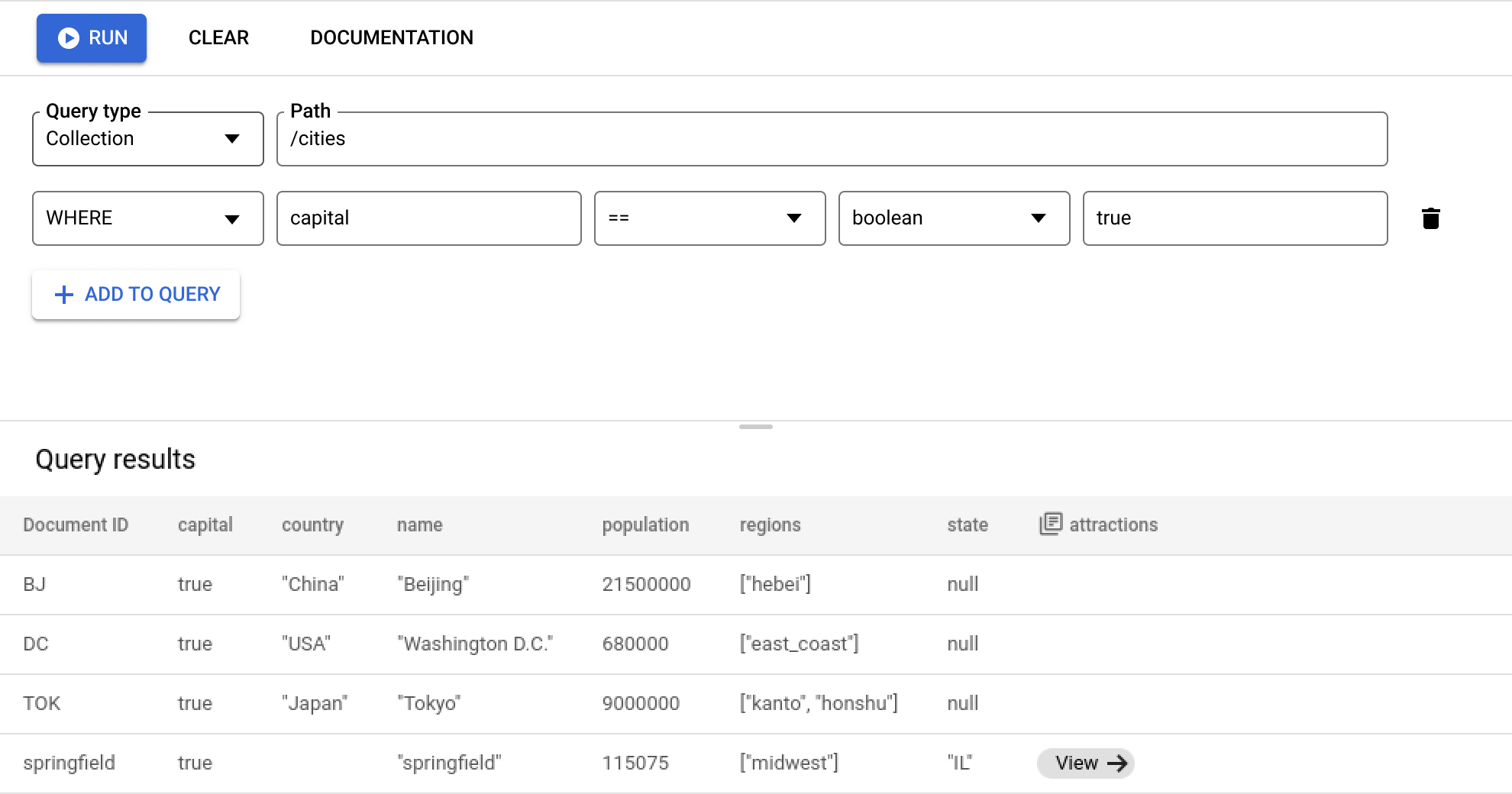
쿼리 요구사항 및 제한사항
쿼리 빌더를 사용할 때는 쿼리에 대한 다음 요구사항과 제한사항에 유의하세요.
모든 쿼리는 1개 이상의 색인에서 지원해야 합니다. 데이터베이스가 쿼리를 지원할 색인을 찾을 수 없는 경우 필요한 색인을 빌드할 수 있는 링크가 포함된 오류가 반환됩니다.
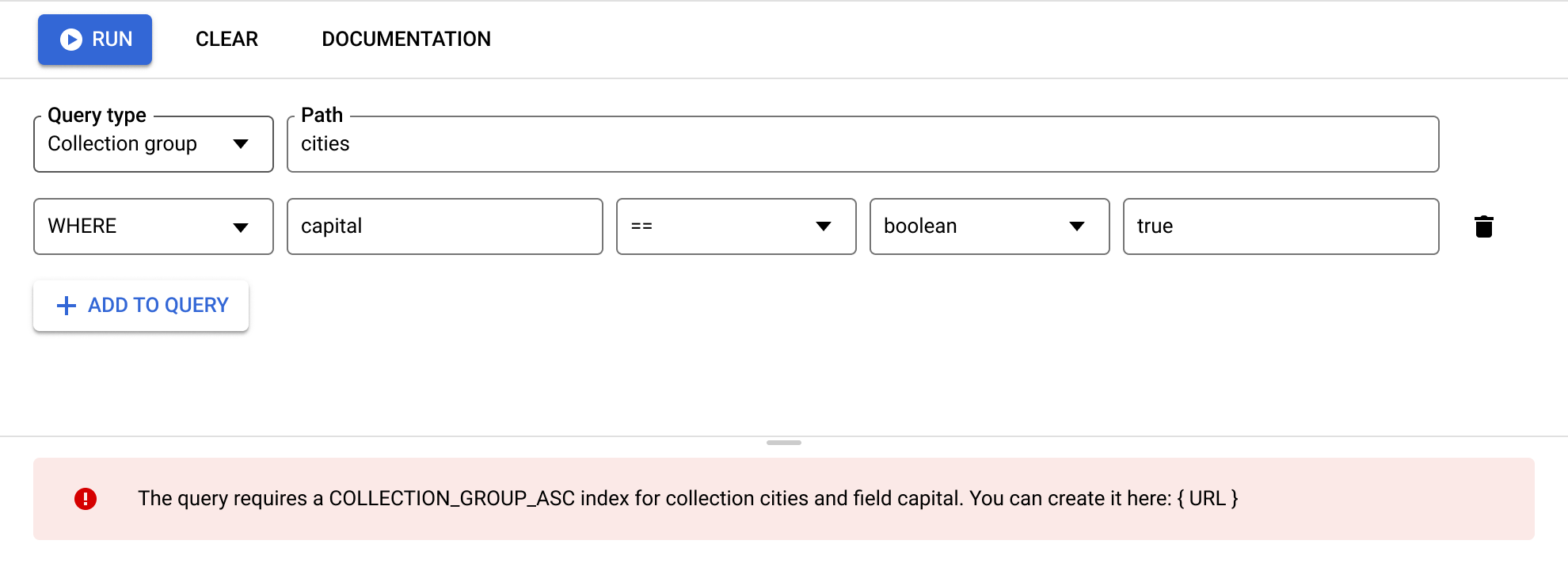
ORDER BY절은WHERE절의 필드와 일치해야 하며 순서도 동일해야 합니다. 기본적으로 결과는 문서 ID를 기준으로 정렬됩니다. 같음(==) 이외의 필드로 필터링하면 해당 필드에ORDER BY절을 추가합니다.
범위(
<,<=,>,>=)와 같지 않음(!=,not-in) 쿼리 절은 모두 동일한 필드에서 필터링되어야 합니다.
추가 제한사항은 쿼리 제한사항을 참조하세요.
데이터 관리
Firestore는 데이터를 문서에 저장하고 문서를 컬렉션으로 구성합니다. 데이터 추가를 시작하기 전에 Firestore 데이터 모델에 대해 자세히 알아보세요.
Firebase Console에서 문서와 컬렉션을 추가, 수정, 삭제할 수 있습니다. GCP 콘솔에서 데이터를 관리하려면 Firestore Studio 페이지로 이동합니다.
Google Cloud 콘솔에서 데이터베이스 페이지로 이동합니다.
데이터베이스 목록에서 필요한 데이터베이스를 선택합니다.
탐색 메뉴에서 Firestore Studio를 클릭합니다.
데이터 추가
- 컬렉션 시작을 클릭합니다.
- 컬렉션 ID를 입력합니다. 문서 ID를 입력합니다. Firestore에서 문서 ID를 생성합니다. 하지만 특정 문서 ID를 덮어쓸 수 있습니다. 문서의 데이터에 필드를 추가합니다.
- 저장을 클릭합니다. 새로운 컬렉션과 문서가 데이터 뷰어에 나타납니다.
- 컬렉션에 문서를 추가하려면 문서 추가를 클릭합니다.
데이터 수정
- 컬렉션을 클릭하여 문서를 표시한 다음 문서를 클릭하여 필드 및 하위 컬렉션을 봅니다.
- 값을 편집할 필드를 클릭합니다. 선택한 문서에 필드 또는 하위 컬렉션을 추가하려면 필드 추가 또는 컬렉션 시작을 클릭합니다.
데이터 삭제
데이터 뷰어에서 문서 또는 컬렉션을 삭제할 수 있습니다.
컬렉션을 삭제하는 방법은 다음과 같습니다.
- 삭제하려는 컬렉션을 선택합니다.
- 문서 열의 맨 위에 있는 메뉴 아이콘을 클릭한 다음 컬렉션 삭제를 클릭합니다.

문서를 삭제하려면 다음 안내를 따르세요.
- 삭제하려는 문서를 선택합니다.
- 문서 세부정보 열의 맨 위에 있는 메뉴 아이콘을 클릭합니다. 문서 삭제 또는 문서 필드 삭제를 선택합니다.
문서를 삭제하면 하위 컬렉션을 비롯한 문서의 중첩된 데이터가 모두 삭제됩니다.
문서의 필드를 삭제해도 그 하위 컬렉션은 삭제되지 않습니다. 비어 있더라도 문서는 여전히 존재하며 쿼리 결과에 나타날 수 있습니다.
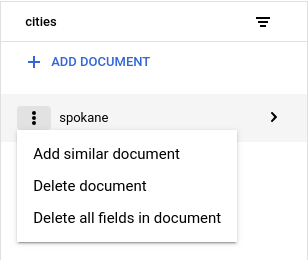
문서의 특정 필드를 삭제하는 방법은 다음과 같습니다.
- 필드를 보려는 문서를 선택합니다.
- 삭제하려는 필드 옆의 삭제 아이콘을 클릭합니다.
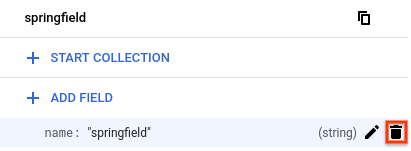
Firestore 보안 규칙 관리
Google Cloud 콘솔에서 Firestore 보안 규칙을 볼 수 있습니다. 규칙 세트를 수정하거나 삭제하려면 Firebase를 사용 설정하고 Firebase CLI 또는 Firebase Console을 사용합니다.
Firebase 사용 설정
Firestore 보안 규칙을 수정하려면 Google Cloud 프로젝트에 Firebase를 사용 설정해야 합니다. Firebase가 사용 설정되지 않은 경우 보안 규칙 페이지에서 Firebase를 사용 설정할 수 있습니다.
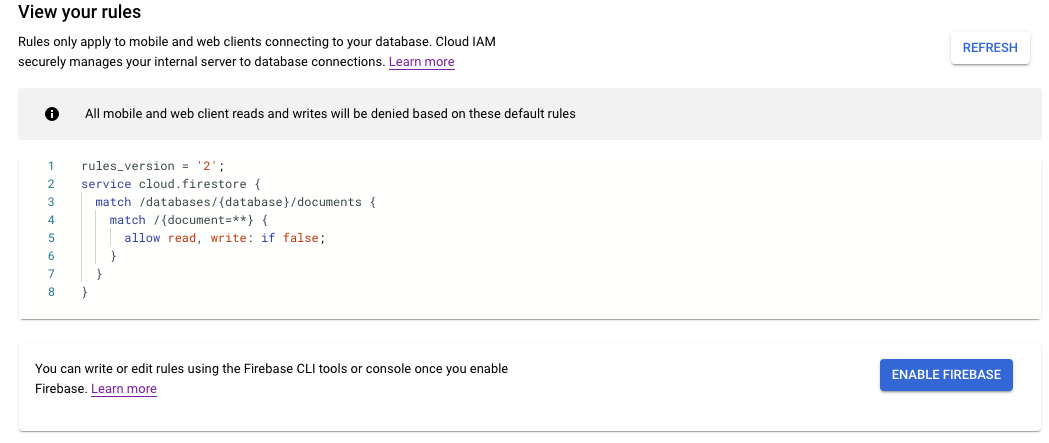
Firestore 보안 규칙 기능은 Firebase 인증 및 Firebase SDK(웹, Android, Apple 플랫폼)와 긴밀하게 통합됩니다. Firebase 및 Firestore에 대한 자세한 내용은 Firebase 시작하기를 참조하세요.
보안 규칙 보기
Google Cloud 콘솔에서 Firestore 보안 규칙을 보려면 보안 규칙 페이지로 이동하세요.
Google Cloud 콘솔에서 데이터베이스 페이지로 이동합니다.
데이터베이스 목록에서 필요한 데이터베이스를 선택합니다.
탐색 메뉴에서 보안 규칙을 클릭합니다.
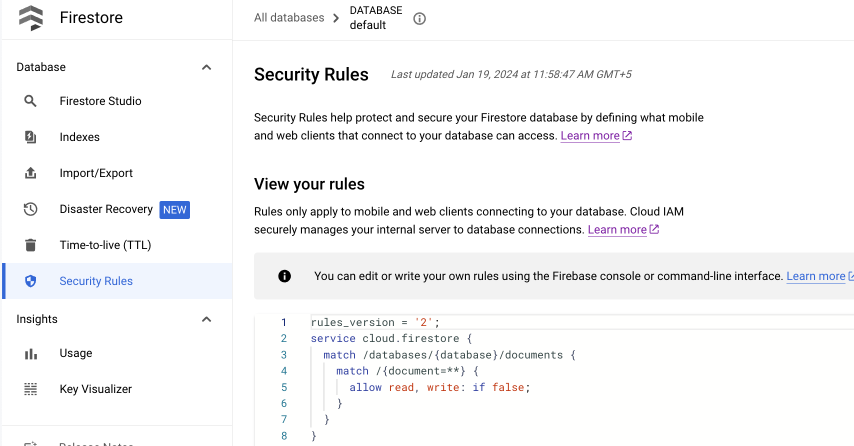
보안 규칙 수정
Firestore 보안 규칙을 수정하거나 삭제하려면 Firebase CLI 또는 Firebase Console을 사용하세요. Firebase 콘솔에서 네이티브 모드의 Firestore 섹션의 규칙 탭으로 이동합니다. 규칙 설정 및 맞춤설정에 대해 자세히 알아보세요.
색인 관리
Firebase Console에서 쿼리에 대해 새로운 색인을 만들고 기존 색인을 관리하려면 Firestore(네이티브 모드) 섹션에서 색인 탭으로 이동합니다. 색인 관리에 대해 자세히 알아보세요.

