Manage indexes
Firestore ensures query performance by requiring an index for every query. The indexes required for the most basic queries are automatically created for you. As you use and test your app, Cloud Firestore generates error messages that help you create additional indexes your app requires. This page describes how to manage your single-field, composite, and [vector][vector] indexes.
Create a missing index through an error message
If you attempt a compound query with a range clause that doesn't map to an existing index, you receive an error. The error message includes a direct link to create the missing index in the Firebase console.
Follow the generated link to the Firebase console, review the automatically populated info, and click Create.
In the case that a vector index is required, the error message will include a Google Cloud CLI command to create the missing vector index. Run the command to create the missing index.
Roles and permissions
Before you can create an index in Firestore, make sure that you are assigned either of the following roles:
roles/datastore.ownerroles/datastore.indexAdminroles/editorroles/owner
If you have defined custom roles, assign all of the following permissions to create indexes:
datastore.indexes.createdatastore.indexes.deletedatastore.indexes.getdatastore.indexes.listdatastore.indexes.update
Use the Google Cloud Platform Console
From the Google Cloud Platform Console, you can manage single-field indexing exemptions and composite indexes.
Create a composite index
To manually create a new composite index from the GCP console:
In the Google Cloud console, go to the Databases page.
Select the required database from the list of databases.
In the navigation menu, click Indexes, and then click the Composite tab.
Click Create Index.
Enter a Collection ID. Add the names of the fields you want to index and an index mode for each field. Click Save Index.
Your new index will show up in the list of composite indexes and Firestore will begin creating your index. When your index is done creating, you will see a green check mark next to the index.
Delete a composite index
To delete a composite index:
In the Google Cloud console, go to the Databases page.
Select the required database from the list of databases.
In the navigation menu, click Indexes, and then click the Composite tab.
In the list of your composite indexes, click the More button for the index you want to delete. Click Delete.
Confirm that you want to delete this index by clicking Delete Index from the alert.
Add a single-field index exemption
Single-field index exemptions allow you to override automatic index settings for specific fields in a collection. You can add a single-field exemption from the console:
In the Google Cloud console, go to the Databases page.
Select the required database from the list of databases.
In the navigation menu, click Indexes, and then click the Single Field tab.
Click Add Exemption.
Enter a Collection ID and Field path.
Select new indexing settings for this field. Enable or disable automatically updated ascending, descending, and array-contains single-field indexes for this field.
Click Save Exemption.
Add a collection-level exemption
To define a single-field index exemption that applies to all fields under a collection ID:
- Click Add Exemption.
Enter a Collection ID for the collection group and set Field path as
*.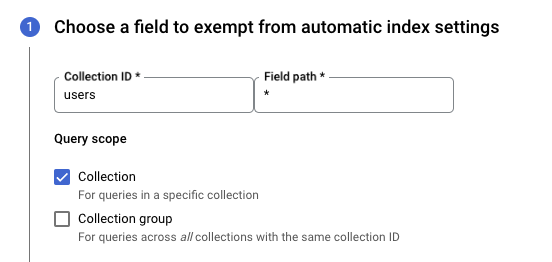
Select the indexing exemptions you want to apply for all fields in the collection group.
Click Save Exemption.
Delete a single-field index exemption
To delete a single-field index exemption, do the following:
In the Google Cloud console, go to the Databases page.
Select the required database from the list of databases.
In the navigation menu, click Indexes, and then click the Single Field tab.
In the list of your single-field index exemptions, click the More button for the exemption you want to delete. Click Delete.
Confirm that you want to delete this exemption by clicking Delete from the alert.
When you delete a single-field exemption, the specified field or sub-field will use inherited indexing settings. Document fields revert to your database's automatic index settings. Sub-fields in a map inherit any exemptions on parent fields before inheriting automatic index settings.
Use the Firebase CLI
You can also deploy indexes with the Firebase CLI.
To get started, run firebase init firestore in your project directory.
During setup, the Firebase CLI generates a JSON file with the default
indexes in the correct format. Edit the file to add more indexes and deploy it
with the firebase deploy command.
To deploy Firestore indexes and rules only, add the
--only firestore flag.
If you make edits to the indexes using the Firebase console, make sure you also update your local indexes file. Refer to the JSON index definition reference.
Use Terraform
Creating indexes in the database
Firestore databases can include both single-field and composite indexes. You can edit the Terraform configuration file to create an index for your database.
Single-field and composite indexes use distinct Terraform resource types
(google_firestore_index
and google_firestore_field).
Single-field index
The following example Terraform configuration file creates a single-field index on the name field in the chatrooms collection:
firestore.tf
resource "random_id" "variable"{
byte_length = 8
}
resource "google_firestore_field" "single-index" {
project = "project-id"
database = "database-id"
collection = "chatrooms_${random_id.variable.hex}"
field = "name"
index_config {
indexes {
order = "ASCENDING"
query_scope = "COLLECTION_GROUP"
}
indexes {
array_config = "CONTAINS"
}
}
ttl_config {}
}
- Replace project-id with your project ID. Project IDs must be unique.
- Replace database-id with your database ID.
Composite index
The following example Terraform configuration file creates a composite index for a combination of the name field and the description field in the chatrooms collection:
firestore.tf
resource "google_firestore_index" "composite-index" {
project = "project-id"
database = "database-id"
collection = "chatrooms"
fields {
field_path = "name"
order = "ASCENDING"
}
fields {
field_path = "description"
order = "DESCENDING"
}
}
- Replace project-id with your project ID. Project IDs must be unique.
- Replace database-id with your database ID.
Vector index
The following example Terraform configuration file creates a vector index on the embedding field in the chatrooms collection:
firestore.tf
resource "google_firestore_index" "vector-index" {
project = "project-id"
database = "database-id"
collection = "chatrooms"
fields {
field_path = "__name__"
order = "ASCENDING"
}
fields {
field_path = "embedding"
vector_config {
dimension = 128
flat {}
}
}
}
- Replace project-id with your project ID. Project IDs must be unique.
- Replace database-id with your database ID.
Datastore mode indexes
You can also create Datastore Mode indexes using Terraform.
datastore.tf
resource "google_firestore_index" "datastore-mode-index" {
project = "project-id"
database = "database-id"
collection = "chatrooms"
fields {
field_path = "name"
order = "ASCENDING"
}
fields {
field_path = "description"
order = "DESCENDING"
}
query_scope = "COLLECTION_GROUP"
api_scope = "DATASTORE_MODE_API"
}
Migrate from google_datastore_index
The google_datastore_index resource is deprecated and will be unavailable in terraform-provider-google version 6.0.0 and later.
If you were previously using the google_datastore_index resource, you can migrate to google_firestore_index.
You can migrate by doing the following:
- Write an equivalent
google_firestore_indexresource. - Import your existing Datastore mode index into the new resource.
- Remove references to the old
google_datastore_indexresource. - Remove the old
google_datastore_indexresource from Terraform's state. - Running
terraform applyto apply any changes.
More detailed instructions follow:
- Write a replacement
google_firestore_indexbased on your existinggoogle_datastore_indexresource. See below for the required changes. - Determine the Firestore resource path of your index:
export INDEX_RESOURCE_PATH=$(echo '"projects/${google_datastore_index.datastore-index-resource-name.project}/databases/(default)/collectionGroups/${google_datastore_index.datastore-index-resource-name.kind}/indexes/${google_datastore_index.datastore-index-resource-name.index_id}"' | terraform console | tr -d '"')Replace datastore-index-resource-name with the Terraform name of your existing resource.
- Import your existing Datastore mode index to the
google_firestore_indexresource you created above:terraform import google_firestore_index.firestore-index-resource-name $INDEX_RESOURCE_PATHReplace firestore-index-resource-name with the Terraform name of your existing resource.
For more information on importing Firestore index resources, see the google_firestore_index reference documentation.
- Delete the existing
google_datastore_indexresource from your Terraform configuration file. - Remove the existing
google_datastore_indexresource from Terraform state:terraform state rm google_datastore_index.datastore-index-resource-nameFor more information on removing resources, see the Terraform page on Removing Resources.
- Run
terraform plan. Verify the output to confirm that you are neither creating nor destroying any resources.Inspect the output to ensure the import completed successfully. If the output shows any fields changing, ensure these changes are intended. If the output includes a line similar to:
google_firestore_index.firestore-index-resource-name must be replaced
then inspect your Terraform configuration file to see if there were any mistakes.
- Once you are satisfied with the Terraform plan output, run:
terraform apply - Replace
google_datastore_indexwithgoogle_firestore_index. - Replace the argument name
kindwithcollection, but keep the argument value the same. - Replace the argument name
ancestorwithquery_scope. Replace the argument valueALL_ANCESTORSwithCOLLECTION_RECURSIVEand any other value withCOLLECTION_GROUP. If there was noancestorargument, add aquery_scopeargument with valueCOLLECTION_GROUP. - Add the argument
api_scopewith valueDATASTORE_MODE_API. - For each instance of
properties, replace it with a corresponding instance offields. Replace each instance ofnamewithfield_pathand each instance ofdirectionwithorder. Setting up an index takes a few minutes. The minimum build time for an index is a few minutes, even for an empty database.
Backfill time depends on how much existing data belongs in the new index. The more field values that match the index definition, the longer it takes to backfill the index.
Translate your index
To translate a google_datastore_index resource to the equivalent google_firestore_index resource, copy it and make the following changes:
For example, consider this google_datastore_index resource:
datastore.tf
resource "google_datastore_index" "legacy" {
kind = "foo"
properties {
name = "property_a"
direction = "ASCENDING"
}
properties {
name = "property_b"
direction = "ASCENDING"
}
}
The equivalent google_firestore_index resource would be:
resource "google_firestore_index" "new" {
// note: defaults to the provider project
project = project
// note: defaults to the (default) database
database = "(default)"
collection = "foo"
api_scope = "DATASTORE_MODE_API"
// since there was no "ancestor" property set above, use COLLECTION_GROUP here
query_scope = "COLLECTION_GROUP"
fields {
field_path = "property_a"
order = "ASCENDING"
}
fields {
field_path = "property_b"
order = "ASCENDING"
}
}
Index build time
To build an index, Firestore must set up the index and then backfill the index with existing data. Index build time is the sum of setup time and backfill time:
Index builds are long-running operations.
After you start an index build, Firestore assigns
the operation a unique name. Operation names are prefixed with projects/[PROJECT_ID]/databases/(default)/operations/,
for example:
projects/project-id/databases/(default)/operations/ASA1MTAwNDQxNAgadGx1YWZlZAcSeWx0aGdpbi1zYm9qLW5pbWRhEgopEg
However, you can leave out the prefix when specifying an operation name for
the describe command.
Listing all long-running operations
To list long-running operations, use the gcloud firestore operations list command. This command lists ongoing and recently completed operations. Operations are listed for a few days after completion:
gcloud firestore operations list
Check operation status
Instead of listing all long-running operations, you can list the details of a single operation:
gcloud firestore operations describe operation-name
Estimating the completion time
As your operation runs, see the value of the state field
for the overall status of the operation.
A request for the status of a long-running operation also returns the metrics
workEstimated and workCompleted. These metrics are returned for the number
of documents. workEstimated shows the estimated total number of documents an
operation will process. workCompleted
shows the number of documents processed so far. After the operation completes,
workCompleted reflects the total number of documents that were
actually processed, which might be different than the value of workEstimated.
Divide workCompleted by workEstimated for a rough progress estimate. The
estimate might be inaccurate because it depends on delayed statistics
collection.
For example, here is the progress status of an index build:
{
"operations": [
{
"name": "projects/project-id/operations/AyAyMDBiM2U5NTgwZDAtZGIyYi0zYjc0LTIzYWEtZjg1ZGdWFmZWQHEjF0c2Flc3UtcmV4ZWRuaS1uaW1kYRUKSBI",
"metadata": {
"@type": "type.googleapis.com/google.firestore.admin.v1.IndexOperationMetadata",
"common": {
"operationType": "CREATE_INDEX",
"startTime": "2020-06-23T16:52:25.697539Z",
"state": "PROCESSING"
},
"progressDocuments": {
"workCompleted": "219327",
"workEstimated": "2198182"
}
},
},
...
When an operation is done, the operation description will contain "done":
true. See the value of the state field for
the result of the operation. If the done field is not set in the response,
then its value is false. Do not depend on the existence of the done value
for in-progress operations.
Index building errors
You might encounter index building errors when managing composite indexes and single-field index exemptions. An indexing operation can fail if Firestore encounters a problem with the data it's indexing. Most commonly, this means you hit an index limit. For example, the operation may have reached the maximum number of index entries per document.
If index creation fails, you see the error message in the console. After you verify that you are not hitting any index limits, re-try your index operation.
