Depois de criar um job de patch, use o Cloud Monitoring para configurar alertas que podem ser usados para monitorar o processo de correção de patches.
Quando um job de patch é criado, o VM Manager publica o estado agregado da VM na API Cloud Monitoring. Esse estado é publicado a cada minuto após o início do job de patch. A postagem do estado é interrompida 15 minutos após a conclusão do job de patch.
Para monitorar seus jobs de patch usando alertas, siga estas etapas:
- Inicie um job de patch. Consulte Como criar jobs de patch.
- Configure as métricas do job de patch no Cloud Monitoring.
- Crie alertas de patch.
Antes de começar
-
Configure a autenticação, caso ainda não tenha feito isso.
A autenticação verifica sua identidade para acesso a serviços e APIs do Google Cloud . Para executar
códigos ou amostras de um ambiente de desenvolvimento local, autentique-se no
Compute Engine selecionando uma das seguintes opções:
Select the tab for how you plan to use the samples on this page:
Console
When you use the Google Cloud console to access Google Cloud services and APIs, you don't need to set up authentication.
gcloud
-
Instale a CLI do Google Cloud. Após a instalação, inicialize a CLI do Google Cloud executando o seguinte comando:
gcloud initAo usar um provedor de identidade (IdP) externo, primeiro faça login na gcloud CLI com sua identidade federada.
- Set a default region and zone.
REST
Para usar as amostras da API REST nesta página em um ambiente de desenvolvimento local, use as credenciais fornecidas para a CLI gcloud.
Instale a CLI do Google Cloud. Após a instalação, inicialize a CLI do Google Cloud executando o seguinte comando:
gcloud initAo usar um provedor de identidade (IdP) externo, primeiro faça login na gcloud CLI com sua identidade federada.
Para mais informações, consulte Autenticar para usar REST na documentação de autenticação do Google Cloud .
Configurar métricas
Nesta seção, você configura as métricas de rastreamento do job de patch usando o Metrics Explorer. Para informações mais detalhadas sobre como usar o Metrics Explorer, consulte Como selecionar métricas ao usar o Metrics Explorer.
Use o Cloud Monitoring para rastrear recursos em vários projetos. Para ver métricas de jobs de patch que estão em projetos separados, adicione os projetos ao mesmo espaço de trabalho de monitoramento. Para mais informações, consulte Como ver métricas de vários projetos.
No console do Google Cloud , acesse a página Cloud Monitoring > Metrics Explorer.
Na seção Selecionar uma métrica, escolha Job de patch.
Selecione a lista de categorias de métricas ativas Patch e escolha Estado do patch da instância de VM.
Clique em Aplicar.
Analise as métricas.
Opcional. Crie um gráfico. Para mais informações, consulte Como criar um gráfico com o Metrics Explorer.
Criar alertas de patch
No Cloud Monitoring, é possível configurar uma política de alertas que notifique o estado do patch para resolver esses problemas de forma rápida. Para mais informações sobre alertas, consulte Introdução a alertas.
Estados de patch da instância de VM
Para criar o alerta para jobs de patch, use o estado do patch da instância de VM como a condição de filtro do alerta. Os seguintes estados de patch da instância de VM estão disponíveis:
ACKED: o agente de configuração do SO recebeu a notificação de patch, mas ainda não iniciou o patchAPPLYING_PATCHES: o agente de configuração do SO está aplicando patches à VMDOWNLOADING_PATCHES: o agente de configuração do SO está fazendo o download de patches para a VMFAILED: o job de patch falhouINACTIVE: a VM não está em execuçãoNO_AGENT_DETECTED: o serviço de patch não pode se comunicar com o agente de Configuração do SO na VM. Verifique se as VMs estão conectadas corretamente. Para mais informações, consulte Como configurar o VM Manager.NOTIFIED: o agente de configuração do SO na VM foi notificado, mas o job de patch não foi iniciadoPATCH_STATE_UNSPECIFIED: o estado do job de patch é desconhecidoPENDING: a VM ainda não recebeu uma tarefa de patch. Isso acontece porque o job de patch foi iniciado recentemente ou porque a VM está aguardando um lançamento gradual.REBOOTING: a VM está sendo reinicializadaRUNNING_PRE_PATCH_STEP: o agente de configuração do SO está executando etapas pré-patchRUNNING_POST_PATCH_STEP: o agente de configuração do SO está executando etapas pós-patchSTARTED: o job de patch foi iniciado na VMSUCCEEDED: o job de patch foi concluído com sucesso.SUCCEEDED_REBOOT_REQUIRED: o job de patch foi concluído com sucesso, mas é necessário reinicializar a VMTIMED_OUT: o processo de correção expirou
Exemplo de alerta de patch
O exemplo a seguir cria um alerta de patch que notifica você se houver mais de cinco VMs com falha em um job de patch recente.
É possível criar alertas usando o console Google Cloud ou a API Cloud Monitoring. O exemplo a seguir usa o console Google Cloud . Para informações detalhadas sobre como criar um alerta usando o console Google Cloud , consulte Como criar uma política de alertas.
No console Google Cloud , acesse a página Recomendações.
No painel de navegação do Monitoring, clique em Alertas.
Clique em Criar política.
Clique em Add Condition.
- Na lista suspensa Tipo de recurso, selecione Job de patch.
- Na lista suspensa Métrica, selecione Estado do patch da instância de VM.
- No campo Filtro, especifique
state=FAILED. - Na seção Configuração, defina
Any time series violate = 5. - Clique em Add.
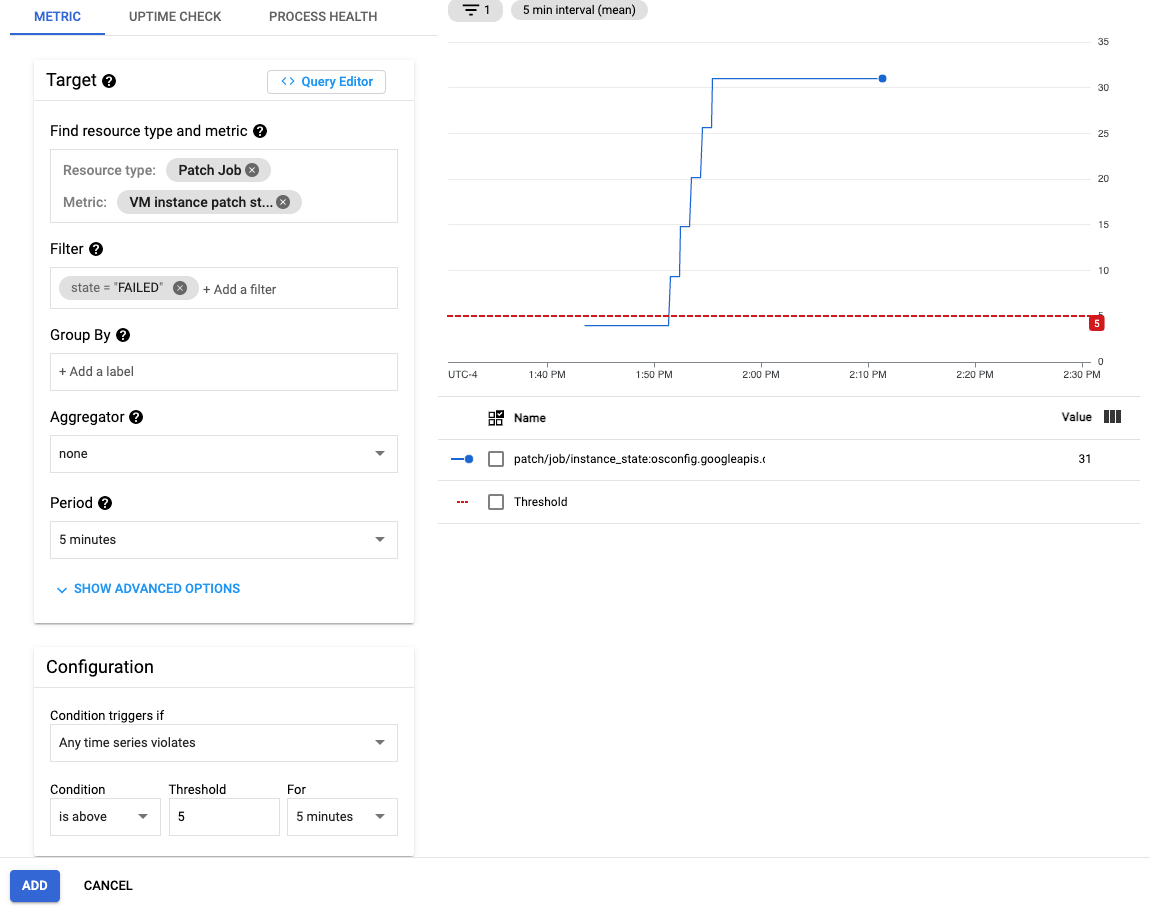
Clique em Avançar para ir para a seção de notificações.
- Configure canais de notificação.
Clique em Avançar para avançar à seção de documentação.
- Configure um nome de política de alertas
- Forneça instruções para correção
Clique em Salvar.
A seguir
- Saiba mais sobre Patch.
- Gerencie seus jobs de patch.
- Programe jobs de patch.
Exceto em caso de indicação contrária, o conteúdo desta página é licenciado de acordo com a Licença de atribuição 4.0 do Creative Commons, e as amostras de código são licenciadas de acordo com a Licença Apache 2.0. Para mais detalhes, consulte as políticas do site do Google Developers. Java é uma marca registrada da Oracle e/ou afiliadas.
Última atualização 2025-10-19 UTC.
-

