Usar la función de autocompletar y generar código
En este documento se describe cómo puedes usar Gemini en Colab Enterprise, un producto de la cartera de Gemini para Google Cloud, para escribir y generar código en un cuaderno de Colab Enterprise.
Consulta cómo y cuándo Gemini Google Cloud usa tus datos.
Este documento está dirigido a analistas, científicos y desarrolladores de datos que trabajan con Colab Enterprise. Se presupone que sabes cómo escribir código en un entorno de cuaderno.
Antes de empezar
- Comprueba que Gemini en Colab Enterprise esté configurado para tu cuenta de usuario y tu proyecto de Google Cloud .
- Sign in to your Google Cloud account. If you're new to Google Cloud, create an account to evaluate how our products perform in real-world scenarios. New customers also get $300 in free credits to run, test, and deploy workloads.
-
Enable the Vertex AI, Gemini for Google Cloud, Dataform, and Compute Engine APIs.
Roles required to enable APIs
To enable APIs, you need the Service Usage Admin IAM role (
roles/serviceusage.serviceUsageAdmin), which contains theserviceusage.services.enablepermission. Learn how to grant roles. -
Enable the Vertex AI, Gemini for Google Cloud, Dataform, and Compute Engine APIs.
Roles required to enable APIs
To enable APIs, you need the Service Usage Admin IAM role (
roles/serviceusage.serviceUsageAdmin), which contains theserviceusage.services.enablepermission. Learn how to grant roles. -
Usuario de Colab Enterprise (
roles/aiplatform.colabEnterpriseUser) -
Usuario de Gemini para Google Cloud (
roles/cloudaicompanion.user) -
En la consola, ve a la página Mis cuadernos de Colab Enterprise. Google Cloud
-
En la barra de herramientas, haz clic en el botón Ayúdame con el código y selecciona las funciones que quieras usar.
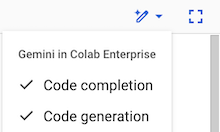
- La finalización de código sugiere código mientras escribes.
- La generación de código genera código a partir de una descripción de lo que quieres.
Si el botón Ayúdame a programar no está activo o no ves una lista de funciones al hacer clic en él, consulta el artículo Configurar Gemini en Colab Enterprise para un proyecto.
-
En la consola, ve a la página Mis cuadernos de Colab Enterprise. Google Cloud
-
En el menú Región, selecciona la región que contiene tu cuaderno.
-
Haz clic en el cuaderno que quieras abrir.
- En la barra de herramientas, haz clic en el botón pen_spark Ayúdame a programar y selecciona Completar código si aún no lo has hecho.
-
En una celda de código de tu cuaderno, empieza a introducir código. Colab Enterprise sugiere una forma de completar el código en texto gris en cursiva.
Por ejemplo, si introduces
import p, Colab Enterprise podría sugerirte una función para completar el código que importepandas as pdseguida de una línea que lea un archivo CSV y almacene el contenido en un dataframe de pandas.

-
Para aceptar la sugerencia de autocompletado de código, pulsa Tabulador.
-
En la consola, ve a la página Mis cuadernos de Colab Enterprise. Google Cloud
-
En el menú Región, selecciona la región que contiene tu cuaderno.
-
Haz clic en el cuaderno que quieras abrir.
-
En la barra de herramientas, haz clic en el botón Ayúdame a escribir código y selecciona Generación de código si aún no lo has hecho.
-
En tu cuaderno, añade una celda de código en blanco o haz clic en una celda de código que no tenga código.
-
Haz clic en Funciones de IA disponibles y, a continuación, en Generar código.
-
En el campo Generar, escribe una descripción del código que quieres generar y, a continuación, pulsa Intro.
-
Para cerrar el panel Generar, haz clic en Cerrar.
En la barra de herramientas de Colab Enterprise, haz clic en el botón Ayúdame a escribir código.
Desmarca las funciones que quieras desactivar.
- Haz clic en Mostrar u ocultar encabezado.
- En el menú Herramientas, haz clic en Configuración.
- Haz clic en Editor.
- Selecciona Mostrar opciones de autocompletado de código basadas en el contexto.
- Haz clic en Guardar.
Consulta la descripción general de Gemini para Google Cloud.
Para ver más formas de escribir y editar código con la asistencia de Gemini, consulta los siguientes artículos:
Roles obligatorios
Para obtener los permisos que necesitas para usar Gemini en Colab Enterprise, pide a tu administrador que te conceda los siguientes roles de gestión de identidades y accesos en el proyecto:
Para obtener más información sobre cómo conceder roles, consulta el artículo Gestionar el acceso a proyectos, carpetas y organizaciones.
También puedes conseguir los permisos necesarios a través de roles personalizados u otros roles predefinidos.
Habilitar la finalización y la generación de código
Para habilitar la finalización y la generación de código, haz lo siguiente:
Usar la función de autocompletar código
Para usar la función de autocompletar código en un cuaderno de Colab Enterprise, sigue estos pasos:Usar la generación de código
Para generar código con Gemini para Google Cloud, sigue estos pasos:
Desactivar la finalización y la generación de código
Para desactivar la finalización y la generación de código, haz lo siguiente:
Solucionar problemas
En esta sección se explica cómo resolver problemas al usar Gemini en Colab Enterprise.
Las funciones de Gemini no funcionan
Cuando escribes en un cuaderno de Colab Enterprise, no aparecen sugerencias para completar el código. O bien, el botón pen_spark Ayúdame a escribir el código no aparece encima de una celda de código.
Es posible que hayas desactivado el ajuste Mostrar opciones de autocompletado de código basadas en el contexto en la configuración de Colab Enterprise.
Para solucionar este problema, sigue estos pasos:

