Utilizzare il completamento e la generazione del codice
Questo documento descrive come puoi utilizzare Gemini in Colab Enterprise, un prodotto del portafoglio Gemini per Google Cloud, per scrivere e generare codice in un notebook Colab Enterprise.
Scopri come e quando Gemini per Google Cloud utilizza i tuoi dati.
Questo documento è rivolto ad analisti di dati, data scientist e sviluppatori di dati che lavorano con Colab Enterprise. Presuppone che tu sappia come scrivere codice in un ambiente notebook.
Prima di iniziare
- Assicurati che Gemini in Colab Enterprise sia configurato per il tuo Google Cloud account utente e progetto.
- Sign in to your Google Cloud account. If you're new to Google Cloud, create an account to evaluate how our products perform in real-world scenarios. New customers also get $300 in free credits to run, test, and deploy workloads.
-
Enable the Vertex AI, Gemini for Google Cloud, Dataform, and Compute Engine APIs.
Roles required to enable APIs
To enable APIs, you need the Service Usage Admin IAM role (
roles/serviceusage.serviceUsageAdmin), which contains theserviceusage.services.enablepermission. Learn how to grant roles. -
Enable the Vertex AI, Gemini for Google Cloud, Dataform, and Compute Engine APIs.
Roles required to enable APIs
To enable APIs, you need the Service Usage Admin IAM role (
roles/serviceusage.serviceUsageAdmin), which contains theserviceusage.services.enablepermission. Learn how to grant roles. -
Utente Colab Enterprise (
roles/aiplatform.colabEnterpriseUser) -
Gemini for Google Cloud User (
roles/cloudaicompanion.user) -
Nella console Google Cloud , vai alla pagina I miei blocchi note di Colab Enterprise.
-
Nella barra degli strumenti, fai clic sul pulsante Aiutami a scrivere codice e seleziona le funzionalità che vuoi utilizzare.
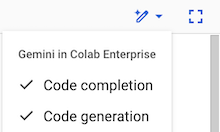
- Completamento del codice suggerisce il codice mentre digiti.
- La generazione del codice genera codice da una descrizione di ciò che vuoi.
Se il pulsante Aiutami a programmare non è attivo o se non vedi un elenco di funzionalità quando fai clic sul pulsante, consulta Configurare Gemini in Colab Enterprise per un progetto.
-
Nella console Google Cloud , vai alla pagina I miei blocchi note di Colab Enterprise.
-
Nel menu Regione, seleziona la regione che contiene il notebook.
-
Fai clic sul notebook che vuoi aprire.
- Nella barra degli strumenti, fai clic sul pulsante pen_spark Aiutami a scrivere codice e seleziona Completamento del codice se non è già selezionato.
-
In una cella di codice del notebook, inizia a inserire il codice. Colab Enterprise suggerisce un modo potenziale per completare il codice in corsivo grigio.
Ad esempio, se inserisci
import p, Colab Enterprise potrebbe suggerire un completamento del codice che importapandas as pdseguito da una riga che legge un file CSV e memorizza i contenuti in un dataframe pandas.

-
Per accettare il completamento del codice suggerito, premi Tab.
-
Nella console Google Cloud , vai alla pagina I miei blocchi note di Colab Enterprise.
-
Nel menu Regione, seleziona la regione che contiene il notebook.
-
Fai clic sul notebook che vuoi aprire.
-
Nella barra degli strumenti, fai clic sul pulsante Aiutami a scrivere codice e seleziona Generazione di codice se non è già selezionata.
-
Nel notebook, aggiungi una cella di codice vuota o fai clic su una cella di codice che non contiene codice.
-
Fai clic su Funzionalità di AI disponibili, quindi su Genera codice.
-
Nel campo Genera, digita una descrizione del codice che vuoi generare e poi premi Invio.
-
Per chiudere il riquadro Genera, fai clic su Chiudi.
Nella barra degli strumenti di Colab Enterprise, fai clic sul pulsante Aiutami a programmare.
Cancella le funzionalità che vuoi disattivare.
- Fai clic su Attiva/disattiva visualizzazione intestazione.
- Nel menu Strumenti, fai clic su Impostazioni.
- Fai clic su Editor.
- Seleziona Mostra completamenti di codice basati sul contesto.
- Fai clic su Salva.
Leggi la panoramica di Gemini per Google Cloud.
Per altri modi per scrivere e modificare il codice con l'aiuto di Gemini, consulta quanto segue:
Scopri in che modo Gemini per Google Cloud utilizza i tuoi dati.
Ruoli obbligatori
Per ottenere le autorizzazioni necessarie per utilizzare Gemini in Colab Enterprise, chiedi all'amministratore di concederti i seguenti ruoli IAM sul progetto:
Per ulteriori informazioni sulla concessione dei ruoli, consulta Gestisci l'accesso a progetti, cartelle e organizzazioni.
Potresti anche riuscire a ottenere le autorizzazioni richieste tramite i ruoli personalizzati o altri ruoli predefiniti.
Attivare il completamento e la generazione del codice
Per abilitare il completamento e la generazione del codice:
Utilizzare il completamento del codice
Per utilizzare il completamento del codice in un notebook Colab Enterprise, fai quanto segue:Utilizzare la generazione del codice
Per generare codice utilizzando Gemini per Google Cloud:
Disattivare il completamento e la generazione del codice
Per disattivare il completamento e la generazione del codice:
Risoluzione dei problemi
Questa sezione mostra come risolvere i problemi relativi all'utilizzo di Gemini in Colab Enterprise.
Funzionalità di Gemini non funzionanti
Quando digiti in un notebook Colab Enterprise, non vengono visualizzati suggerimenti di completamento del codice. In alternativa, il pulsante pen_spark Aiutami a programmare non viene visualizzato sopra una cella di codice.
Nelle impostazioni di Colab Enterprise, potresti aver disattivato l'impostazione Mostra completamenti di codice basati sul contesto.
Per risolvere il problema, segui questi passaggi:

